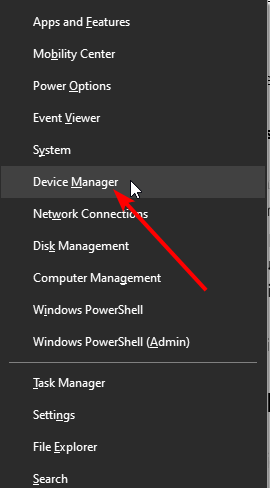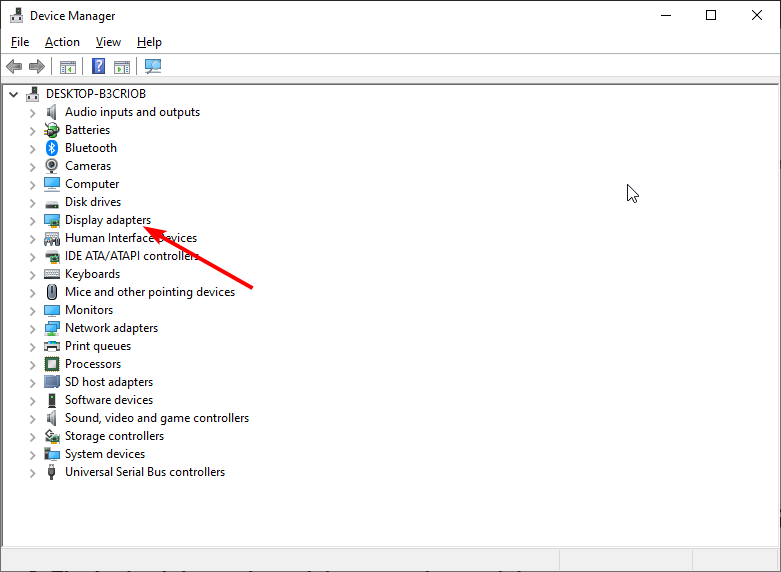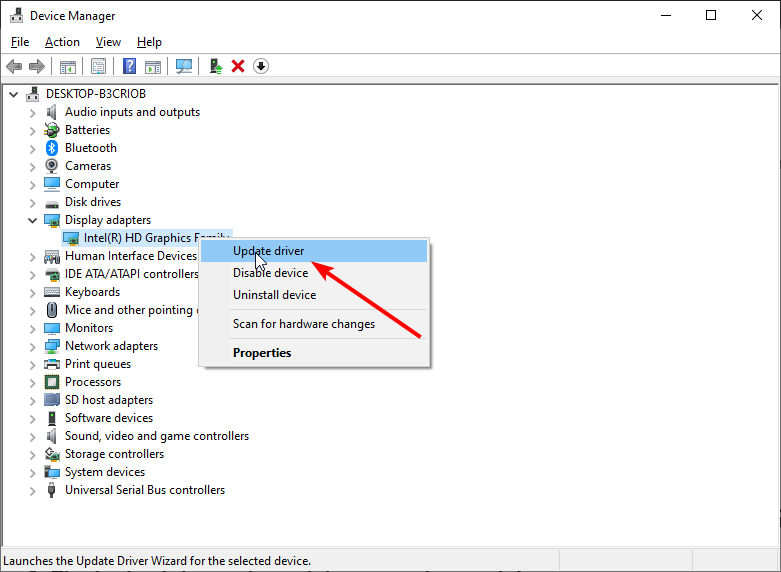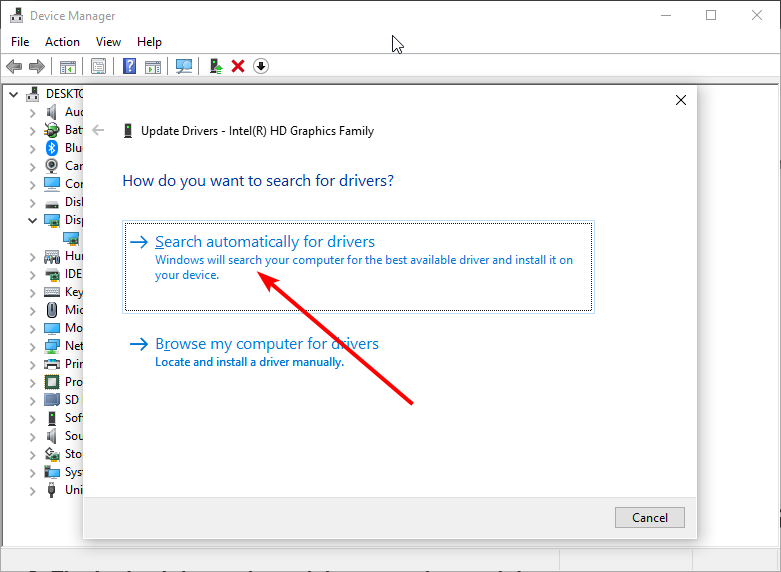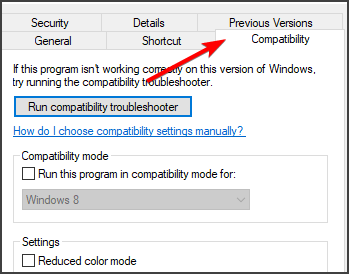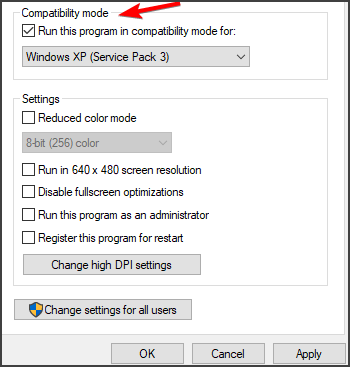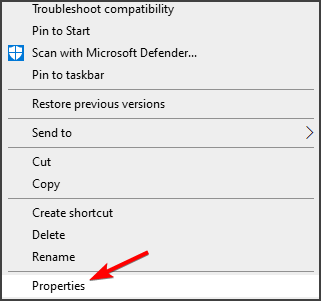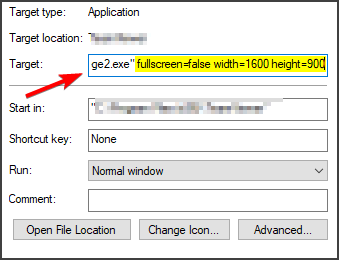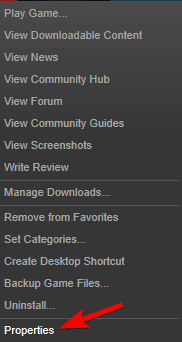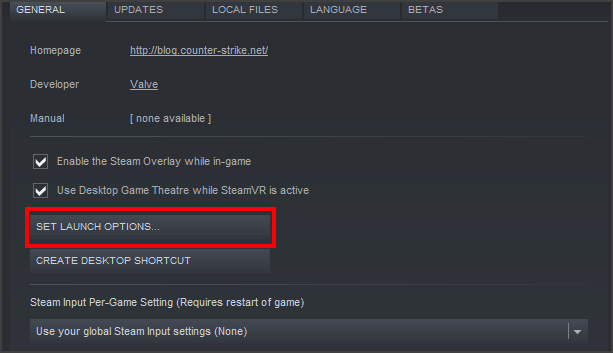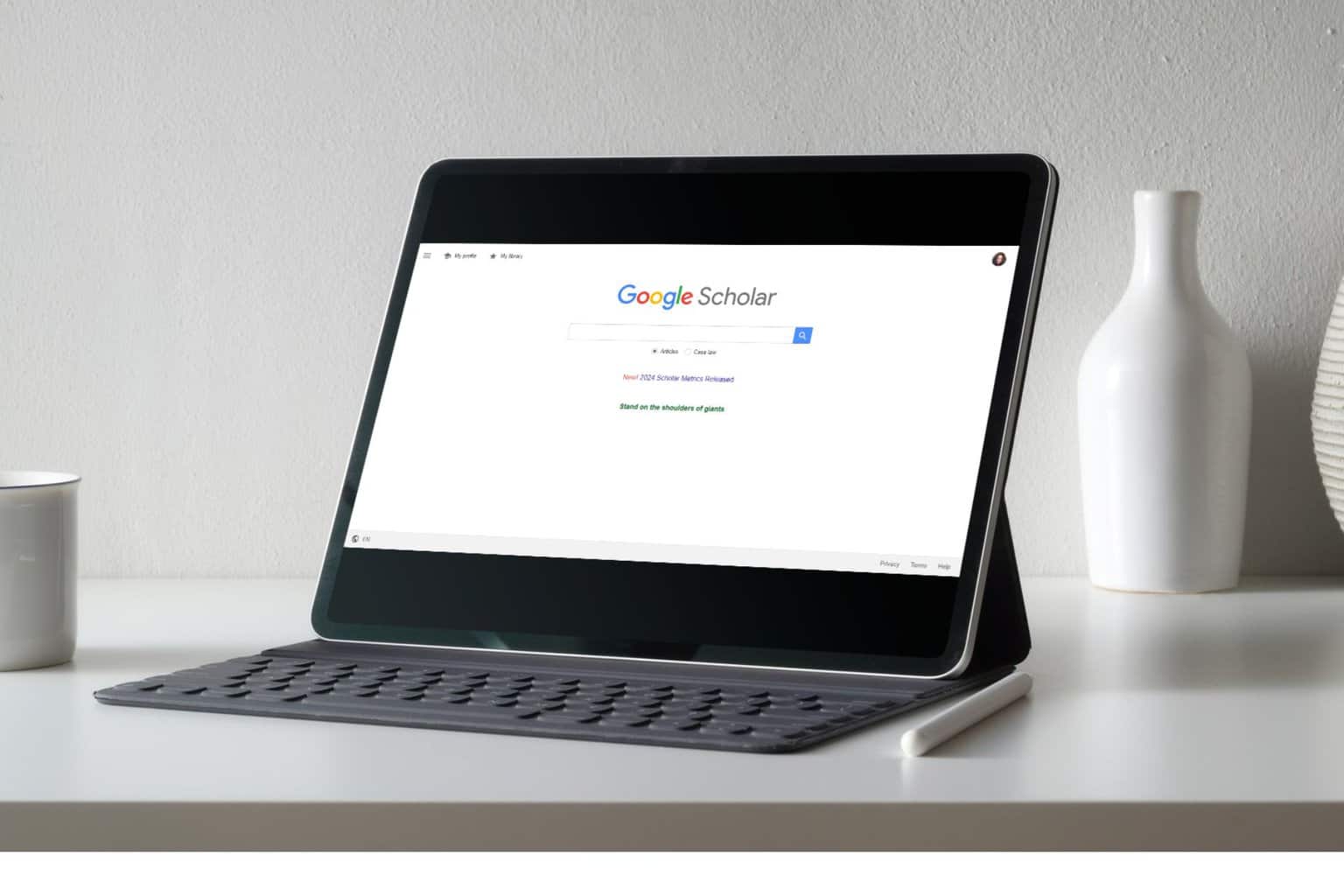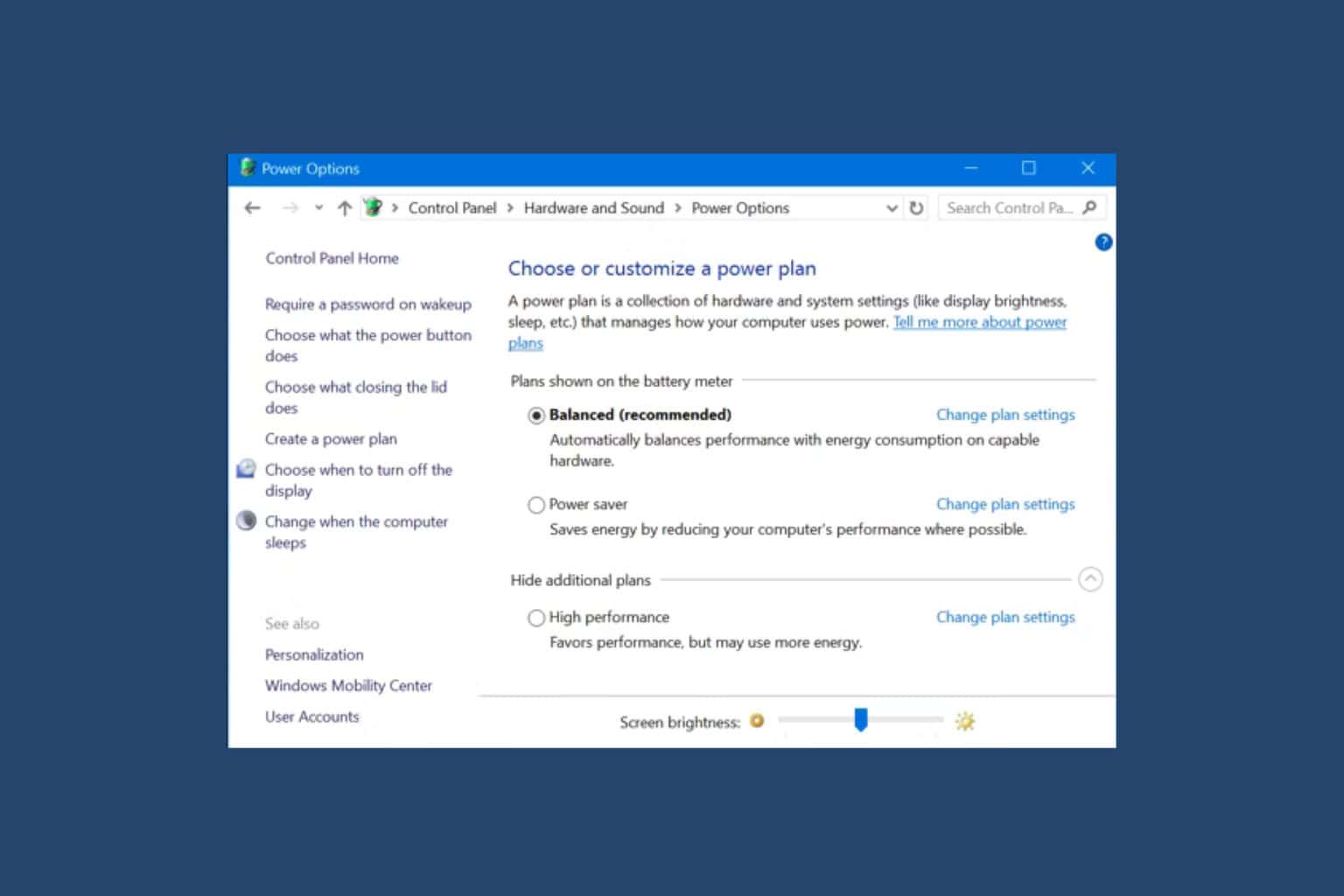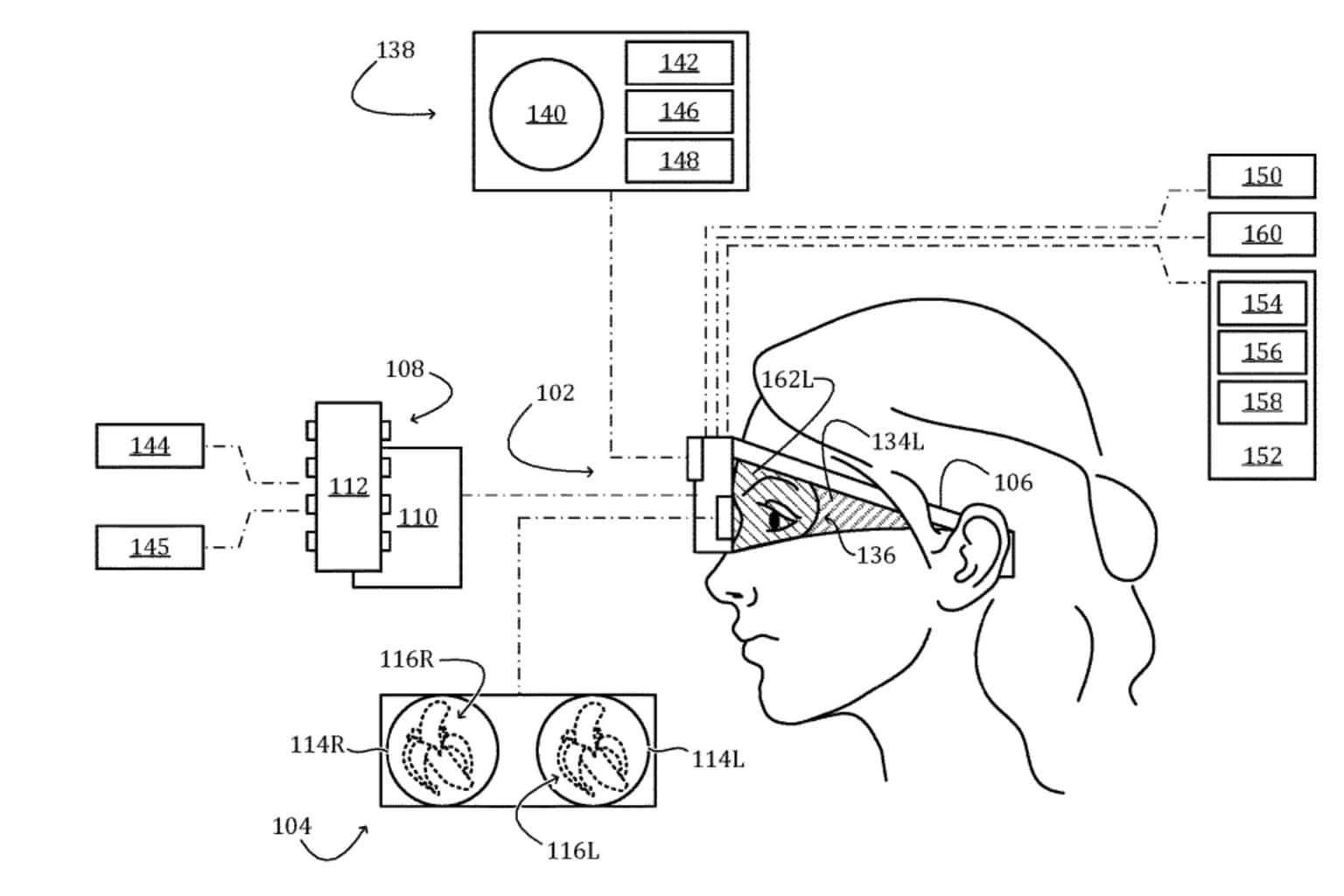4 Tested Ways to Run Dungeon Siege 2 to Work on Windows 10
Update your drivers with the right tool and your game working again
3 min. read
Updated on
Read our disclosure page to find out how can you help Windows Report sustain the editorial team Read more
Key notes
- Ensuring that the drivers are updated is the easiest way to solve the Dungeon Siege 2 not working on Windows 10 issue.
- Changing the shortcut properties is yet another quick way of fixing the problem.
- Modifying the launch parameters can also help if Dungeon Siege 2 is not working on Steam.

Dungeon Siege 2 is one of the best role-playing games in which, with the chosen comrades, you can lead an elite battle party against all sorts of monsters.
It’s a great game that many love to play, and it’s understandable how it can lead to a lot of frustration not getting Dungeon Siege 2 to work on Windows 10, although it previously functioned perfectly.
This article will explore how you can fix Dungeon Siege 2 to work on Windows 10 with just a few simple steps, so keep reading.
Can you play Dungeon Siege on Windows 10?
Yes, you can play Dungeon Seige on Windows 10. The minimum required operating system to play the game is Windows XP SP1 or later.
Also, you can play Dungeon Seige 2 on your Windows 10 PC. So, you need to get the game and get going.
How do I fix Dungeon Siege 2 on Windows 10?
1. Keep your drivers up to date
1.1. Update drivers manually
- Press the Windows key + X and select Device Manager.
- Double-click on Display adapters to expand it.
- Right-click on any driver there and select Update driver.
- Select Search automatically for drivers.
- Wait for the search to complete and install any available update.
Outdated drivers can cause Dungeon Seige 2 to show a black screen or crash on your Windows 10 PC. After the update, make sure to restart your computer to effect the changes
1.2. Update drivers automatically
Instead of going through the steps above to update your drivers, we will recommend using dedicated software.
You can prevent these problems by using an automatic tool that will search and install the correct drivers on your computer with just a few clicks. That's why we recommend you use Outbyte Driver Updater. Here's how to do it:
- Download and install the Outbyte Driver Updater app.
- Launch the software.
- Wait for the app to detect all incompatible drivers.
- Afterward, it will show you a list of the drivers found to select the ones to Update or Ignore.
- Click on Update & Apply Selected to download and install the newest versions.
- Restart your PC to ensure the applied changes.

Outbyte Driver Updater
Use this software and solve all driver-related issues from your PC.2. Run the game in compatibility mode
- Go to the file location where you downloaded the game.
- Here, create a shortcut for the file.
- Next, go to Properties and press on the Compatibility tab.
- Here select the option Run this program in compatibility mode. Now choose an older version of Windows from the menu.
After enabling the Compatibility Mode, Dungeon Siege 2 should be able to run on Windows 10.
3. Change the shortcut file
- In the Steam folder, go to the game directory.
- Open Steamapps and select Common.
- Click on Dungeon Siege 2 and use the DS2VideoConfic tool to select your video card.
- Create a shortcut of the .exe file.
- Next, right-click the shortcut file and choose Properties.
- In the Target field, add the following after the quotes:
fullscreen=false width=1600 height=900
After doing that, check if the game is running properly.
4. Run the game in windowed mode
- Locate the game in your library and right-click on it.
- Select Properties from the list.
- Now click on and go to Set Launch Options.
- In here type fullscreen=false or select the height=1920 and width=1080.
- Close the window and try to run the game again.
Does Dungeon Seige work on Steam?
Dungeon Seige is one of the highly-rated games on Steam. Even the latest Dungeon Siege 2 is available on the platform.
However, the game is not free. You need to purchase it before you can start enjoying it on your PC.
We hope one of the presented solutions in this article helped you play Dungeon Siege 2 in Windows 10 without any issues.
If you are a huge fan of Dungeon Siege 2, we recommend trying the full series to get the most out of it. Also, if none of the solutions above has worked, getting the game from an official source might solve it.
⇒ Get Dungeon Siege Collection
Please let us know in the comments below which one worked best for you. We would love to hear it.