DuOS first impressions, the closest you’ll get to native Android in Windows
8 min. read
Published on
Read our disclosure page to find out how can you help Windows Report sustain the editorial team. Read more
Installing operating systems other than Windows on Microsoft’s Surface Pro line of PCs is not a new concept. While Secure Boot prevents one from doing so, turning it off is easy. After that, the Surface is just another PC; you can throw Windows 7 on it, Ubuntu, OSX, Android or any other Intel x86-compatible OS, although getting working drivers is another story entirely.
Last year, the Console OS team managed to get Android 4.4 KitKat running on Windows having successfully funded the project on Kickstarter. We installed Console OS on the Surface Pro 2 and because it ran natively on the device rather than being emulated, the experience was smooth and lag-free. Console OS dual-booted with Windows so you always had the option of running one or the other. The team also promised a way to instantly switch between the operating systems, somehow having both run natively side-by-side, but the project is still under development and that feature hasn’t been added yet.
Unfortunately, we did run into some issues, the Type Cover didn’t work on the first release of Console OS (DR1), and neither did Wi-Fi, Bluetooth, brightness control, the accelerometer, sound, or the cameras, so that certainly hampered the experience, but such issues were expected at that early stage. Additionally, long-term issues also presented themselves due to the complex nature of the install. While the install process itself was relatively straightforward and only took 5 minutes, getting the Surface back to running only Windows was not easy. Secure boot had to be turned off to allow for the install, and for some reason turning it back on resulted in a ‘Secure Boot Violation’ causing Windows to fail to boot.
We had to completely format the Surface using the recovery images provided by Microsoft to get Android out. Besides the barrage of sensors not working, this was another downside to having Console OS dual-boot with Windows. We expect the uninstall process to be much smoother and simpler once Console OS is out of development, but in the meantime, having Android run within Windows is the safest way to go.
Installation
There are many solutions to run Android within Windows, all of which are emulated. This means that you will sacrifice performance significantly. Android would lag every step of the way and you can forget about playing 3D games. That was true until AMIDuOS (DuOS) came along. Developed by American Megatrends – the same company that produces the BIOS on the Surface Pro line – DuOS apparently runs “natively” according to the company within Windows.
“AMIDuOS is nothing less than the full Android experience, with all the features that the latest version of the popular mobile operating system has to offer. It runs fast, looks crisp and sharp and performs with no limitations – because it is 100% native Android running on your Windows hardware!” – American Megatrends
DuOS is installed just like another other Windows application and it runs in its own full-screen window. With it you get stock Android 4.2.2 (Jelly Bean), and although the Play Store doesn’t come built-in, you can easily download it from the DuOS website and have it installed, giving you access to all the Android apps.
Android Surfaces Again
Once Android is up and running, it may feel outdated, especially if you have used Android 5.0 Lollipop, but now that the Play Store is installed, you can easily download the official Google Now Launcher and Google Keyboard apps which would give you a very-close-to-Lollipop look and feel. It even supports launching Google’s Cortana counterpart Google Now by simply saying ‘OK Google’, the always-on microphone will pick up your voice just fine. You’ll also be glad to know that the state of the OS is saved, so closing DuOS and restarting it is just like doing so on a real Android tablet. Your wallpaper, folders, game saves, are left exactly where you left them.
Issues Faced
While DuOS runs fine on the Surface Pro, there have been a few issues faced. Firstly, there doesn’t seem to be any Bluetooth support. The option is missing from settings, and the device simply cannot be detected by other Bluetooth devices or peripherals. Also, plugging in a USB flashdrive does nothing. Even using some of the best third-party file managers from the Play Store, DuOS doesn’t detect flash drives, so you can rule out getting content directly into DuOS using that method.
The good news is that DuOS supports shared folders. That means that you can select existing folders for music, videos, pictures, and documents that DuOS can then access, including those in a MicroSD card. It did take a few tries to get this working properly but it did eventually. The VLC for Android Beta app was able to detect the videos and music in the shared folders and they played just fine. This makes up for the lack of USB storage support and it also means that you don’t have to copy files over, which would duplicate them in both Windows and Android.
Performance
Surprisingly, Jelly Bean runs rather well on the Surface Pro. There are a few hiccups here and there, but it’s a lot, really (a lot) better than the other Android-within-Windows clients. Navigating around the UI is smooth for the most part and everything works as expected, including all the aforementioned sensors (except Bluetooth) and the Type Cover.
Gaming also works very well on DuOS. Building crazy vehicles packed with TNT and rocket launchers in Bad Piggies works as expected, and even during the most intense explosions, no dips in framerates were noticed. The same goes for Angry Birds Go, racing around the track with multiple players and using the accelerometer to turn works like a charm. Usually the lag happens during the first few seconds of getting into a game, but after that, games are very playable.
Speaking of gaming, DuOS has recently been updated with controller support. I couldn’t get this to work though, even with games that support controllers like Angry Birds Go and Badland, but it does mean that the USB port and DuOS are indeed talking, so why no USB storage support then?
As can be expected, playing games will require more resources, so you will be hearing the fans on the Surface start to kick up as well as the heat. Having a look under the performance tab in Task Manager with a game running in DuOS, you’ll see that all cores of the CPU are being utilized and the memory is almost maxed out. With DuOS on idle or doing simple tasks like web browsing on Chrome the CPU drops to around 50% and the RAM at around 70%.
Battery Life
This brings us to battery life. It’s poor. That kind of resource usage even on idle or when doing tasks that shouldn’t otherwise be resource intensive will cause the battery life on your Windows tablet to run out fast. You can however adjust how much system RAM is allocated to DuOS, this would allow you to squeeze out more battery life at the expense of performance.
This kind of battery consumption makes us question that “100% native” claim that American Megatrends made, as battery life on the truly native Console OS was excellent.
Final Thoughts
DuOS is a great tool to have on your Surface Pro, mainly for the apps. It means that should you ever need to use an app that isn’t available on Windows (like proper Twitter, not some abandonware) you can easily do so by firing up Android. DuOS doesn’t even take that much space, and most importantly, it’s easy to uninstall at this point and doesn’t require you to mess with your Secure Boot settings.
My only suggestions for the developers is to have DuOS upgraded to Android Lollipop and the addition of external USB storage support which would be convenient. Otherwise, DuOS is what I would recommend if you’re looking to run Android apps on your Windows devices, at least until Console OS adds in support for that InstaSwitch miracle of a feature.
Hopefully Windows 10 and its Universal Apps will close the “app gap” between the platforms, but until then, DuOS is the way to go. You can have DuOS for only $9.99 over at the source link below. There is a 30-day trial period too so you can check out how well it performs on the device you plan on using it on before you purchase, whether that device is a desktop PC, a laptop, or a tablet.
Is there a market for Android in Windows, and is it something you might be interested in? Let us know your thoughts in the comments below.
UPDATE: I was informed by AMIDuOS representatives that work is being done to upgrade DuOS to Android Lollipop. Doing so should introduce a new design language, even better UI responsiveness, and many of its new features. No exact release date for the Lollipop upgrade but it’s coming soon.










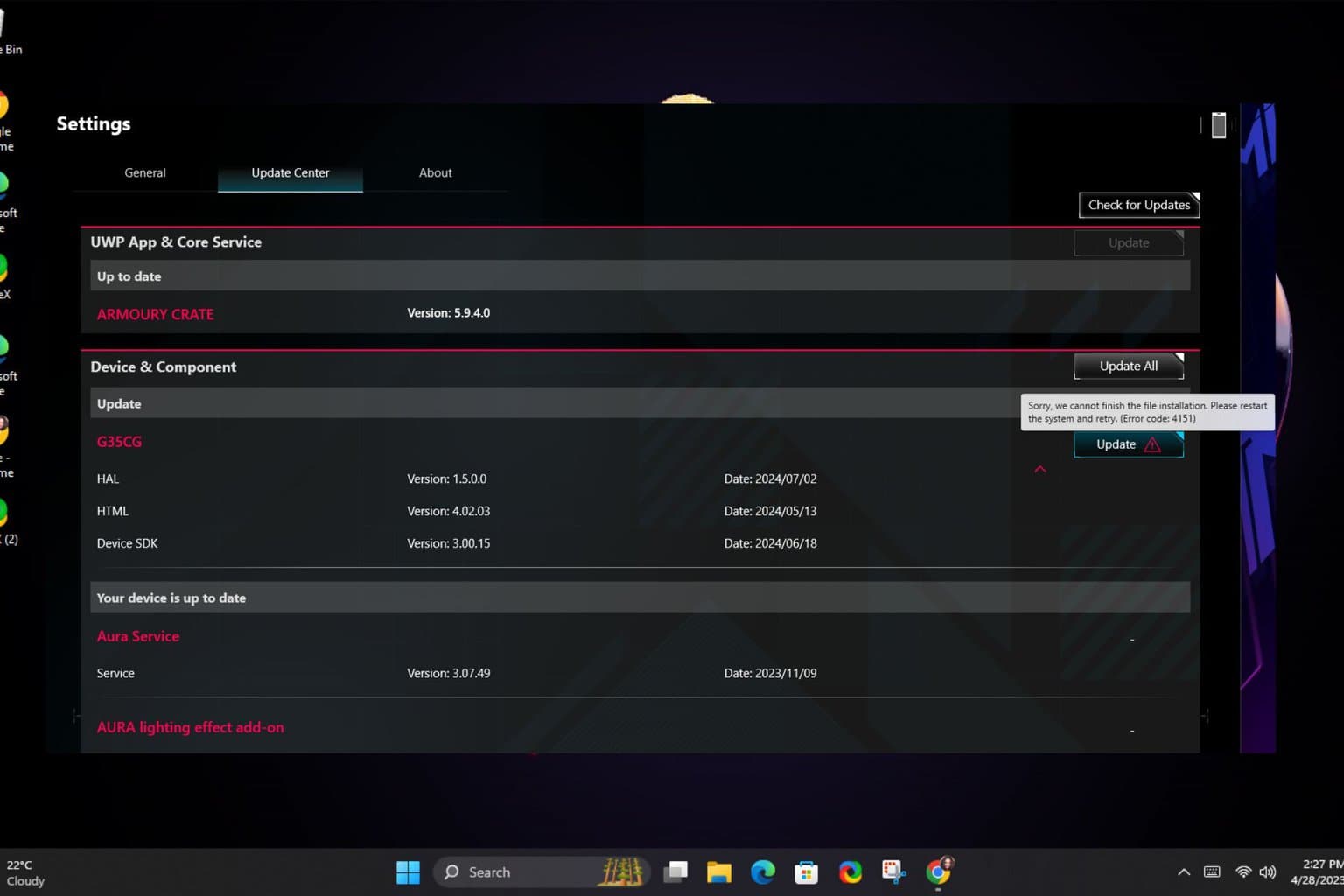
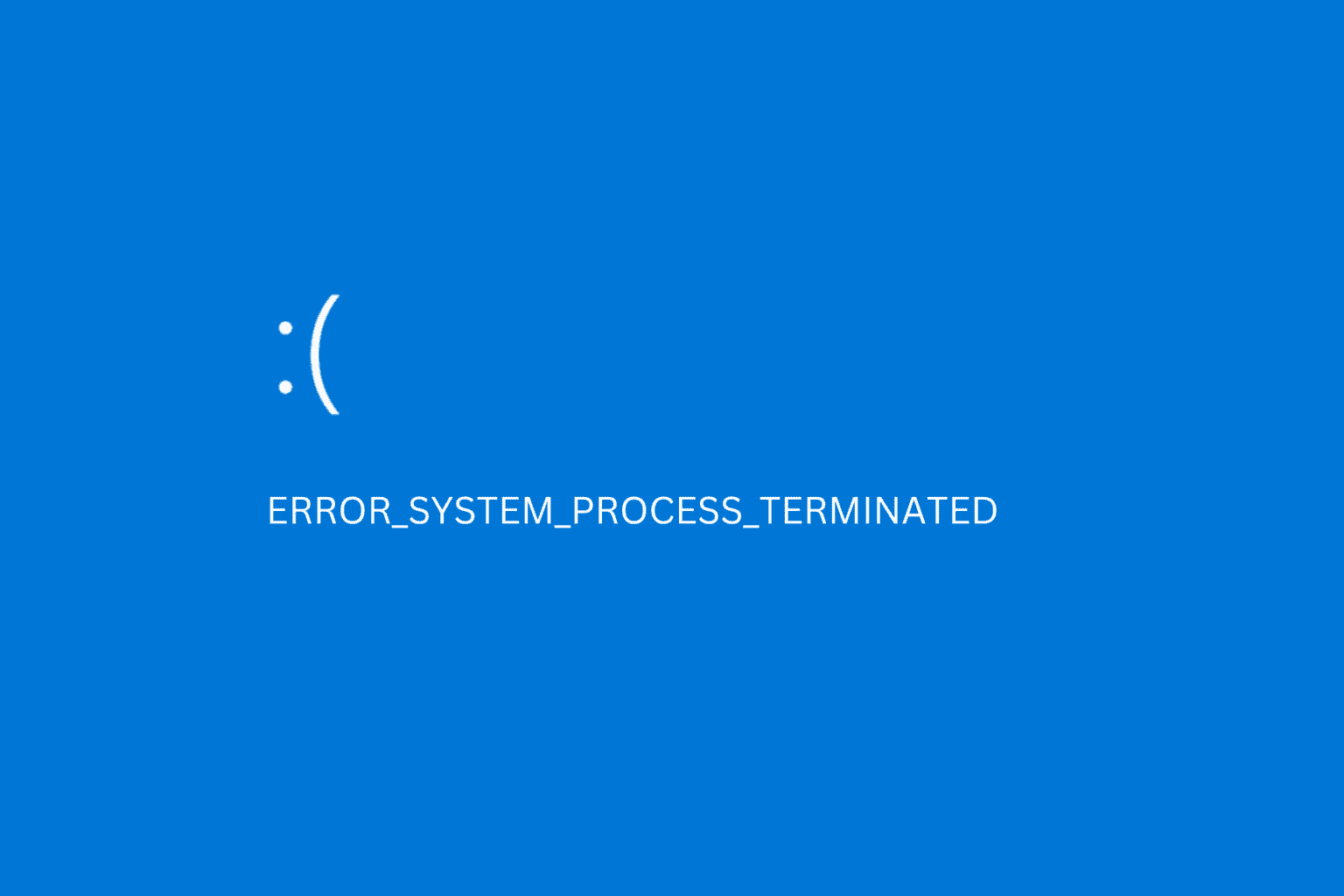
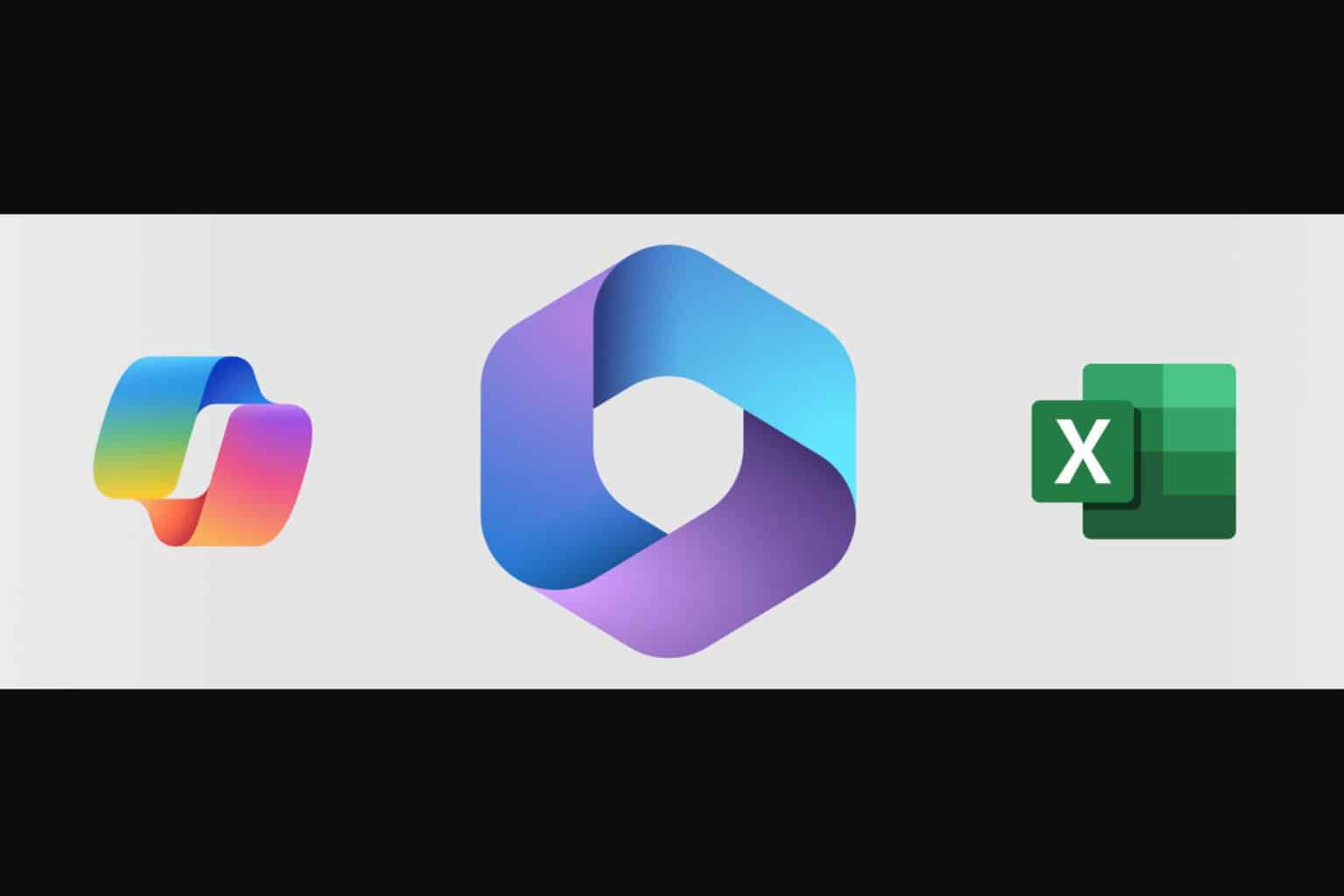

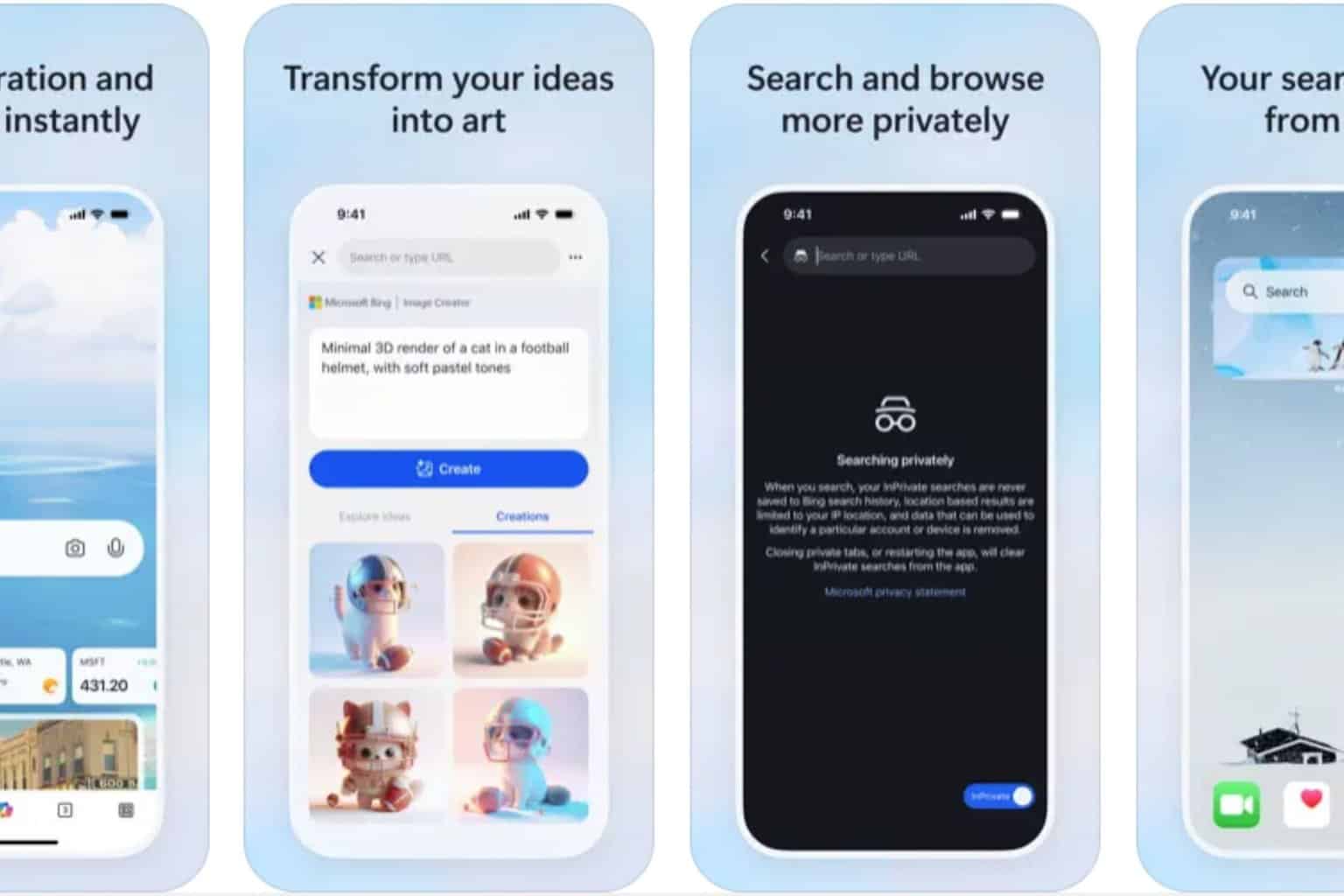
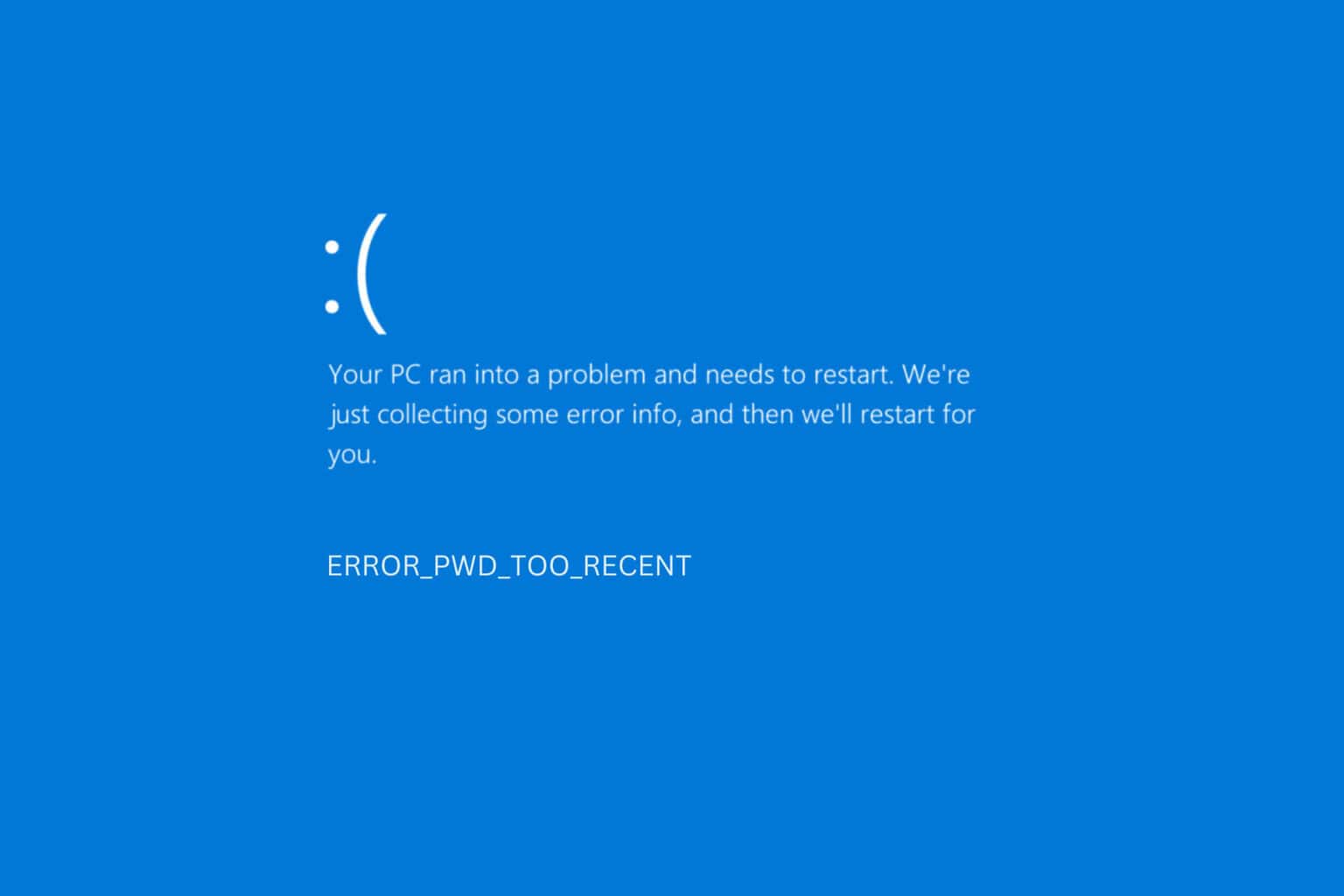

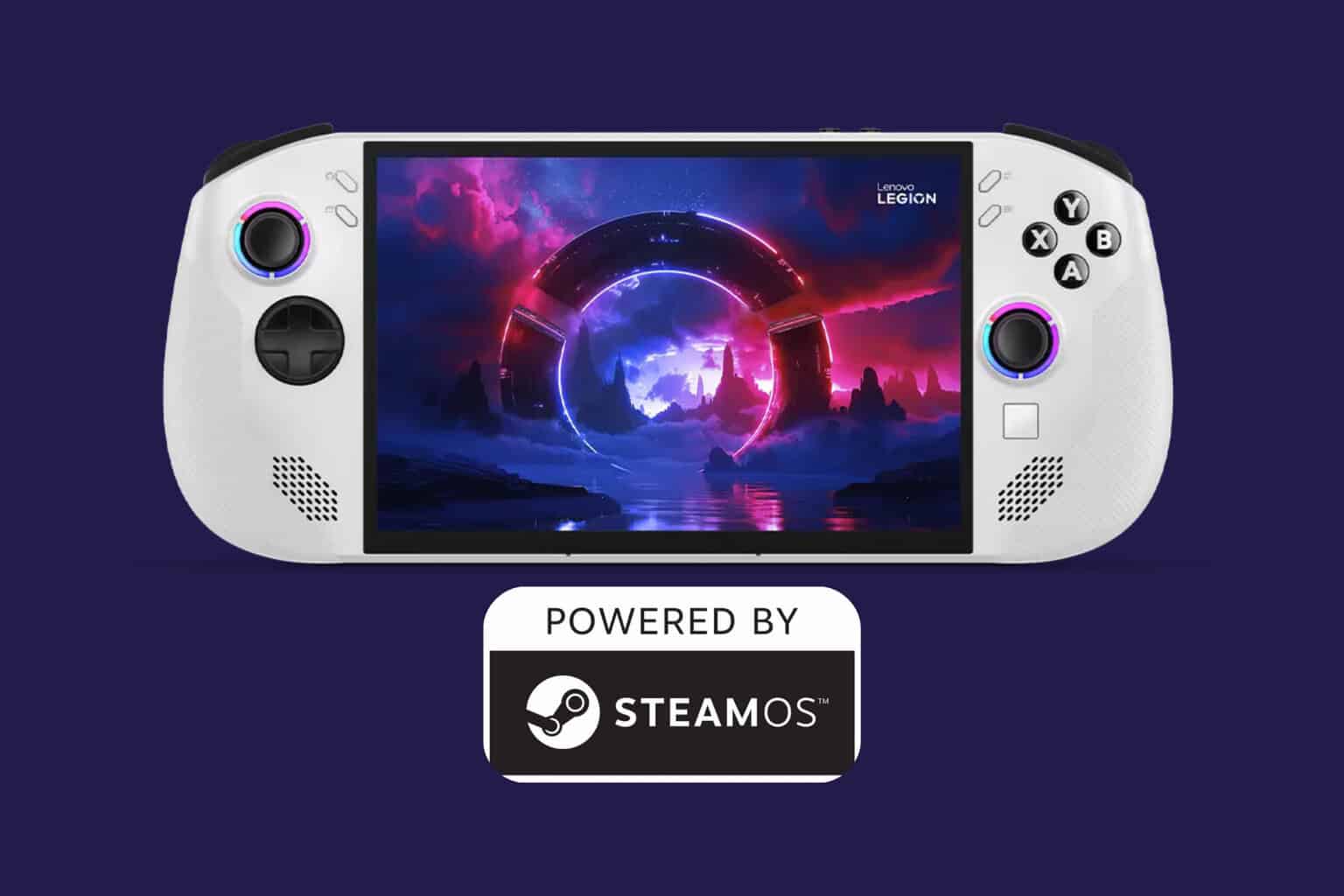
User forum
0 messages