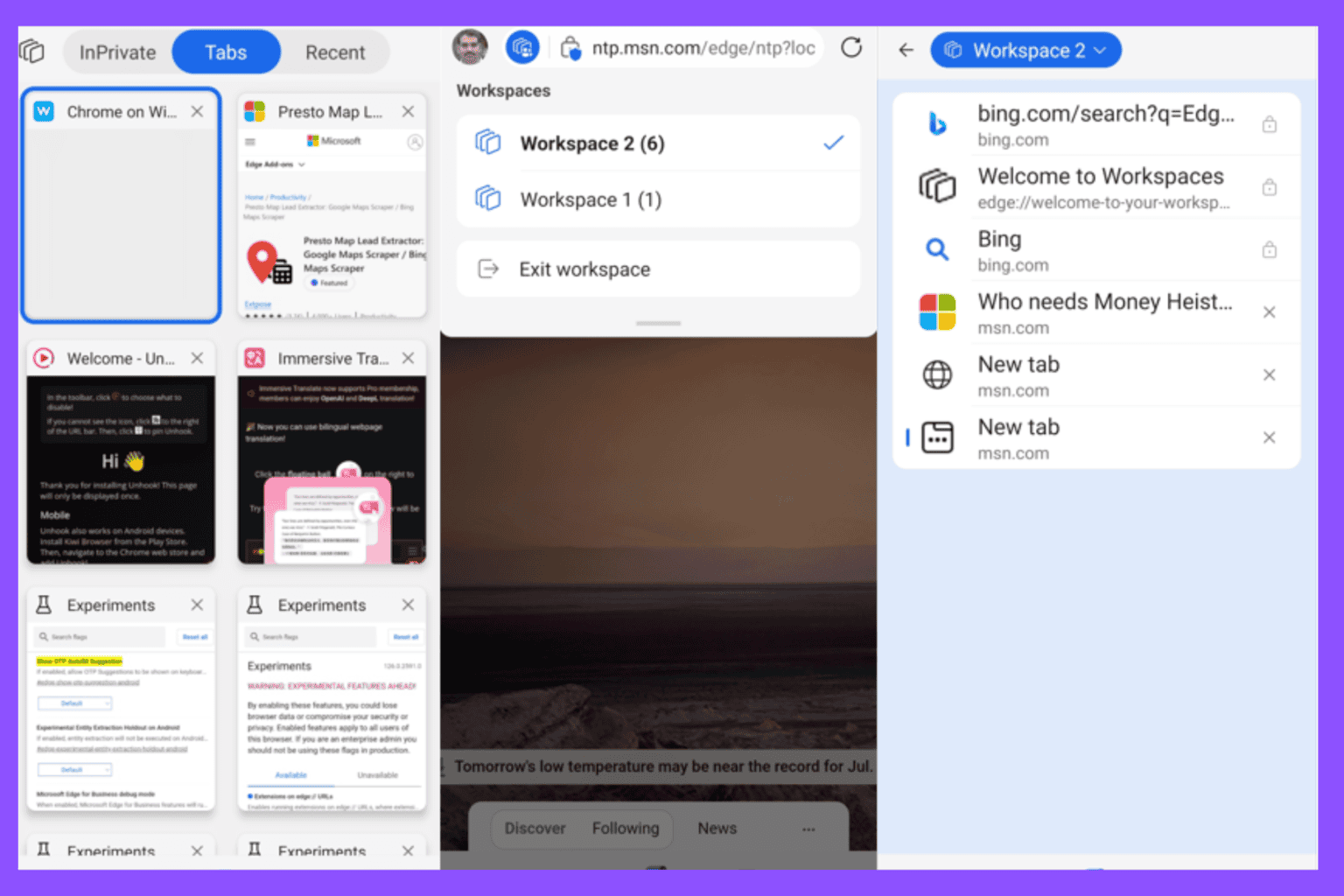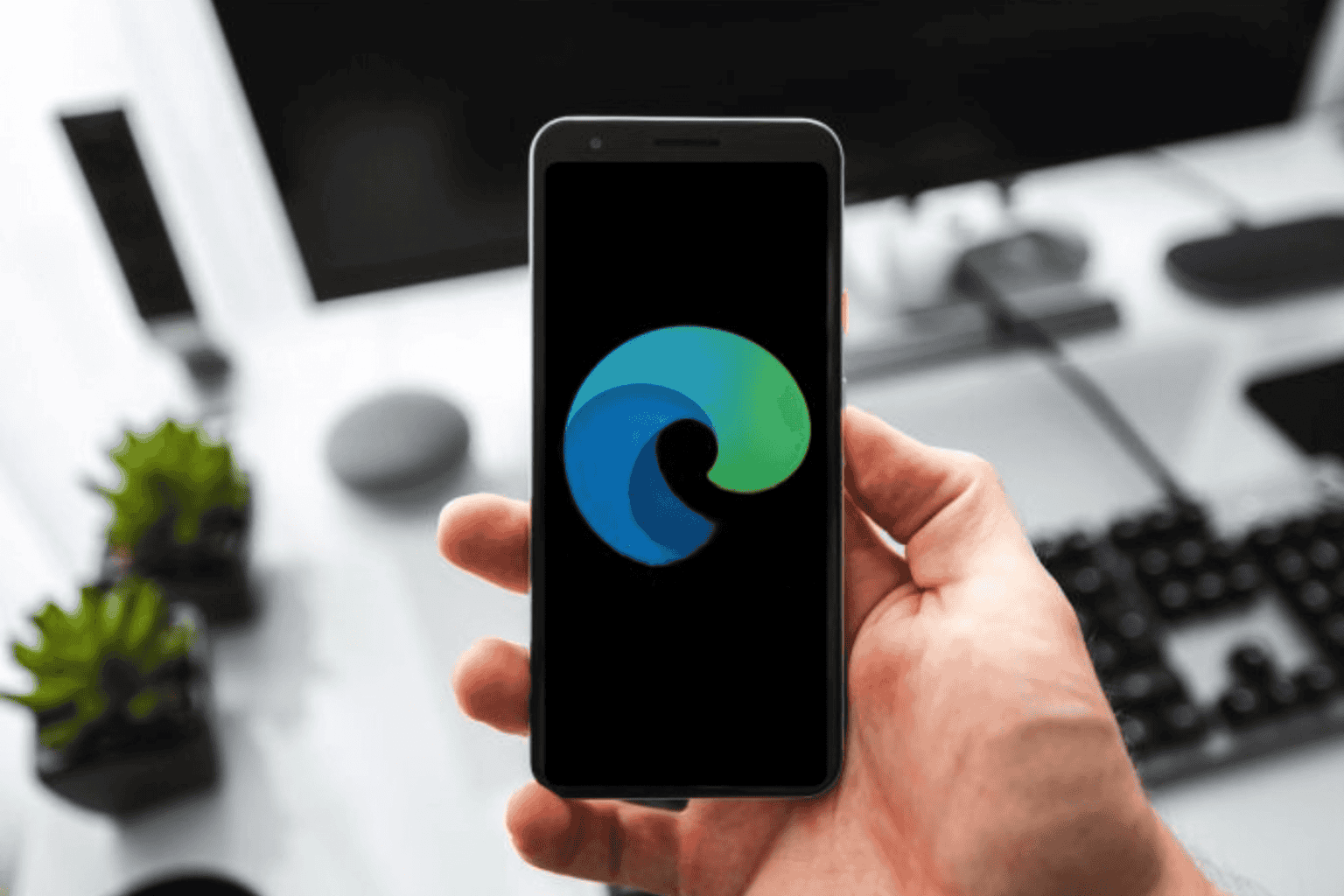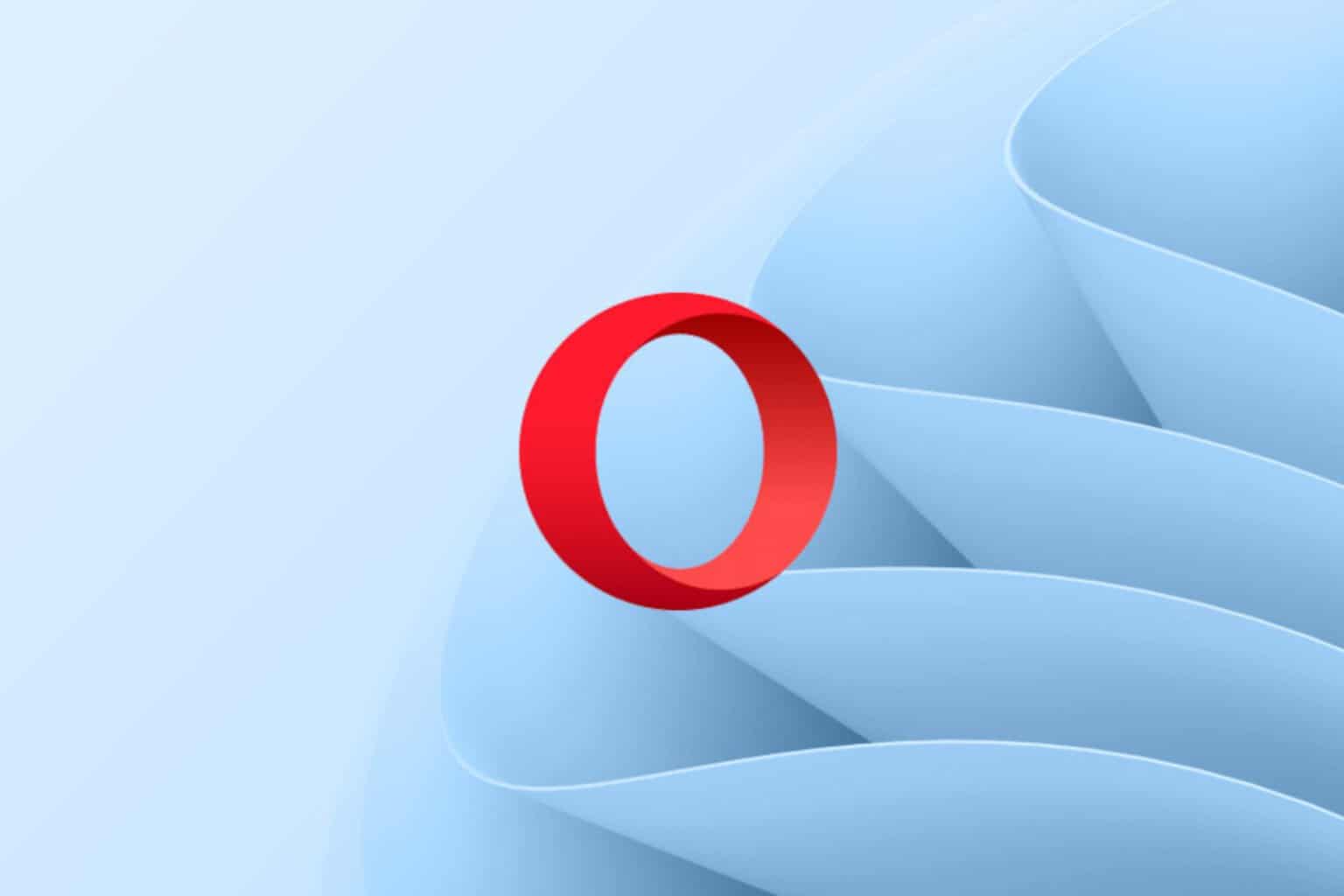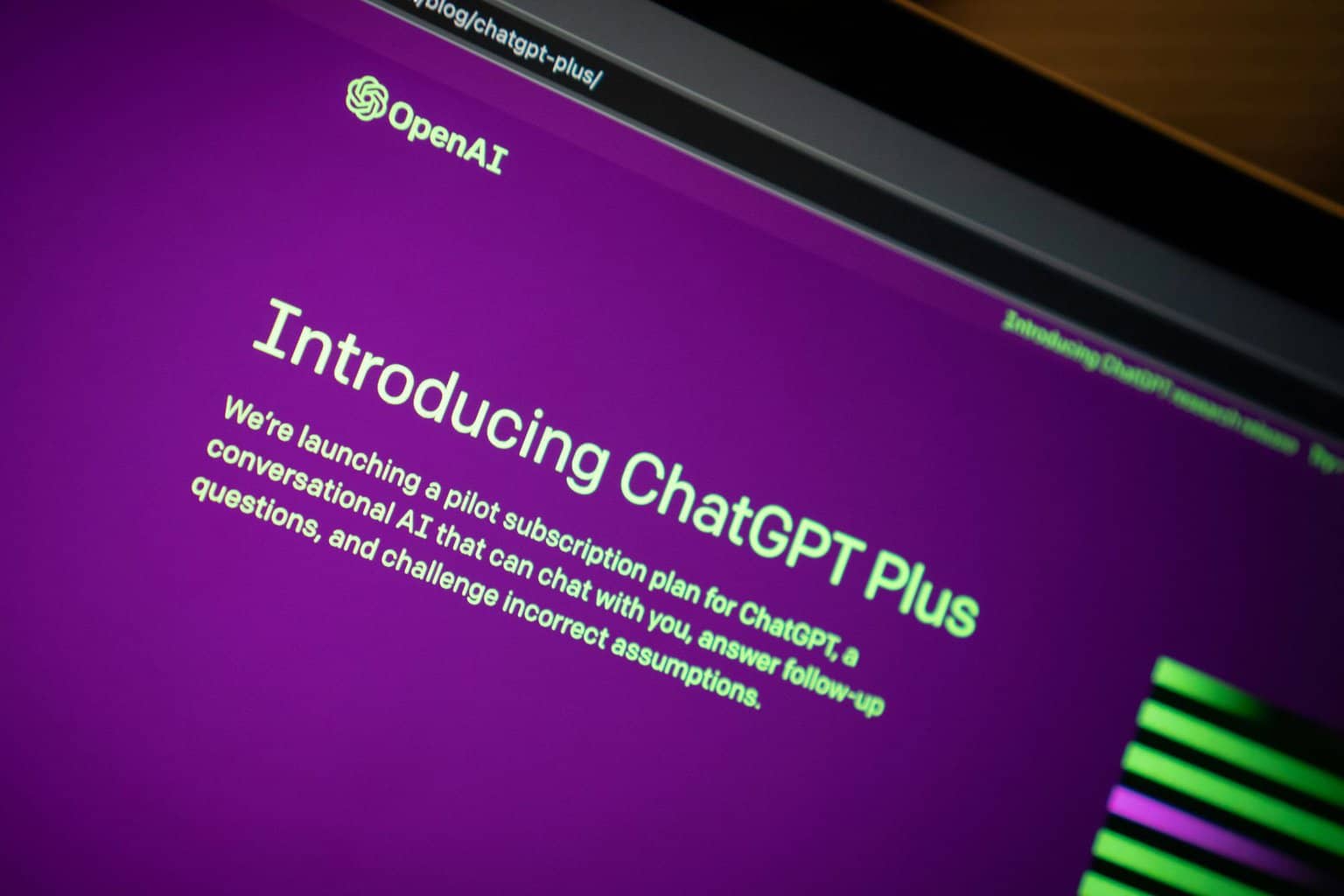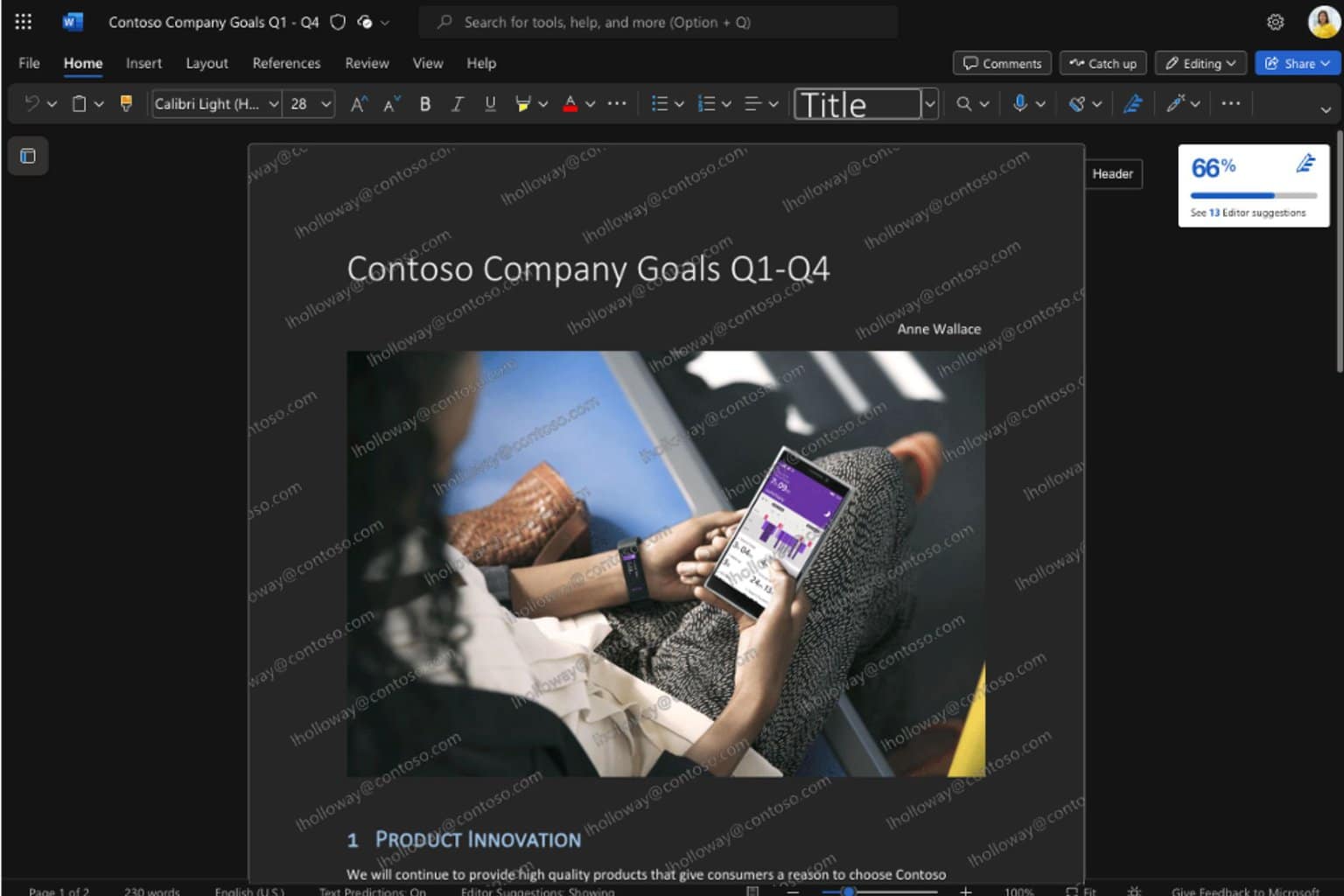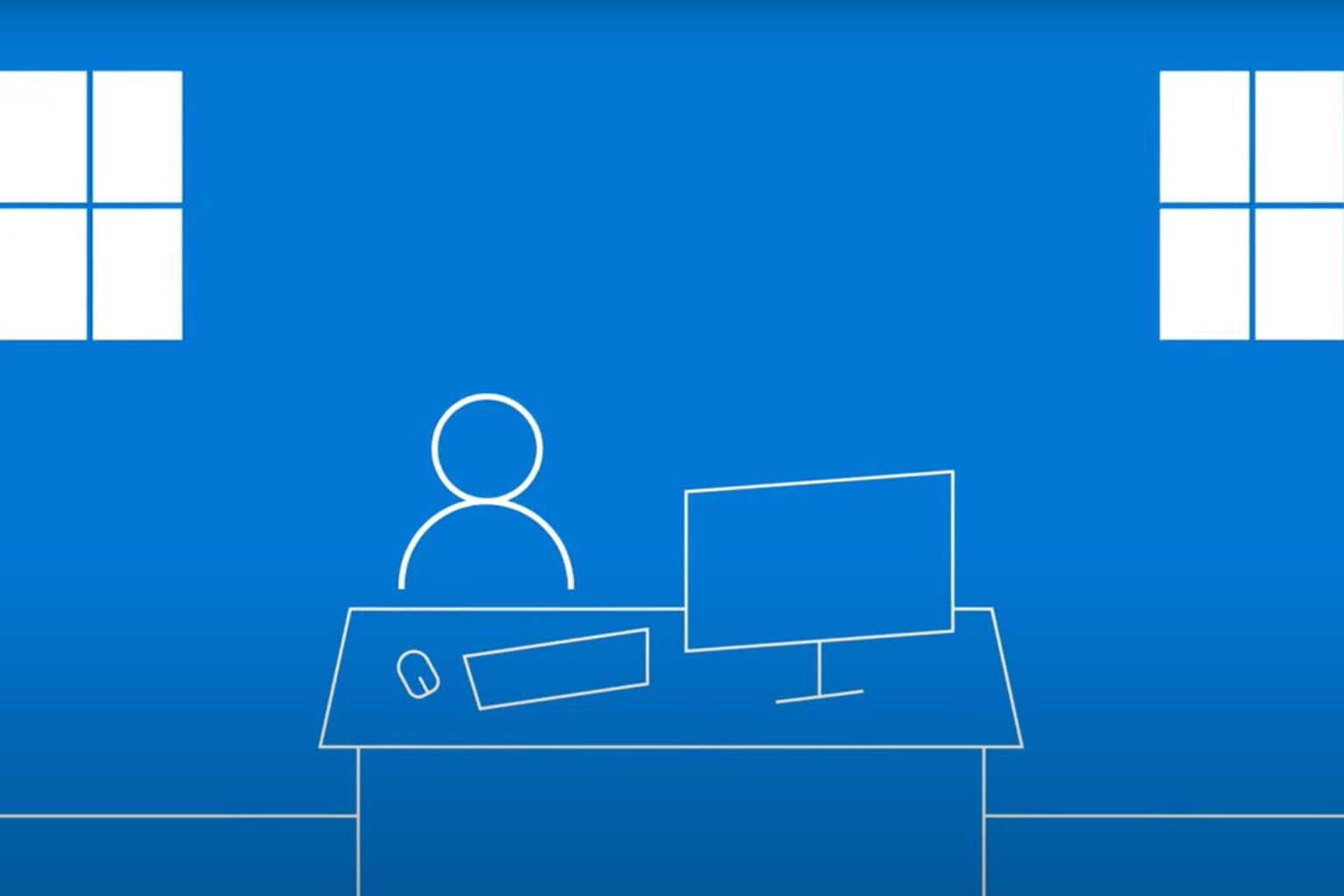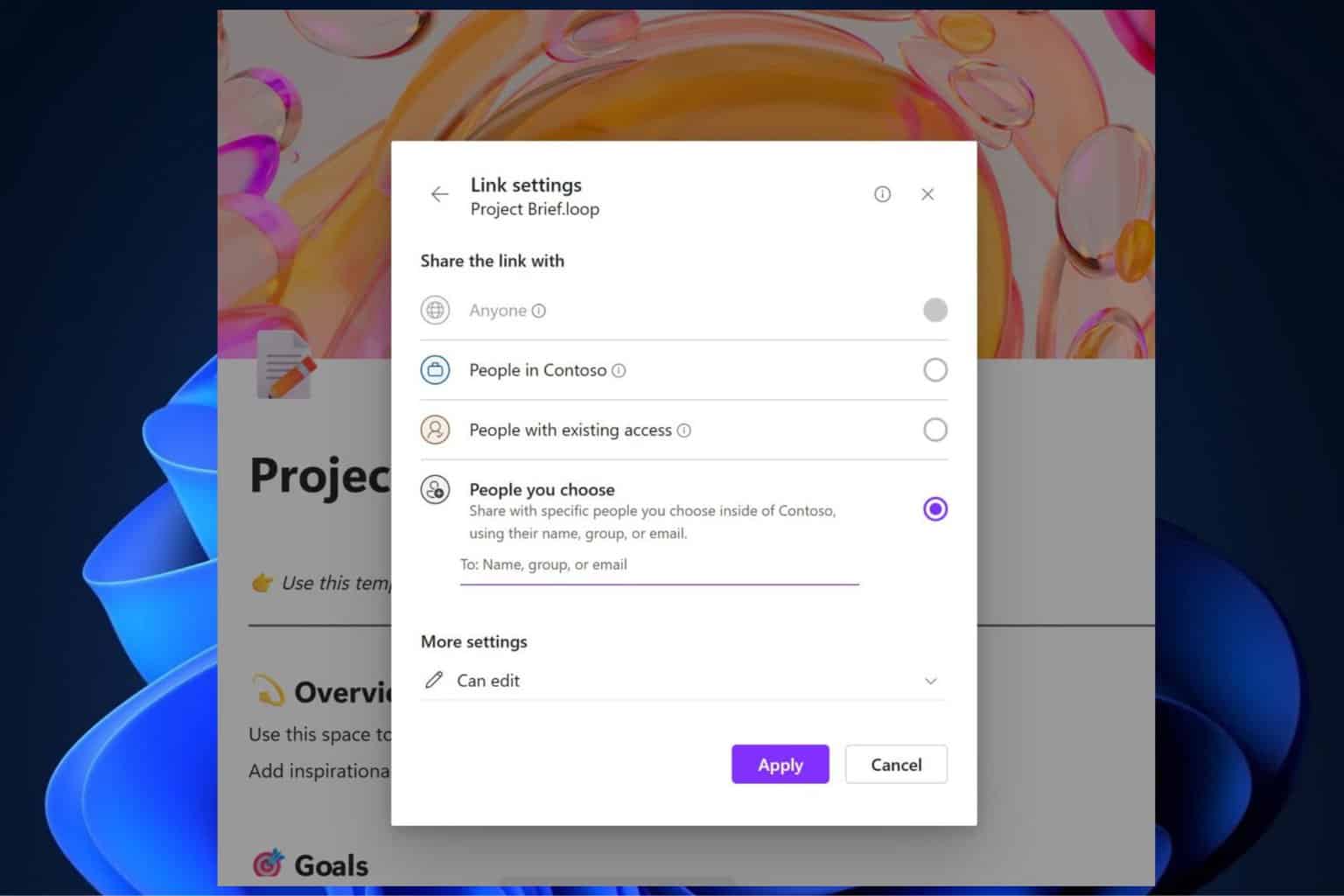Microsoft Edge now reads webpages to users in multiple languages
3 min. read
Published on
Read our disclosure page to find out how can you help Windows Report sustain the editorial team Read more
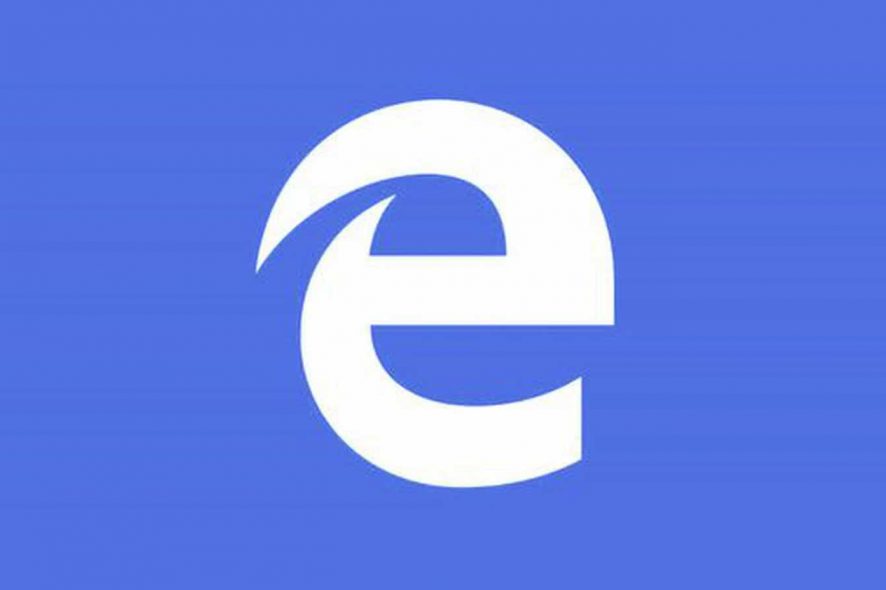
Microsoft Edge is shaping to be many people’s favorite browser for different reasons. Not only has it proven to be quite a reliable browser, but it also is a fast alternative to Chrome or Firefox, both of which have scored lower in speed tests.
Those are excited about Microsoft Edge should know that an updated version of the browser has been released recently, bringing even more functionality to it.
Edge can read web pages to you
One of the new features that have been implemented in the latest update is the ability for the browser to read entire web pages to users.
And that’s not even the best part: it can do this in a multitude of different languages, awesome for anyone that would much rather enjoy their native language instead of a website’s default.
Using Microsoft Edge to read web pages out loud
Getting the browser to perform this task is very simple. Users need to only highlight the text on a web page they want to be read. Once that’s done, they need to the right-click the highlighted text with their mouse and select the option that says Read Aloud.
Alternative method
For those that find right-clicking with the mouse a little too tedious or unnatural, there is also a second option. Users can also use the Read Aloud feature from the main menu of the browser. It may be more steps, but for some it’s a more convenient method.
Reading an entire page
Sometimes users don’t want a specific chunk of text to be read out loud, but for the entire block of text on a web page to be read.
In this scenario, users need to use the Read Aloud feature without first selecting a specific paragraph or highlighting any text. If the option is used, but there is no highlighted text, the feature will just proceed to read the entire webpage.
The special toolbar implementation
There is also a special toolbar which will make itself available once the feature has been put into motion. This toolbar will contain options for actions regarding the readout lout feature such as pausing the narration or altering the speed at which the text is being read.
Some might like the narrator to go slower or faster, and that can be changed according to their needs from this special toolbar.
Even the narrator voice itself can be changed so the user can hear something more to their liking, whatever that implies.
Having all these options is great because it allows for a more personalized experience and that just brings more depth to the feature overall.
RELATED STORIES TO CHECK OUT: