0x800f0950 Language Pack: How to Fix This Error Code
5 min. read
Updated on
Read our disclosure page to find out how can you help Windows Report sustain the editorial team. Read more
Key notes
- If you received the error code 0x800f0950 when installing a language pack in Windows 11, you will not be able to download it.
- The most common reasons for this issue are an unstable Internet connection and a potentially unresponsive server.
- We have some solutions for this problem and a guide on how to properly install a new language.
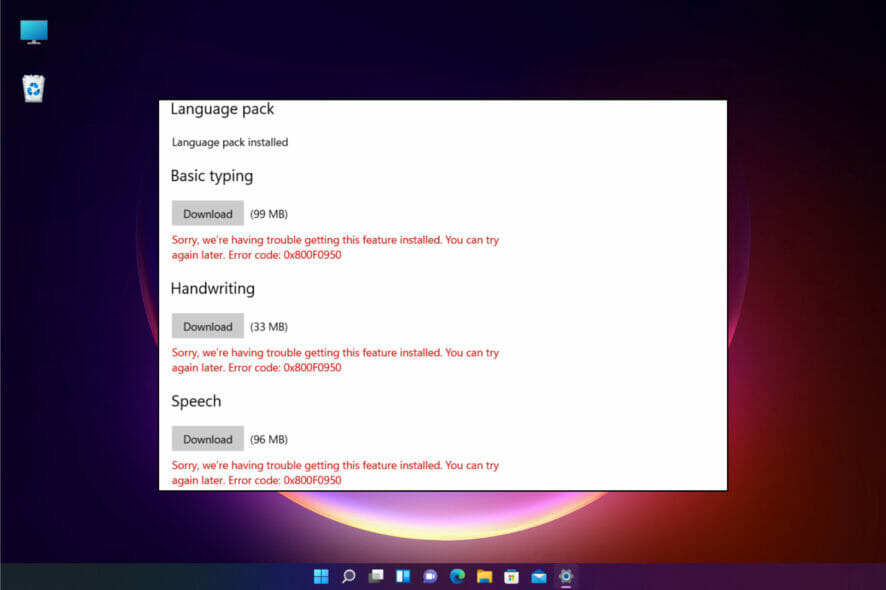
Language packs play a significant role in Windows 11 and any other OS because they greatly improve the productivity of non-native English users.
However, when some of our readers switched to Windows 11, they tried to install a language pack and received the error code 0x800f0950.
As you can see from the screenshot, all language packs failed to install, and the message writes Sorry, we’re having trouble getting this feature installed. You can try again later. Error code: 0x800F0950.
There is no Microsoft official fix for this issue but we can say that it’s a universal error, also present in Windows 10.
We will try to help you solve this problem here but first, let’s identify some of the reasons behind this issue.
Why do I get the error code 0x800f0950 language pack in Windows 11?
Let’s keep in mind that the error appeared after switching to Windows 11 and this OS is still in its early development so anything can happen.
However, we will outline some of the most common causes and pinpoint the main directions for the solutions.
➡ Problems with the Internet connection
The fact that the error message suggests trying again later indicates that this error can be caused by a simple connection problem.
So, it’s either you’re having an unstable Internet connection or the servers are busy in which case, before you get to any further debugging, just try to download the language packs after a few minutes.
➡ File corruption
If you tried to install the language package and it failed during the installation because of Internet connection problems, there will remain some residue files.
And if you try to install it again, these can produce corrupted files and fail to install again.
➡ The language pack is not compatible
If you downloaded the language pack from an unofficial source, it probably isn’t compatible with Windows 11.
Not even official language packs from different versions of Windows 10 are not compatible with the new OS so stick to the basic process of adding a language.
Don’t worry because our solutions below will cover these issues and after that, you will be able to install the language pack of your choice without any problems.
How can I fix the error code 0x800f0950 in Windows 11?
1. Clear the downloads in the SoftwareDistribution folder
- Press the Windows key + E to open File Explorer.
- Navigate to the following path:
C:\Windows\SoftwareDistribution\Downloads - Next, press Ctrl + A to select all files and folders and hit the Del key or right-click any of them and select the Garbage bin icon to delete the contents.
- Now try to install the language pack again.
Deleting the downloads from the SoftwareDistrubution folder in Windows, as shown above, will prevent any problems when downloading the language packs so it’s worth trying.
2. Install the language pack after a clean boot
- Press the Windows key + R to start Run, type msconfig and press Enter or click OK to execute.
- Click the General tab, choose Selective startup.
- Uncheck the Load system services and Load startup items boxes.
- Next, go to the Services tab.
- Check the Hide all Microsoft services box and click on Disable all from the right.
- Click Apply and OK, then restart your PC.
- After the reboot, try installing a language pack.
3. Check the Windows Update service
- Press the Windows key + R to start Run, type services.msc and click OK or press Enter.
- Find the Windows Update service and double-click on it.
- Click on the Startup type menu and select Automatic (Delayed Start).
- Choose Apply, then OK and check if the problem is resolved.
This procedure should trigger the automatic updating for your OS so if there are any new updates in the pipeline, they will be downloaded and installed.
How to add a new language in Windows 11?
Now that you fixed the error 0x800f0950 that was preventing you from installing the language pack in Windows 11, let’s see how you can finally achieve your goal.
- Click the Search icon on the Taskbar, type language and select Language settings from the results.
- Now hit the Add a language button from the right.
- Type the name of the language in the search bar or scroll down untill you find it in the list, then click on the language and select Next.
- Next, select which features you want to install, check the box right below if you want to set this language as the Windows display language (all the menus and dialogues will be shown in that language), then click the Install button.
- The download will take some time but after that, to change the languages quickly, just press the Windows key + Space key.
It’s important to keep in mind that if you select the new language as a Windows display language, all the menus and dialogues will show in that particular language.
So, make sure that you know that language so you can read the text and eventually change it. Otherwise, it could be a prank that will remain forever on your debt.
We hope that our solutions helped you fix the error code 0x800f0950 in Windows 11 and you succeeded in installing the language pack of your choice.
You might also be interested in our guide on how to change the language settings that will help you further enjoy the available options.
If you have any questions or suggestions, don’t hesitate to leave a comment in the dedicated section below.
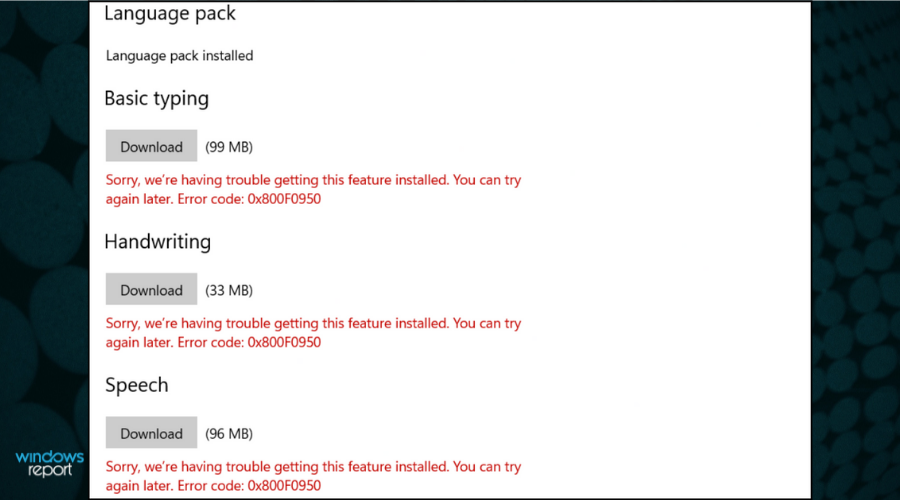


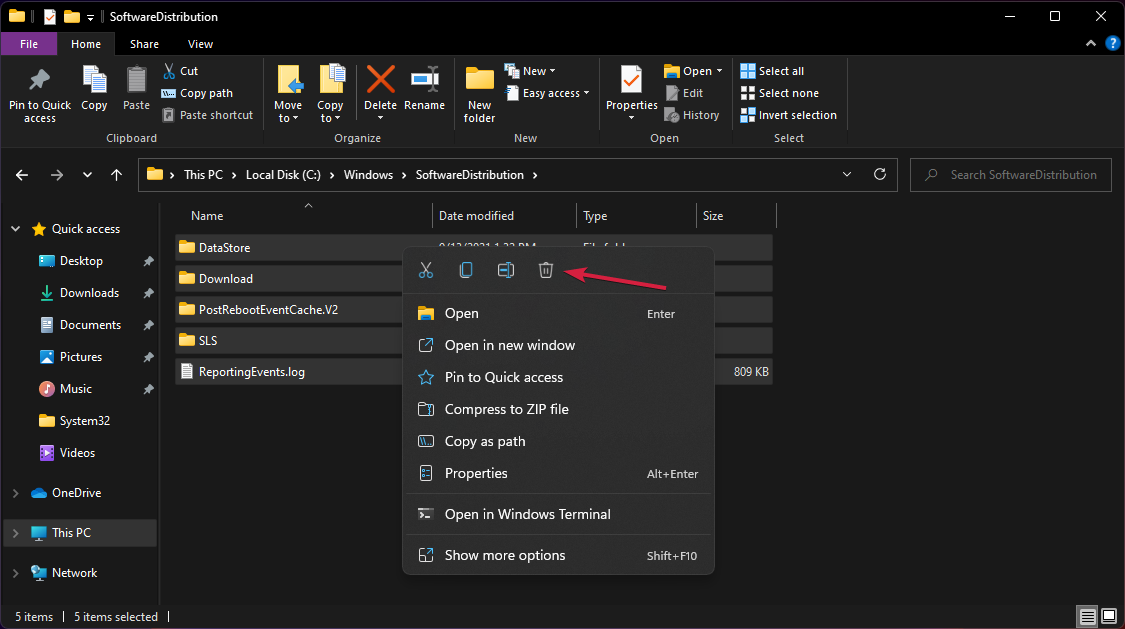
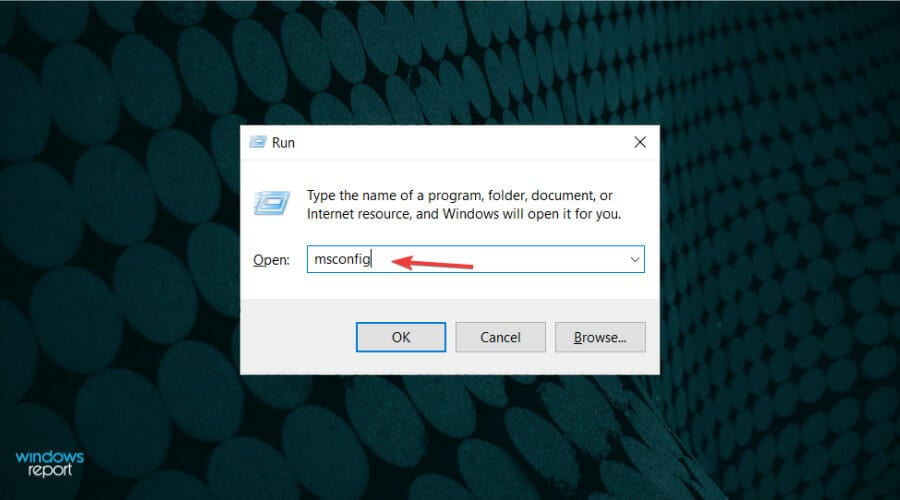
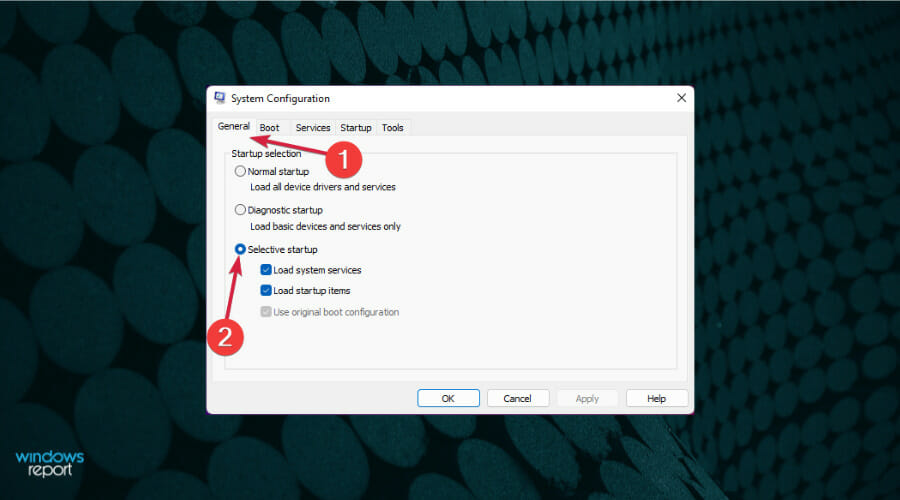
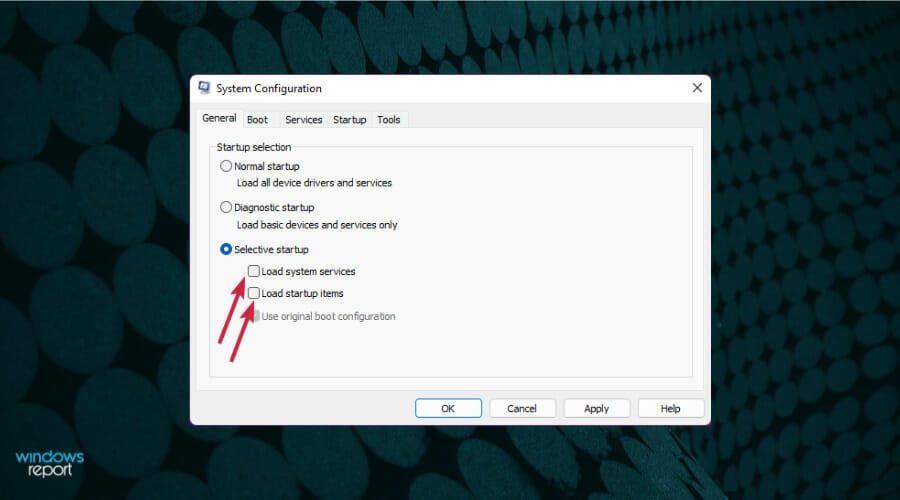
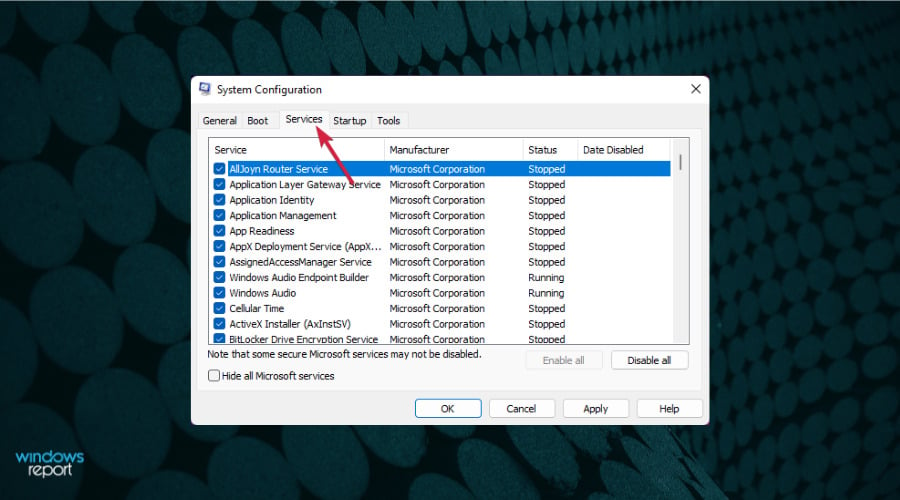

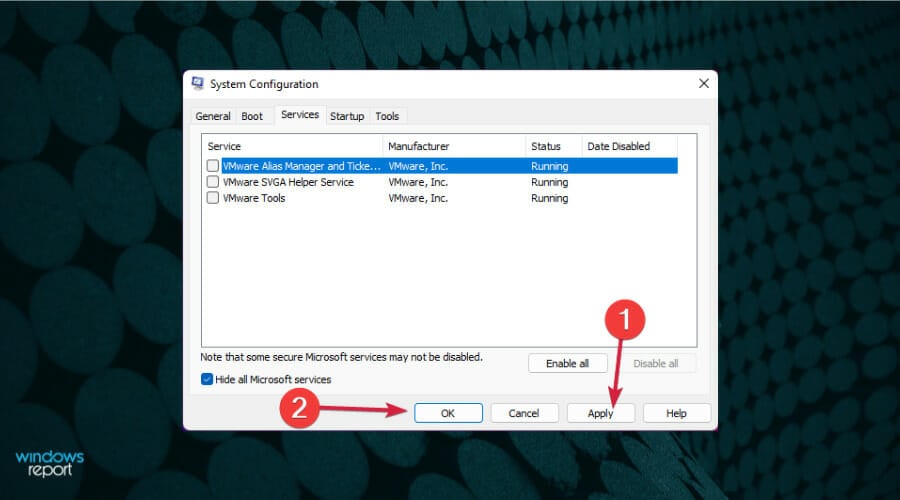
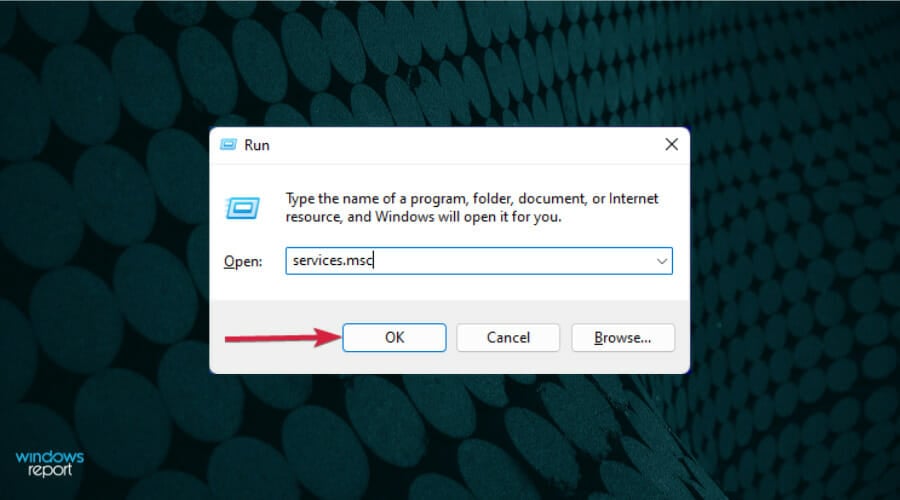

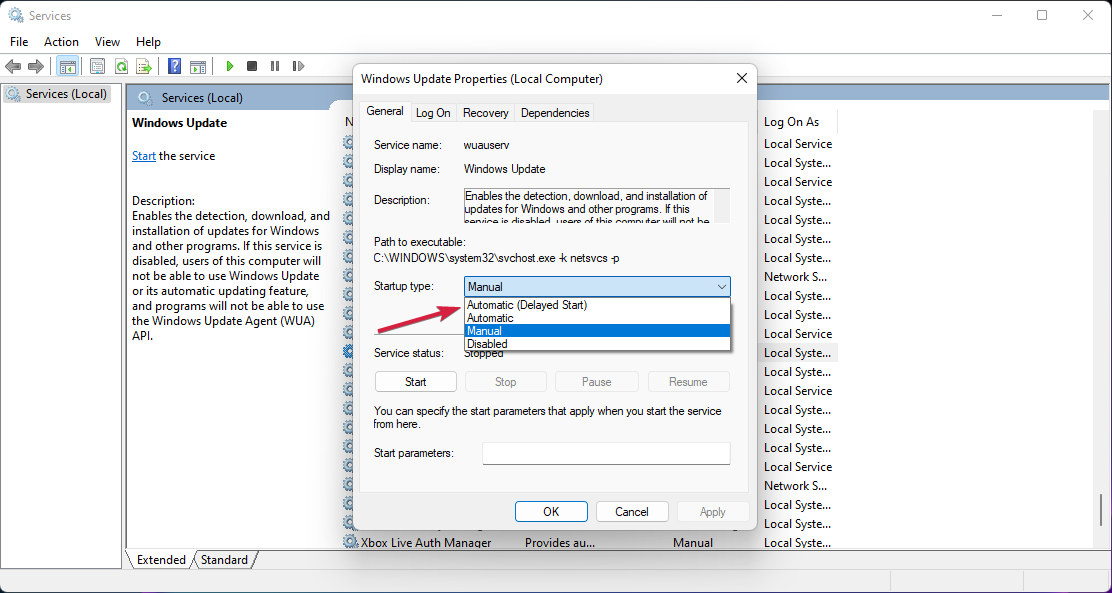

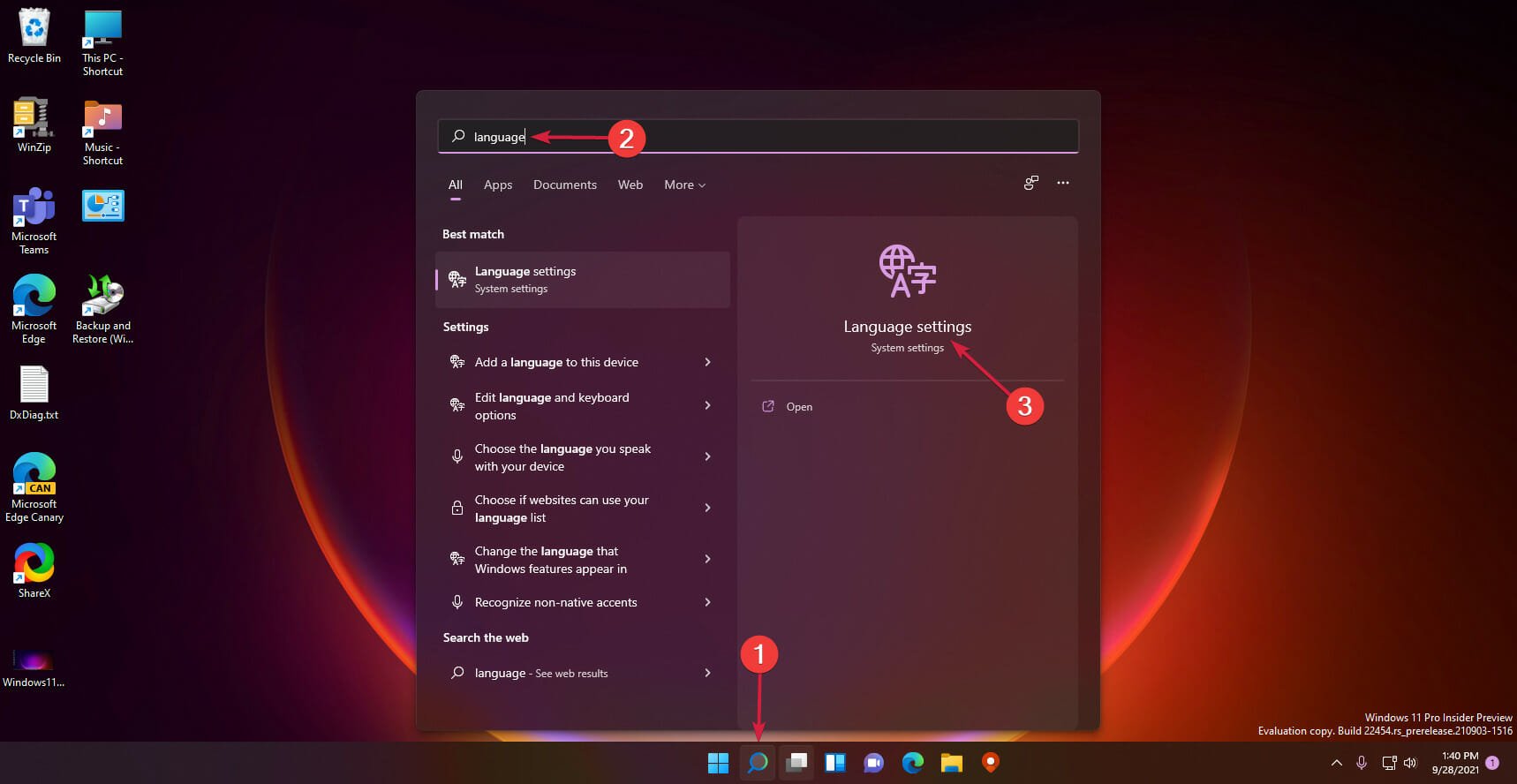

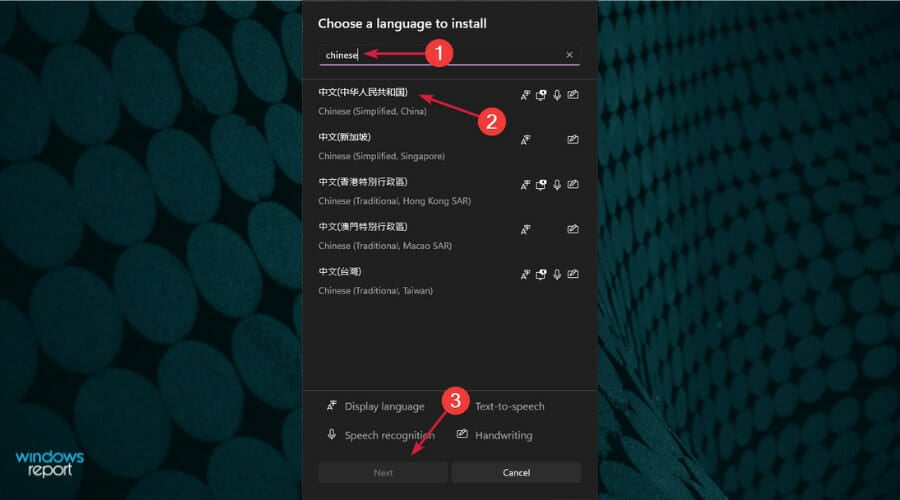
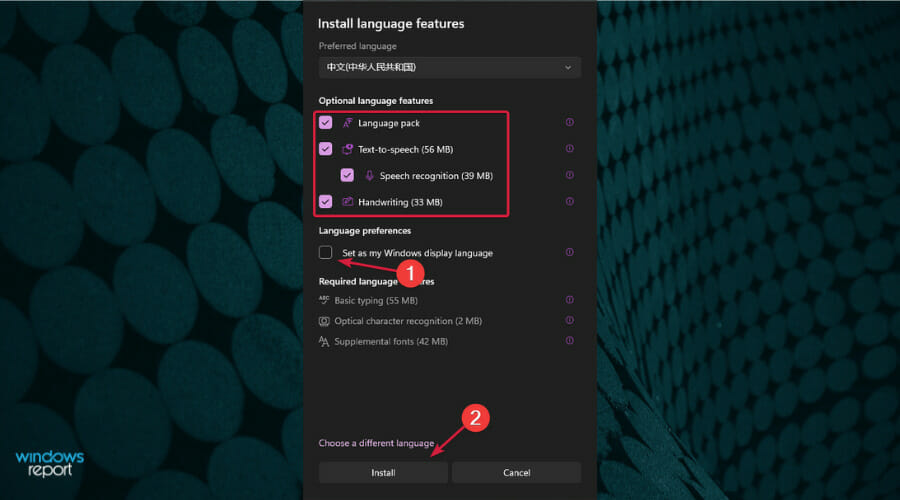
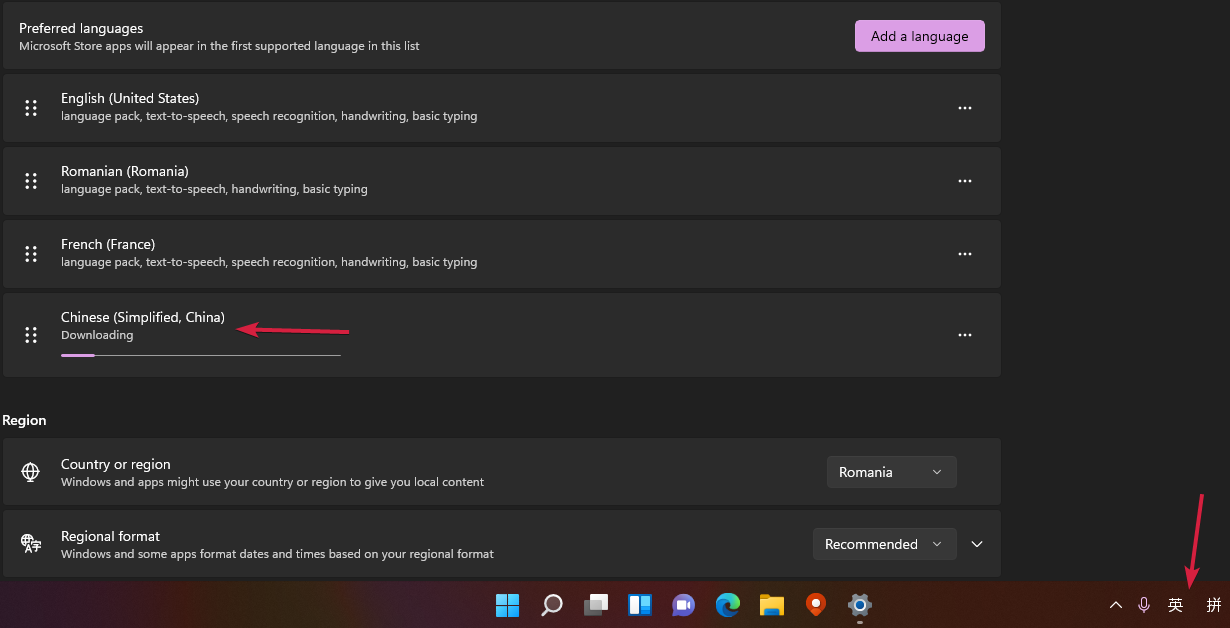

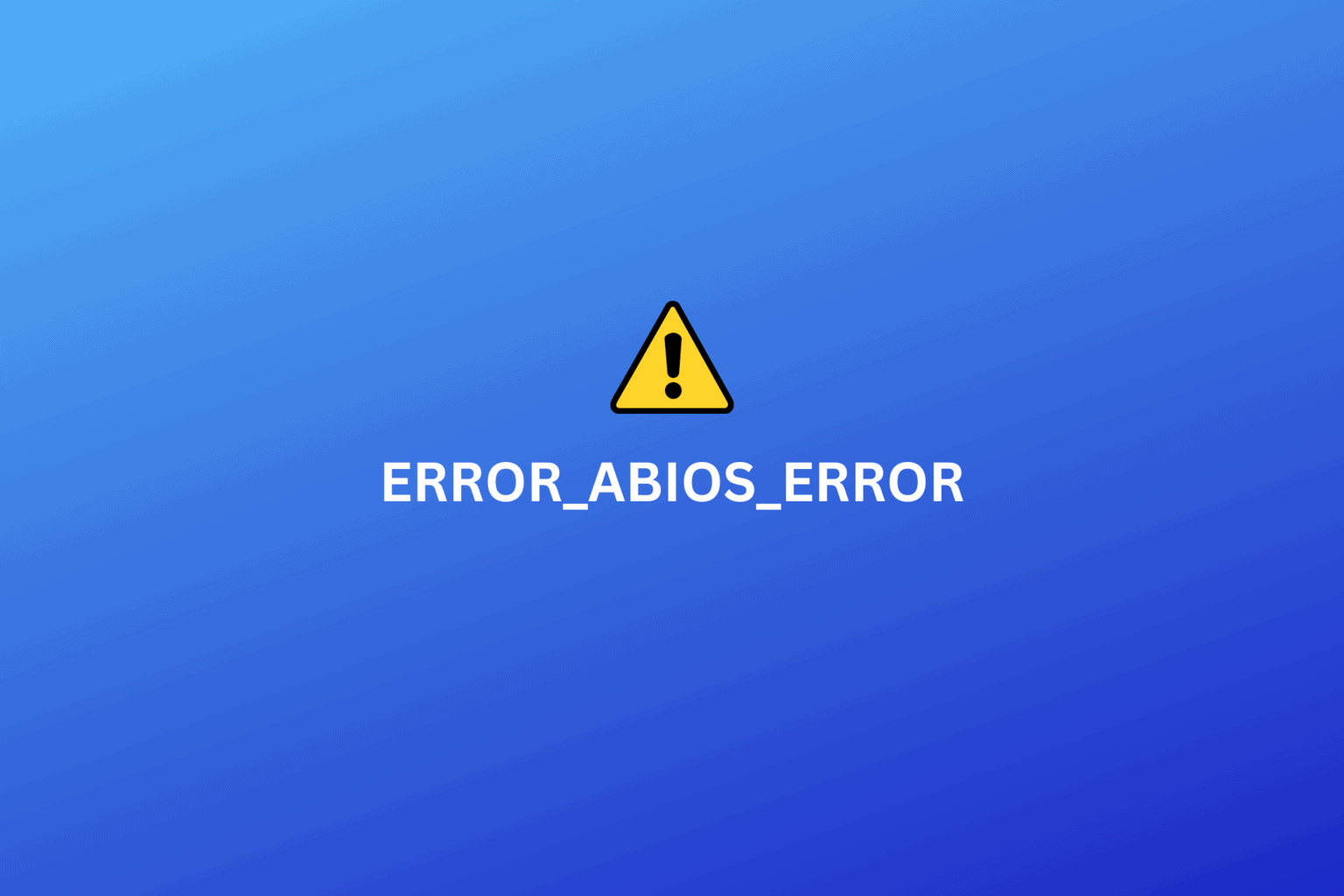
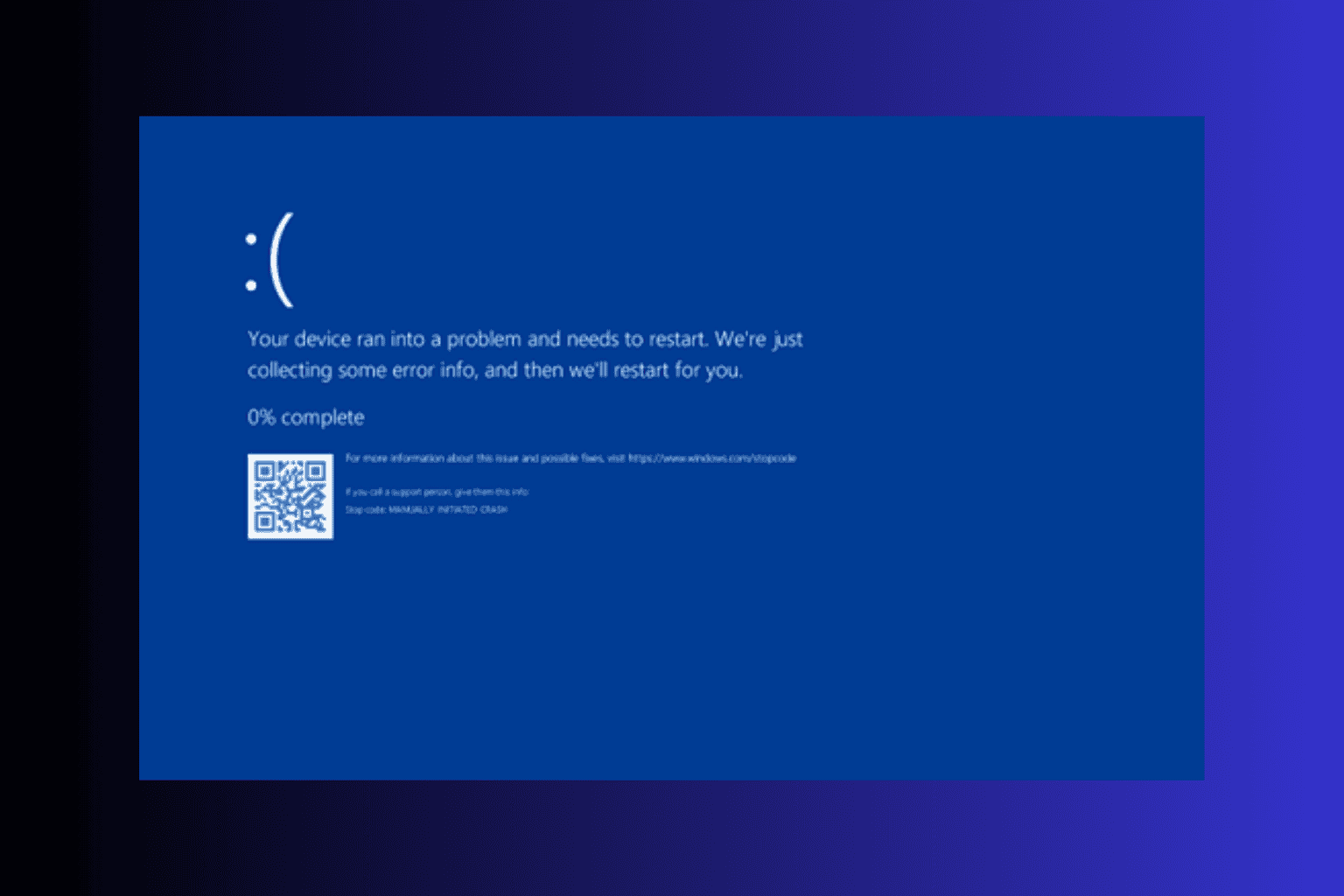
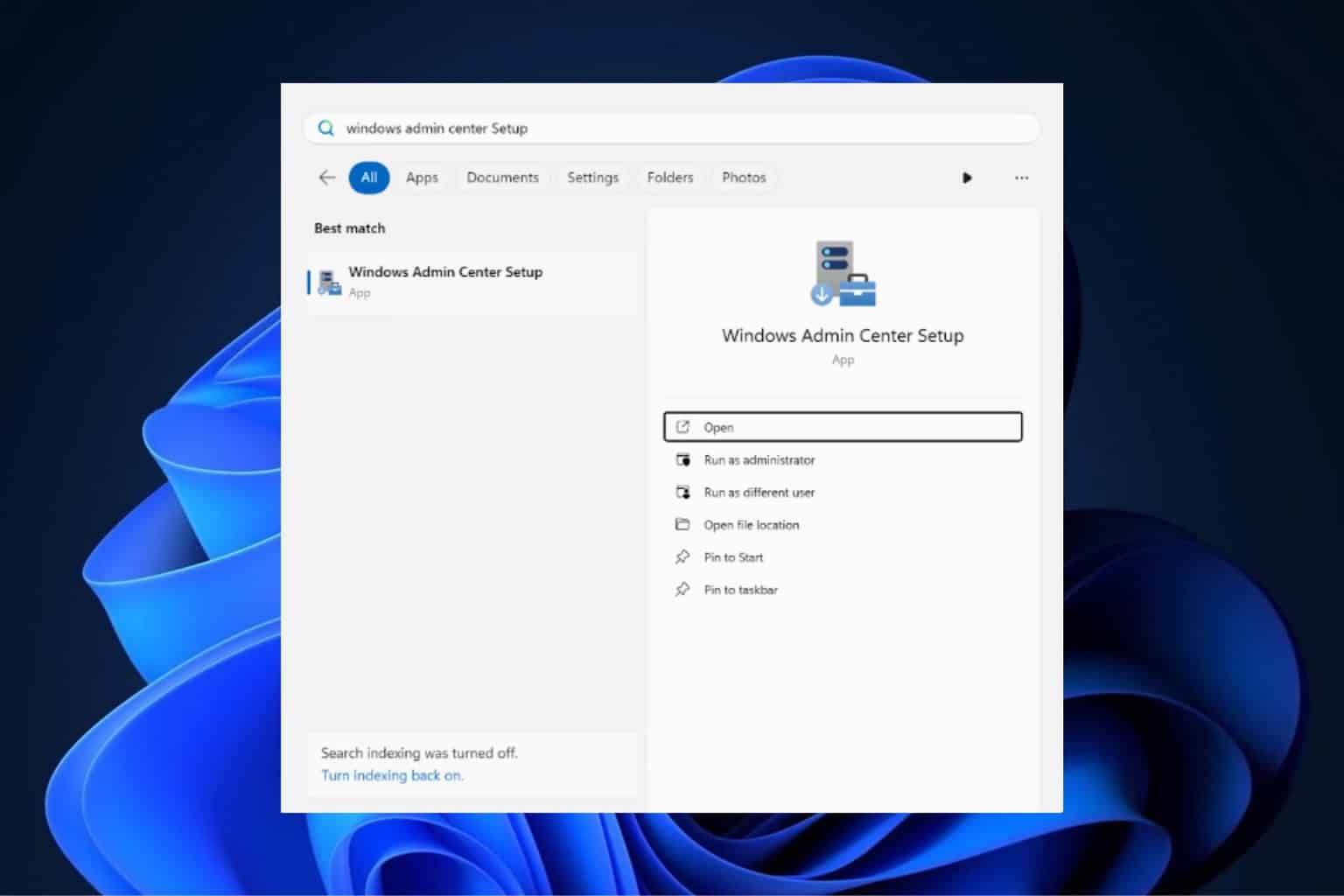
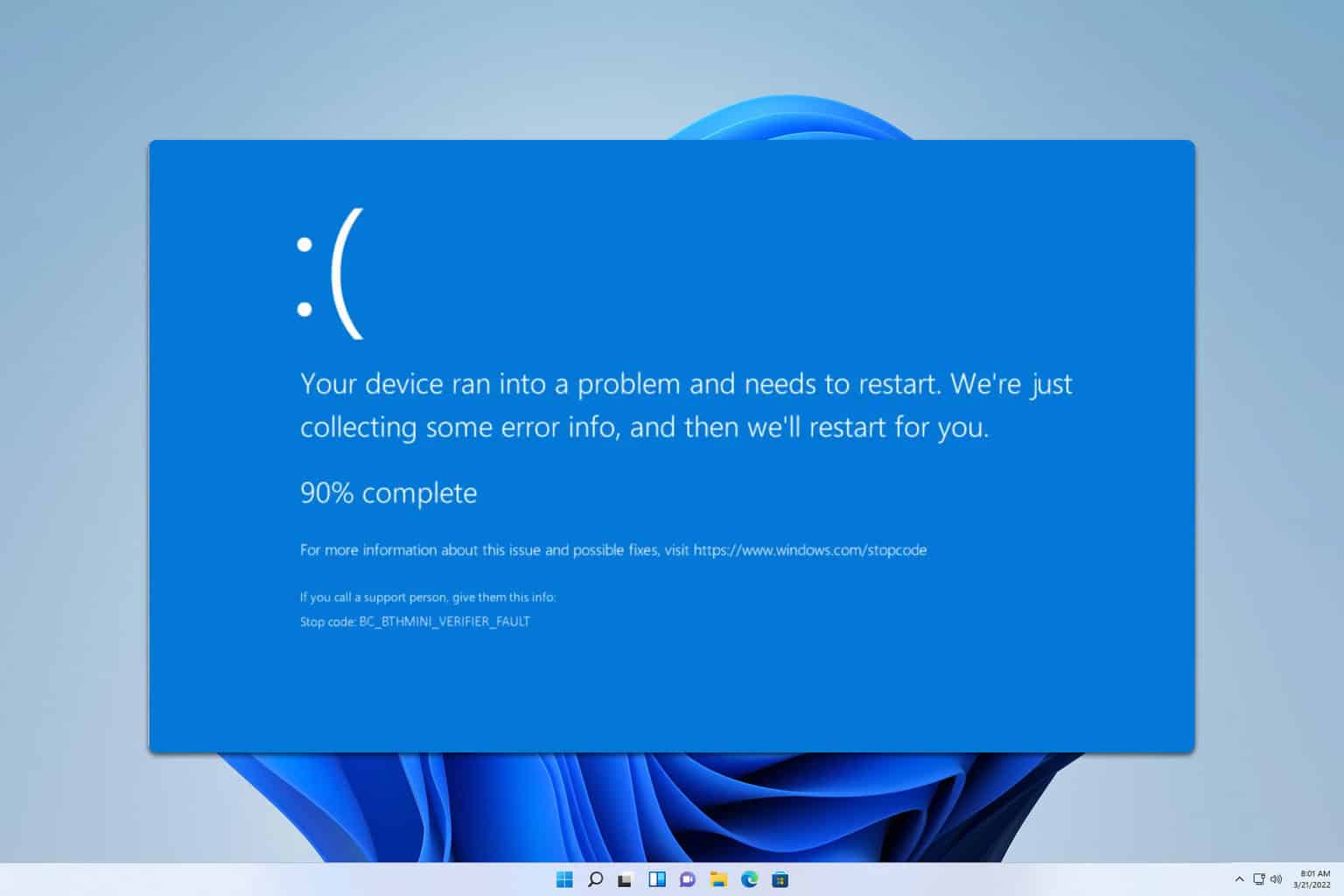
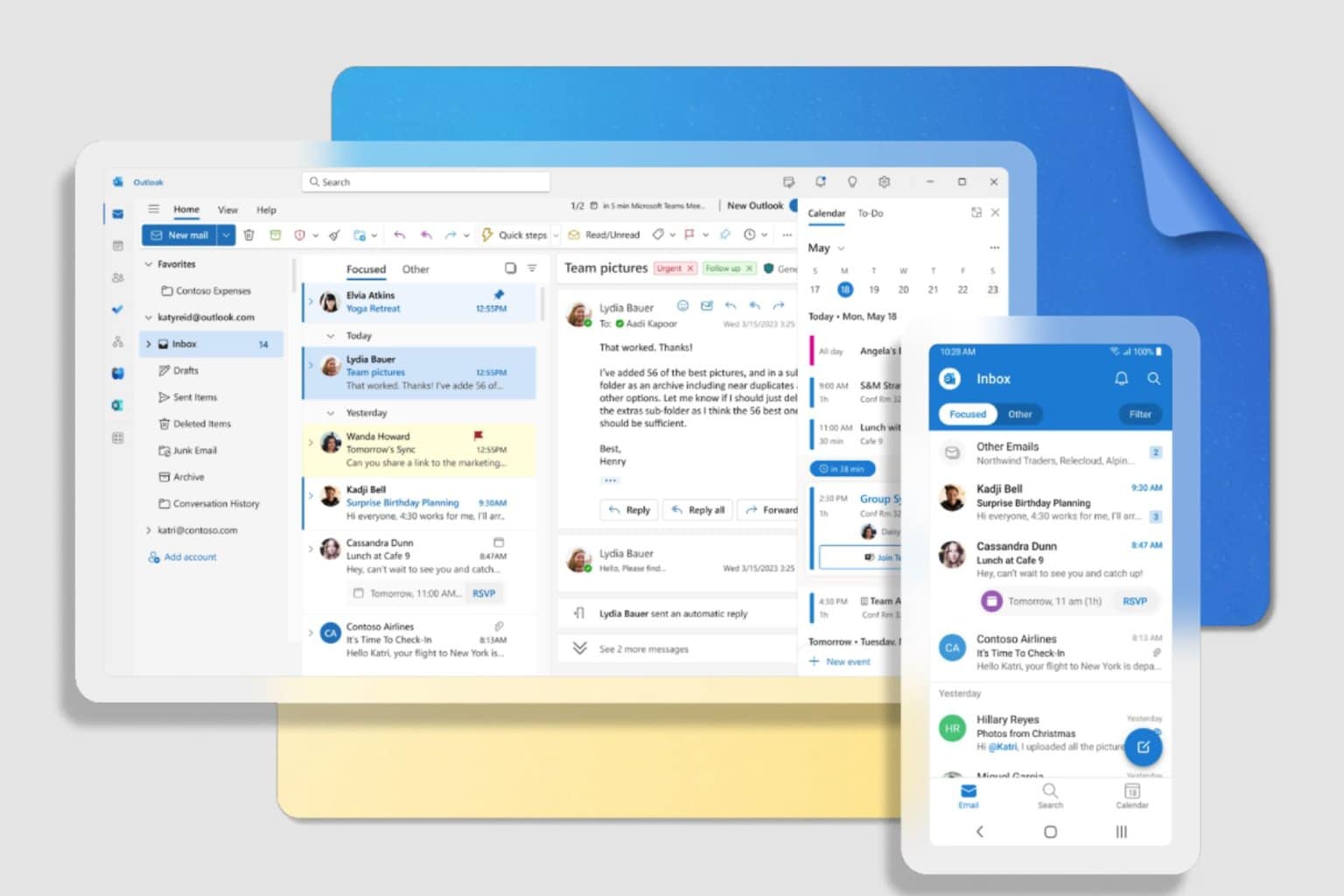

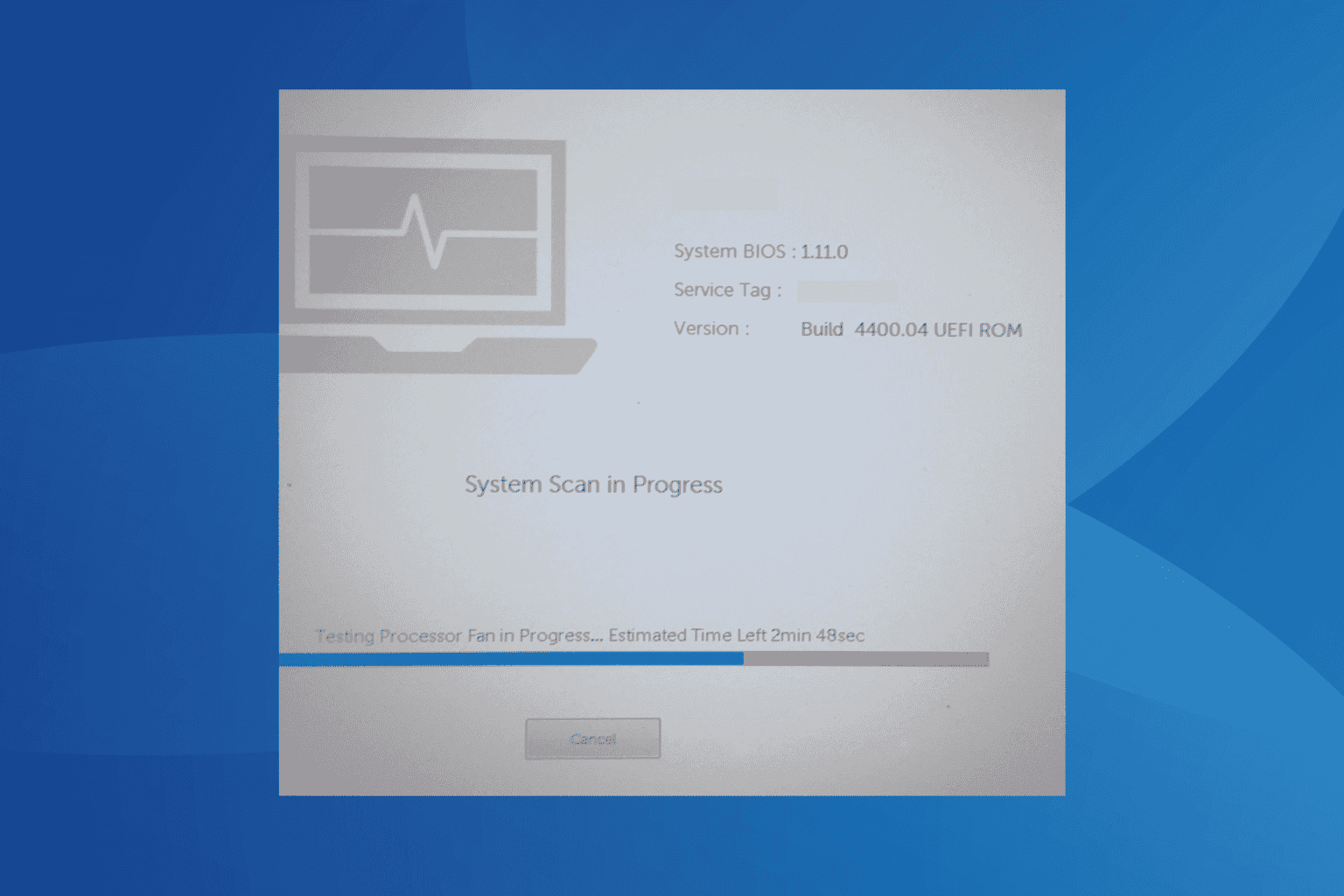
User forum
0 messages