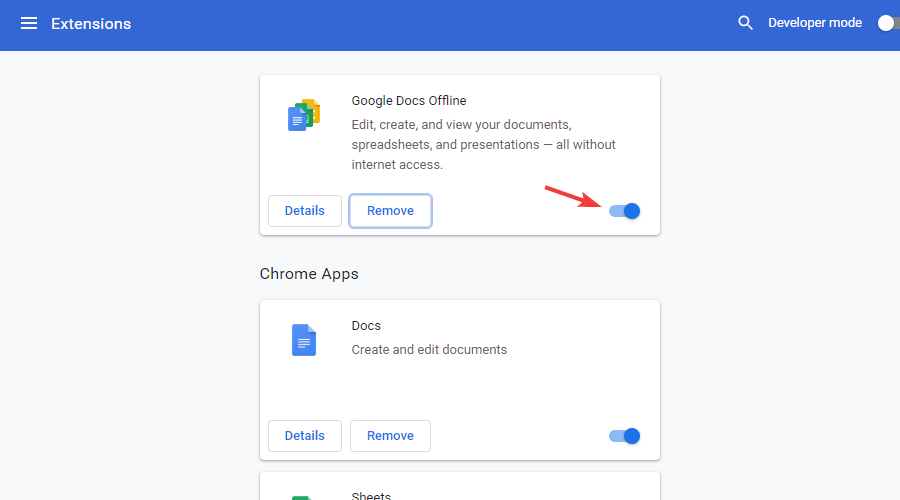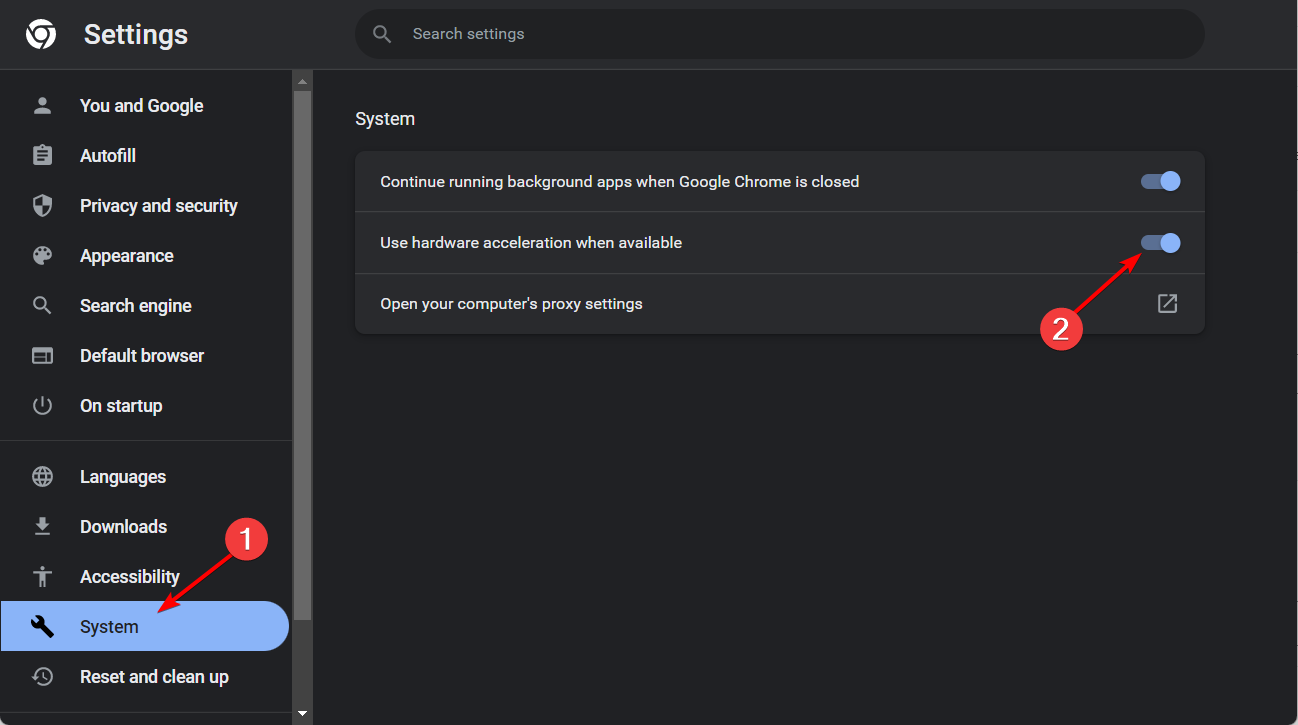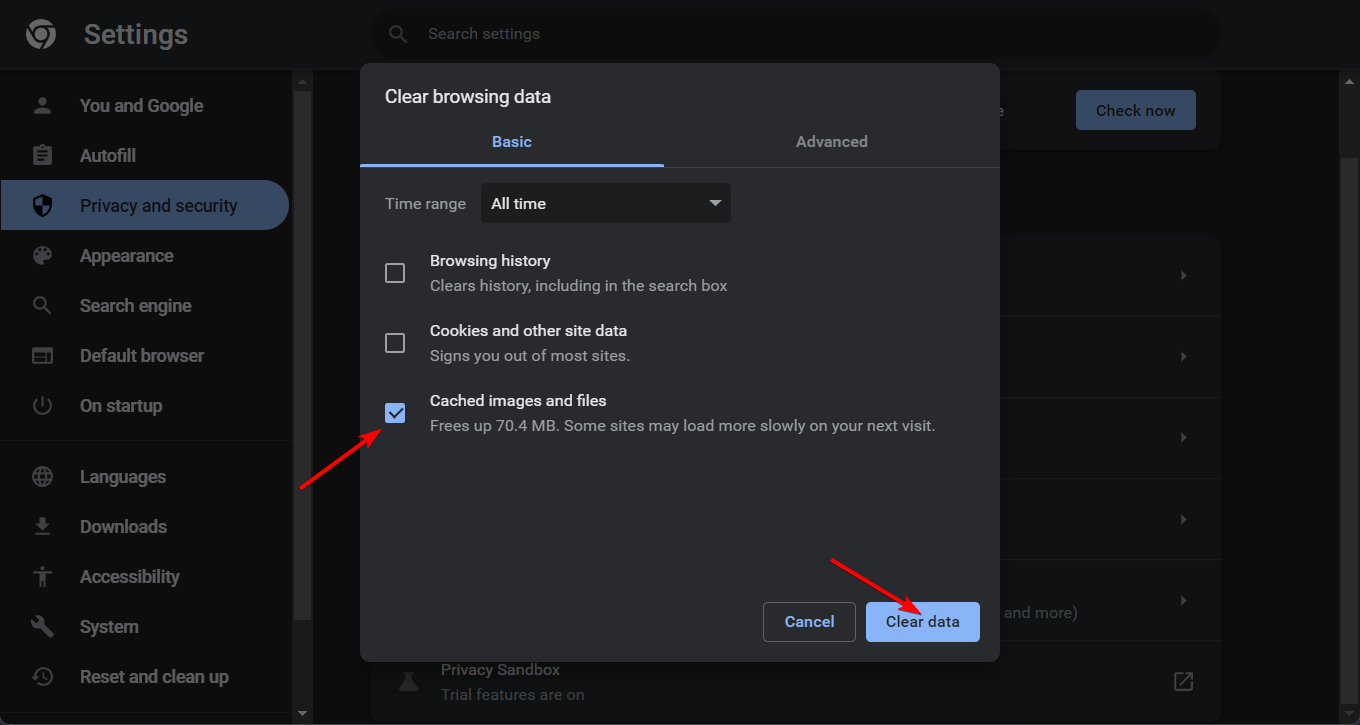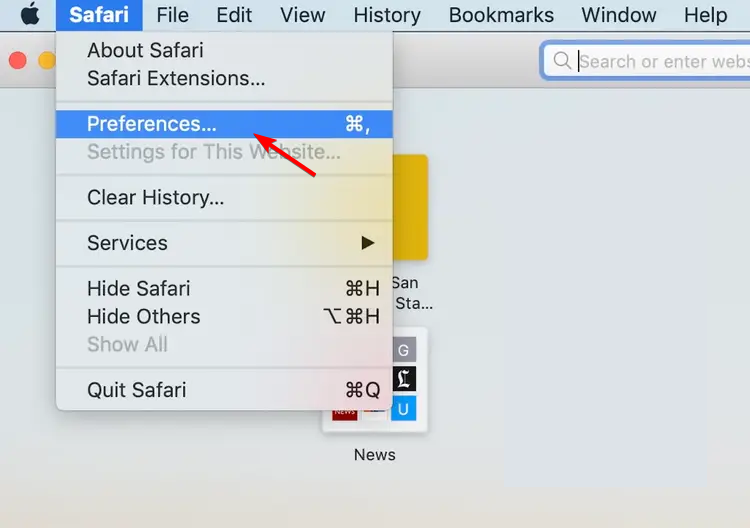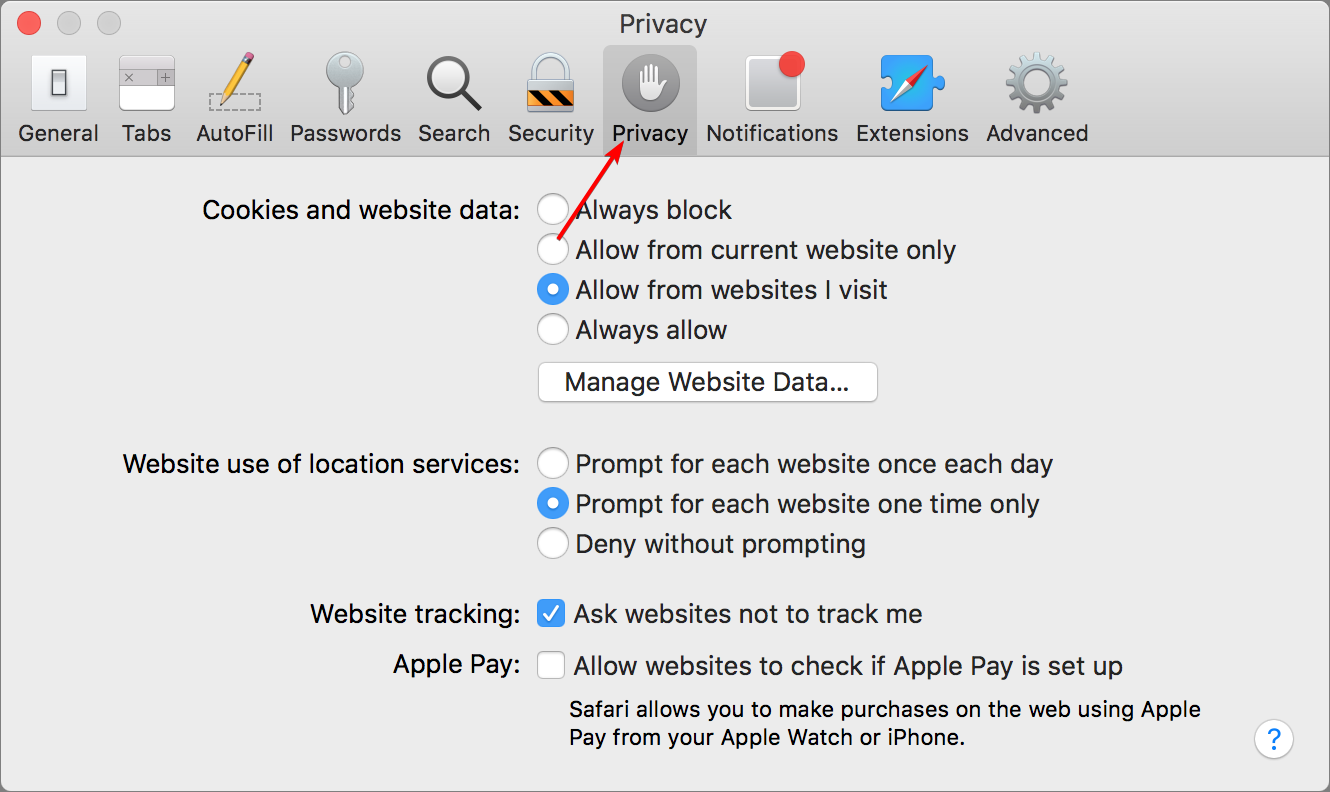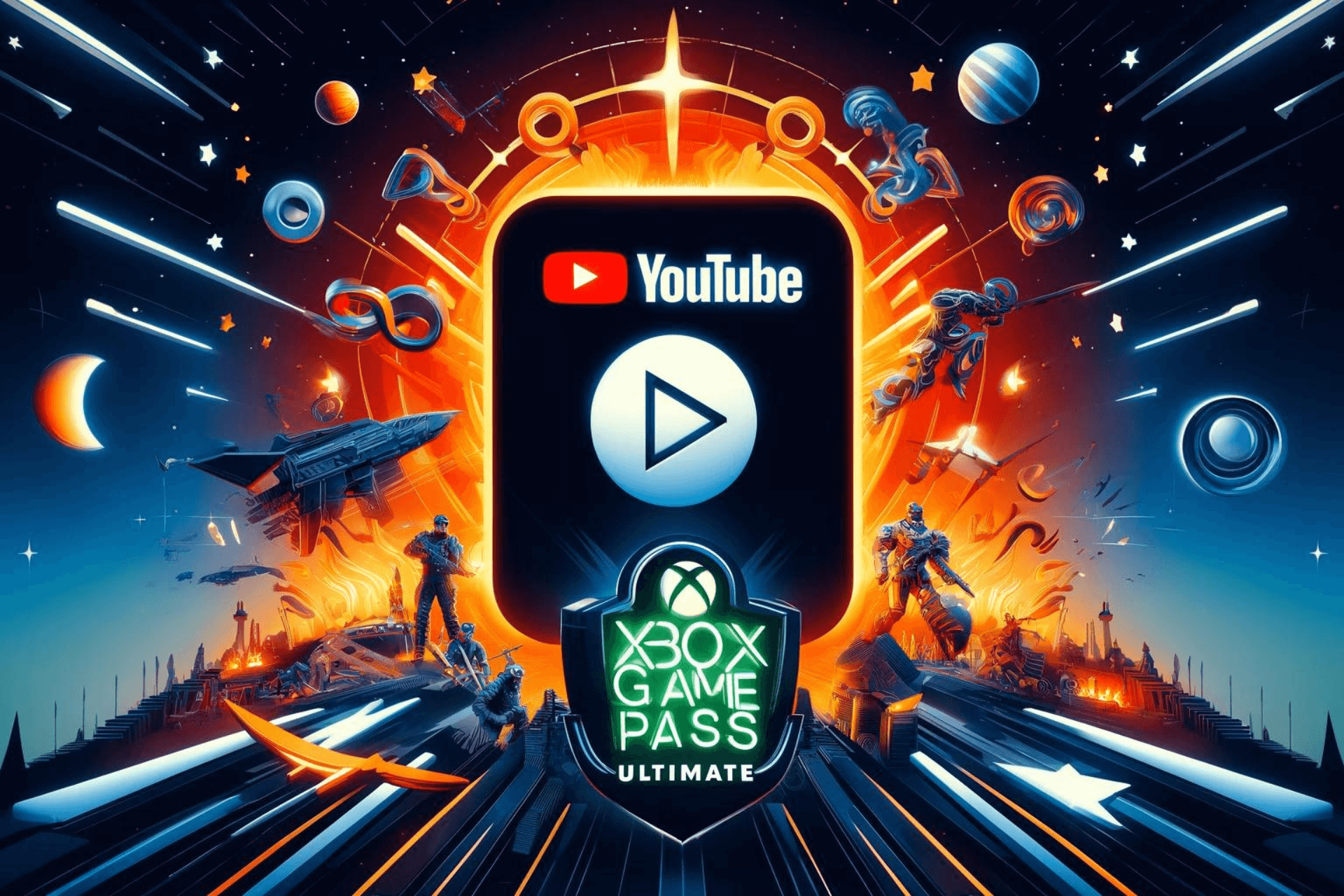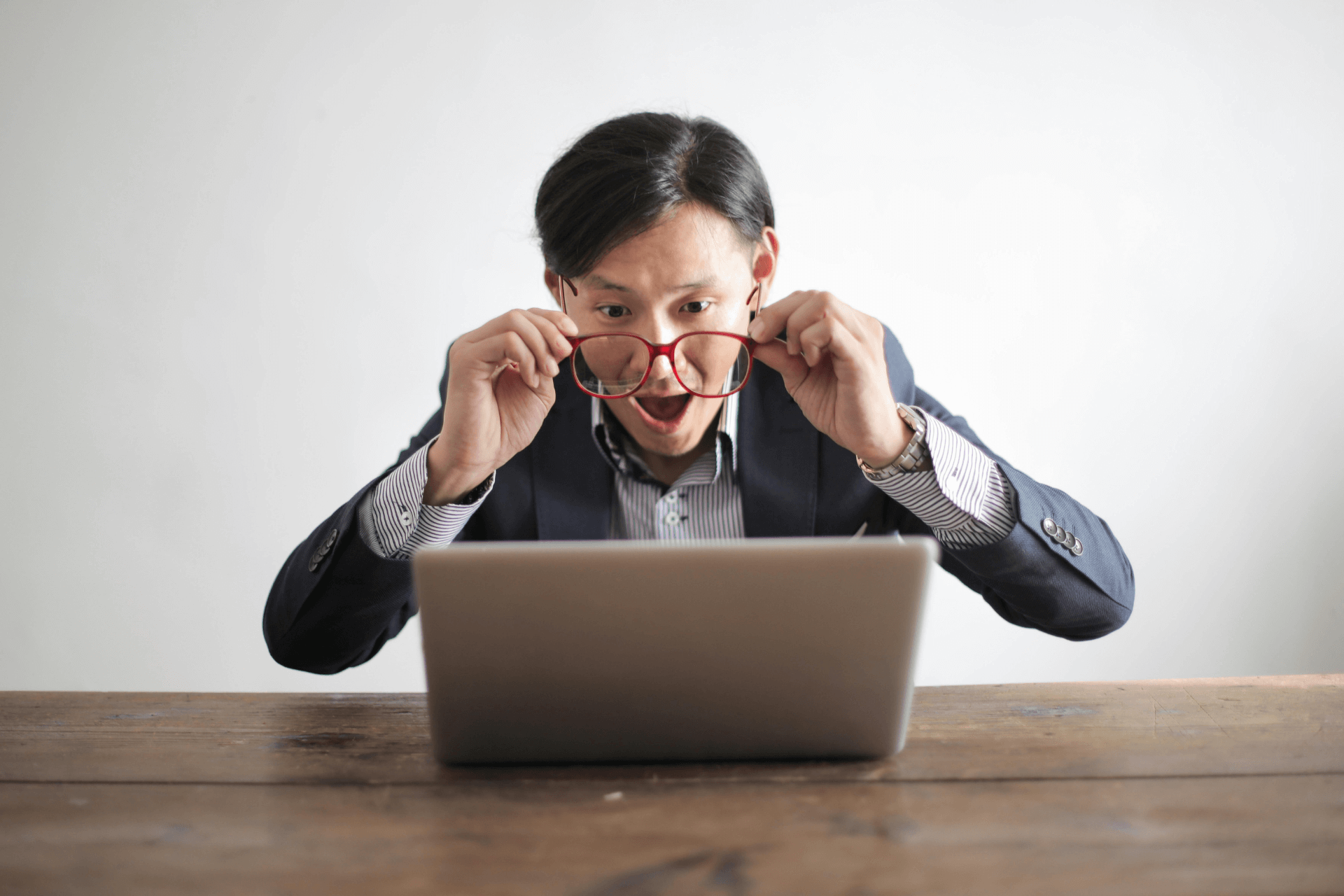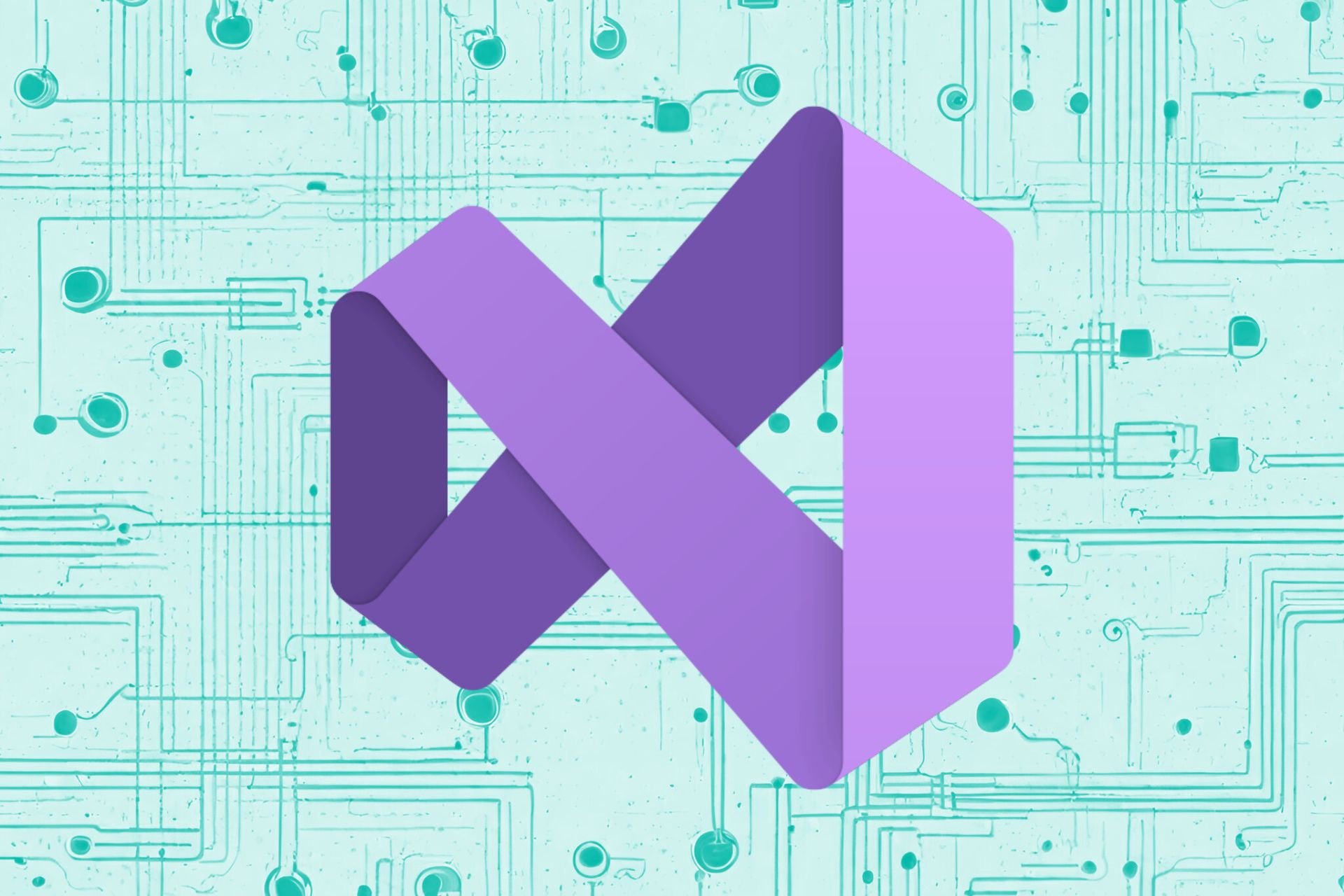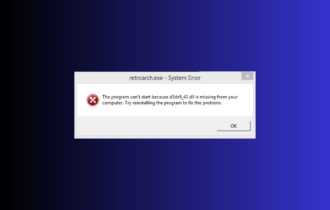3 Easy Ways to Fix Error Code 224003 on Safari and Chrome
Browser extensions are the most probable culprit
2 min. read
Updated on
Read our disclosure page to find out how can you help Windows Report sustain the editorial team Read more
Key notes
- Many users reported that they couldn’t watch online videos due to Error code 224003 in their browser.
- Fixing this error on Chrome is simple; you just need to adjust a few advanced settings.
- This video file cannot be played (error code: 224003) and can affect other browsers, and the most common causes are extensions.
- Website data can also cause this problem in Safari and Chrome, so clean it regularly.
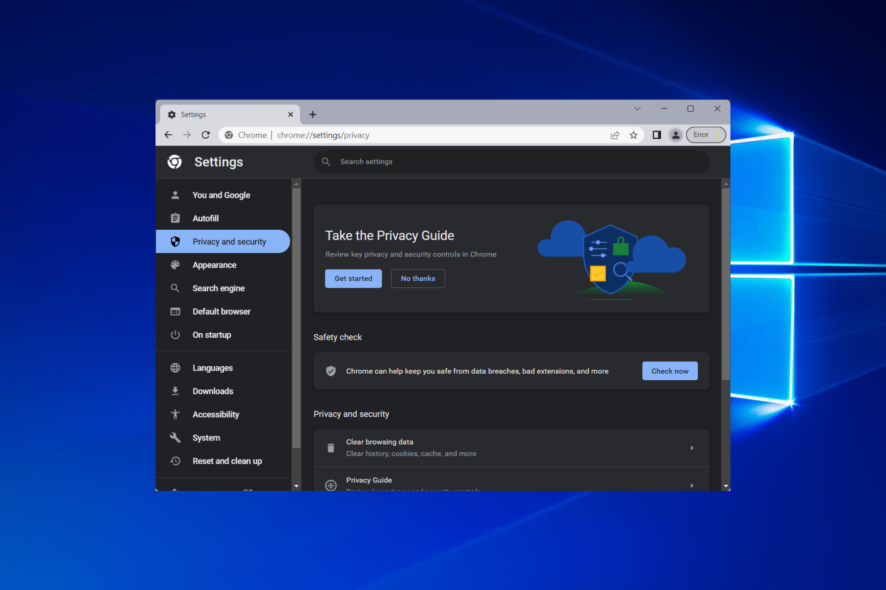
While watching videos in your web browser, you might sometimes encounter Error code 224003. Unfortunately, when this error appears, you won’t be able to play the desired video at all.
It can be problematic, especially if it appears on most video websites, so in today’s guide, we’ll show you how to fix This video file cannot be played (error code: 224003) error for good.
How can I fix the playback error code 224003?
1. Disable all extensions
1.1 For Chrome
- Click the Menu icon, go to More tools, and select Extensions.
- Now disable all available extensions by clicking the switch icon next to them.
- If the issue is gone, try enabling extensions one by one until you find the cause of the problem.
1.2. For Safari
1. Launch the Safari browser on your device.
2. Open the Safari menu.
3. Select Preferences from the list of options.
4. Now navigate to the Extensions section.
5. Uncheck the checkbox next to all extensions.
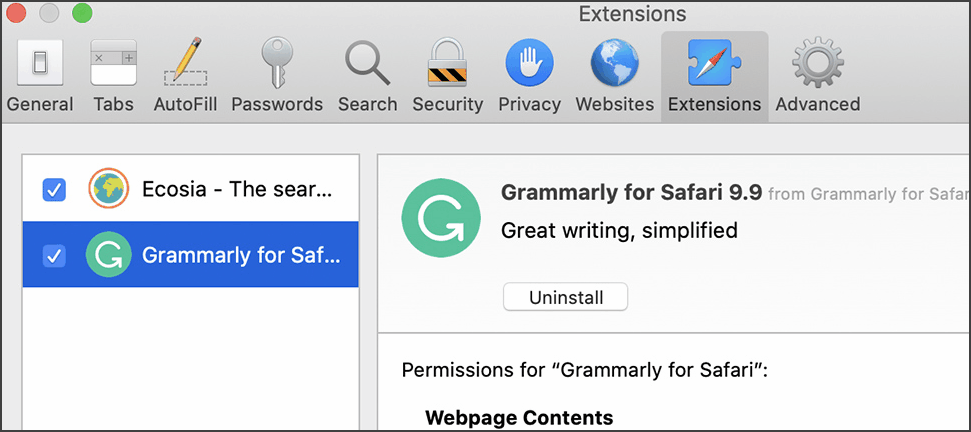
6. If the problem is gone, try enabling the extensions one by one to find the cause of the problem.
Add-ons and extensions are known to cause issues on browsers. Therefore, you might be able to fix error code 224003 by removing them.
This is a simple solution, and it should help you fix error code 224003 in both Chrome and Safari with ease.
Quick Tip:
Switching to a different browser is a simple fix to get rid of this error code. We recommend Opera One as we haven’t had any issues with it.
Opera One is a Chromium-based browser with built-in features ranging from built-in VPN, Ad Blocker and AI, to features like social media and messaging apps buttons right in the sidebar of the browser so you’re never out of touch.

Opera One
An amazing browser with great features to smoothen out your browsing and social media experience.2. Disable hardware acceleration in Chrome
- Click on the Menu icon in the top right corner and choose Settings.
- Select System from the left menu and make sure the Use hardware acceleration when available option is disabled.
Disabling hardware acceleration works only in Chrome, but it won’t help you fix Error code 22400 3 in Safari, considering the same browser doesn’t allow you to change this setting.
3. Clear the cache
3.1 Chrome
- Access the Clear browsing data menu with the following shortcut: Shift + Ctrl + Delete. Select All time as the time range.
- Select Cached images and files and click Clear data. The 224003 error will be fixed.
3.2 For Safari:
- Open the Safari menu and choose Preferences.
- Navigate to the Privacy tab and click on Remove All Website Data button.
- Click on the Remove Now button to confirm.
After clearing the cache, check if error 224003 is resolved.
Error code 224003 can be problematic and prevent you from watching online videos, but we hope our solutions helped you fix this problem for good.