Get Data From Another Sheet in Excel: 3 Ways to do it
This can be done with a single function
3 min. read
Updated on
Read our disclosure page to find out how can you help Windows Report sustain the editorial team. Read more
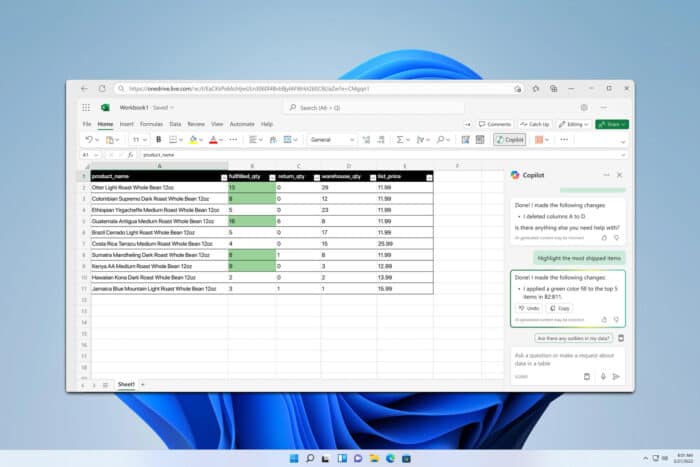
Often when working with Excel you need to get data from another sheet to show it. If you don’t know how to do that, this guide is here to help you.
How do I pull data from another sheet in Excel?
1. Use the formula
- Open the sheet that you want to copy data to and select the destination cell.
- Next, enter the following =WindowsReport!A2. Replace WindowsReport with the name of the sheet that you want to pull data from and change A2 with the cell you want to use to get data. Don’t remove ! as it’s necessary to access the sheet.
- Alternatively, type =, go to the source sheet, and select the cell you want to get data from.
There are other methods to this, and we covered them in our guide on how to reference another sheet in Excel, so don’t miss it.
2. Use VLOOKUP
- Select the sheet where you want to add the data.
- Now enter the following: =VLOOKUP(A2, WindowsReport!A:B, 2, FALSE)
- This will return the values from column B if its value is the same as the value from the cell A2.
For more information, let’s quickly explain what this function does:
- A2 – the value that is being searched for
- WindowsReport! – the sheet where data is stored
- A:B – columns that are being scanned
- 2 – defines the column from which the value will be returned. In this example, the column is no 2, which is B in this example.
This is perfect if you need to get Excel data from another sheet based on cell value.
3. Use XLOOKUP
- Select the cell to which you want to add data.
- Next enter the following: =XLOOKUP(A2, WindowsReport!A:A, WindowsReport!B:B, “Not Found”)
Similarly to the previous function, we’re looking for value from cell A2 in the WindowsReport sheet and are scanning the A column in that sheet for matches.
If there’s a match, we’ll return the corresponding value from the column B or Not Found if there’s no match. This is a perfect method to pull data from another sheet based on criteria in Excel, so don’t hesitate to try it.
To learn the difference between the two, we have a great guide on XLOOKUP vs VLOOKUP so you might want to check it out.
Can you automatically pull data from one Excel sheet to another?
Yes, after you configure a formula to get data from another sheet in Excel, and once you do that, you can apply the formula to an entire Excel column to fill the data automatically.
This comes in handy especially when the Power Query add-in throws the excel error initialization of the data source failed.
If you want to learn more about Excel, don’t miss our guide on how to switch columns and rows in Excel. We also have a fresh article on how to freeze rows and columns in Excel, so don’t miss it.
This is everything you need to know to get data from another Excel sheet from the same workbook. If you have any other suggestions, share them in the comments section below.




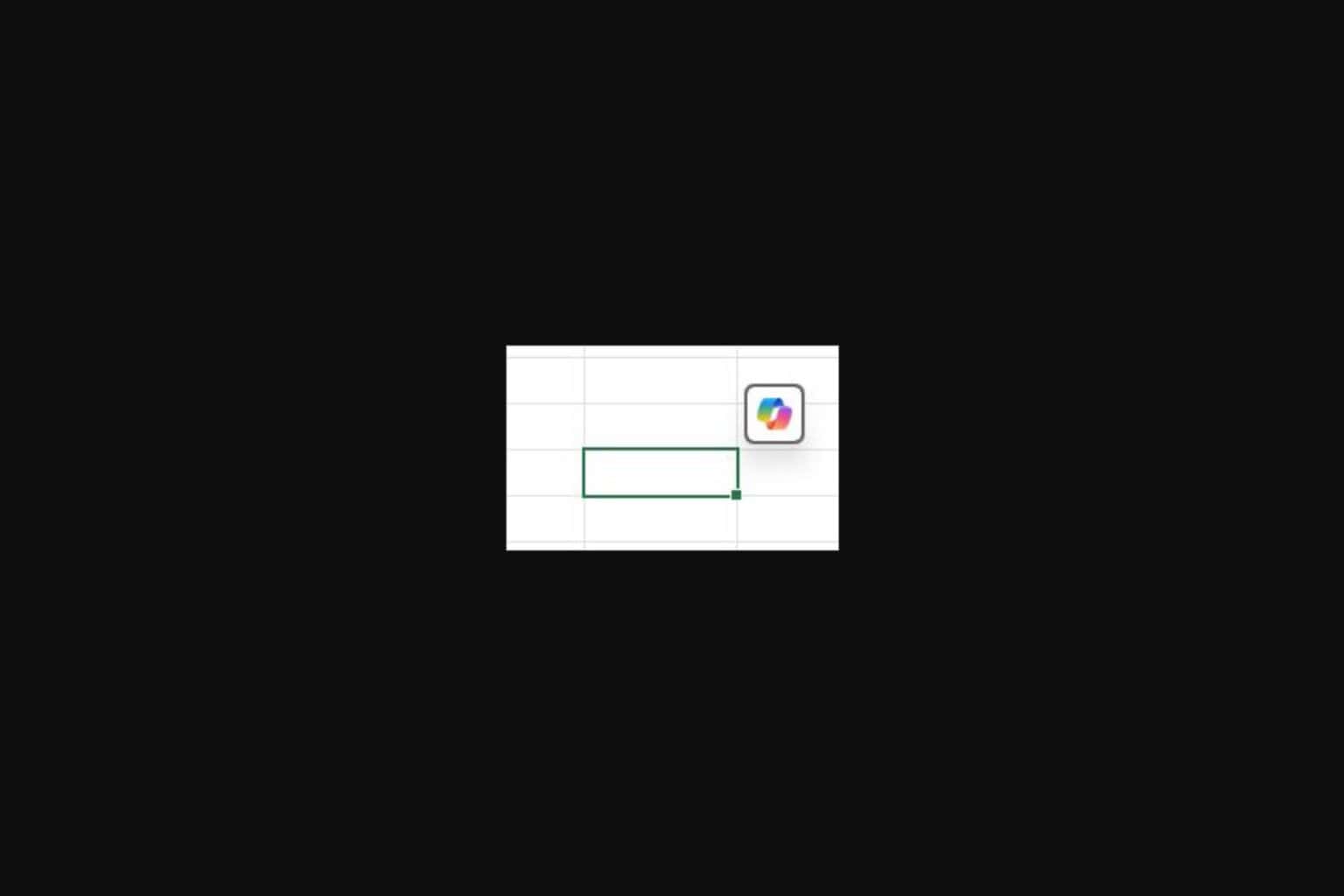
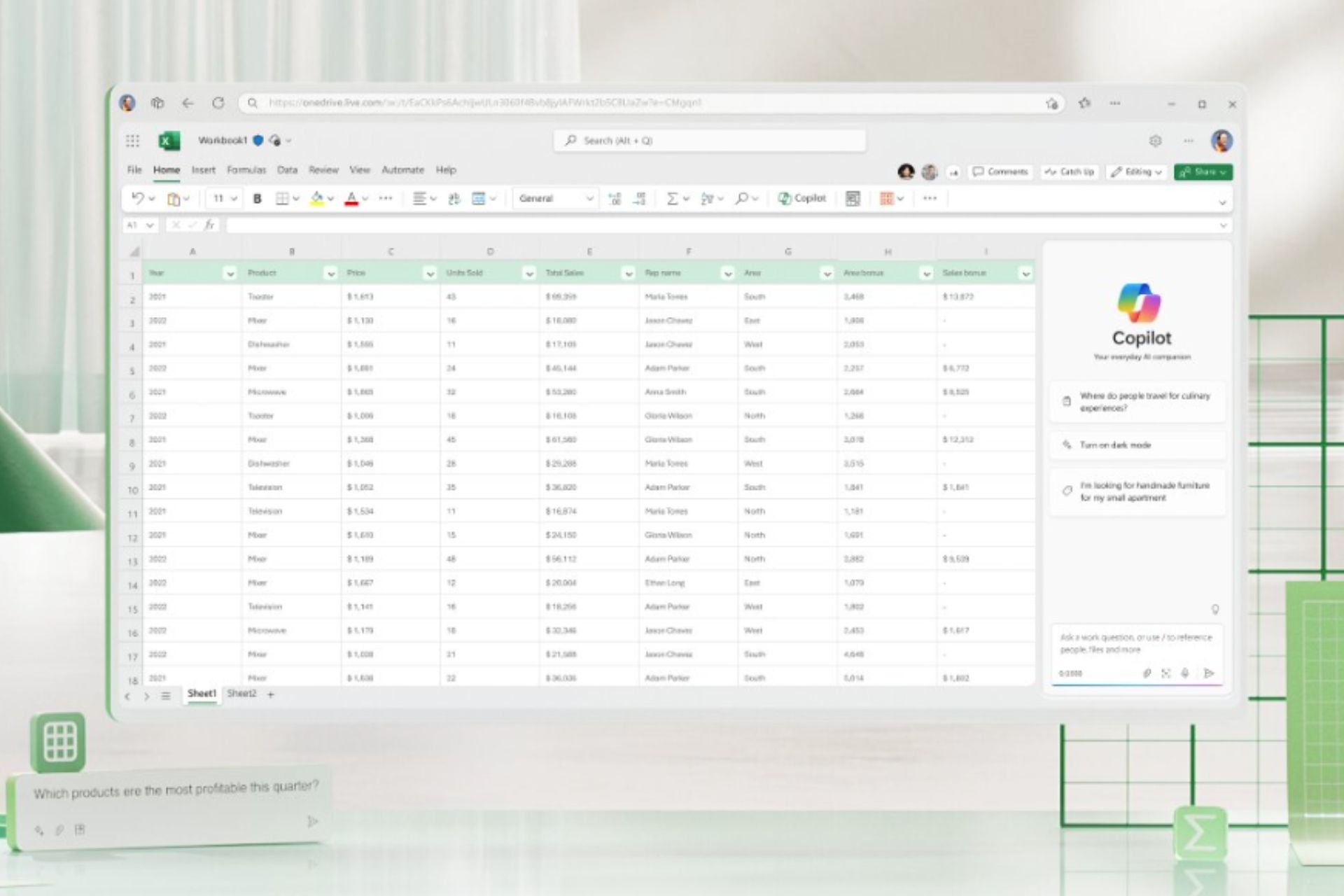
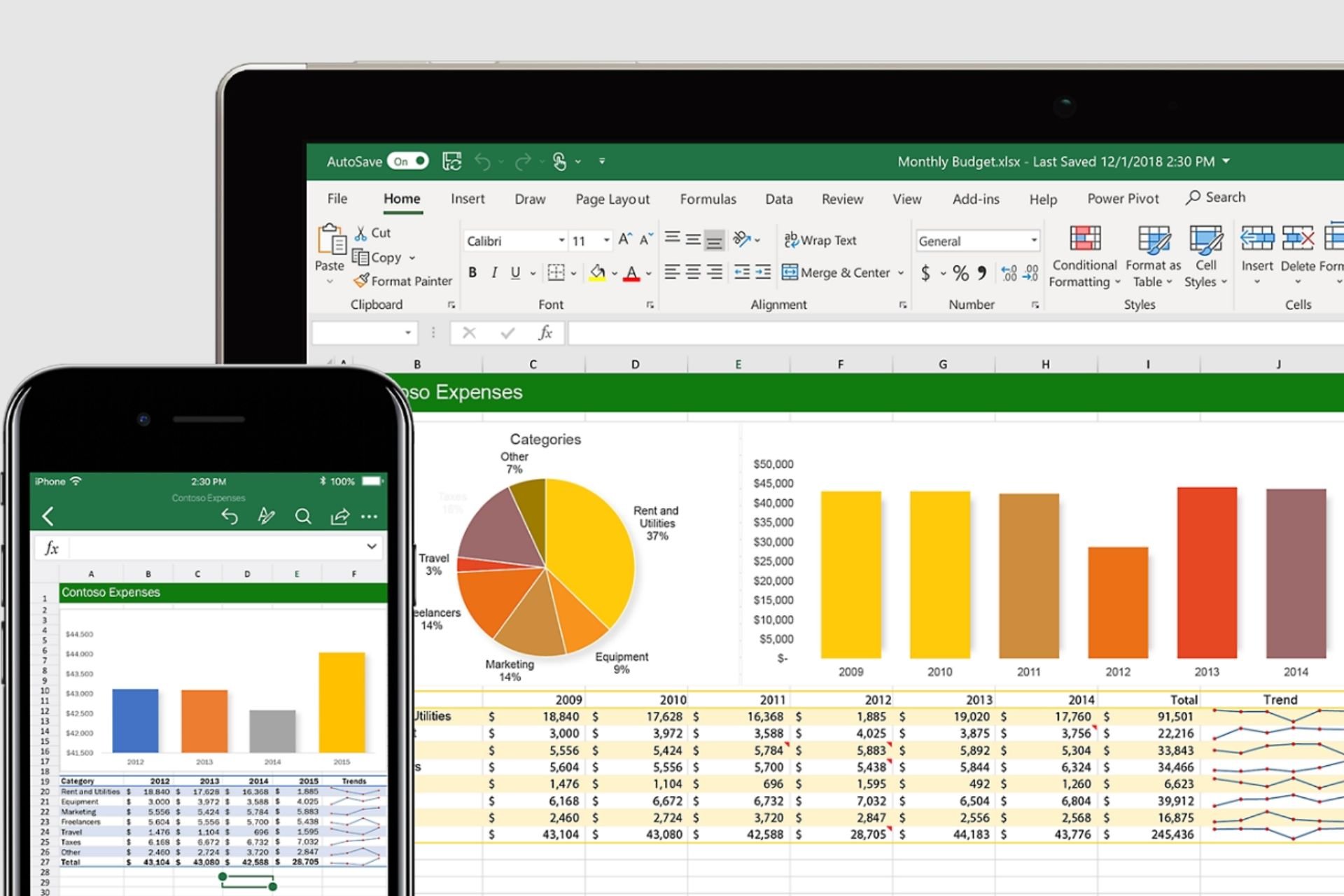
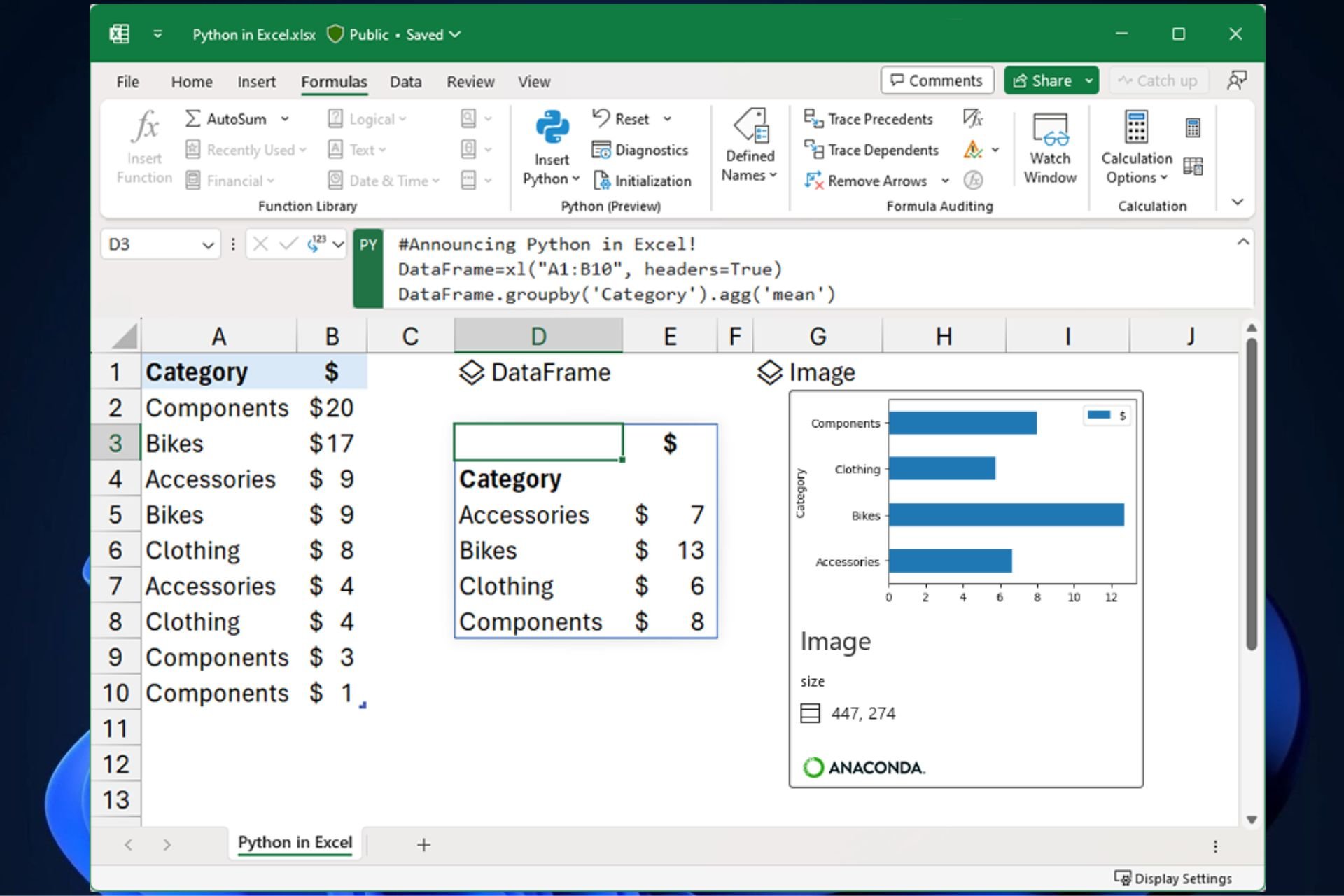
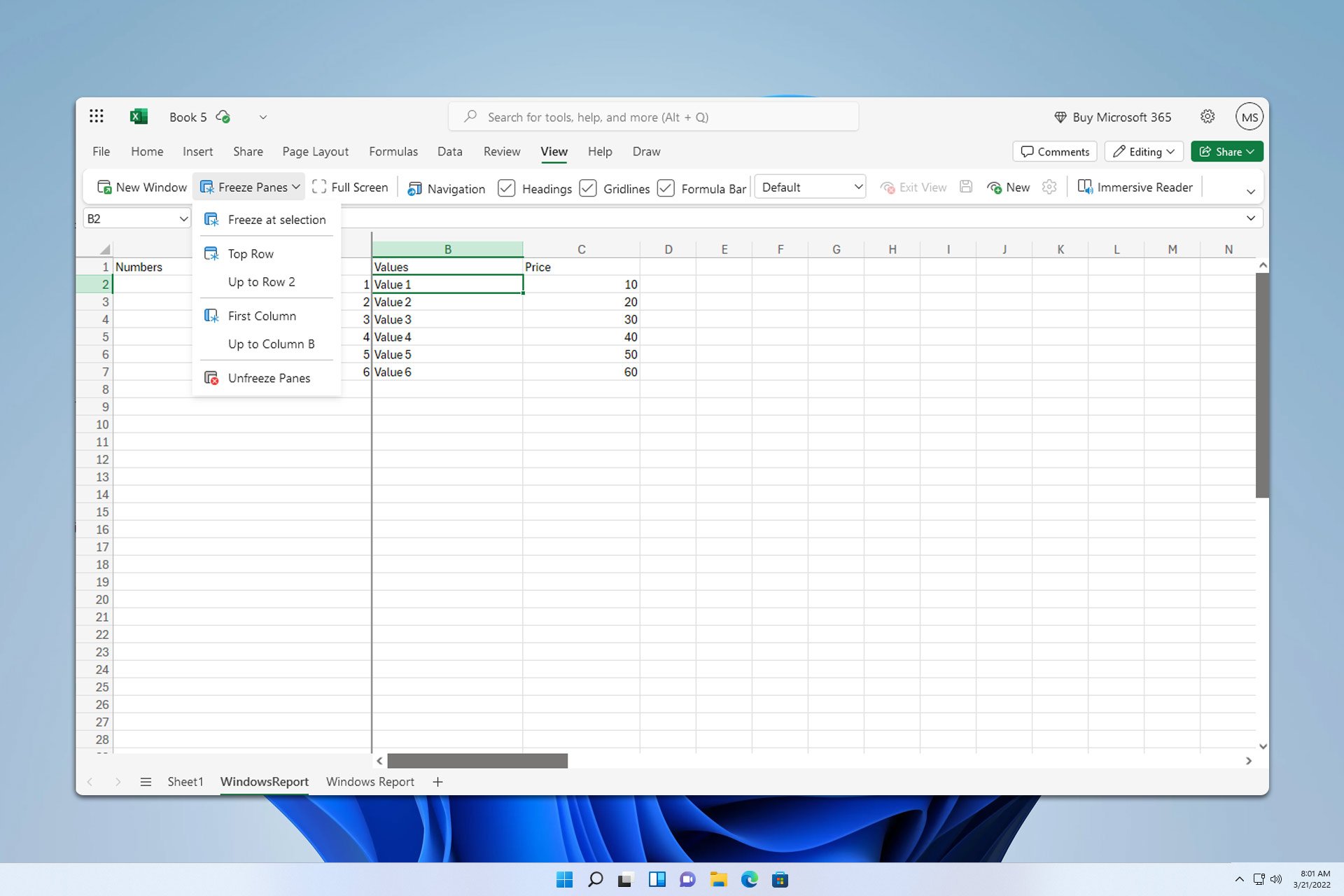

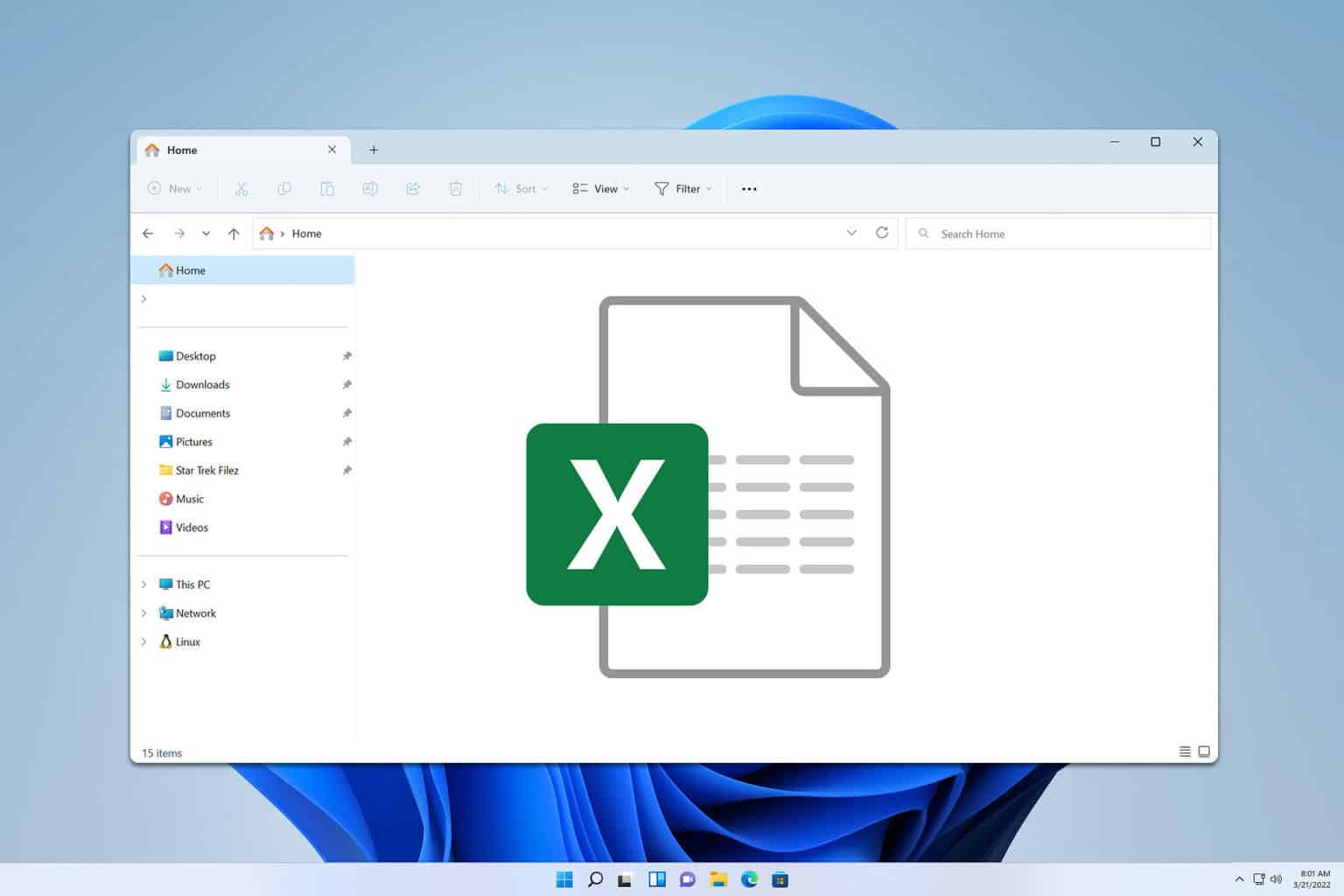
User forum
0 messages