How to Use Excel INDEX and MATCH Functions in Formulas
The index and match functions can be combined in a formula
3 min. read
Updated on
Read our disclosure page to find out how can you help Windows Report sustain the editorial team. Read more

The INDEX function in Excel is used to get the value of a cell from a table when you specify the row and column numbers. In contrast the MATCH function provides the position of a cell in an array that has a certain value. Our article will guide you on how to use the INDEX and MATCH in formulas on Excel.
How do I use INDEX and MATCH formulas in Excel?
1. Understanding the functions
- INDEX: Returns the value of a cell in a table based on the row and column number.
- Syntax:
=INDEX(array, row_num, [column_num])
- Syntax:
- MATCH: Returns the relative position of an item in an array that matches a specified value.
- Syntax:
=MATCH(lookup_value, lookup_array, [match_type])
- Syntax:
2. Basic example
Let’s say you have a table of sales data:
| Product | Sales |
|---|---|
| A | 100 |
| B | 200 |
| C | 300 |
You want to find the sales for Product B.
3. Using MATCH to find the row number
- Formula:
=MATCH("B", A2:A4, 0)- lookup_value: “B”
- lookup_array: A2:A4 (the range where you’re looking for B)
match_type: 0 (exact match)
This formula returns 2 because B is in the second row of the range A2:A4.
4. Using INDEX to find the sales value
- Formula:
=INDEX(B2:B4, 2)- array: B2:B4 (the range where the sales data is)
- row_num: 2 (the row number found by the MATCH function)
This formula returns 200, which is the sales value for Product B.
5. Combining INDEX and MATCH functions
We are addressing the INDEX and MATCH formulas because you can combine them conveniently.
- Formula:
=INDEX(B2:B4, MATCH("B", A2:A4, 0))
This combined formula will return 200, the sales value for Product B, in one step.
If you have a more complex table and want to look up values based on multiple criteria, you can use a combination of INDEX and MATCH with nested functions.
| Product | Region | Sales |
|---|---|---|
| A | North | 100 |
| B | South | 200 |
| C | East | 300 |
| A | South | 150 |
To find the sales for Product A in the South region:
- Formula:
=INDEX(C2:C5, MATCH(1, (A2:A5="A")*(B2:B5="South"), 0))- array: C2:C5 (the range where the sales data is)
- MATCH(1, (A2:A5=”A”)*(B2:B5=”South”), 0): This part creates an array of 1s and 0s where both conditions are met and finds the position of the first 1.
This formula returns 150, the sales value for Product A in the South region.
Additional tips for using INDEX and MATCH
- Ensure your data ranges are correct and consistent.
- Use absolute references (e.g., $A$2:$A$5) if you plan to copy the formula to other cells.
- Use 0 for exact matches in the MATCH function to avoid errors.
By following these steps, you can effectively use INDEX and MATCH functions in formulas and even combine them to perform powerful lookups in Excel.
If you want to learn more functions and formulas in Excel, we also have guides on how to count distinct values in a table and how to add bold text in formulas.
Our latest guide shows you how to use the Excel XLOOKUP formula with multiple criteria, so don’t miss it for more information. Did you know that you can freeze rows and columns in Excel? That’s right, and we have a whole guide dedicated to this subject, so feel free to visit it.
For any questions or suggestions, feel free to use the comments section below.
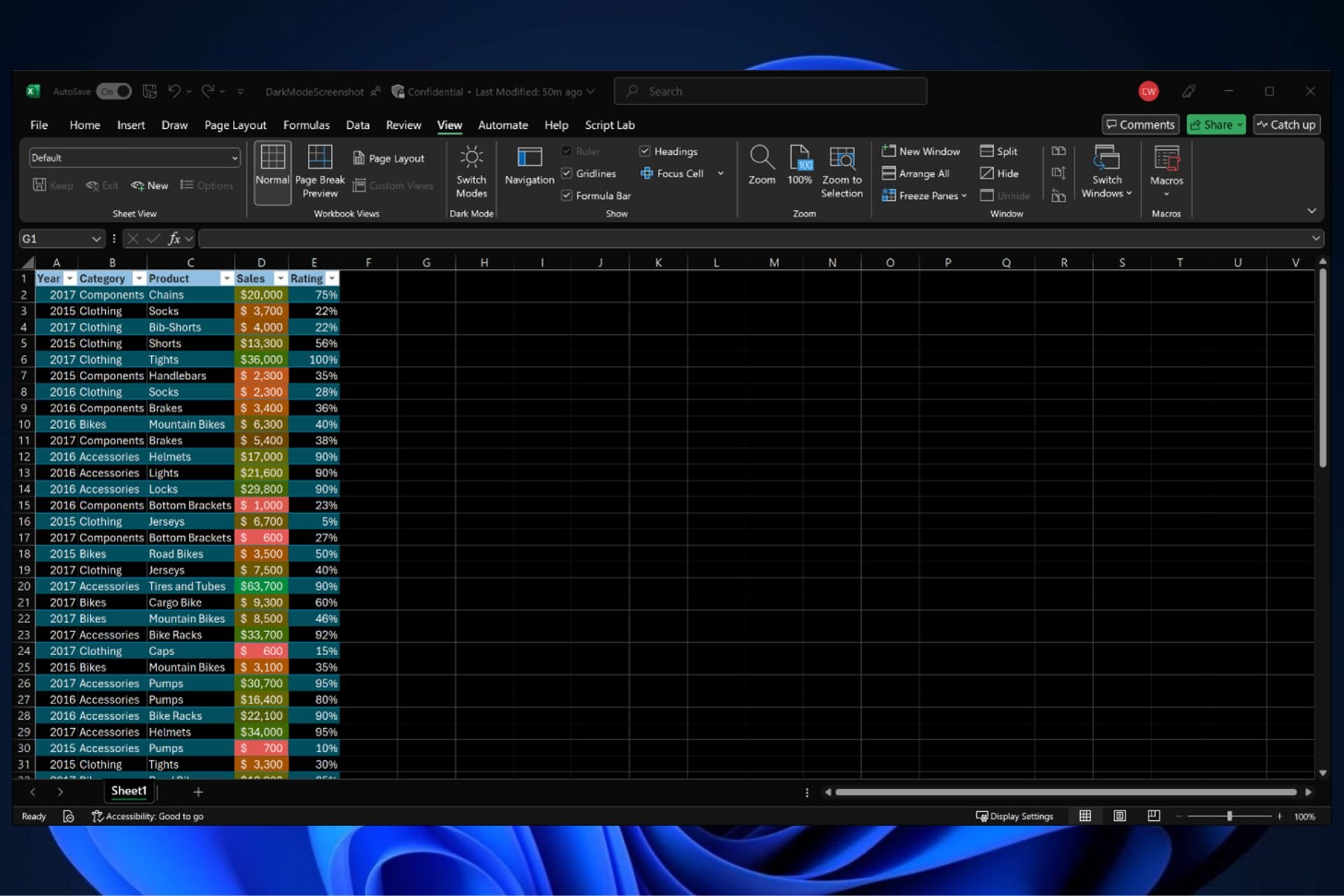
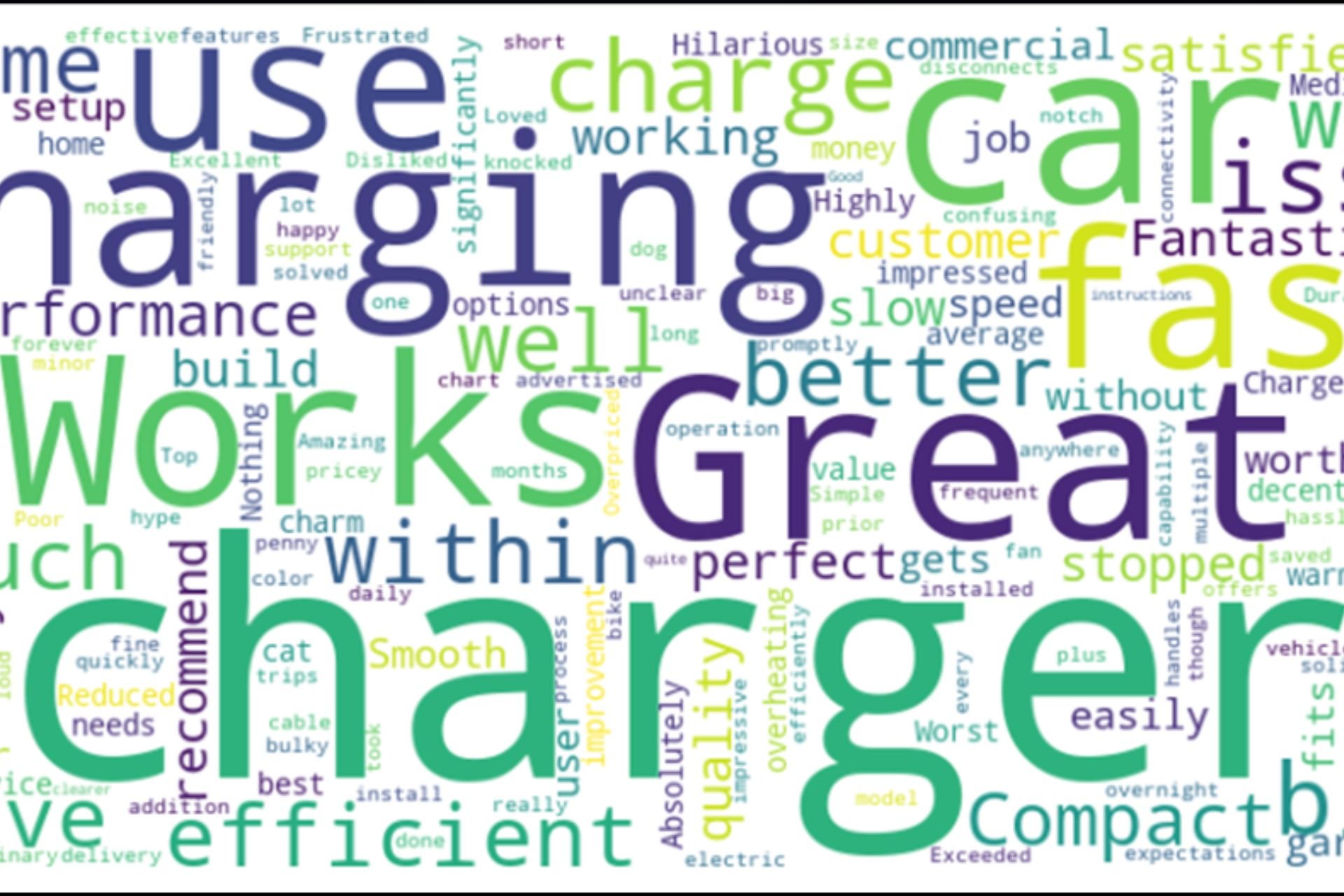
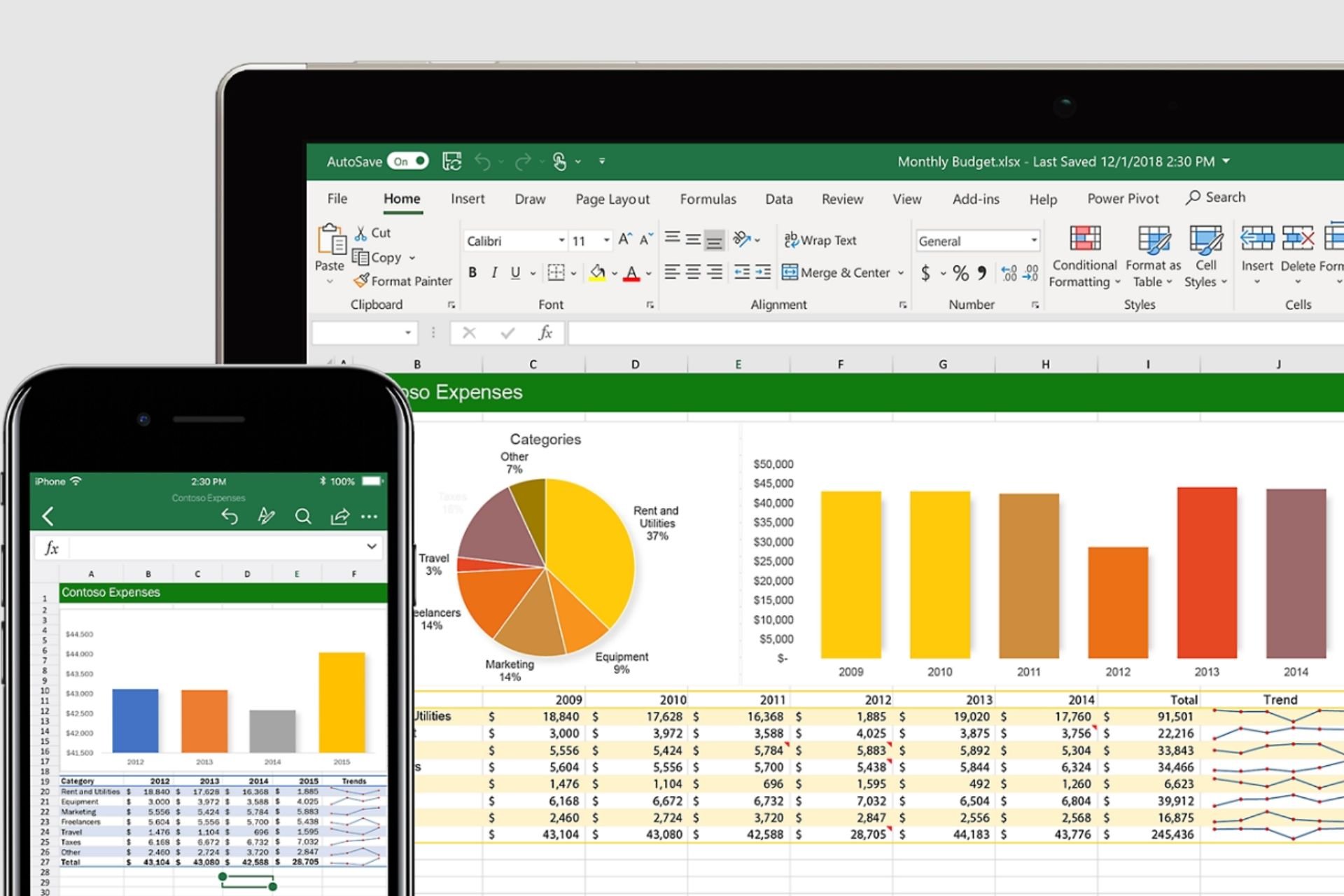
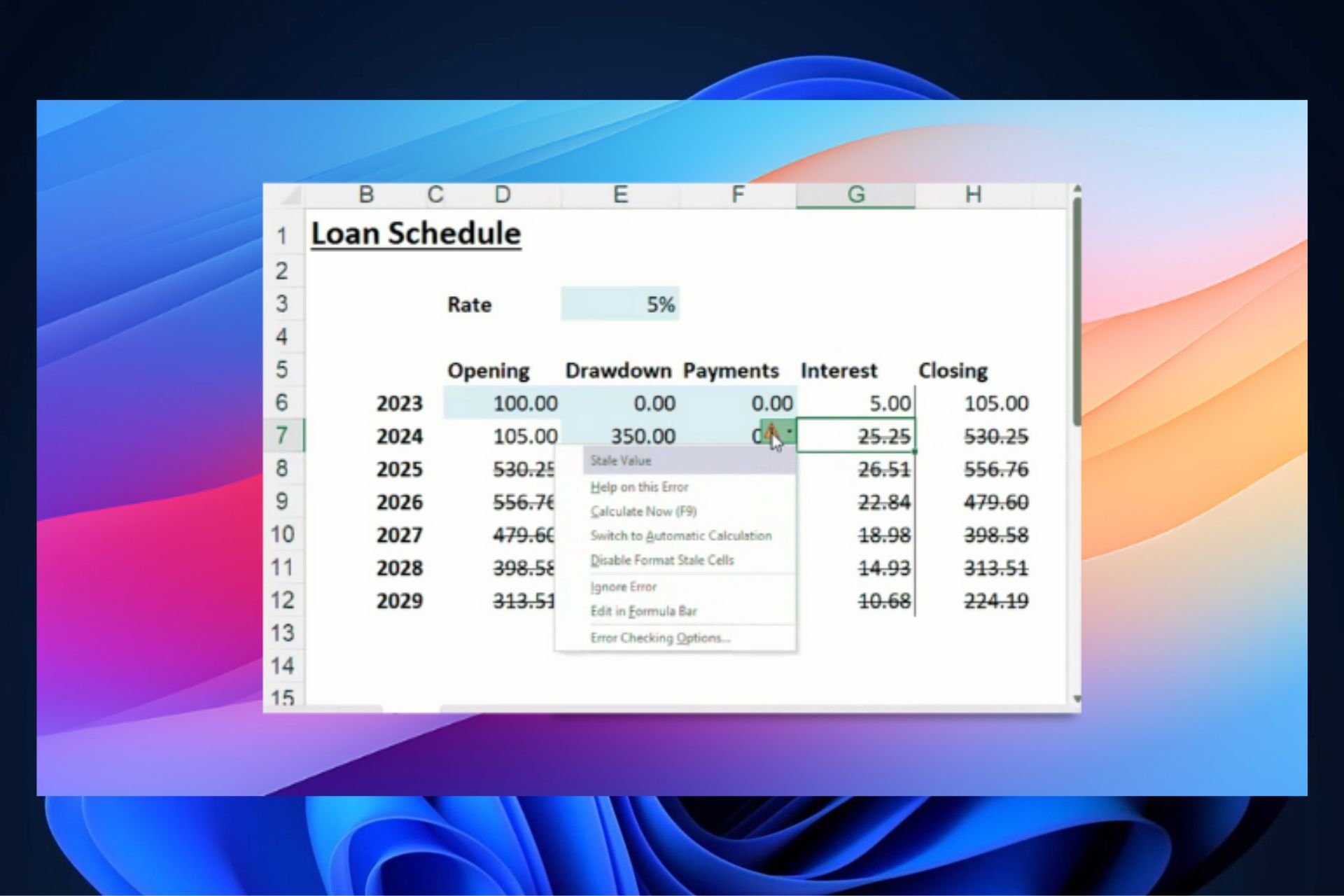

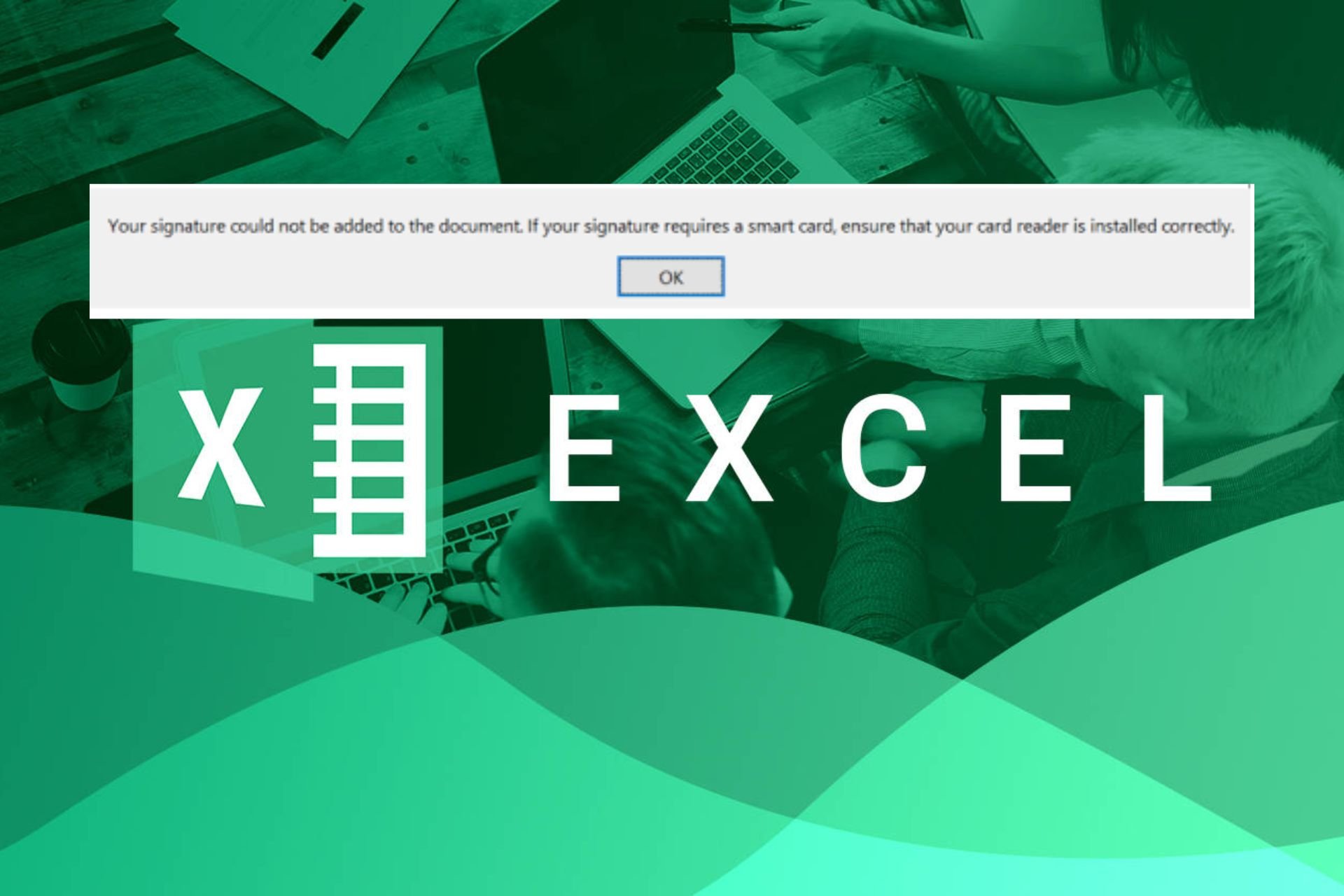
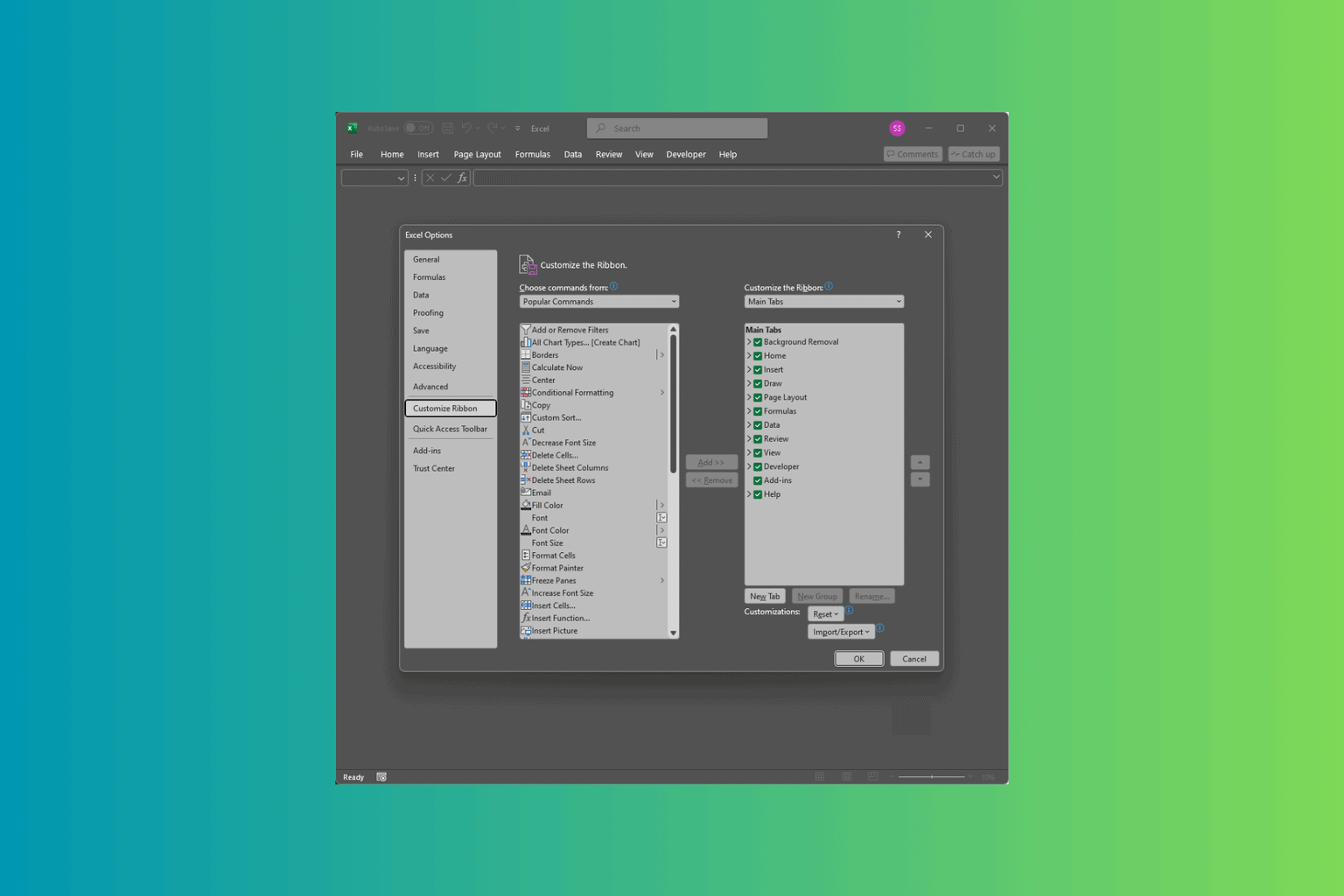
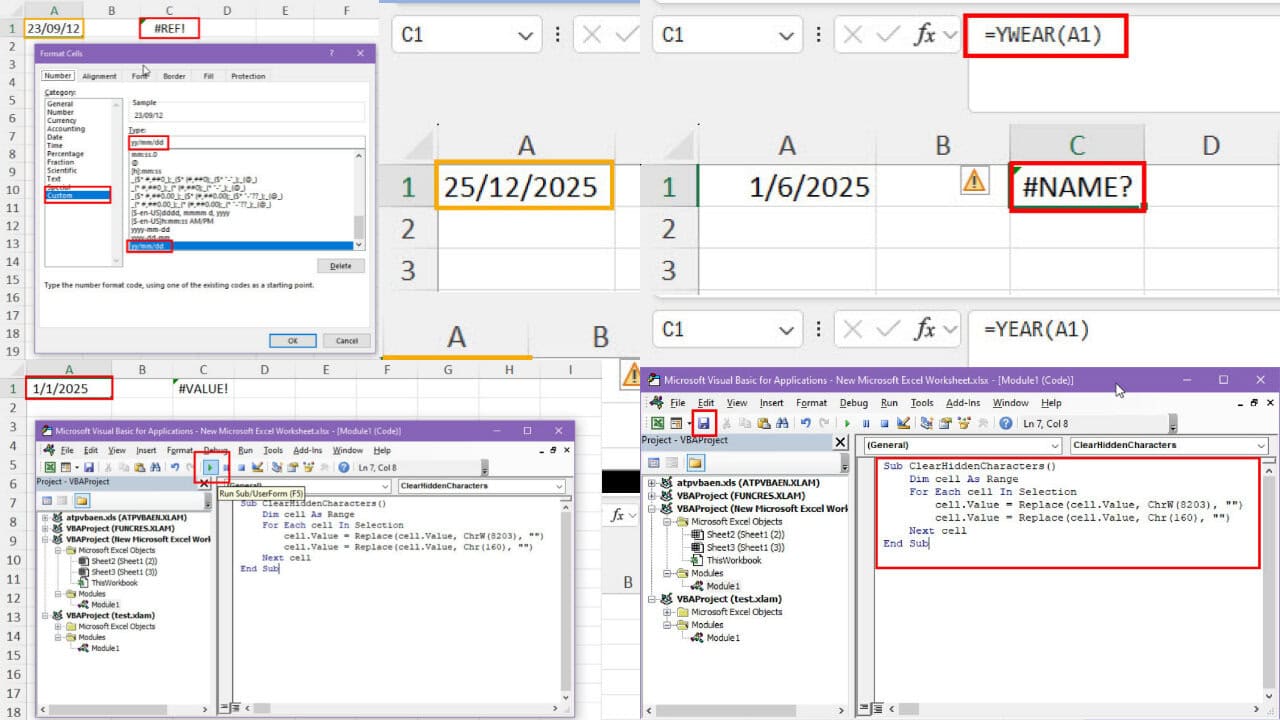
User forum
0 messages