How to Open Password Protected RAR File Without Password
There is a built-in option, as well as third-party alternatives you can use
5 min. read
Updated on
Read our disclosure page to find out how can you help Windows Report sustain the editorial team Read more
Key notes
- Using a password to protect our documents is advised and archived files are not an exception.
- Unzipping the files without knowing the password can be troublesome but there are some easy ways to recover them.
- We will show you all of them in our article.
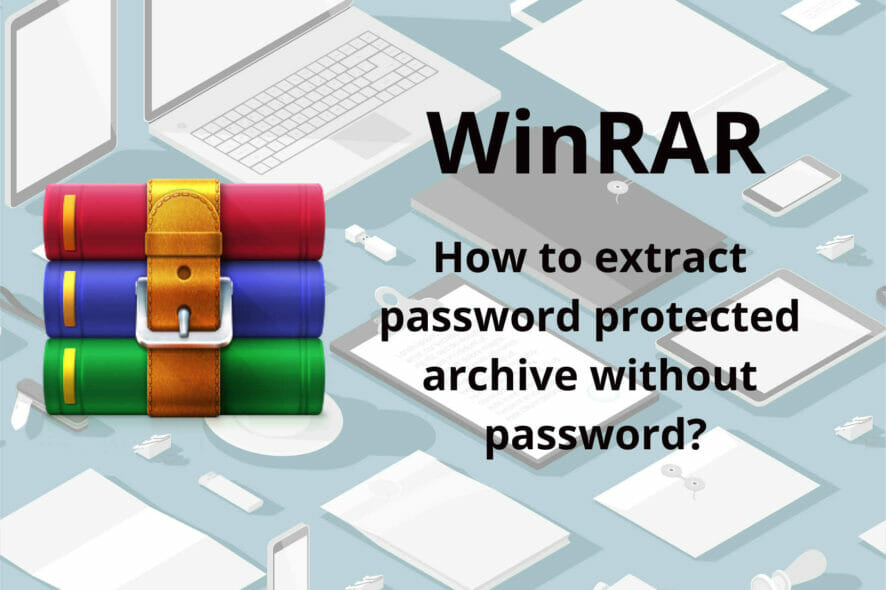
WinRAR is one of the most popular data compression tools out there, and it’s used mostly for compressing large files that could not be sent via email otherwise.
It can happen though that the RAR file is password protected and you have either forgotten the password or you don’t remember it.
But there is no need to worry, we’ve got you covered on both cases.
How can I extract protected RAR files without a password?
In this article, we will explore some ways that can help you open a protected RAR file without having a password.
1. Use a frequently used password
A commonly used method, which you should try before trying anything else, could be thinking and making some guesses in regard to your password.
It depends solely on how you usually protect your files and what type of passwords you are using, but it’s not uncommon to have used the same password on multiple tools.
This could be the case here as well, therefore it’s worth giving it a try. Perhaps you are using often your birth date or initials from your name or hometown.
There are some really big chances that by trying this a few times, you will actually end up guessing the right one.
2. Recover the RAR password online using tools
Another useful method you can try in order to recover your password if you don’t want to use the other ones is to use an online RAR password unlocker.
Usually, using this sort of tool is pretty easy and in just a few easy steps you can recover your files.
One such online tool is HashCrack but keep in mind that you can only recover weak passwords and files that don’t exceed 200 MB.
Weak passwords are the ones that don’t include a lot of special characters, or numbers and letters altogether. They are easier to guess and also to remember.
All you need to do in order to recover your RAR password online is to go to the above website and simply upload your archived file by pressing the Browse button.
From there you will only need to wait for your password to be recovered.
Make sure to keep in mind, when choosing this method that is advised you have your antivirus software activated on your device.
We have a dedicated article on the best free antivirus software that you can use on your device.
Considering that you will upload your file over the Internet and download it afterward, it’s necessary that you keep your device protected from unwanted threats.
3. Use password manager software to recover the RAR file
It can be a lot of trouble trying to remember all the passwords for each tool used on your device, especially if you are using different ones for each app.
This is where a dedicated tool where all your passwords are stored safely comes in handy.
In using such software you will take out a lot of pressure from your shoulders trying to remember everything.
Not to mention that the traditional way of writing them down takes some time, can be a bit difficult and it does not guarantee that your passwords will be kept safely there.
Anyone could find them by mistake and this could compromise the security and even confidentiality of your data, especially if you are keeping sensitive information on your device.
4. Use dedicated software
WinZip is a popular compression tool that offers some great features when it comes to compressing or sharing files.
This is a reliable, error-free tool that will make your life a lot easier when it comes to managing your files.
WinZip is an all-in-one software that goes way above simply offering some sharing and archiving features.
It will offer strong encryption that allows you to protect your files as you zip them. Needless to say that the security features WinZip offers are near bank-level encryption.
If you are used to working on your PC or perhaps on different cloud storage such as Dropbox, Google Drive, or OneDrive, then this is another reason why WinZip is the tool for you.
It easily connects with most cloud storage out there and allows easy access to your RAR files, so you will manage them without much effort.
Most of the time, not only large documents take a lot of space or need organizing, but also videos or pictures. With WinZips’ support, you can archive each RAR file and secure them with high encryption tools.
Let’s have a closer look at some of its key features:
- Efficient file compression features.
- Duplicate file deletion.
- File management features.
- Signature for new and existing PDF.
- Edit and access to shared files.
- Automatically save option.
- Background tools.
- Integration with Microsoft Teams.
5. Edit the password-protected RAR in Notepad
A great and reliable method to open your password protected RAR file without using any third-party software is to edit it in Notepad. By making some tweaks in Notepad, you can remove the password requirement from the RAR file.
1. Open the archived file using Notepad.
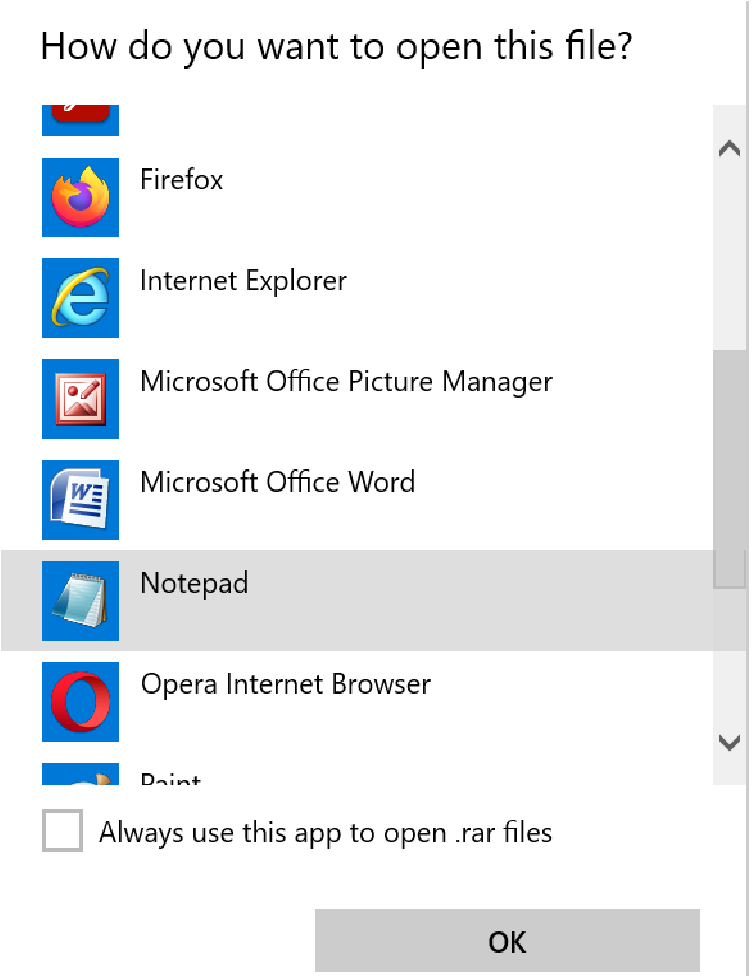
2. Press Ctr+F and type Ûtà in the Search bar. Replace it with 5³tà.
3. Next, search for ‘IžC0 and replace the result with IžC_0.
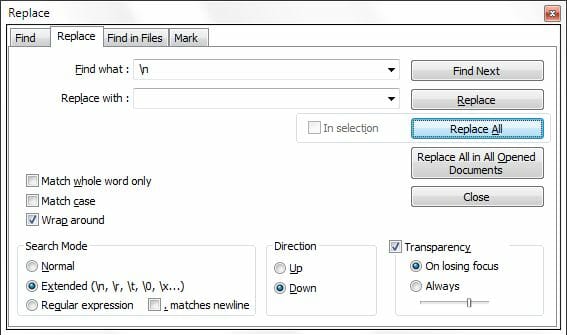
4. Save the file after you finish making the changes.
5. Open the file. It will not require any password anymore.
There you have it. We hope that one of these recommendations helped you open your RAR file, even if you don’t remember your password.
Visit our File Management Software section to read more about useful archive tools.
We would like to hear which one worked best for you and you can let us know in the comments section below if you have additional suggestions or recommendations.








