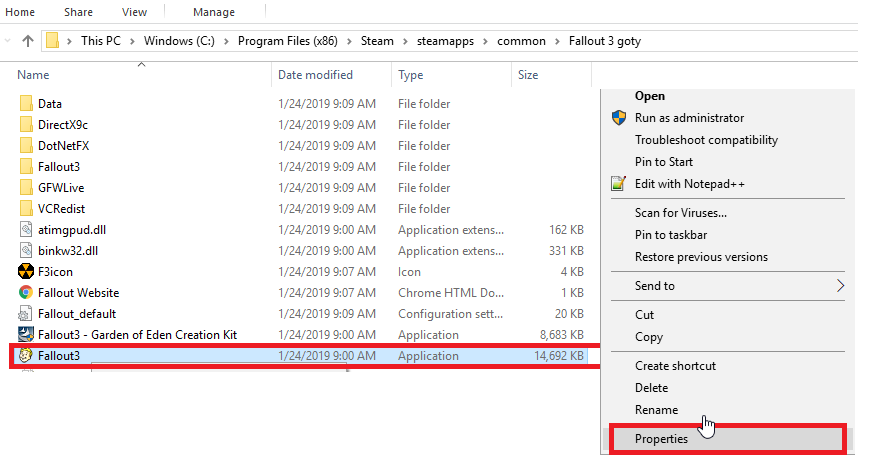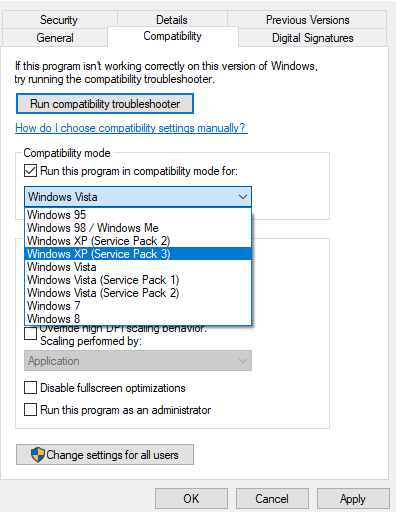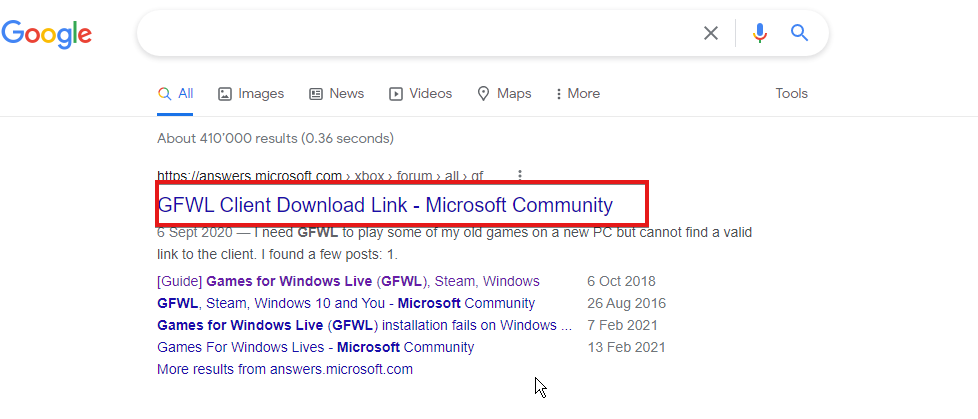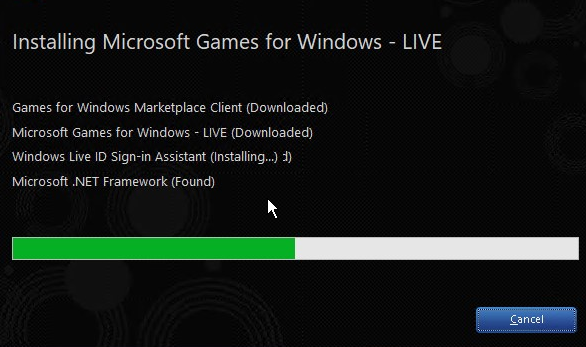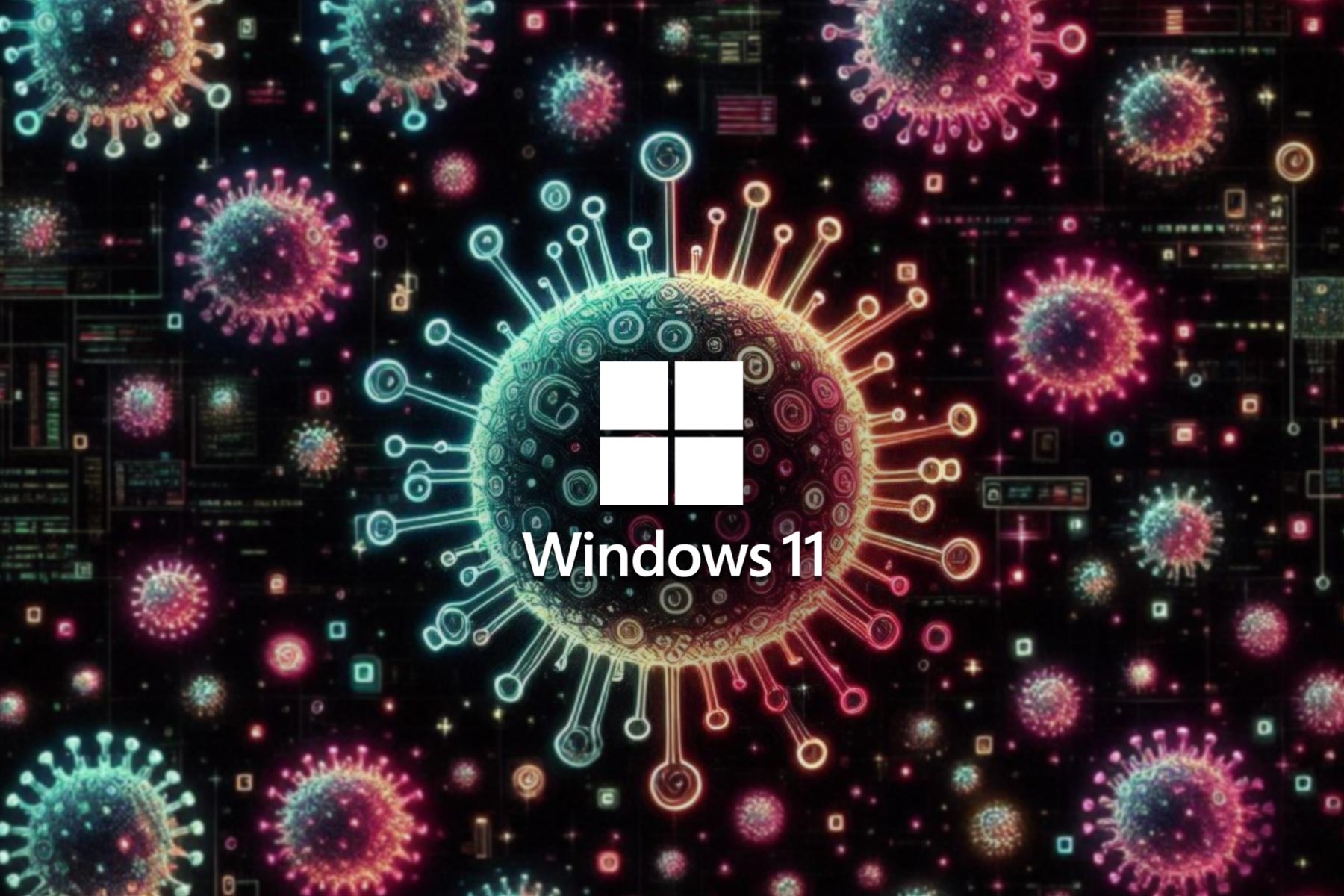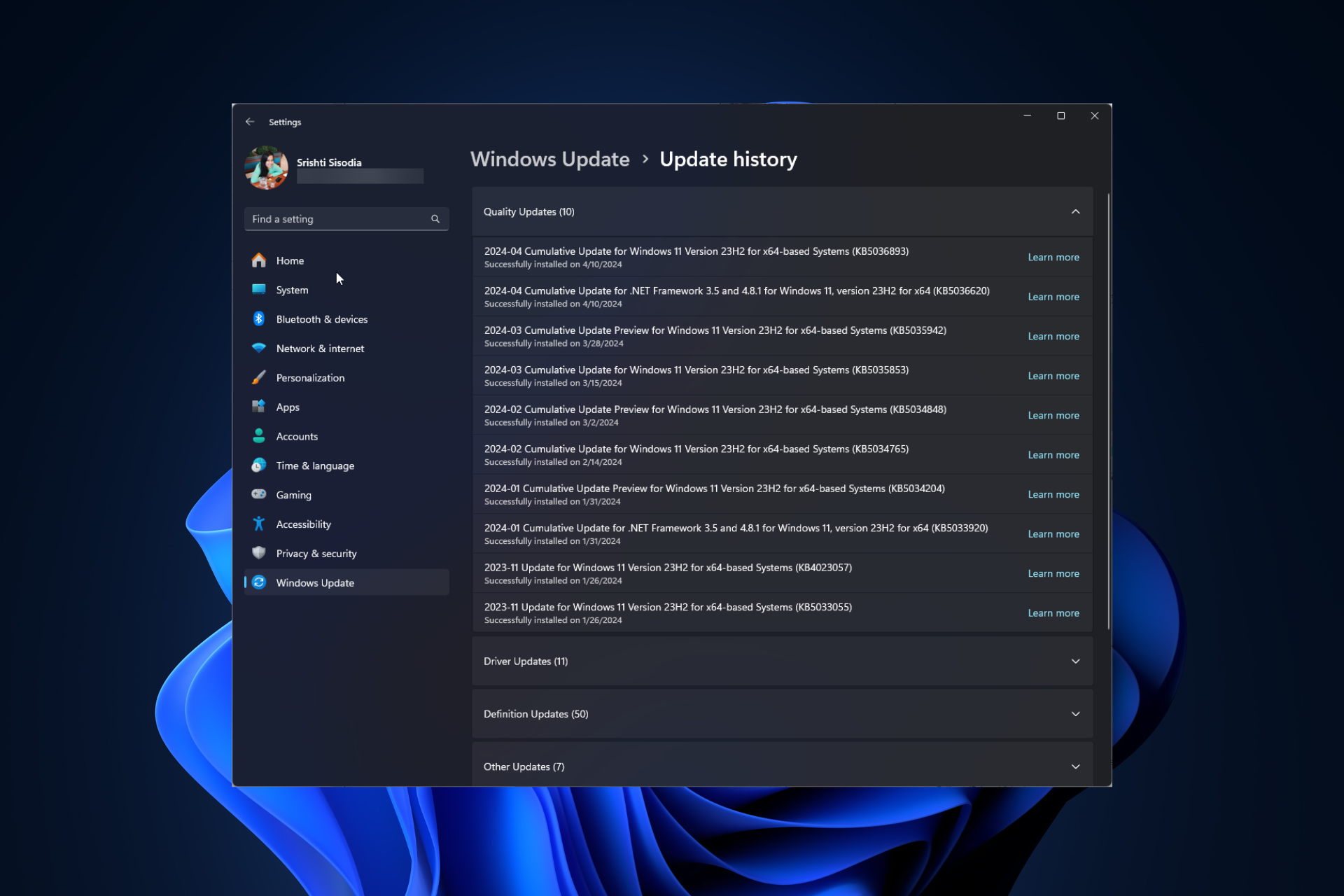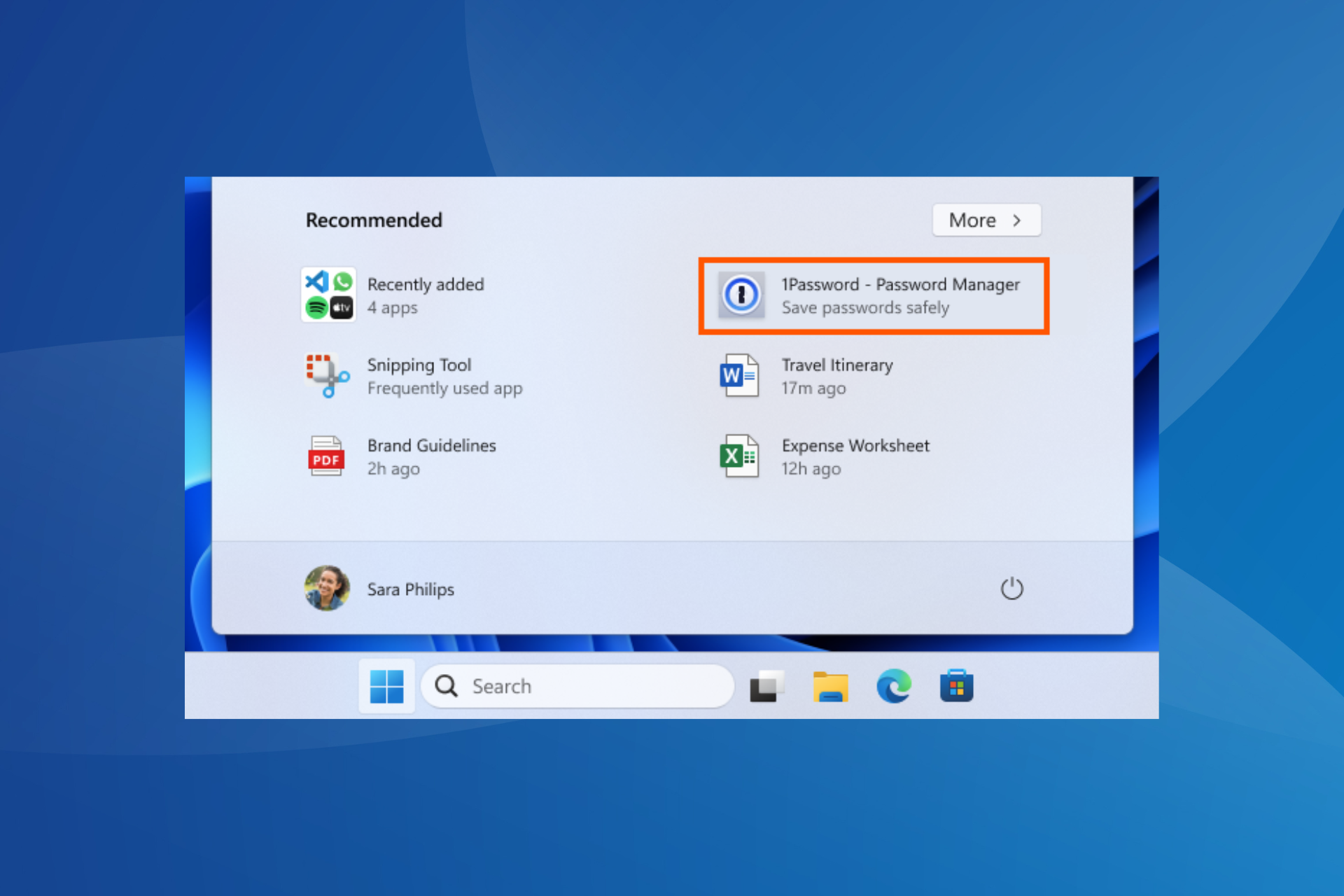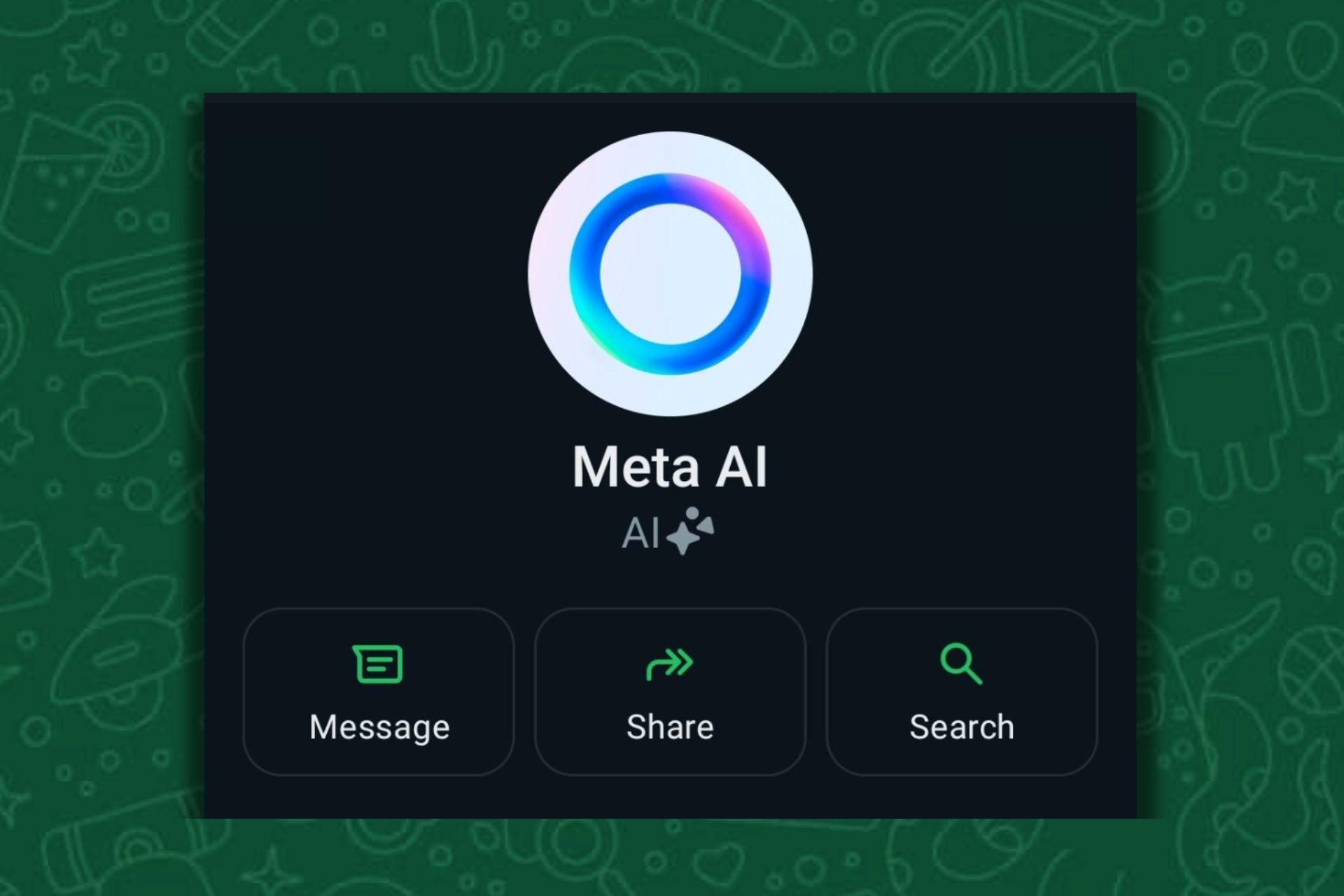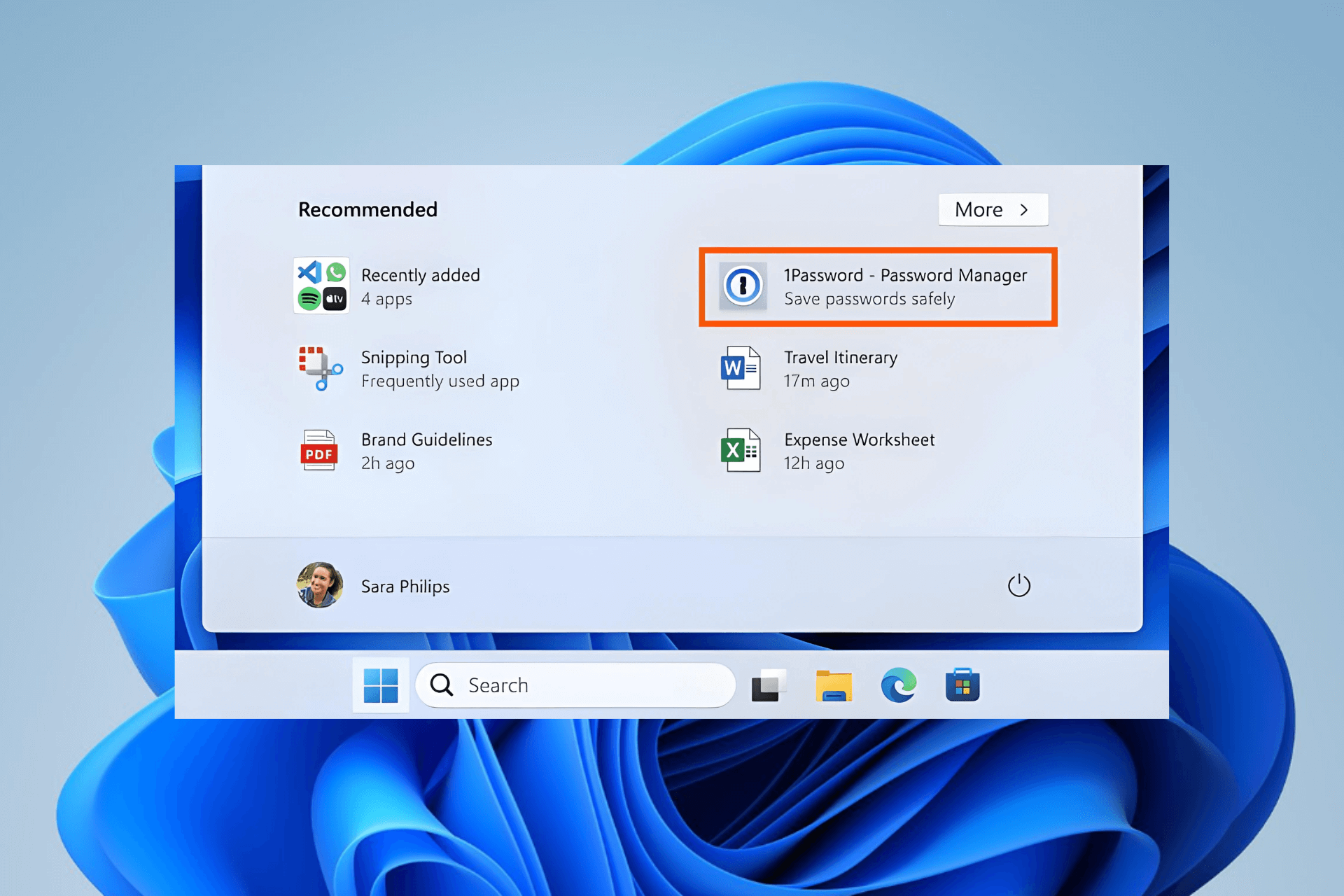Fallout 3 Not Launching on Windows 11? How to Get it to Run
Some players experience crashes when they click New in the game
4 min. read
Updated on
Read our disclosure page to find out how can you help Windows Report sustain the editorial team Read more
Key notes
- Fallout 3 is a well-known video game that was released back in 2008.
- Since the game is pretty old now, compatibility issues with it running on Windows 11 are to be expected.
- Having a substandard graphics card can also be the cause of this issue.
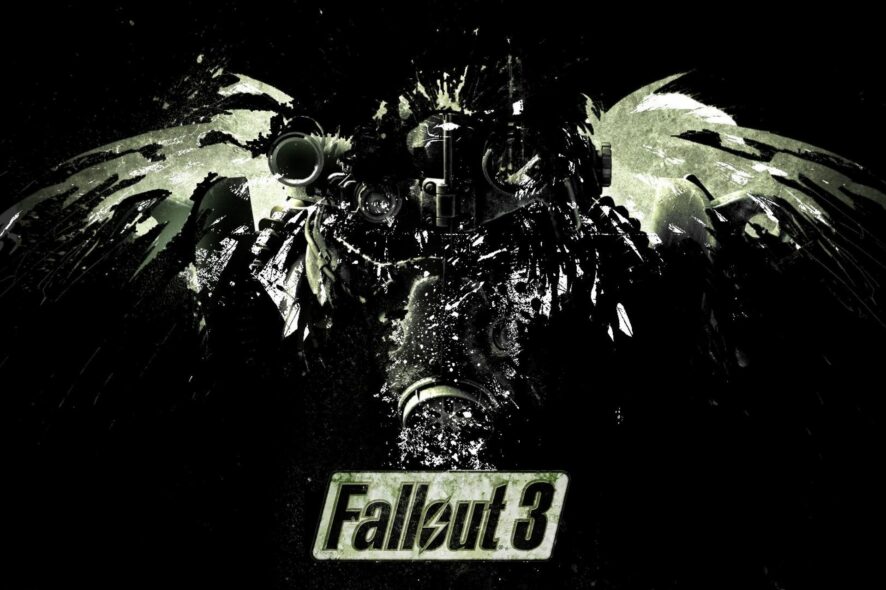
Fallout 3 is a well-known video game that can be played on a Windows PC. On the PC, a lot of people play Fallout 3. Many users, however, are having issues playing this game on Windows 11.
This issue was also present in Windows 10. It is because the game isn’t compatible with the most recent version of Windows. Due to this, many users have reported thus: Fallout 3 is not launching on Windows 11, or it keeps on quitting by itself.
Fallout 3 is the third addition to the Fallout series that Bethesda released in 2008. Therefore, the game predated both Windows 7 and 10 and was primarily designed for Vista.
So, Fallout 3 doesn’t always work when some players try to play it in Windows 11. In addition, some players experience Fallout 3 Windows 11 crashes when they click New in the game.
If you experience these problems with playing Fallout 3 on Windows 11, you need not worry as we provide some fixes in this article.
Why does my Fallout 3 keep crashing on PC?
1. Issues with the graphics card
The leading cause of any game’s crash is generally related to the video settings, in other words, the graphics settings of your Fallout 3 game.
If you have a PC that matches the minimum system requirements, you will have to lower the graphics. Unfortunately, it could also crash if your Graphics Driver is outdated.
2. Incompatible Windows OS
Fallout 3 is a game designed for Windows 7; hence the game would be incompatible on Windows 11 PC.
3. Outdated Fallout 3 game
Using an outdated version of the Fallout 3 game on Windows 10 PC can crash the game while you are playing.
4. Auto-Save feature is enabled
If you are saving the saves in the Fallout 3 game to the Steam Cloud, you may see the game crashing.
5. Conflict with Windows Live Software
The Windows Live software installed on your PC may trouble you from playing on Fallout 3 game.
Does Fallout 3 work on Windows 11?
If you look at the Fallout 3 webpage on Steam, you’ll notice that Fallout 3 is not optimized for Windows 7 and later. But you can still find a way to play it on your Windows 11 computer by modifying compatibility with Windows 11.
A true gamer needs the best browser
Complete your gaming setup with Opera GX. It's a customizable browser designed for gamers, with a futuristic design and a game-focused interface. It includes optimization features for resource consumption: CPU, RAM and bandwidth limiters.
The browser has integrations with Twitch, Discord, and other messengers, plus a gaming newsfeed with a new releases calendar, tournaments info and other gaming events. Moreover, to keep your sight focused on gaming elements, Opera GX includes an easy to enable dark theme.

Opera GX
Play games lag-free, chat with your peers and keep up with all new releases!What can I do if Fallout 3 keeps crashing on Windows 11?
1. Run Fallout 3 in compatibility mode
- Open File Explorer with the Windows key + E hotkey for it.
- Open Fallout 3’s Steam folder within File Explorer using this path:
C:\Program Files (x86)\Steam\steamapps\common\Fallout 3 - Then right-click the Fallout 3 EXE file to select Properties.
- Next, select the Compatibility tab on the game’s properties window.
- Select the Run this program in compatibility mode for the setting.
- Then select Windows XP (Service Pack 3) on the platform drop-down menu.
- In addition, select the checkbox for the Run this program as an administrator option.
- Click Apply to save settings and click the OK button to exit.
When Fallout 3 doesn’t work in Windows 11, it’s often a compatibility issue that can be resolved with compatibility mode. However, should your Fallout 3 still crash, try the next fix.
2. Install Windows Game Live
- Enter Games for Windows Live in Google, as seen below.
- Then click the GFWL – Microsoft link near the top of the search results. (doing so will download the installer for Games for Windows Live)
- Open the folder Games for Windows Live downloaded to.
- Then click gfwlivesetup.exe to open the installer for that software and follow the onscreen prompts.
- Launch the Games for Windows Live software when you’ve installed it and wait for it to download all needed additional files.
3. Check if you need to update your graphics card driver
Games are GPU-intensive apps, so any problems with your video drivers will translate into terrible gameplay experiences or even errors during gameplay.
That being said, if you experience any of the above while playing Fallout 3, proceed to update your graphics drivers as soon as possible.
The fastest way to do so is with a dedicated driver updater like Outbyte Driver Updater, as it will guarantee the latest drivers for your current hardware.
This product is extremely lightweight and will find all of your outdated, broken, or missing drivers within seconds of scanning your PC.
Give each of the above fixes a trial (do not bother going to the next if you are satisfied using one). Those are some of the likely resolutions that will kick-start Fallout 3, so you can play the game on Windows 11.
Our article on how to play old games also provides further tips for running antiquated games in Windows 11.
Were the above solutions efficient? Let us know in the comments area below.