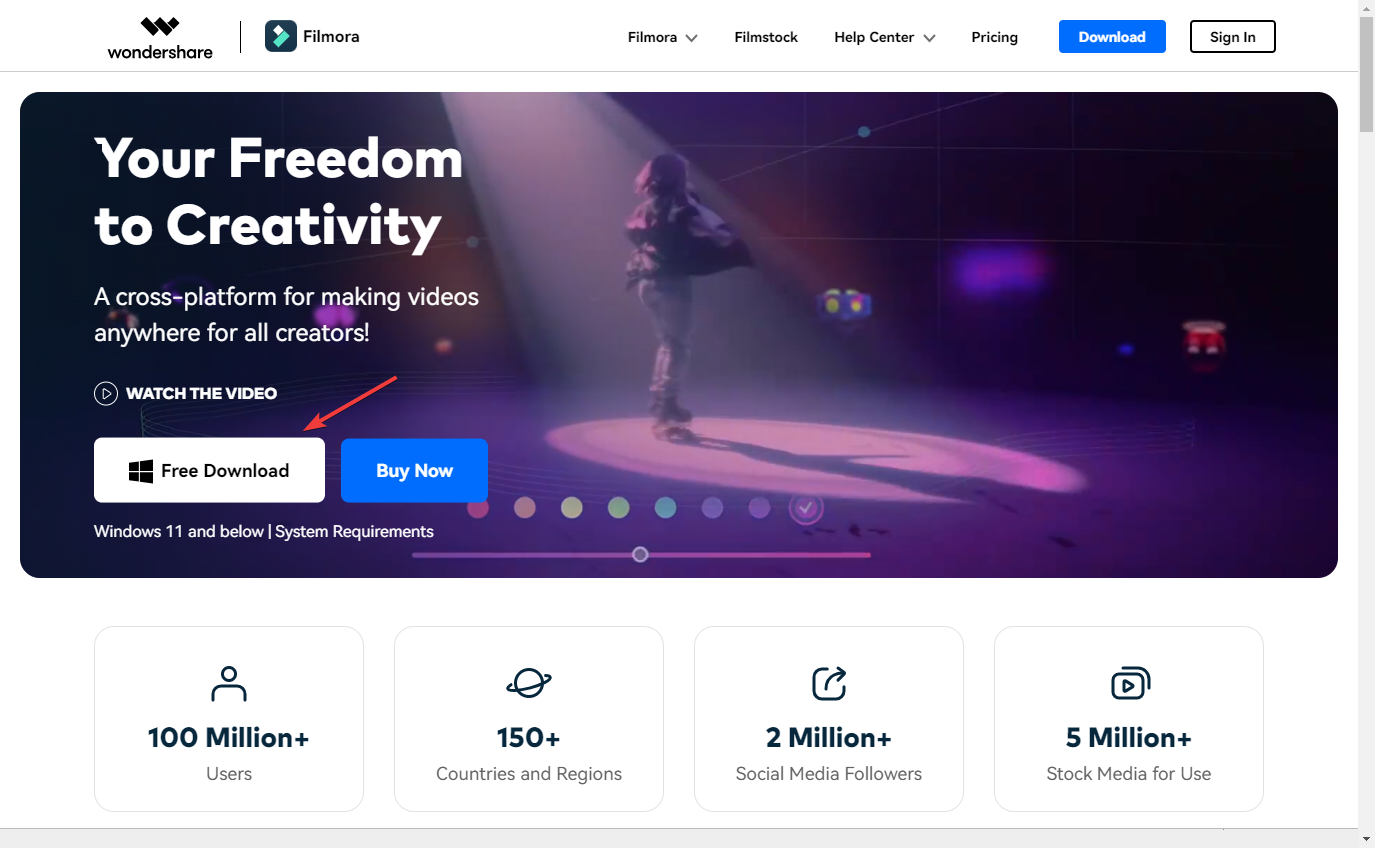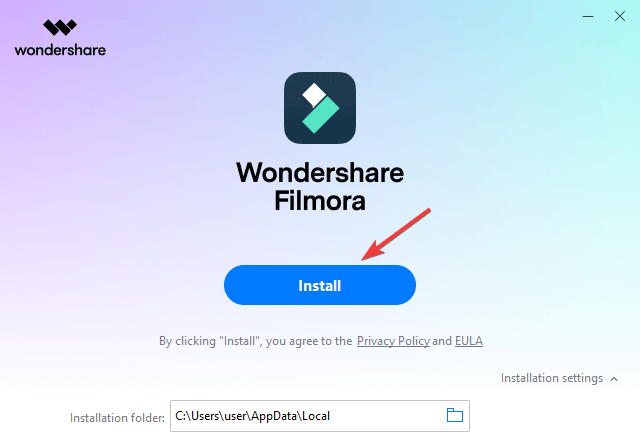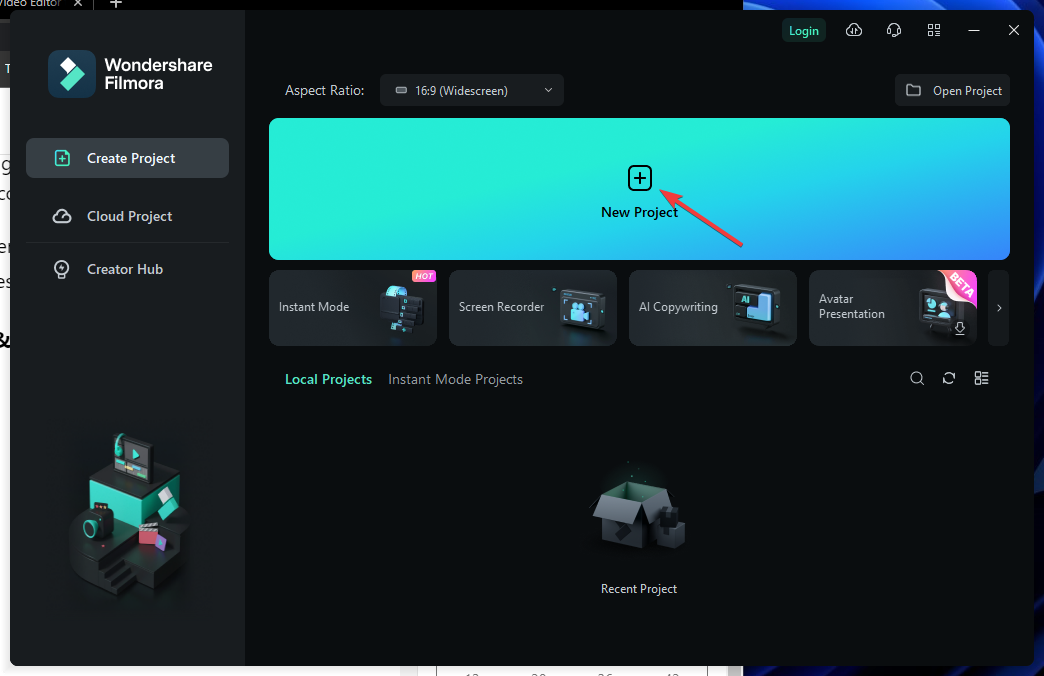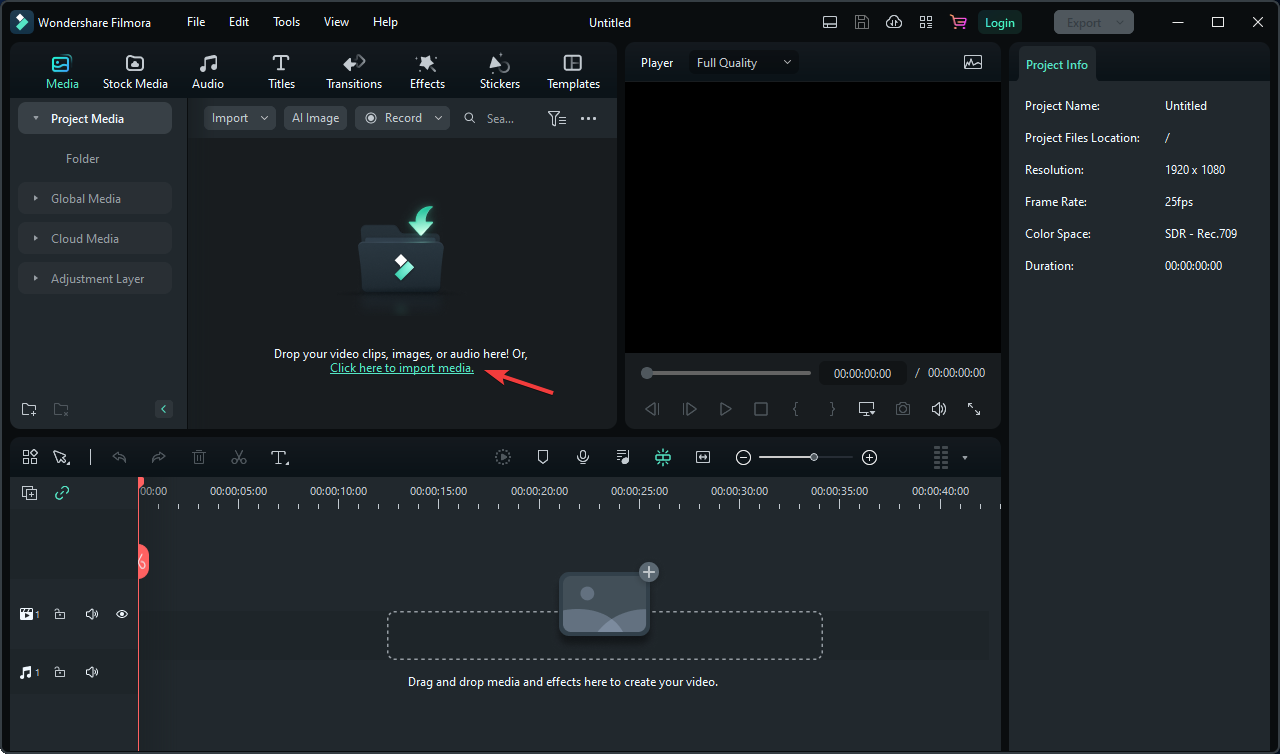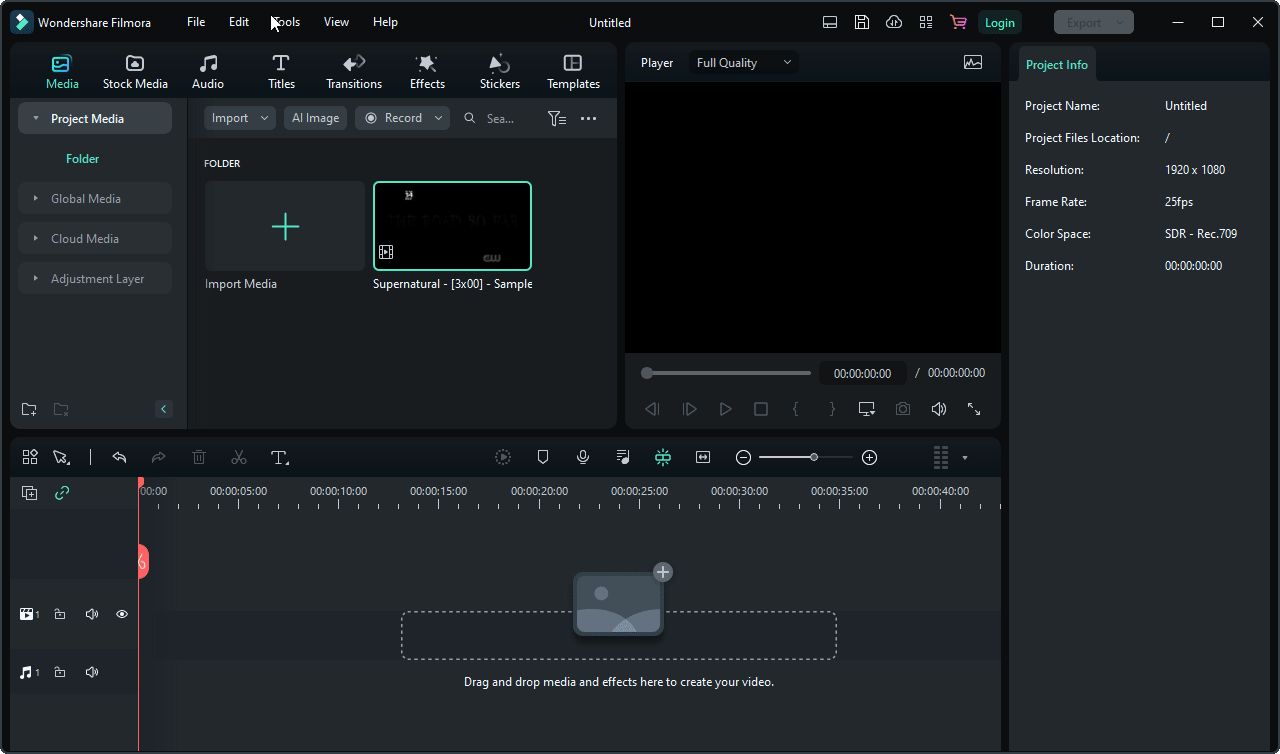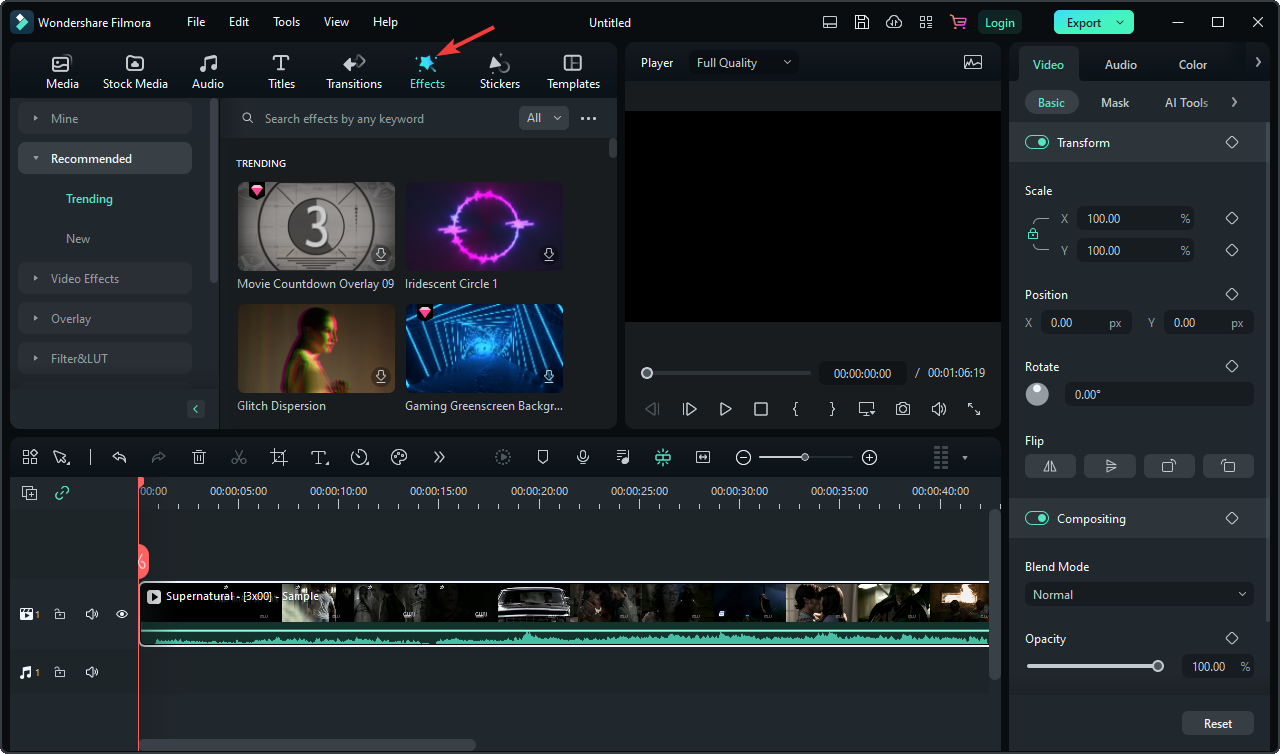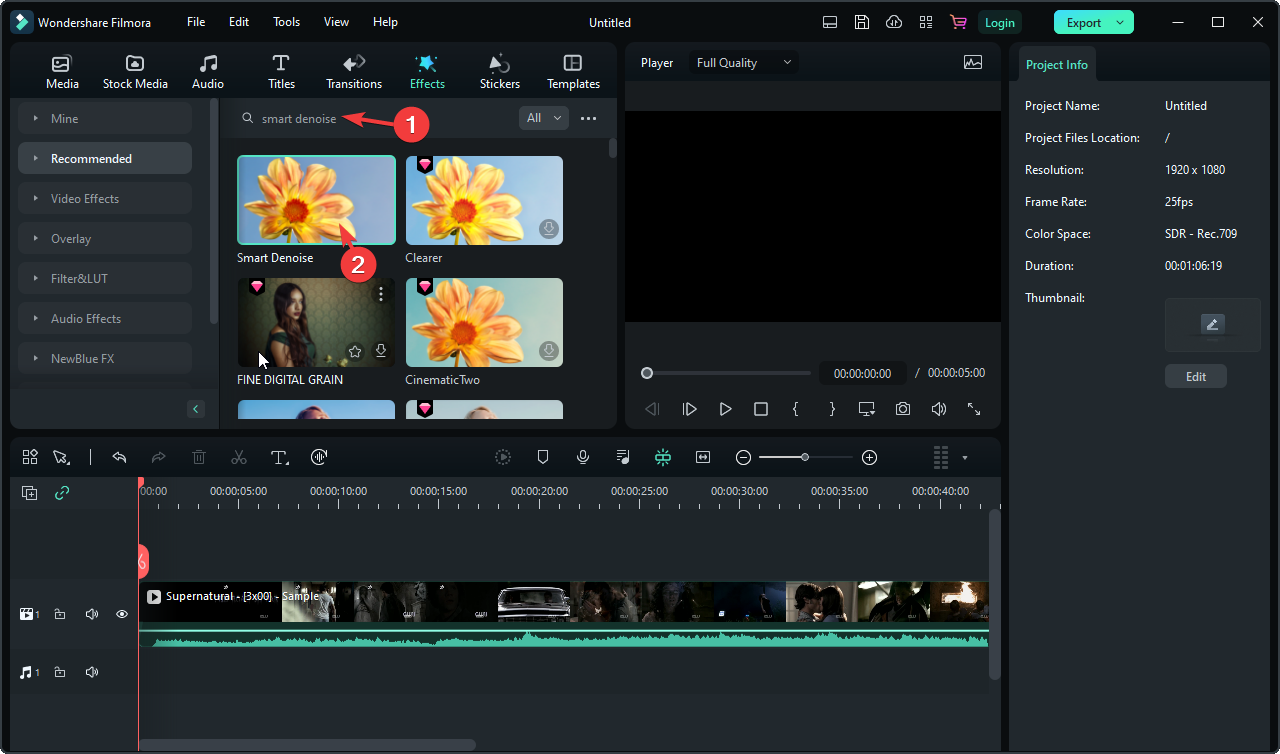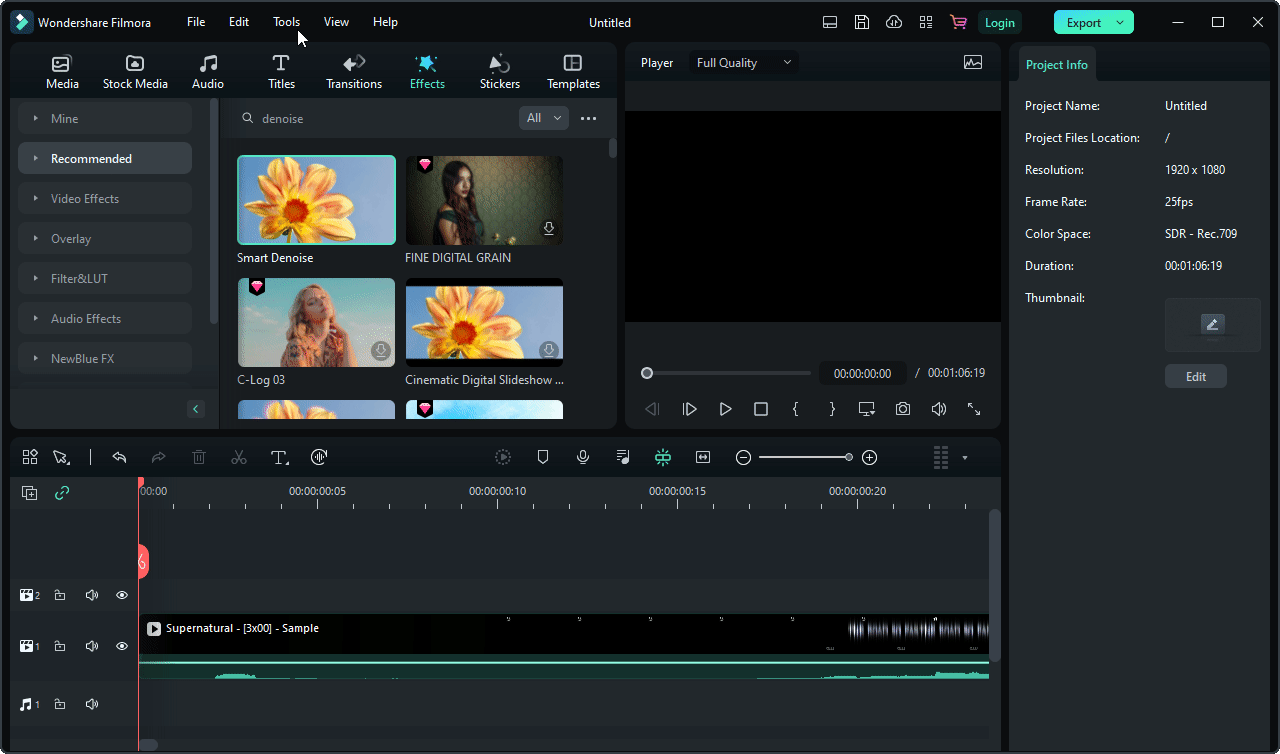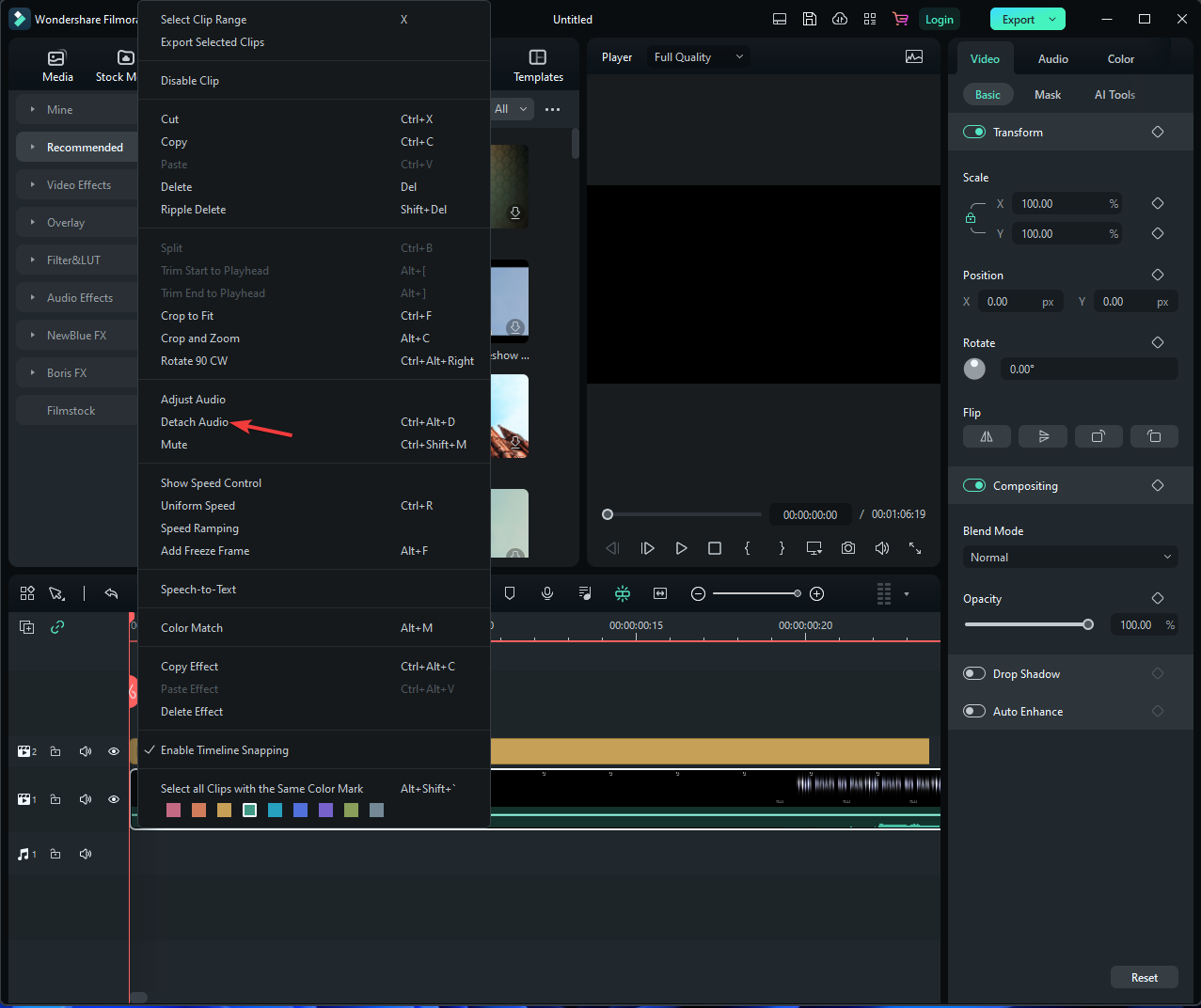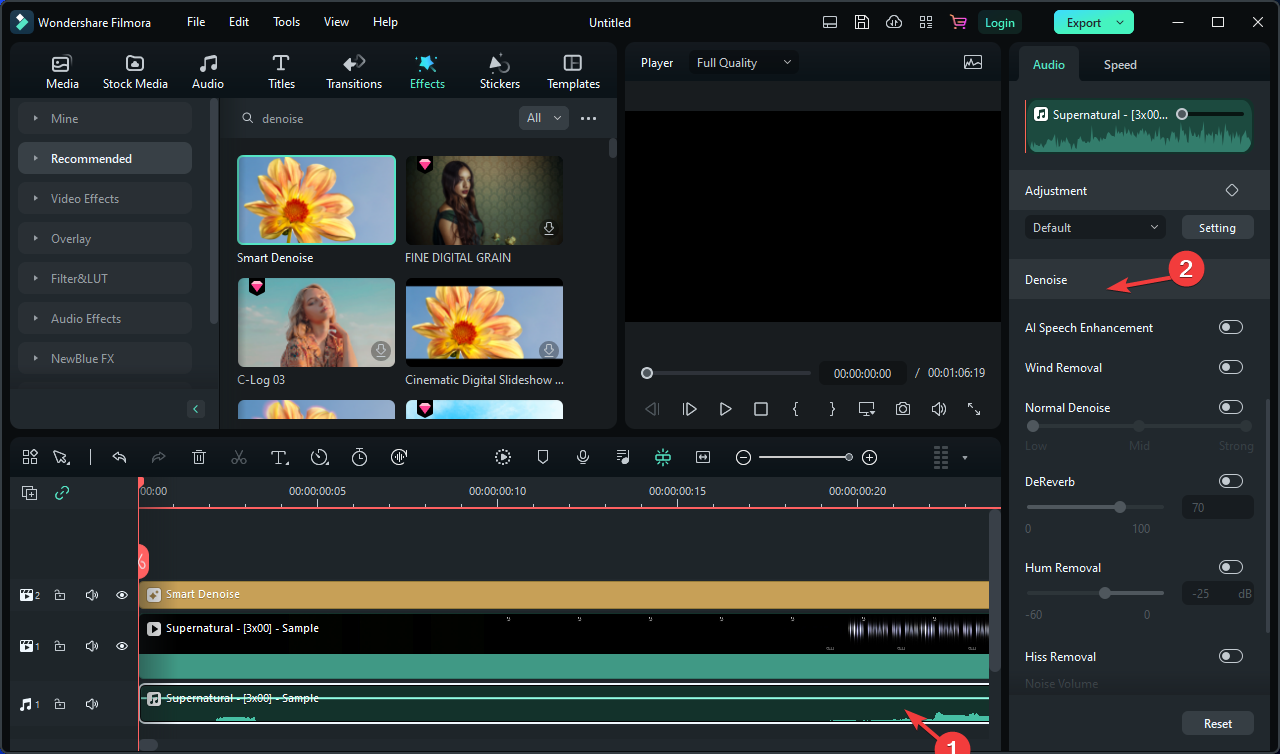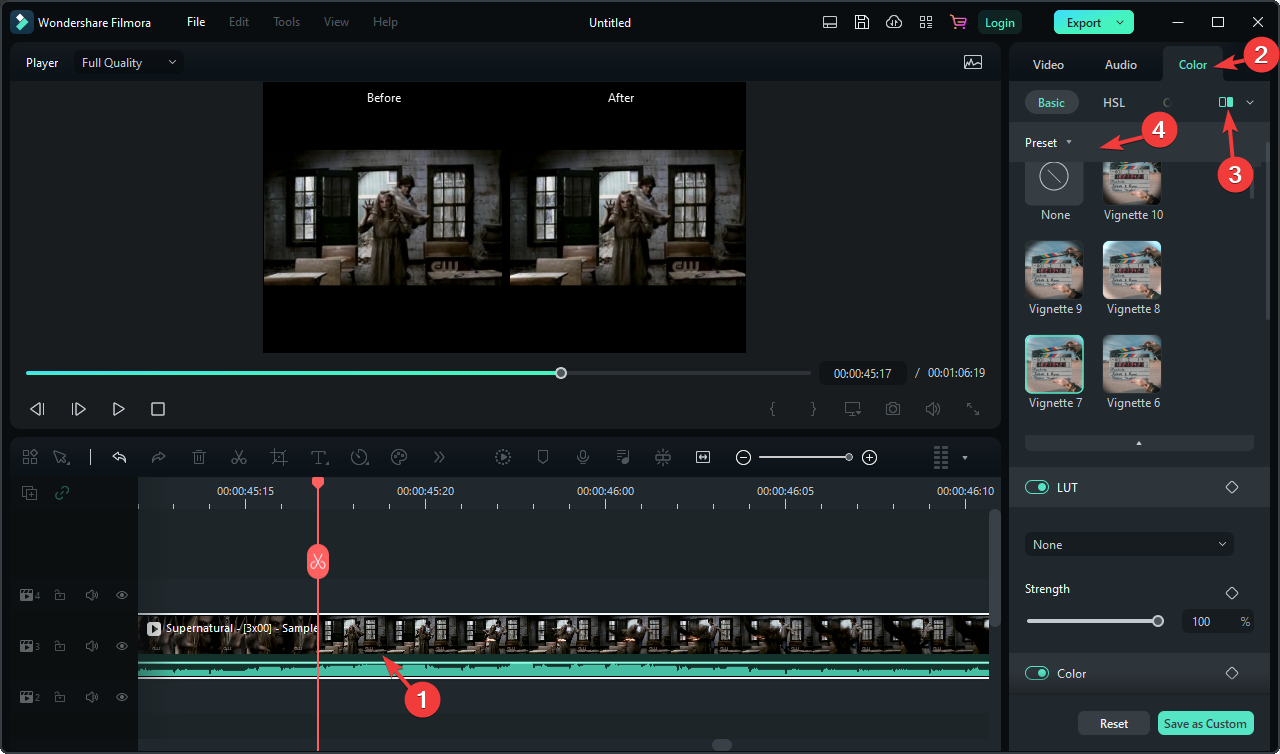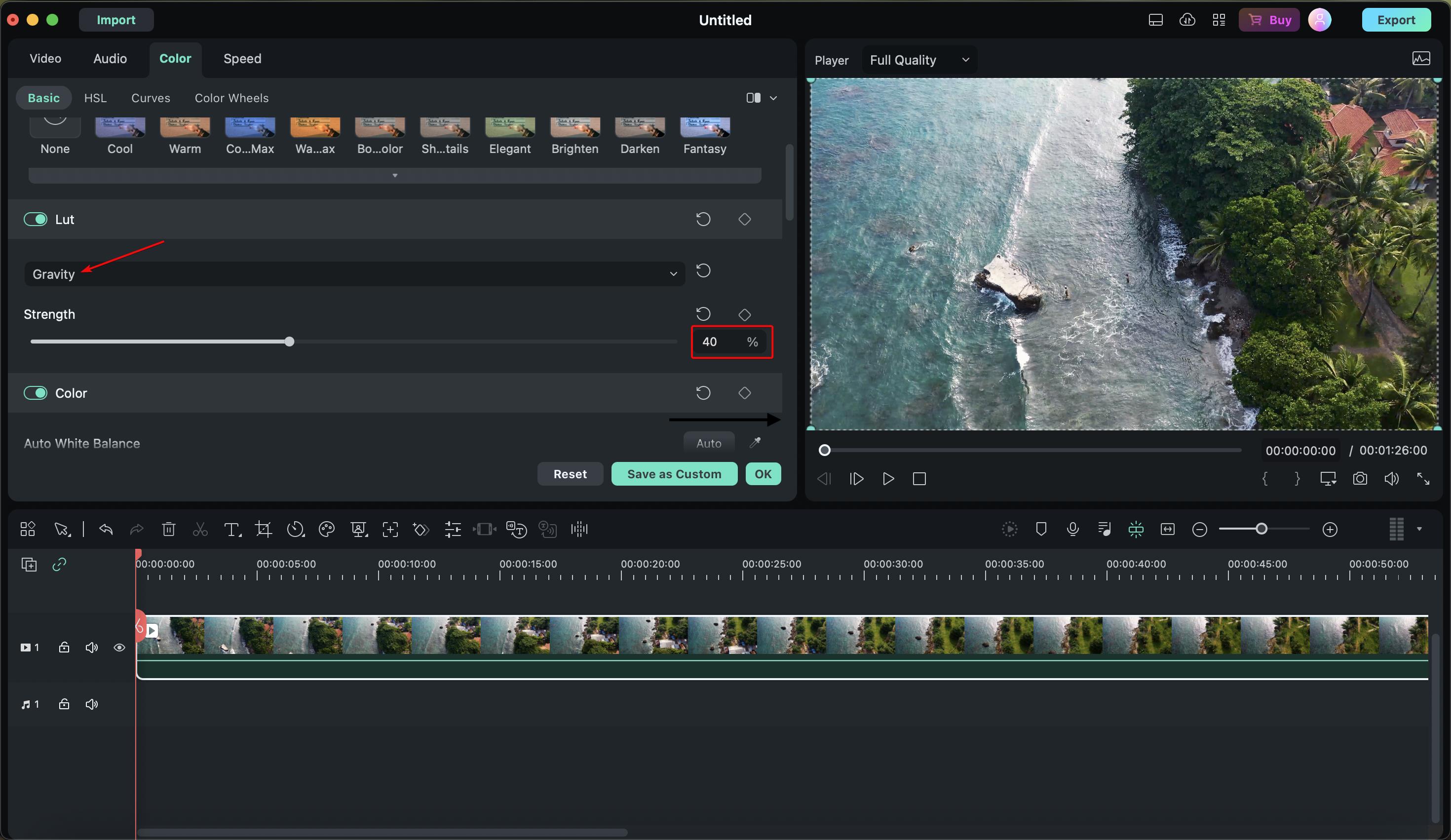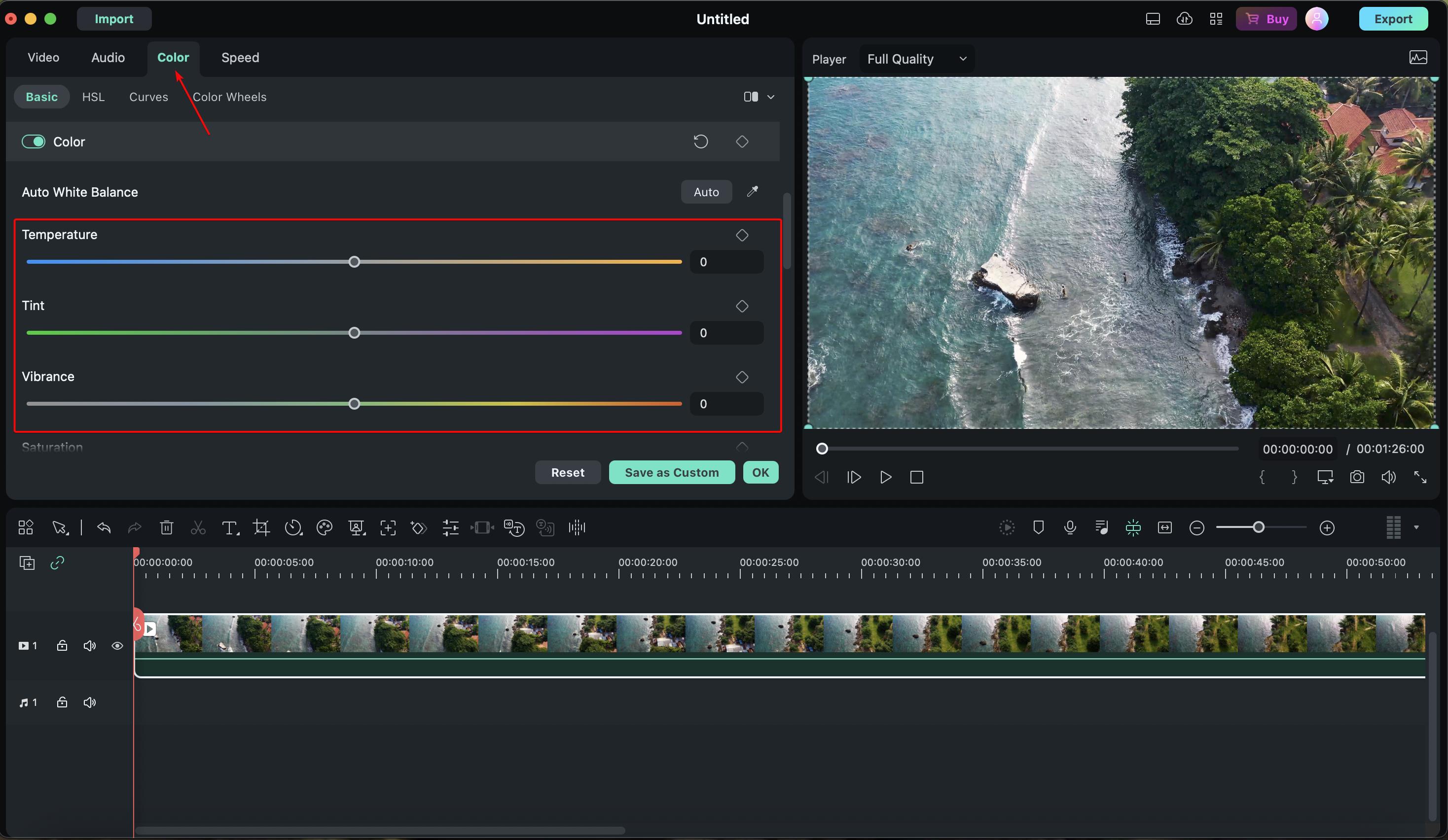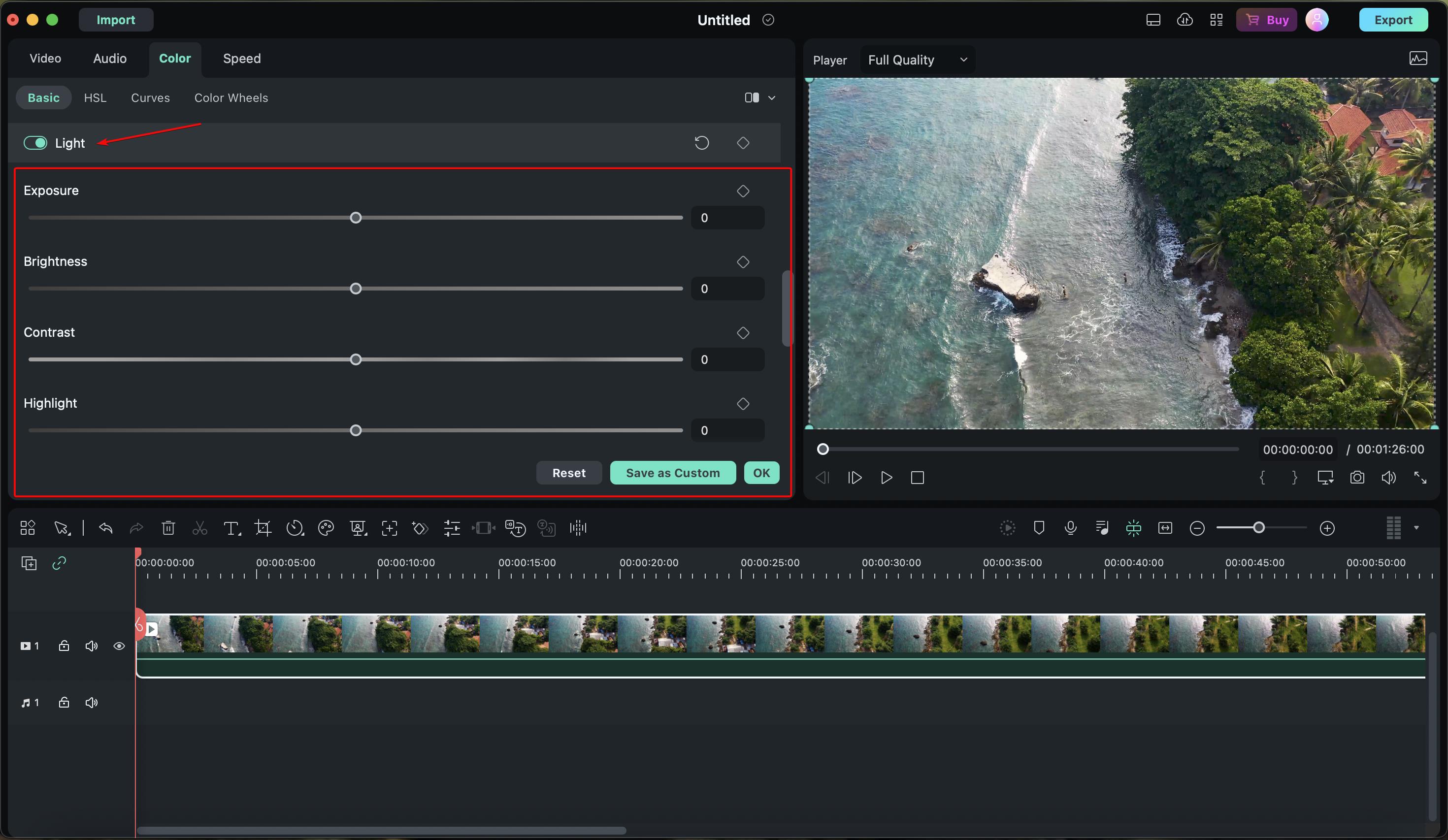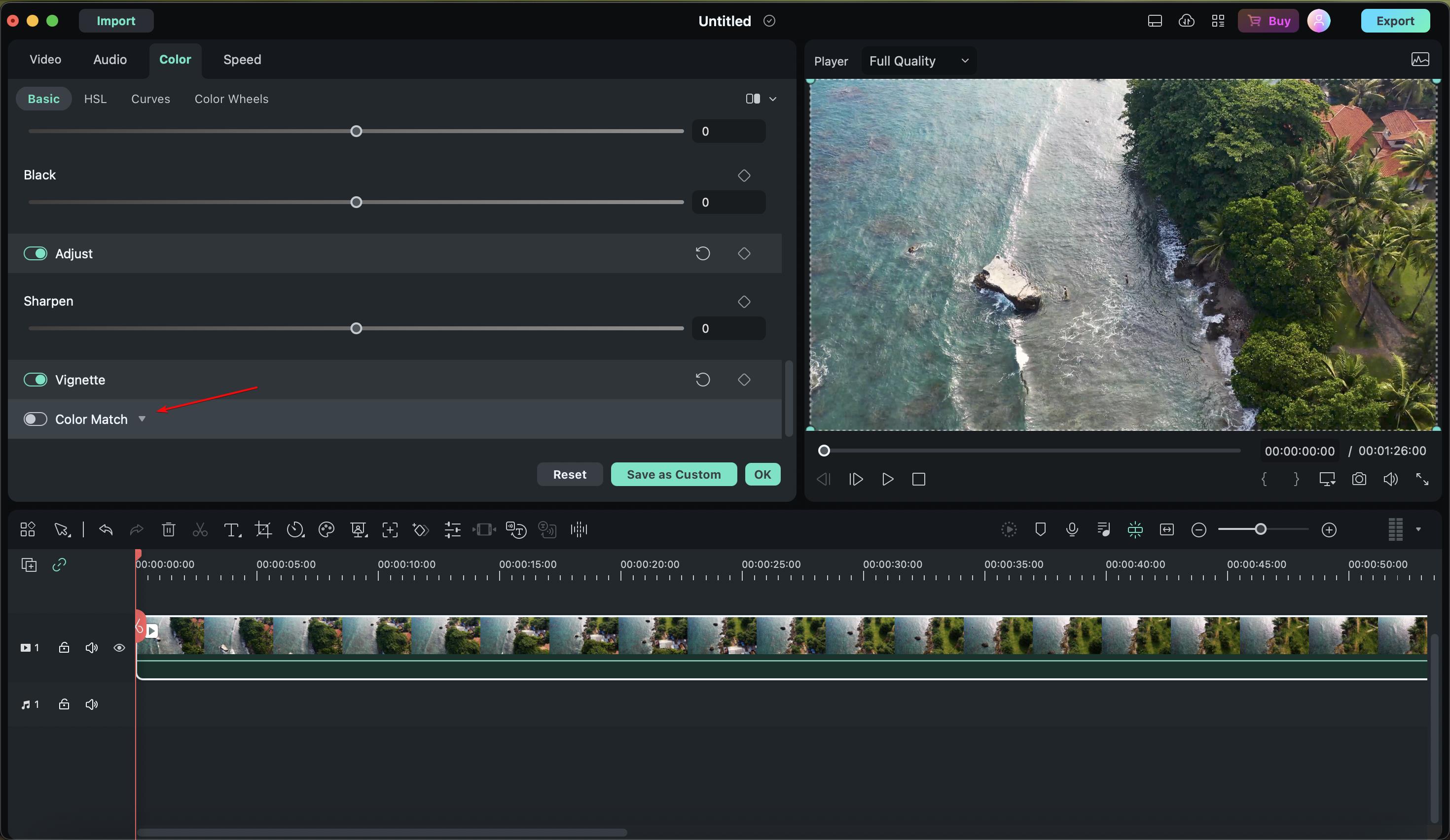Revolutionize Your Videos: AI Denoise & Color Correction for Crisp Content!
Transform ordinary content into professional-looking masterpieces
5 min. read
Updated on
Read our disclosure page to find out how can you help Windows Report sustain the editorial team Read more
Key notes
- Filmora Video Editor effortlessly enhances the clarity and colors of your content with just a few clicks.
- You can embrace the power of AI and take your video editing skills to new heights and create captivating content.

Gone are the days of struggling with complicated editing tools and spending endless hours trying to fix noisy backgrounds or dull colors.
With advanced tools like Filmora Video Editor, you get AI-powered features to enhance clarity, remove unwanted noise, and infuse vibrant colors into your footage.
This guide will discuss the challenges video curators face regarding noise & color correction, how AI can help, and how to use the Filmora Video Editor to create visually striking works of art.
What are the challenges with noise & color issues in your videos?
Removing noise and adjusting colors manually is time taking, but that’s not the only problem you face as content creator; some of the common ones are listed here:
- Background noise – Often, you deal with unwanted background noise, such as wind, traffic, or equipment hum, which can distract from the main audio content.
- Color inconsistencies – Maintaining consistent color throughout a video can be challenging, especially when footage is captured under different lighting conditions or from multiple sources.
- Over/underexposure – Incorrect exposure settings during shooting can lead to washed-out or dark & muddy footage, requiring adjustments during editing.
- Technical limitations -Some video editors may not have the hardware capabilities or correct software to address noise & color issues and get desired results effectively.
So, these are challenges that a video editor may face while editing videos with heavy noise and color issues.
What is AI Denoise technology?
AI Denoise technology refers to using artificial intelligence algorithms to reduce or remove noise from audio or visual content.
By analyzing patterns and characteristics of noise, AI Denoise algorithms can intelligently filter out or minimize unwanted noise, resulting in cleaner and clearer audio or visual output.
This technology is particularly useful in video editing, where it helps enhance the quality and overall viewing experience by reducing distracting background noise in videos.
How can Filmora’s color correction capabilities help?
Color correction capabilities can significantly assist video creators in enhancing their footage’s color quality and overall visual appeal. Here’s how it can help:
- Efficient color enhancement — Through lookup tables or color temperature features, users are able to quickly unify different clips into the same color tone to have the look they want.
- Color accuracy — By balancing out the contrast and lighting in the clips using color match and color correction tools, videos will look more consistent and natural.
Overall, Filmora’s color correction capabilities provide robust and efficient tools to enhance the color quality of videos, enabling video creators to achieve their desired visual aesthetics with ease.
How do I use Filmora Video Editor to remove noise & adjust colors?
1. Download & Install Filmora Video Editor
- Go to Filmora’s official website and click Free Download.
- Double-click the installation file and click Install.
- Follow the onscreen process to complete the installation.
2. Remove noise
- Once the software is installed, launch it and click New Project.
- Select Click here to import media. Choose the media file and click Open from the next window.
- Once added to the tool, drag the media file to add it to the timeline.
- From the toolbar at the top, click Effects.
- In the search bar, type smart denoise and select it from the list.
- Select the video clip and then drag the Smart Denoise effect to the timeline. You can modify the Opacity, threshold, and Radius.
- To denoise audio separately, right-click the video in the timeline and click Detach Audio.
- Double-click the Audio track to open the editing panel, locate Denoise and adjust the settings as you like.
3. Adjust colors
- Double-click the video to open the editing panel and select the Color tab.
- Right below presets, you will find LUTs, where you can find and select one of our LUTs and adjust the strength of it. As seen in the sample below, the Gravity LUT is selected, and the strength is adjusted to 40%.
- To adjust color manually, scroll down to find the temperature, tint, vibrance, and saturation adjustment tools. Adjust the toggler based on your desired color look.
- Scroll down further in the color tab to find the contrast and lighting adjustments. In the sample below, you can see that the exposure, brightness, and contrast were adjusted using the toggler.
- To access the Color Match tool, scroll down to the very bottom of the Color tab. There, you will find a button where you can show the color match tools.
- Once the Color Match tool is turned on, you can select Comparison View where you will be able to match the colors of your clip based on another part of your video. Sample shown below.

Filmora Video Editor
Removes pesky background noises and the dull, lifeless colors plaguing your videos.How can Filmora Video Editor help you as a content creator?
Filmora Video Editor offers several benefits, making it a valuable tool for your video editing arsenal. Here are some key advantages:
- Wide range of features – It offers comprehensive features and tools to enhance and refine videos, including trim, crop, merge, color grading, audio mixing, and visual effects.
- AI denoise & color correction – These tools help reduce background noise and enhance video quality, producing professional-looking and visually appealing content.
- Extensive media library – It provides an extensive library of built-in elements, including royalty-free music, sound effects, transitions, titles, and overlays.
- Multiple output options – The tool supports various output formats, including MP4, WMV, AVI, HEVC, MOV, & MKV, which makes publishing content on social media platforms easy.
With a user-friendly interface, AI-powered enhancements, a versatile media library, output flexibility, and ongoing support, Filmora Video Editor is a beneficial tool for content creators.
So, are you ready to take your videos to the next level? Download Filmora Video Editor now and discover the true potential of your videos.
If you have any questions or concerns, feel free to mention them in the comments section below.