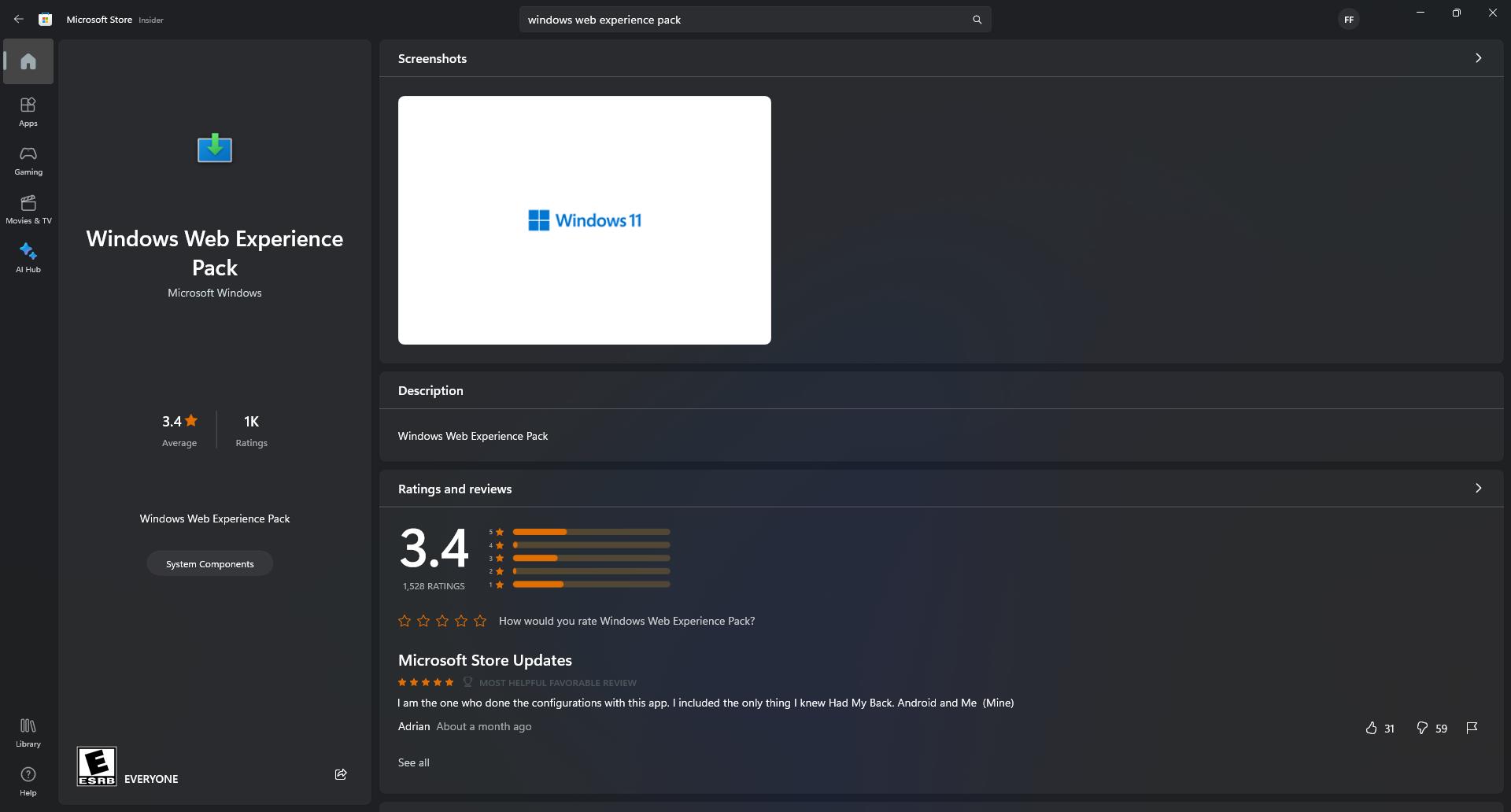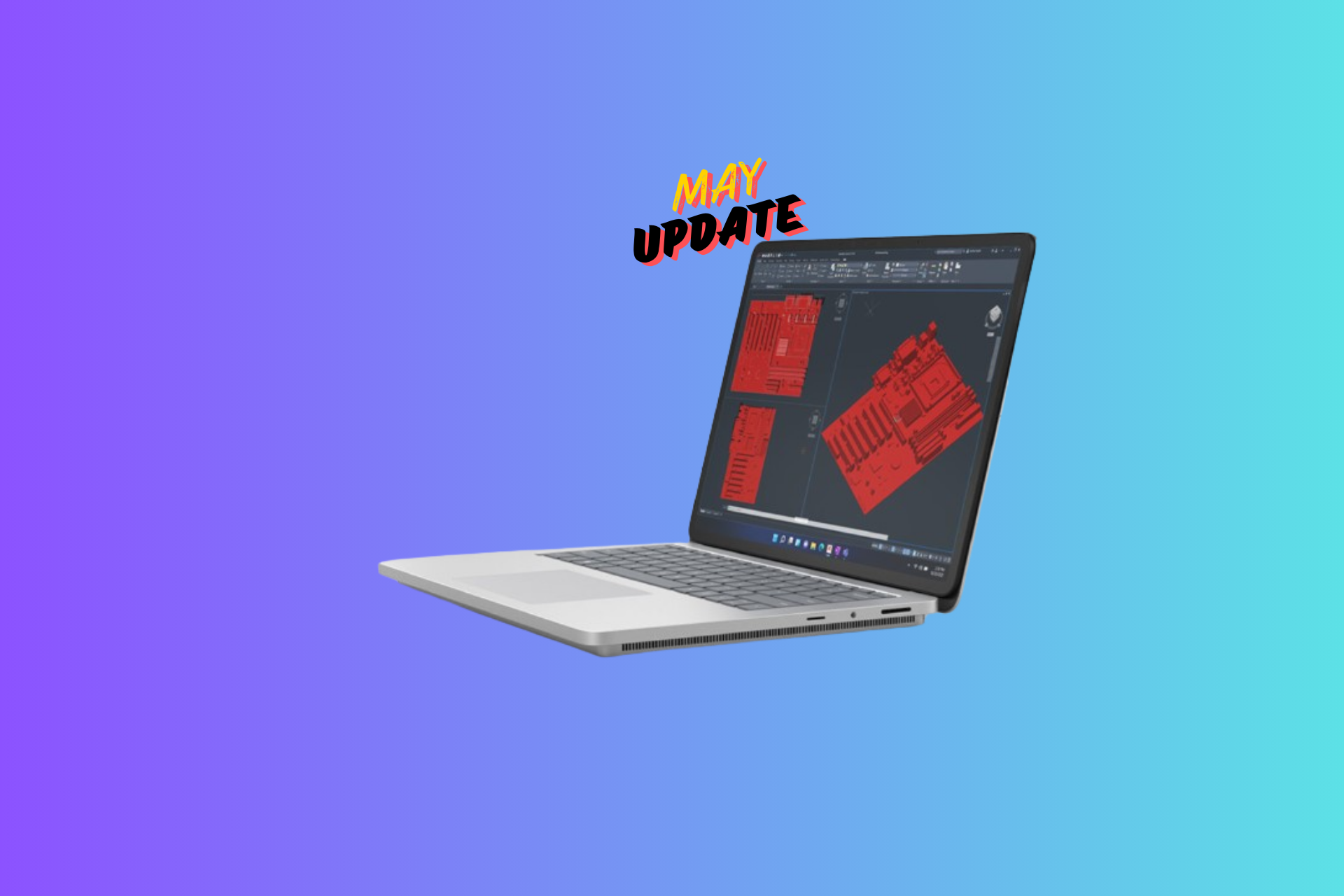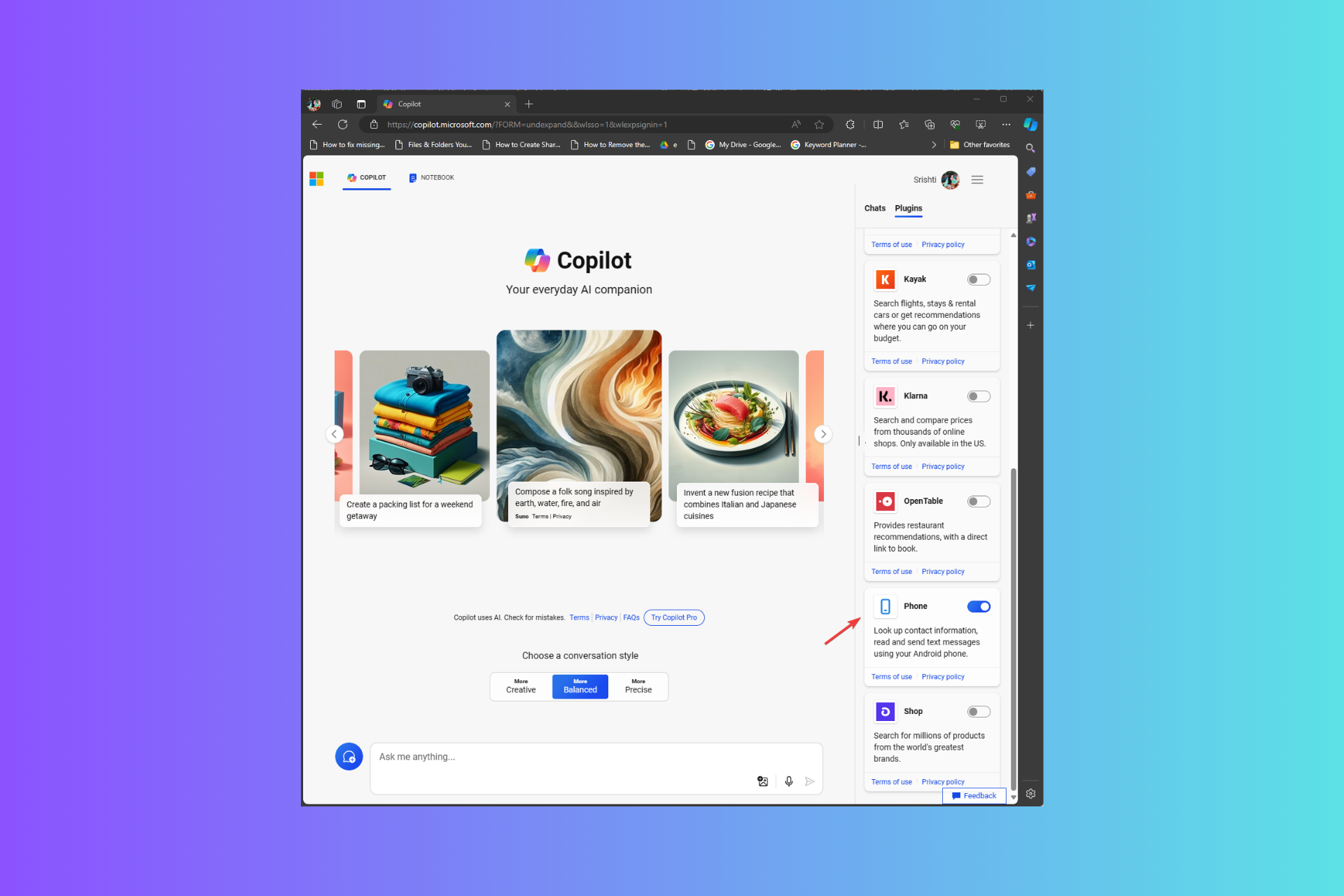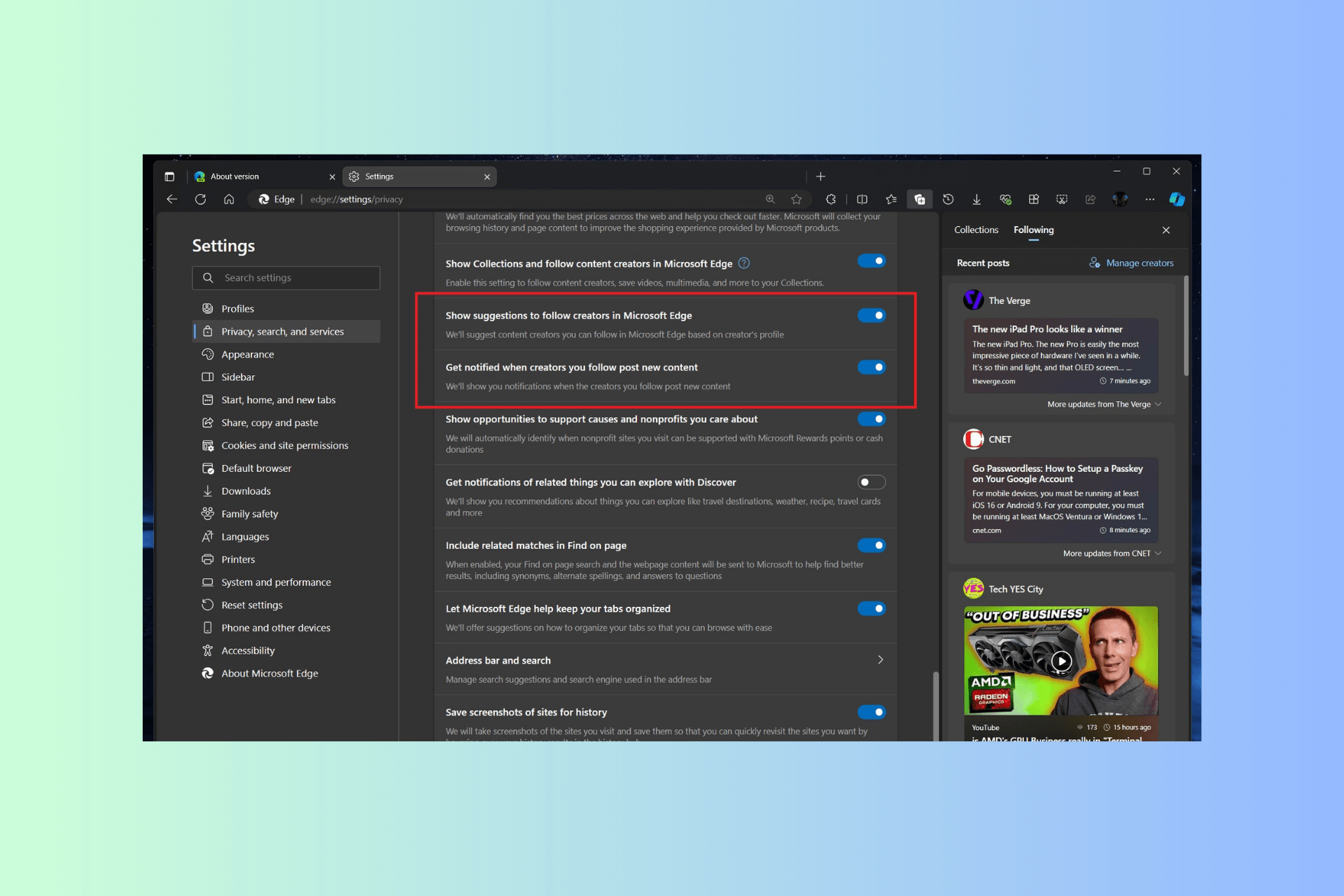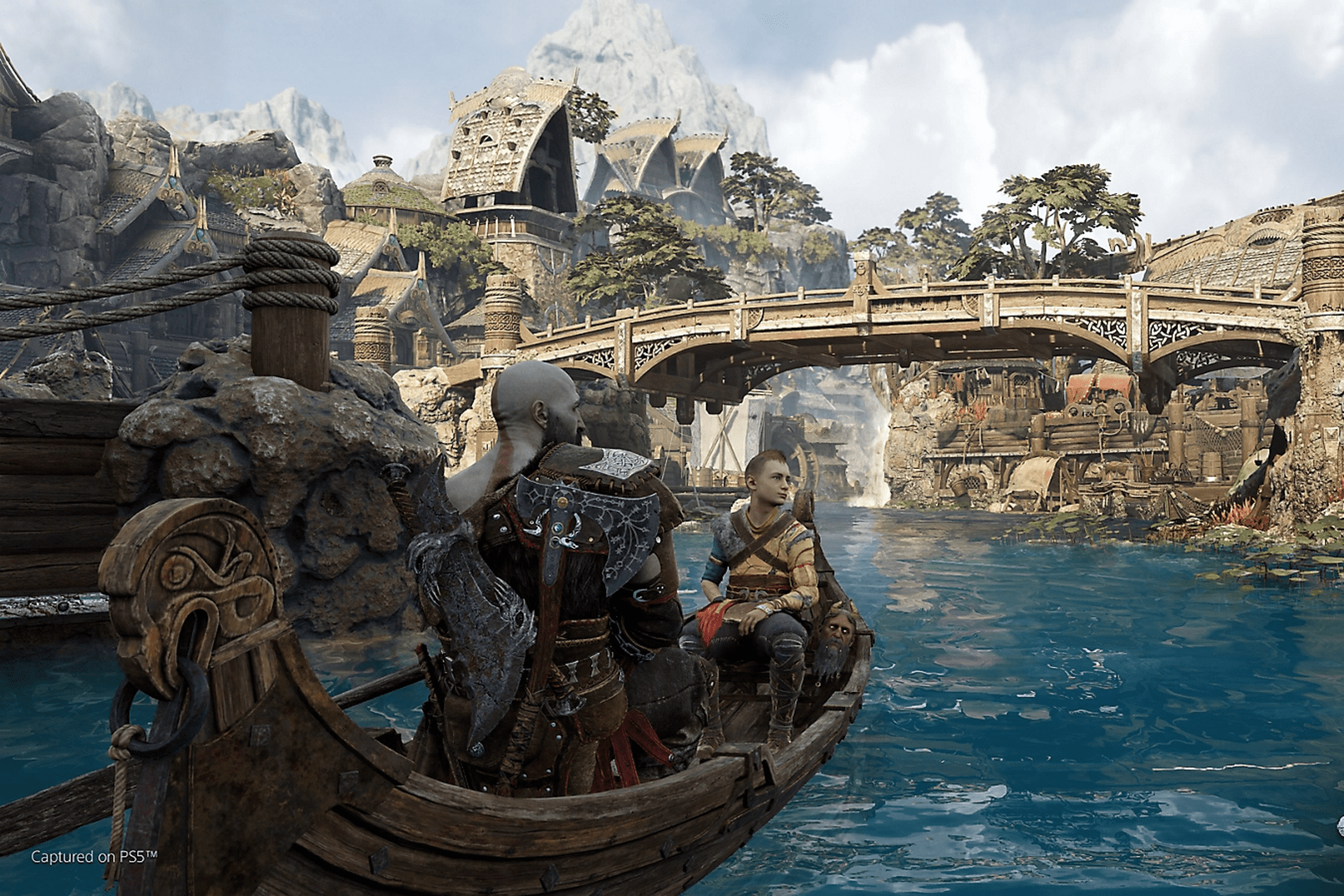Finally, Windows 11's widgets no longer show news; here's how you can enable the option
No more news on Windows 11.
3 min. read
Published on
Read our disclosure page to find out how can you help Windows Report sustain the editorial team Read more

Windows 11’s widgets will no longer show news, all due to a new option that can be enabled via the third-party app ViveTool, which you can learn how to use by reading our comprehensive guide about it.
However, the option is hidden in the Windows Insider Program channels, especially on the Dev and Canary channels, and it requires installing the Windows Web Experience Pack before proceeding.
As it is a hidden option within the Insider channels, it’s currently unknown if Microsoft plans to release it to the stable Windows 11. Many users would surely enjoy the feature though, as they don’t see the utility in having to read news directly from the widgets.
Spotted by Windows enthusiast, @techosarusrex, and confirmed by other tech enthusiasts, such as @thebookisclosed, and @PhantomOfEarth, the option is not hard to enable, but it does require, as we mentioned earlier, for you to follow several steps.
If you’re already enlisted in the Windows Insider Program, then you should give it a try, and see if it works for you.
How to get rid of the news on Windows 11’s widgets
First of all, you need to be enlisted in the Windows Insider Program, and we’re talking about being part of either the Dev Channel, or the Canary channel.
Then, you’ll need to update the Windows Web Experience Pack to the latest version (523.33200.0.0); this pack is responsible for managing widgets on Windows 11, so this step is important.
To update it, go to the Microsoft Store, then access the Library pane, and then look up Windows Web Experience Pack. The pack should be updated, but if it’s not, Microsoft Store will let you know, so you can do it.
Once this is done, open your ViveTool. If you’re not sure how to use ViveTool, our comprehensive guide will teach you step-by-step how to enable/disable hidden features on Windows 11 with it.
When your ViveTool is open, type in this command:
vivetool /enable /id:45393399
Then restart your device, and open your widgets from the Windows 11 taskbar. If done correctly, the news should not be shown anymore.
This is confirmed to work in the Dev/Canary channels, but tech enthusiast, @PhantomOfEarth, agrees that it might work on stable Windows 11 versions as well.
The Windows Web Experience Pack version (523.33200.0.0) that includes this feature is only available for Canary/Dev, the feature isn’t officially rolling out yet. You can install the WXP on Beta/RP/stable, enable the ID and get the feature that way.
If you’re thinking of enabling this hidden feature, let us know if it worked for you.