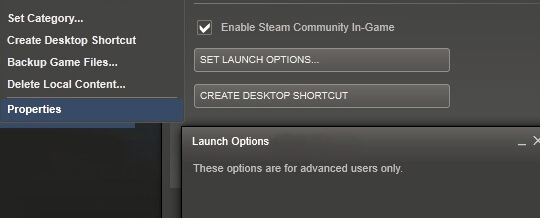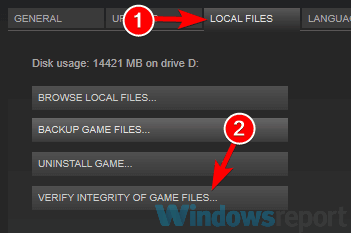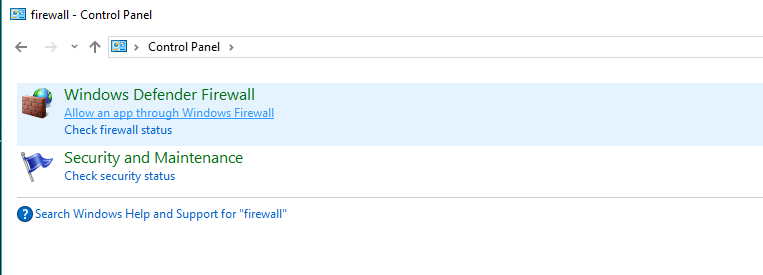How to fix common Anno 1800 bugs and errors
4 min. read
Updated on
Read our disclosure page to find out how can you help Windows Report sustain the editorial team Read more

The industrial revolution is out in Anno 1800, the newest instalment in the city builder/realt time strategy game franchise, Anno.
As with the pursuit of progress, no game launch is perfect. Anno 1800 has had its fair share of bugs and glitches, with framerate drops, game client issues and some quest bugs. B
ut we have a list of solutions that could work for you, so let’s get to building.
How can I fix Anno 1800 bugs?
This is the list of bugs that we’re going to cover in this troubleshooting guide:
- Framerate fix
- Game crashing fix
- Quest bugs fix
- Game not downloading fix
- Graphical bugs fix
- Uplay DLC bug fix
- Uplay friend request bug fix
- Steam and Uplay activation issues fix
1. Framerate fix
There have been reports on numerous issues related to low framerates, but there’s a fix for that. In order to do so, follow these steps:
- Open your Nvidia Control Panel.
- Select Manage 3D Settings and select Anno 1800 from the Program Settings and set the Power Management to Prefer Maximum Power.
- Save your changes and exit.
2. Game crashing fix
If you experience lock up or the occasional freeze, you may try to force the game in running in DirectX 11. To do this, follow these steps:
- Go to your Steam Library.
- Find the game and right-click it, then select Properties.
- Under the General Tab, click Set Launch Options and a dialog box will appear.
- Type in the dialox box at the end of the target string -force-d3d11 and click OK.
- Close the Properties window.
- Run the game.
3. Quest bugs fix
Some aspects of the game haven’t been ironed out, but a quick verification of your game files to ensure you don’t have corrupted files can do the trick. Simply follow these steps:
- Open up the Steam window.
- Click Library to open the game collection.
- Then right-click on Anno 1800 and select Properties.
- Press the Verify integrity of game files button.
4. Game not downloading fix
For your Steam client you should repeat the same steps in verifying your game files, in the previous solution. In the case of Uplay, open the client and click on the Games option, right click on Anno 1800 and select Verify files.
5. Graphical bugs fix
Make sure to keep your graphic card up to date. A solution would be disabling vertical sync, since it can reduce graphical tearing. If after this, you are facing tearing while playing Anno 1800, we suggest you toggle vertical sync to back on in your game settings.
Alternately, you can try going into Windowed Mode if the game is acting up, it works to solve black screen issues aswell:
- Start your game.
- Press “ALT + ENTER” to make the game go into windowed mode.
- Access video settings in the game and adjust its resolution to your screen’s resolution.
- Save changes, you can now play the game in fullscreen mode.
6. Uplay DLC bug fix
In order to fix this issue, we recommend you go to offline mode in Steam. On the top left corner on Steam , click on Steam and select Go Offline. Now try your Uplay client.
7. Uplay friend request bug fix
You might be facing some connectivity issues here. Add an exception to your antivirus for Anno 1800 game, and whitelist your game in Windows Firewall. In order to do so, follow these steps:
- Open your Start Menu.
- Now select Control Panel.
- Then click on Windows Firewall.
- Now, click on Allow an app or feature through Windows Firewall.
- Now, the Allowed App windows will open.
- Click on the Change Settings
- Check the boxes next to the apps or programs you want to allow through Windows Firewall, or network connections.
- Click OK to save your new settings.
8. Steam and Uplay activation issues fix
In order to do this, simply restart your Steam and click on Play. Next. Uplay will ask you to link to your Steam account.
Additional tips to fix Anno 1800
If you experience that your characters are warping around the map or getting stuck on the map, you might be experiencing connection issues. Check your internet connection and troubleshoot it.
Always remember to take a look at the minimum system requirements when running any game. The requirements for Anno 1800 are the following:
- Operating System: Windows 7, Windows 8.1, Windows 10
- RAM: 8GB
- Processor: Intel i5 3470, AMD FX 6350
- Graphics Card: NVIDIA GeForce 670 GTX or AMD Radeon R9 285 (2 GB of VRAM, Shader Model 5.0)
- DirectX: Version 11
- Hard drive space: 60 GB
We hope that these solutions were of help to you. In the meantime, let us know what other issues you have stumbled upon playing Anno 1800. Comment below.
RELATED STORIES TO CHECK OUT: