How to fix Direct 3D full screen issues in Windows 10/11
2 min. read
Updated on
Read our disclosure page to find out how can you help Windows Report sustain the editorial team Read more
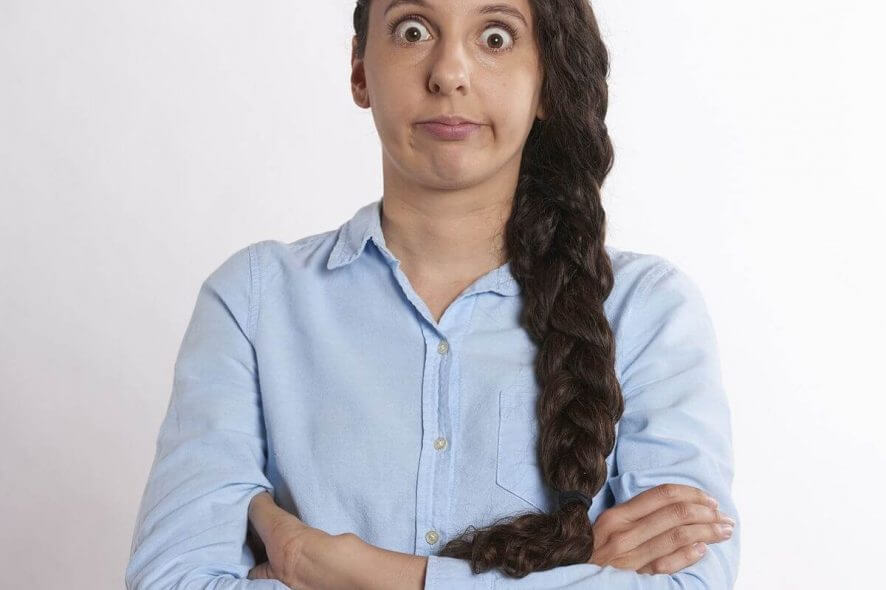
We already know that every Windows 10 update brings a new series of bugs that frustrates users. The same is valid for the May 2019 Update.
Microsoft recently confirmed that some ‘Direct3D (D3D) applications and games may fail to enter full-screen mode on displays where the display orientation has been changed from the default (e.g., a landscape display in portrait mode’.
Microsoft says that its engineers are working on a fix which should be available in June. However, Microsoft recommended users to resort to some temporary solutions to fix the issue.
Steps to fix D3D full-screen issues on Windows 10
1. Run the apps/ games in windowed mode
The first solution is pretty handy and it can quickly solve the issue for you. You can try to run your apps in windowed mode.
However, this feature is not available on some high power games. Luckily, there is also a workaround for those games.
You should use a secondary display to launch such games. Keep in mind that this display should not be rotated before launching the game.
This solution may not help too many users because of two obvious reasons. First, you must have a secondary display. Secondly, the method does not work on a previously rotated display.
2. Disable full-screen optimizations
If the above-mentioned solution does not work, you can try a second option. You need to disable Full-Screen optimizations by updating the application’s compatibility settings. Try the following steps to change the settings:
Open the application’s or the game‘s root folder and look for the main executable file. Now, right click on the .exe file and navigate to Properties >> Compatibility tab >> Settings >> Disable fullscreen optimizations >> Apply.
You don’t need to restart your PC now because the settings will be immediately applied.
3. Reboot your system
A third option, that’s not recommended by Microsoft, but which could do the trick is a simple system reboot. Microsoft says the bug only happens on a device where the screen orientation was previously adjusted.
So, if you reboot the computer and don’t make any changes in this regard, the games should launch normally in full screen with no issue whatsoever.
RELATED ARTICLES YOU NEED TO CHECK OUT:









