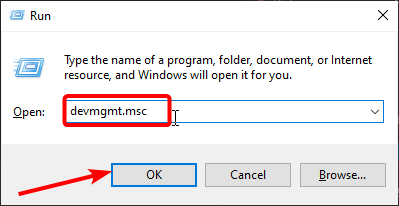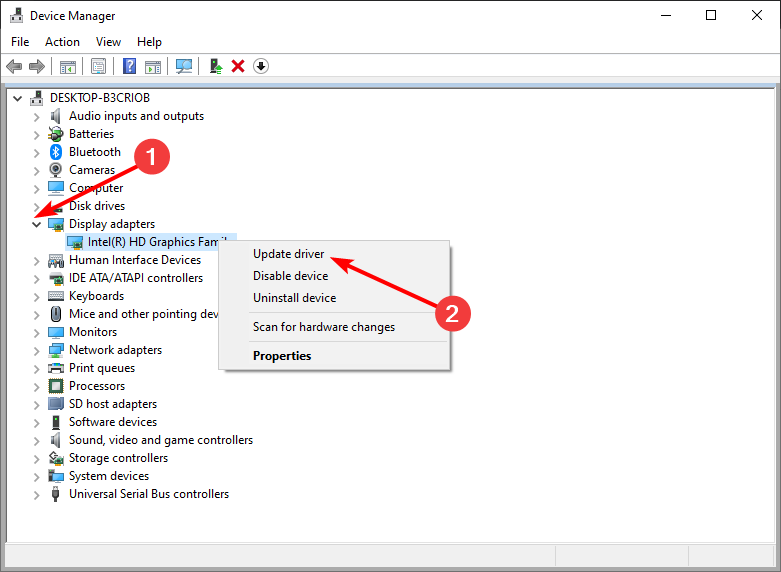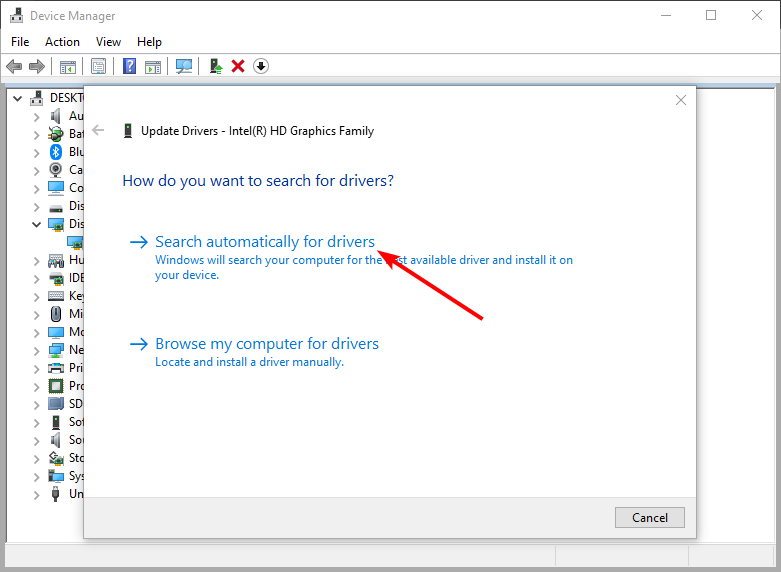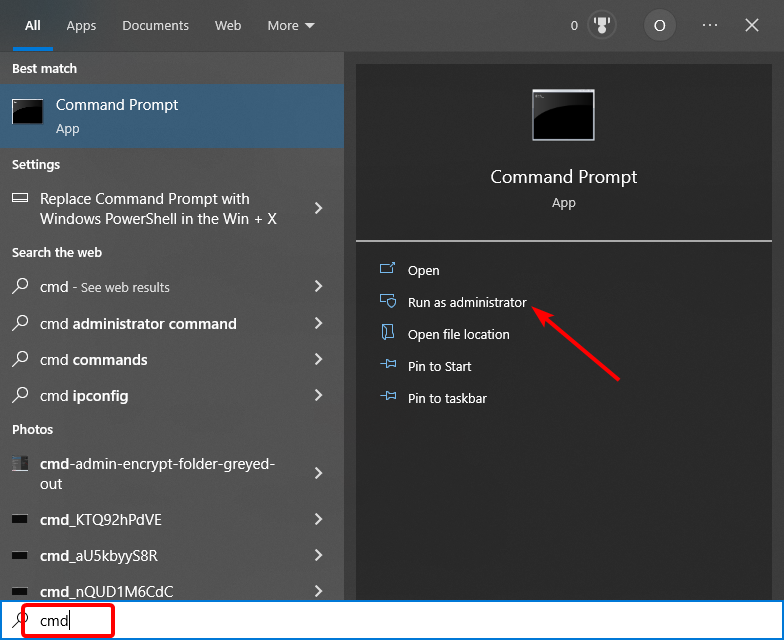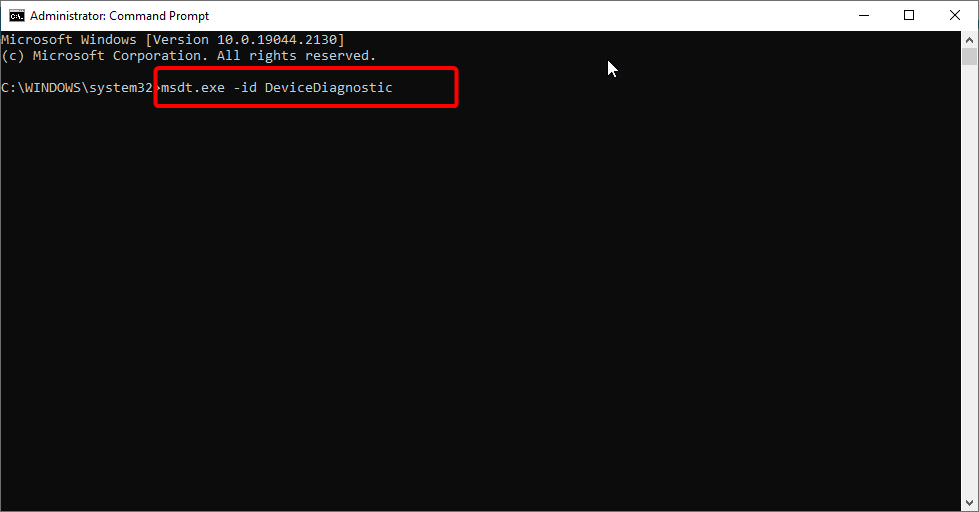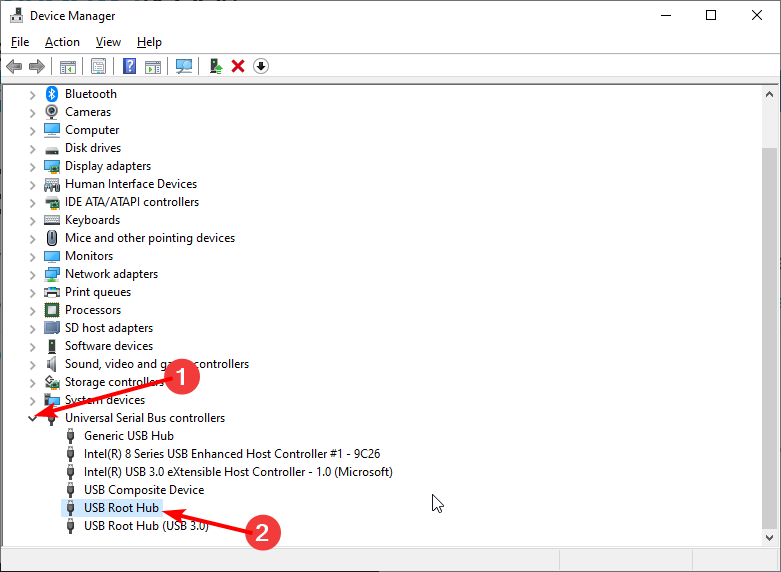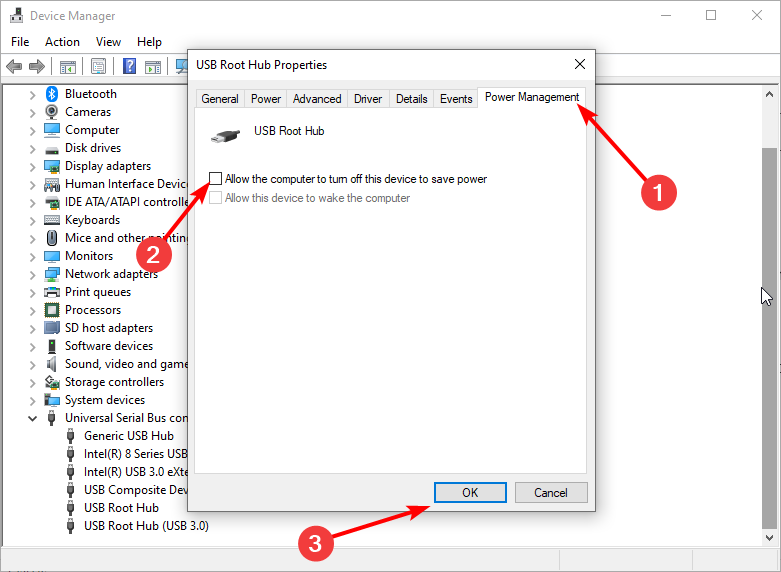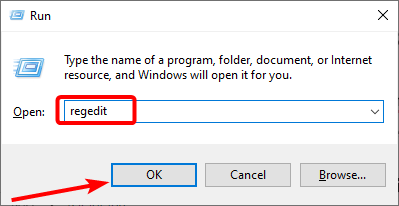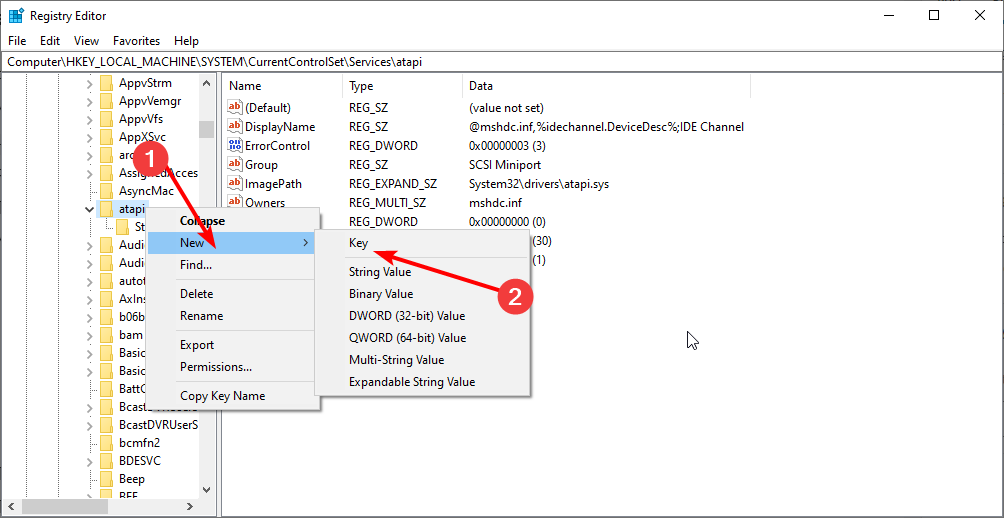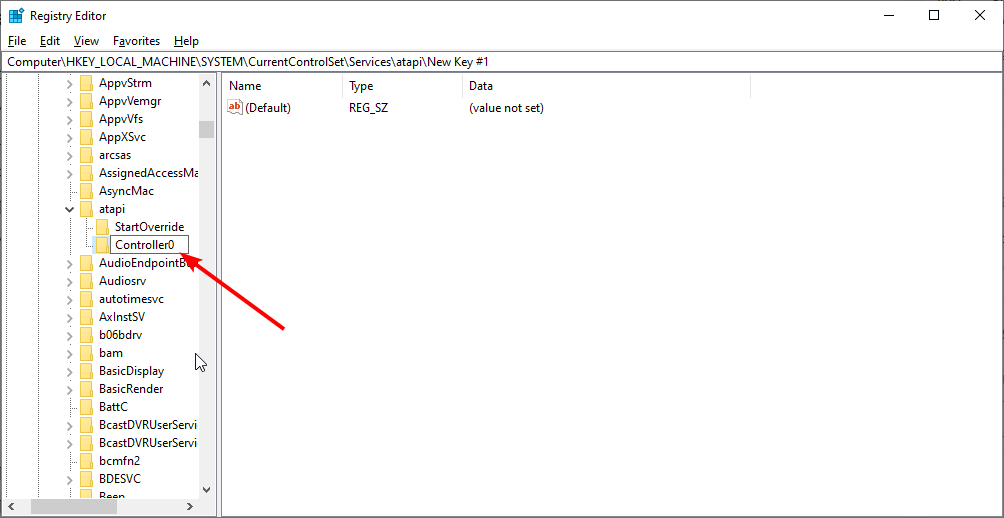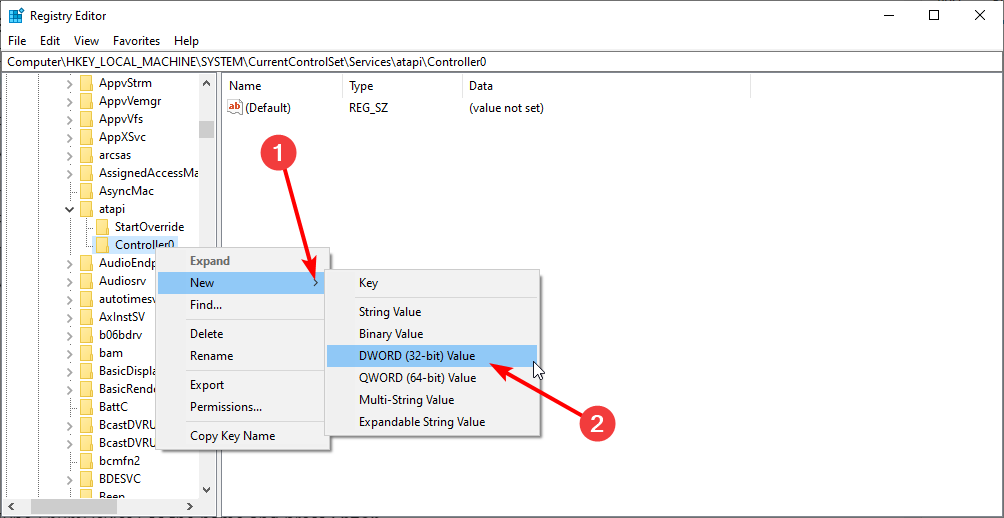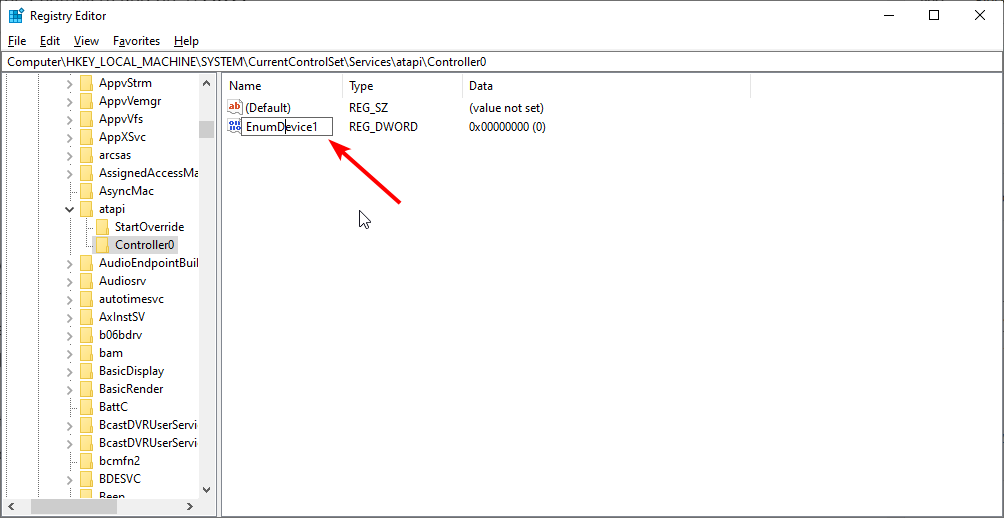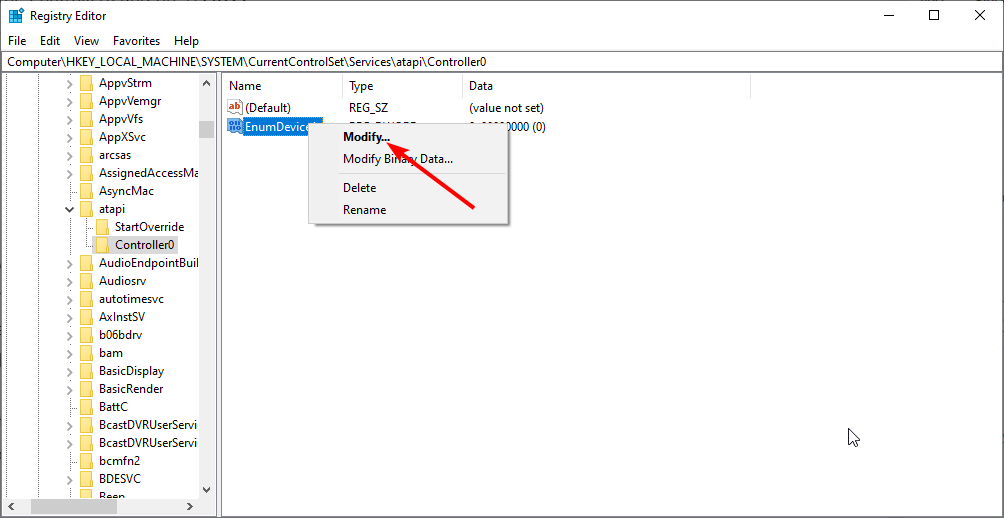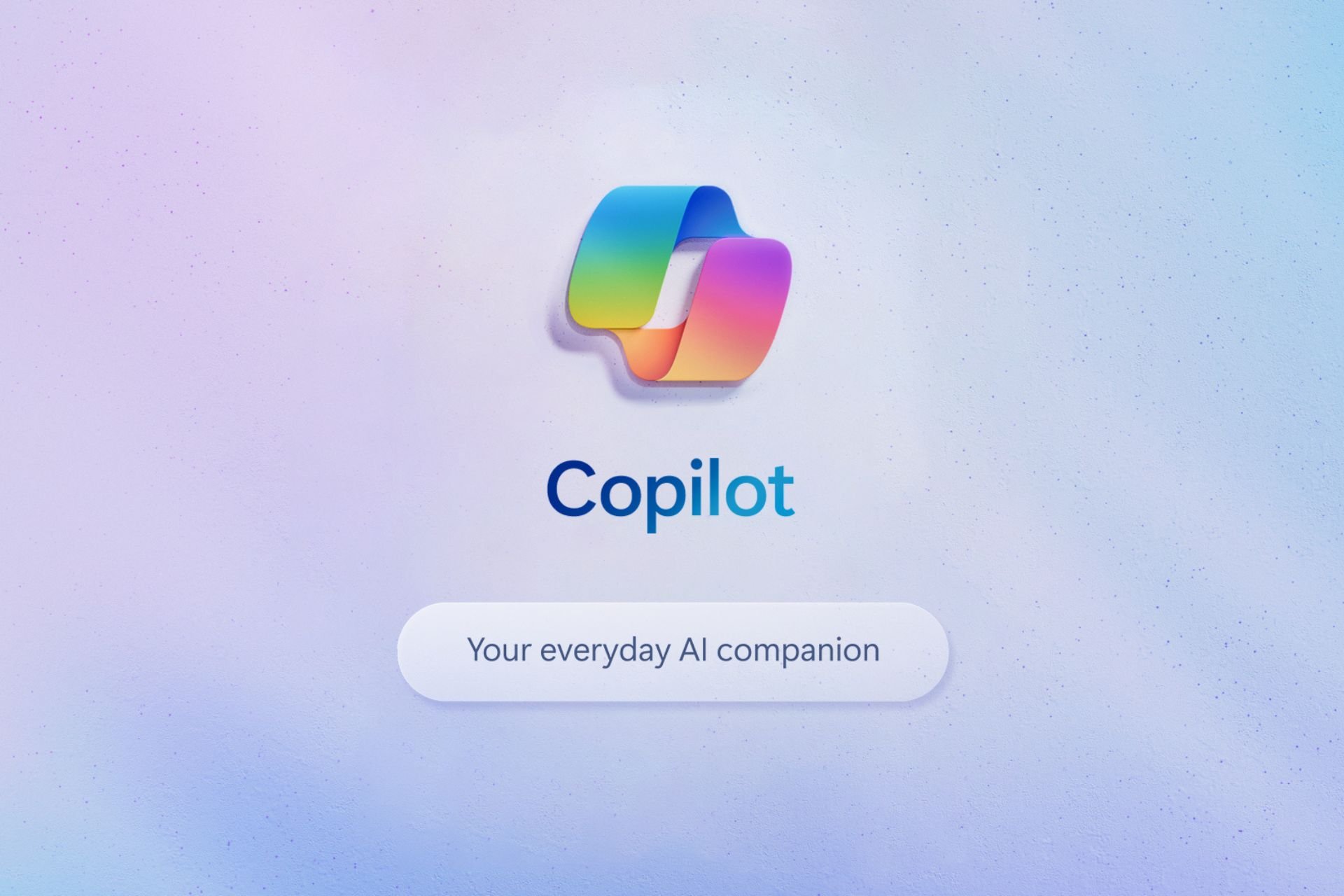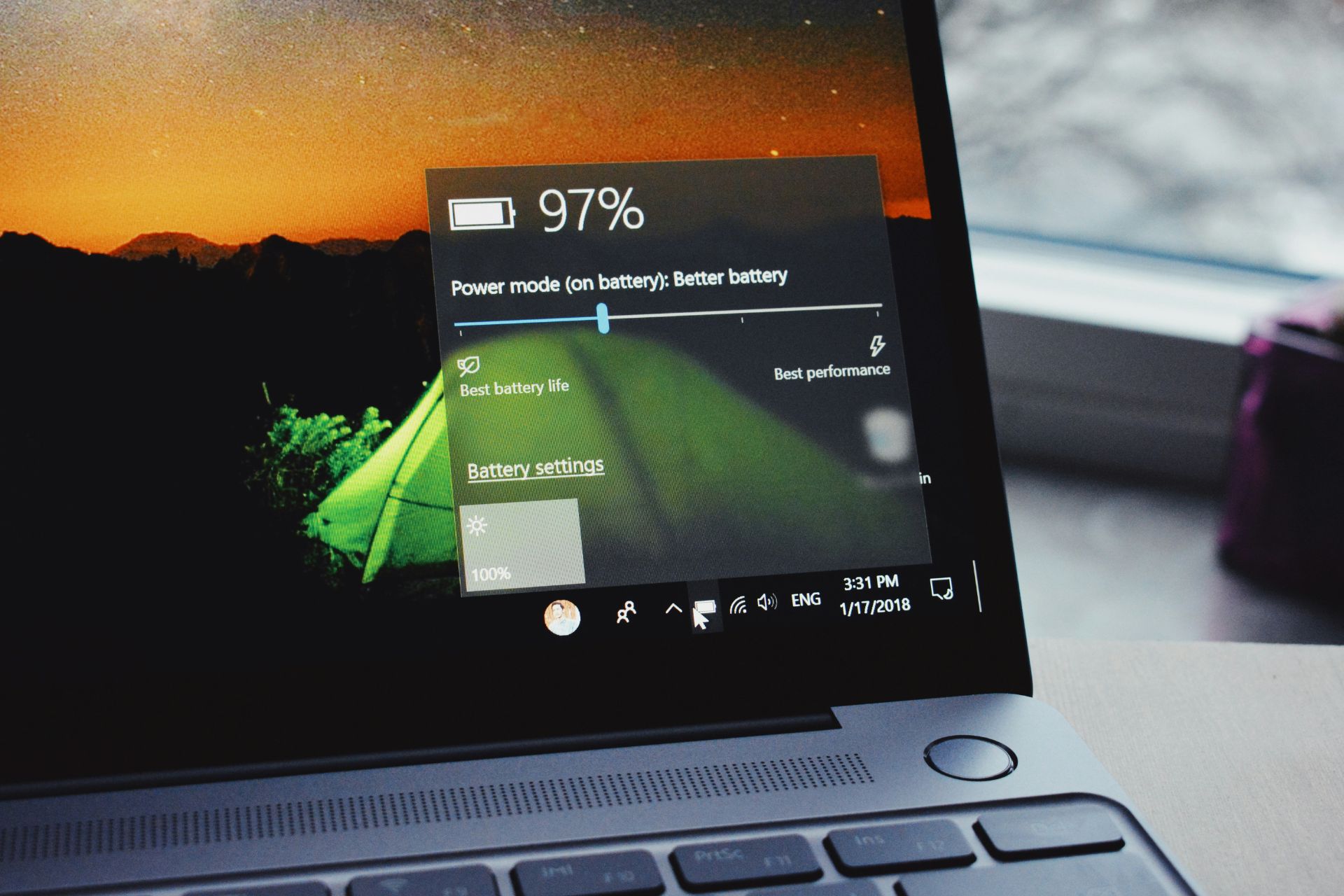LG External DVD Drive not Working / Reading: 4 Fixes to use
Your power management settings could be the cause of this issue
5 min. read
Updated on
Read our disclosure page to find out how can you help Windows Report sustain the editorial team Read more
Key notes
- If your LG external DVD drive is not working, it might be outdated drivers.
- A simple but effective solution to this issue is to run the Hardware and Devices troubleshooter.
- You can also fix this issue by changing your power management settings from the Device Manager.
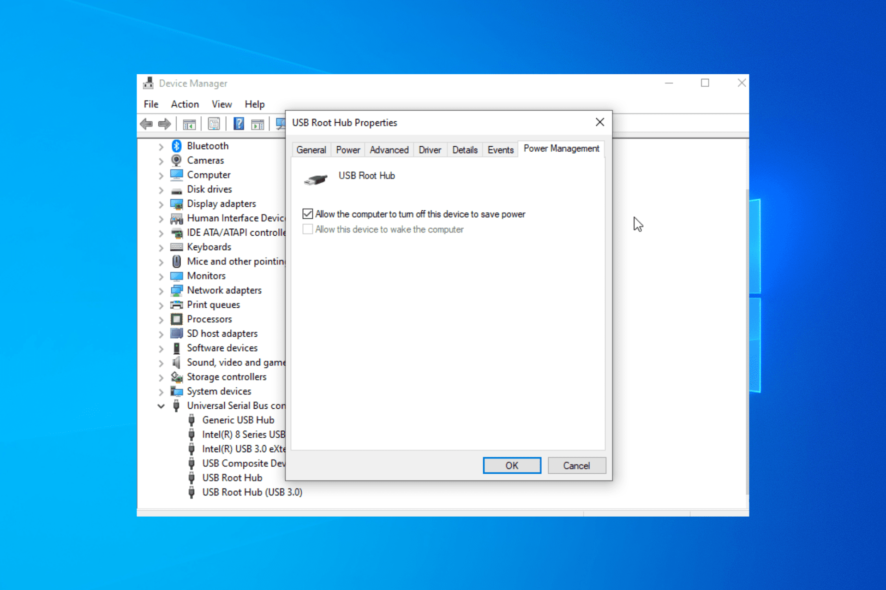
Some users who recently upgraded to Windows 10 reported that their original LG external DVD drive is not working on their PCs.
This dilemma is critical as some software installation files can be on disks. With the drive not working, you won’t be able to run these files or play multimedia DVDs.
Thankfully, you can fix this issue by following the steps in this guide and getting back to playing any DVD you want.
Why is my external DVD drive not working?
Below are some of the causes of the LG external DVD drive not working issue:
- Outdated driver: The first thing you need to check if the LG Slim portable DVD writer is not recognized on Windows 10 is the display driver. If any of these is outdated, it could cause the issue. The solution here is to update your driver to the latest version.
- Glitches with hardware connectivity: In some cases, this issue might be due to minor glitches in your connection. Running the Hardware and Devices troubleshooter should fix this quickly.
- Wrong power setting: Another known cause of the issue is the power management feature of your PC. If your PC is set to turn off your Root USB when it needs to save power, the LG Ultra Slim Portable DVD writer might not be light blinking when connected. You need to turn off this feature to restore normalcy in this case.
How can I fix the LG external DVD drive if it’s not working?
1. Update your drivers
- Press the Windows key + R, type devmgmt.msc, and click OK.
- Click the arrow next to Display adapters and right-click the driver there.
- Now, select Update driver.
- Finally, choose Search automatically for drivers and install any available updates.
Display drivers play an essential role in the smooth running of virtually everything on your PC. So, if the LG Slim portable DVD writer drive is not working, it might be causing the problem.
If the Windows driver updater cannot detect the latest driver for your PC, you might need to go to the manufacturer’s website to download and install it.
Alternatively, you can use the ever-reliable to download all the outdated drivers on your PC automatically. This should fix this issue and the potential problems that drivers can cause.
All you need to do is to download and install Outbyte Driver Updater, and you will be able to update your drivers in a few clicks.

Outbyte Driver Updater
Fix your DVD driver quickly and automatically by using Outbyte Driver Updater!2. Run Hardware and Devices troubleshooter
- Press the Windows key + S, type cmd, and select Run as administrator under Command Prompt.
- Type the command below and hit Enter:
msdt.exe -id DeviceDiagnostic - Wait for the command to finish running and apply any recommended fixes.
The built-in troubleshooter on Windows can detect and fix many problems on your PC. For example, it has proved effective in dealing with the LG SP80NB80 DVD writer drive not working issue.
3. Change the power setting
- Press the Windows key + X and select the Device Manager option.
- Expand the Universal Serial Bus controllers option and double-click the USB Root Hub option.
- Click the Power Management tab at the top.
- Lastly, uncheck the box for Allow the computer to turn off this device to save power and click the OK button.
Your PC employs different ways to save power to give you maximum experience. However, if turns off your USB port, it might lead to the LG external DVD drive not working issue.
Following the steps above and restarting your PC should restore regular service here.
4. Create a new registry subkey
- Press the Windows key + R, type regedit, and click OK.
- Navigate to the path below in the left pane in it:
HKEY_LOCAL_MACHINE\SYSTEM\CurrentControlSet\Services\atapi - Right-click on atapi, and select New > Key.
- Type Controller0 and press Enter.
- Now, right-click on the Controller0 key, and select New > DWORD(32-bit) Value.
- Type EnumDevice1 as the name and press Enter.
- Then right-click on EnumDevice1 and select Modify.
- Set the Value data to 1 and click OK.
- Close the Registry Editor and restart your PC.
If you still can’t fix the LG external DVD drive not working issue after trying the solutions above, you might need to create a new registry key for it.
With this, we can conclude this guide on how to fix the LG external DVD drive if it is not working. We believe you have everything needed to fix this issue for good, provided you follow the instructions in this guide.
If you are facing similar issues, like the DVD driver for Windows 10 not being detected, check our detailed guide to fix it for good
Feel free to let us know in the comments below if you encounter any problems trying our solutions.