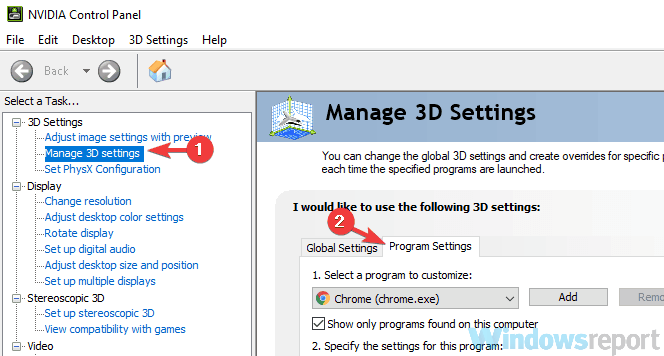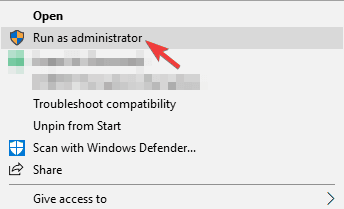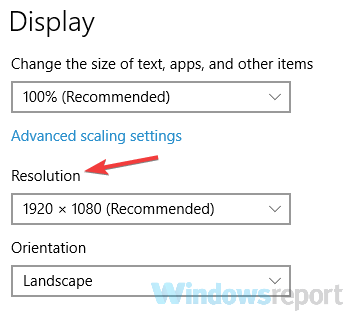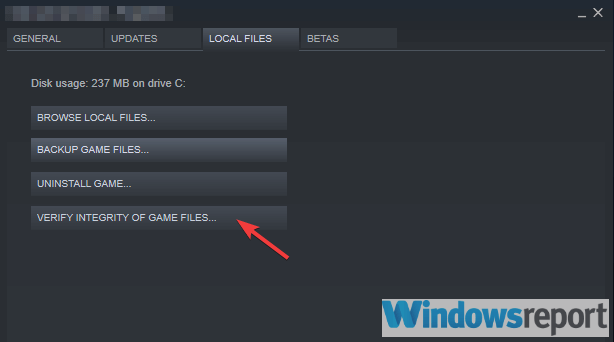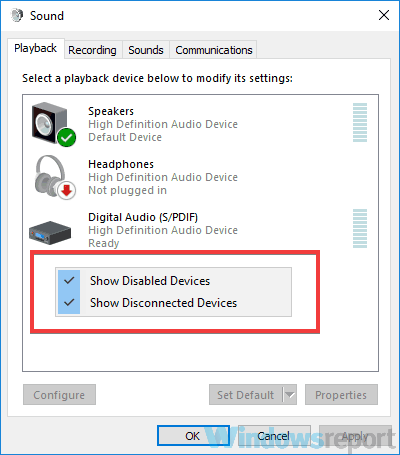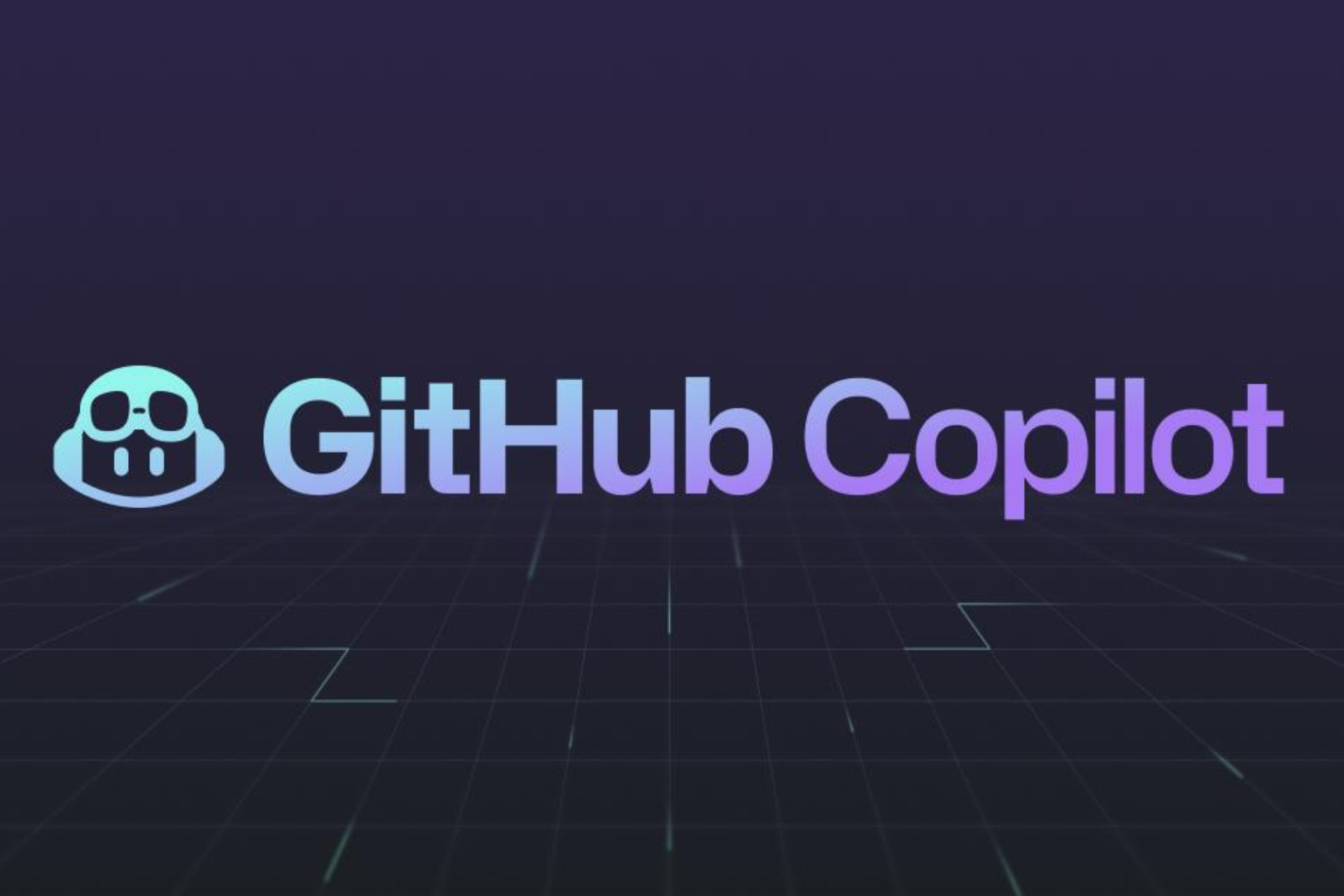How to fix frequent Outward game issues and resume gameplay
4 min. read
Updated on
Read our disclosure page to find out how can you help Windows Report sustain the editorial team Read more

Outward, the newest open-world RPG with a blend of survival elements has been out for a few days. And as we know, no launch is true without hiccups with users reporting various issues with the game.
But we’ve created a list of fixes to common bugs found throughout the game. So let’s get started with our list.
Solutions to fix Outward bugs
1. Frame rate drops
Firstly, you’re going to Open your Nvidia Control Panel, and select 3D Settings, then turn off the Dynamic Super Sampling.
When dealing with FPS drops, try lowering the image quality, changing your graphics quality to medium from high. This helps with consistent frames when you might be experiencing drops.
Sometimes, low FPS and lagging gameplay indicate that your graphics driver is not working. A simple driver update can boost gaming speed by fixing performance bottlenecks and applying system tweaks that enable games to run faster and error-free.
We recommend installing a trustworthy third-party driver update manager that will keep your OS up and running with automatic updates and in-depth error fixing.
You can trust that Outbyte Driver Updater is capable of making such improvements to assure a proper update with the most recent graphics card drivers compatible with your PC.
2. Game crashes
Don’t we all hate it when this happens? The reasons for a game crashing could stem from not meeting the minimum system requirements, outdated graphic drivers, or even corrupted game files.
To fix Outward from crashing we first suggest that you right-click on your Outward shortcut or exe. file and run the game in Windows Compatibility Mode.
Secondly, if that didn’t work, open your Nvidia Control Panel and select Manage 3D Settings and select Outward from the Program Settings and next you’re going to set the Power Management to Prefer Maximum Power.
3. Split screen not working
In order to solve this issue, we suggest that you and your fellow adventurers run the game on Administrator rights. If nothing else works, simply use the Steam overlay and head on over to your friend list, click the other player and join game.
This works best if neither player is moving at the time they join a game.
4. Fix display bugs
Right-click on the Desktop and click on Display Settings, now you’re going to select Advanced Settings, next click on Adjust Resolution.
Select which one suits your screen, keeping in mind the refresh rate of your screen. Also, you can disable V-sync in your in-game menu.
5. Black screen issues
In order to ensure that this works, firstly you’ll need to try running the game in Windowed Mode or lowering your resolution to 1080p. If this didn’t work, click on Verify or Repair Outward in your Steam client or Epic Launcher.
Or alternatively, simply uninstall and reinstall the game in case you have corrupted files in your Steam directory.
6. No audio
For this fix, you’re going to right-click on the speaker icon on the bottom right corner of your screen or toolbar for hidden icons and click on Sounds.
Now head on over to the Playback section and disable all the sound devices except the internal speaker or the speaker you wish you want to use.
Also, keep in mind that changing your audio from surround sound to stereo can do the trick too.
Tips for smooth gaming sessions on PC
- Always whitelist your game through the Windows Firewall, or any antivirus software that might be preventing the game from going into split screen mode.
- Keep your graphic drivers up-to-date, and any esential components on your machine.
- Whenever you have a freshly launched game, it’s best to run the game on recommended settings until future patches are released.
- Always remember the minimum requirements when running a game, these are specs for Outward:
- OS: Windows 7 (64 Bit) / 8 (64 Bit) / 10 (64 Bit);
- Processor: Intel Core i5-750 or equivalent;
- Memory: 4 GB RAM;
- Graphics: Nvidia GTS 450 or equivalent;
- Storage: 15 GB available space.
So these are the main issues reported with Outward RPG. Hopefully, these solutions are an aid whenever you stumble upon any of them. Feel free to share any thoughts on this topic in the dedicated comment area below.