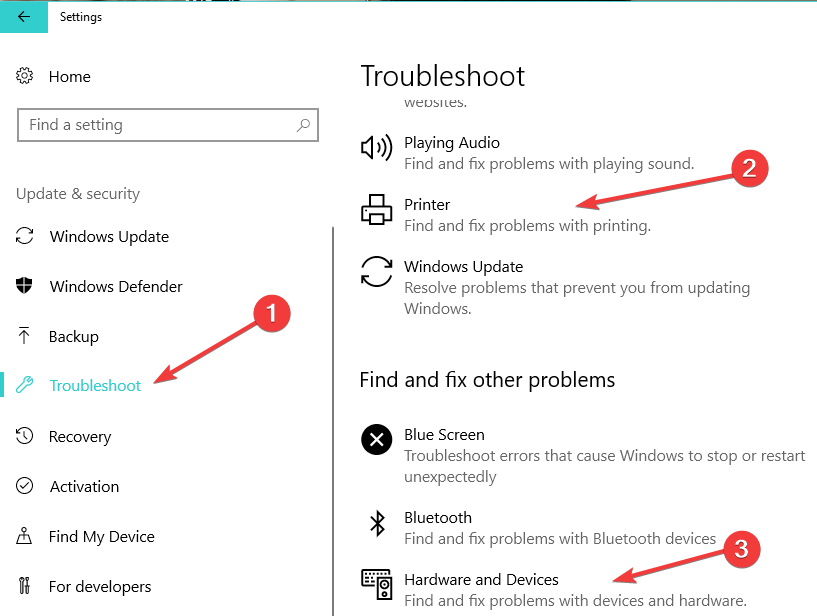How to fix Samsung printer/ scanner issues in Windows 10
3 min. read
Updated on
Read our disclosure page to find out how can you help Windows Report sustain the editorial team Read more

Many Windows 10 April Update users complained about printer and scanner problems. Judging by the reports available on Microsoft’s forum, these issues are prevalent for Samsung printing and scanning devices.
HP, the new owner of the affected Samsung devices already escalated the problem to Microsoft, as it occurred shortly after users installed the latest Windows 10 version on their computers.
It has been a month since I didnt use my scanner. Yesterday after trying to use it I kept getting the following message : I/O error while communicating with the device.Please wait and try scanning again.If it does not help, please turn the device off, then switch it on and wait while it warms up. […]
I did lookup on the internet, many people seem to have the same problem after the above windows update. Also did contact HP, that is the new owner of Samsung printers and was told that HP has escalated the matter to microsoft, since it did happen after the recent update. HP claims is microsofts problem not their.
While there is no official solution to fix this problem, users suggested a few workarounds that might solve the issue. However, if you want to solve printer and scanner issues in Windows 10 v1803, you also need a bit of luck. Nevertheless, we’ll list a few of the solutions suggested by users as some of them may help you fix the problem.
Fix printer and scanner issues on Windows 10
1. Download the latest OEM drivers for Windows
Users suggested that downloading the newest possible OEM driver package for Windows might solve this bug. Once downloaded, install the driver package in compatibility mode.
If you want a quicker and safer process, install the OEM driver using dedicated driver updating software. It will automatically install and repair all your drivers.
The software can run in the background and take care of your drivers on a regular basis. It is easy to use and suitable for any device since it is very lightweight.
2. Disable Windows Defender
Other users suggested that Windows Defender might be the culprit and turning it off when using your printer or scanner should fix the problem.
3. Run the Printer and Hardware troubleshooters
In rare cases, running the built-in Windows 10 Printer and Hardware troubleshooters may help you solve the problem. Go to Settings > Update & Security > Troubleshooter and run these two troubleshooters.
If you come across other solutions to fix this problem, let us know in the comments below. We’ll update this guide as soon as new information is available.