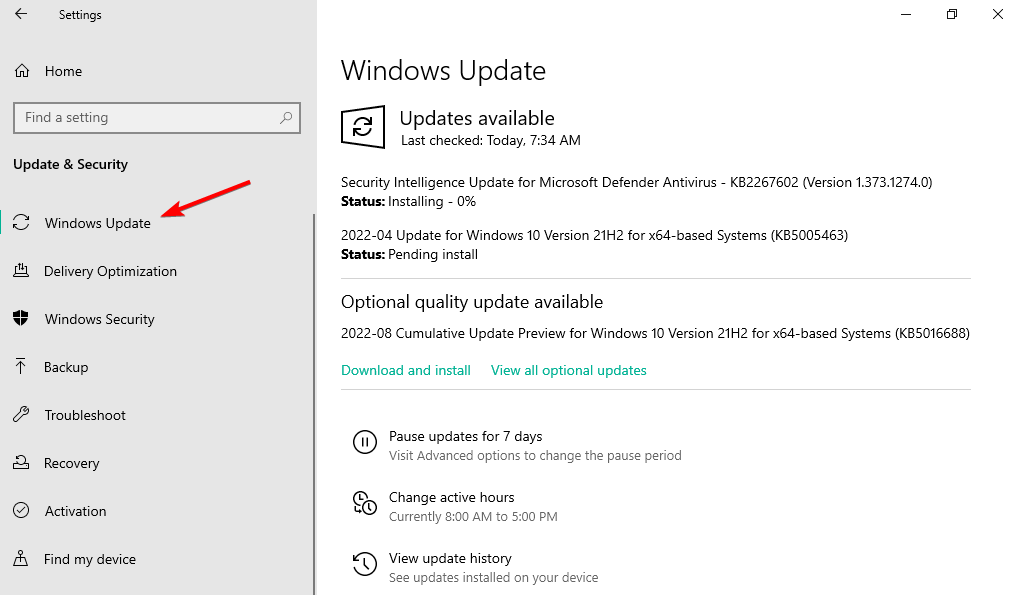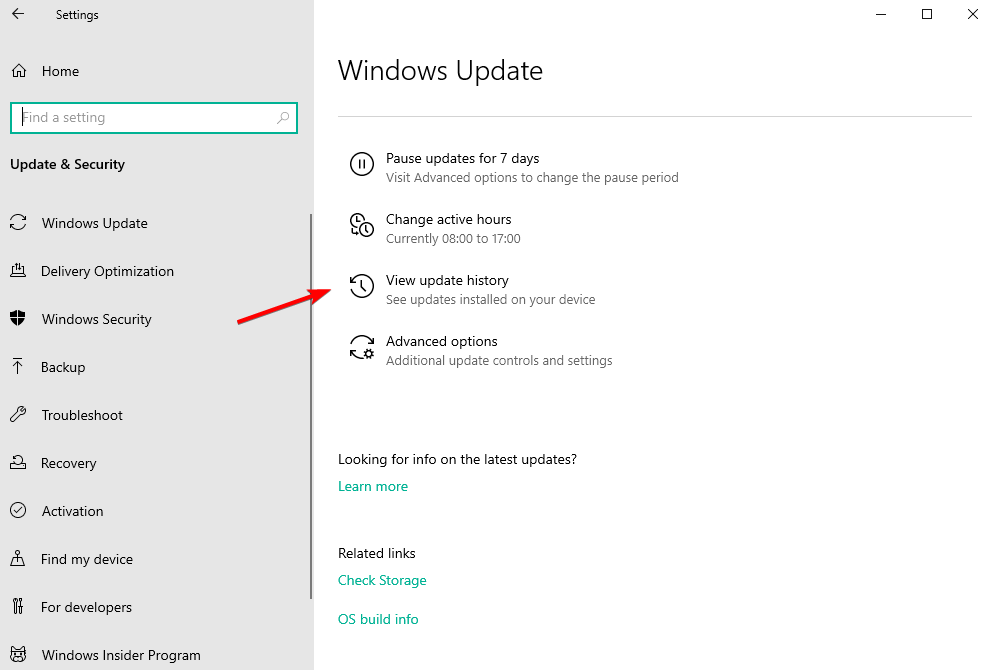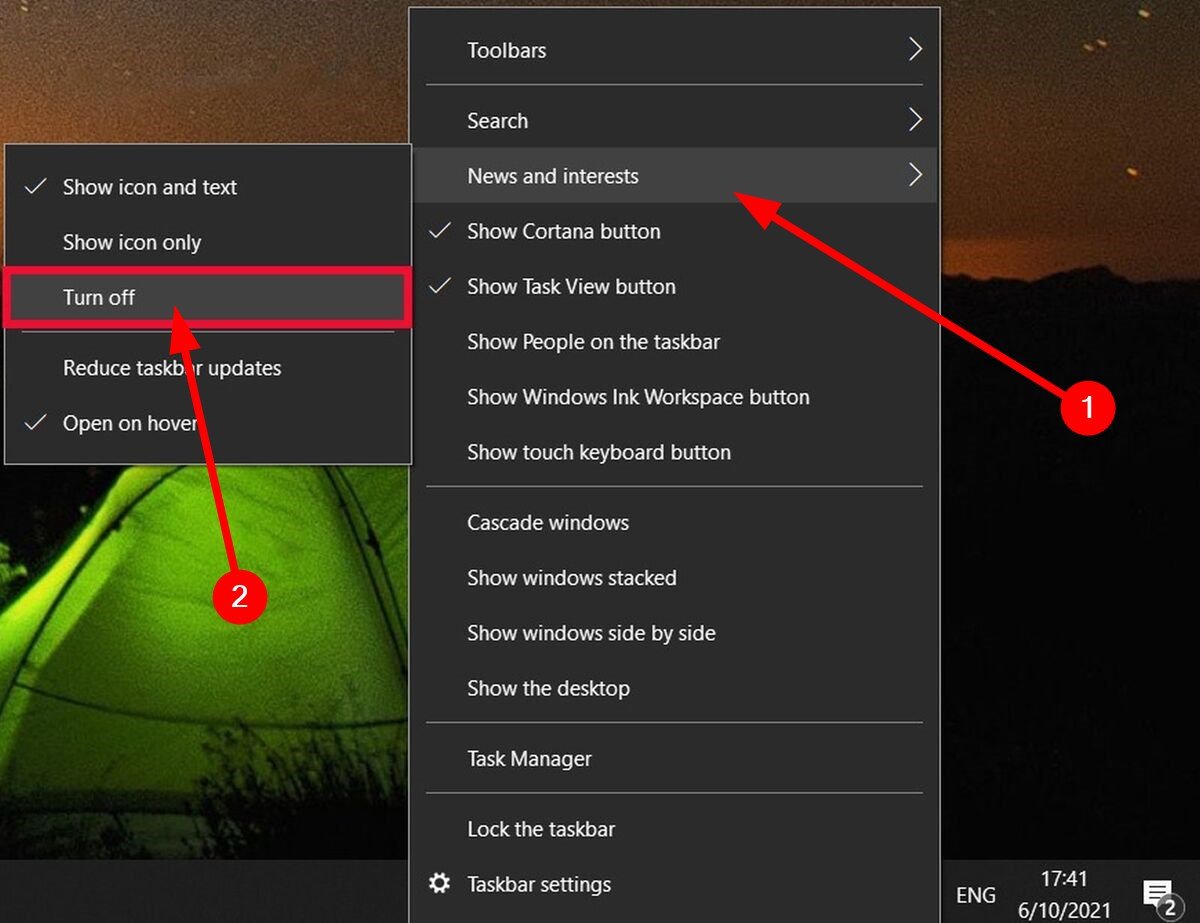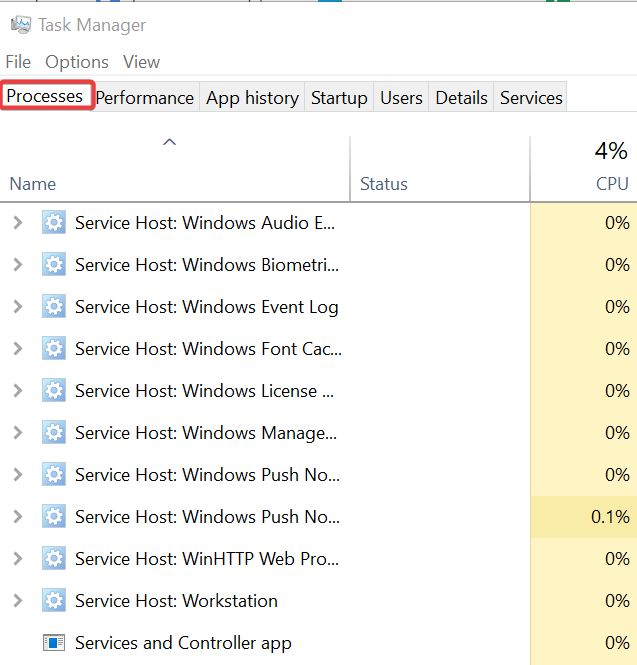3 Quick Ways to Fix Alt Tab Working Slow Windows 10/11
Check out some effective fixes to resolve this annoying issue
3 min. read
Updated on
Read our disclosure page to find out how can you help Windows Report sustain the editorial team Read more
Key notes
- Do you experience lag or stutter when you press the ALT + TAB button to switch to a different window?
- If yes, then you aren’t alone, as this issue has been reported by several users, especially ones using Windows 10 OS.
- This guide will give you a bunch of quick solutions to help you resolve the problem.
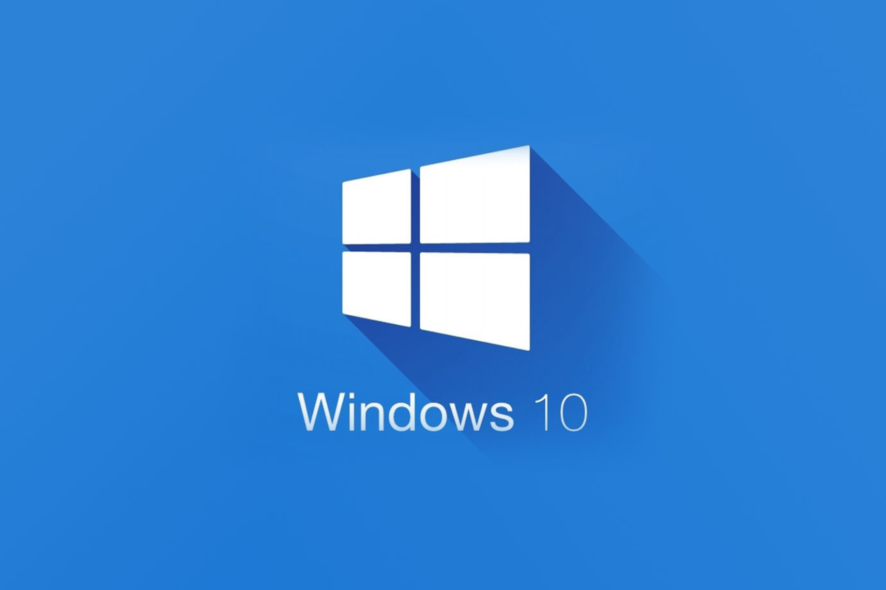
Many gamers complained that ALT+TAB became very slow on their computers after installing the Windows 10 April Update.
This is a very annoying problem as it can severely limit your gaming experience, and sometimes, it can take up to 10-15 seconds to get back to the game.
Thankfully, in this guide, we will share a bunch of solutions to help you resolve the problem at your end.
Why are ALT and TAB so slow?
This issue is related to a Windows 10 update, apparently fixed with a new update.
Some users have noted that this issue is related to the News and Interests feed in Windows 10, which, when disabled, fixes the ALT and TAB are slow issues.
There are a few other reasons that could trigger this problem.
- Your GPU drivers are outdated.
- You haven’t installed the latest Windows update that carries the bug fix.
- Your keyboard driver isn’t updated.
- The programs you are trying to switch are blocking or are not supported.
How can I fix slow ALT+TAB in Windows 10?
1. Uninstall the latest update
- Open the Settings menu.
- Select Windows Update from the left menu.
- Click on View update history.
- Click Uninstall Updates.
- Locate the update in question and uninstall it.
If the problem persists after you have recently updated your PC, then it is advised that you should uninstall the update, as it could contain a bug that is causing the problem.
2. Disable News and interests option
Several users have fixed the ALT + TAB buttons working slowly on Windows 10 by disabling the News and interests feed on the Taskbar. You can do that by following the above steps and checking if this resolves the problem or not.
3. End Lenovo.Modern.ImController.PluginHost.exe process (Lenovo specific)
- Right-click on the Start menu.
- Select Task Manager.
- Switch to the Processes tab.
- Locate Lenovo.Modern.ImController.PluginHost.exe.
- Select it and hit the End task button.
How do I fix the ALT + TAB delay on Windows 11?
Here are a few quick solutions that have helped several Windows 11 users fix the ALT+TAB delay issue.
- Close or quit the Discord app.
- Disable Hardware-accelerated GPU scheduling under Display settings.
- Run SFC Scan and DISM command to fix corrupt or missing system files.
- Check for the latest Windows update and install it.
- Reset Windows 11.
Is there another way to Alt-Tab?
Two alternatives to ALT+TAB buttons let you switch between opened windows.
- You can pin one program on your Taskbar and press Win + 1 or 2, etc., to open the program.
- Also, you can press Win + TAB to switch between programs.
We also have a guide on what to do if Alt Tab is not working, so don’t miss it.
That is it from us in this guide. Let us know in the comments below which one of the above solutions helped you resolve the ALT+TAB working slowly in Windows 10 issue.