5 Best Free CD Burning Software for Windows 10
Burn any disc easily with one of these great applications
9 min. read
Updated on
Read our disclosure page to find out how can you help Windows Report sustain the editorial team. Read more
Key notes
- Burning discs is certainly not as used as it was a decade ago, but some users still do that.
- Although there are many options on the market, finding a good tool might be harder than you think.
- Reliable disk creation software will offer you great writing speeds for your data, and at the same time, a good playback quality.

Your operating system has a basic disc-burning feature, so many are looking for an alternative CD-burning software for Windows 10.
If you want some more features, you’ll have to install good third-party disk creation software.
There can be a plethora of reasons why burning data to a CD or DVD can be useful, either for storing data securely or for transferring important files from one party to the other.
In recent times, transferring and storing files can be done by using an external HDD or SSD, which provides a lot more storage capacity, and at the same time, makes it easier to access the data.
The rate at which CDs and DVDs are used decreased over time with the emergence of external drives, but there are still situations in which using a CD or DVD could be advantageous.
What are the advantages of using CD/DVD instead of SSD/USB?
- Transferring data to an older PC without a USB port
- Booting Windows installation from a DVD as the USB drivers are not installed
- Borrowing data to somebody who you don’t trust completely
- Sharing files with somebody without an Internet connection
- Creating an offline backup without risking the corruption of external HDDs and SSDs
- Adding write protection to the data stored on the CD or DVD
Whether you find these statements valid in your case, or if you have other reasons for using a CD or DVD media to store your data, owning a good CD/DVD burning tool can help you tremendously, both on Windows 10 and Windows 11.
Even though spending money on software will provide you with more features, some software offers decent options even in their free version.
But you don’t have to spend your money on some expensive tools as we made a list of the best burning programs for Windows that also include completely free solutions.
What is the best CD-burning software for Windows 10?
Ashampoo Burning Studio Free – Best overall
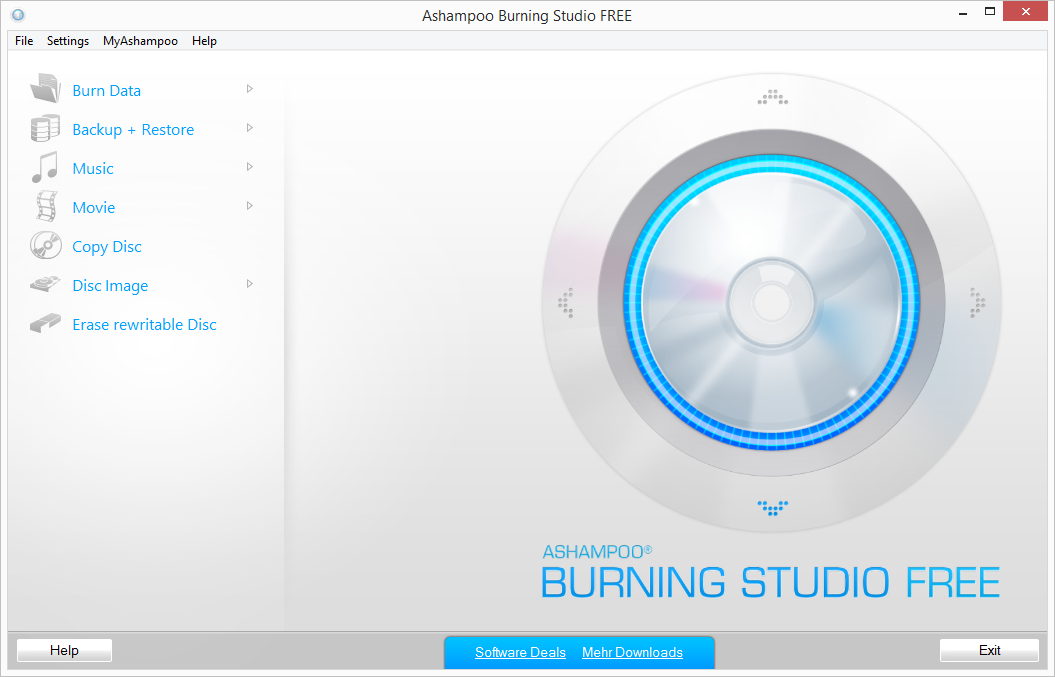
If you want a solid external media burning tool, which is also very easy to use, Ashampoo Burning Studio is one of the best choices.
With Ashampoo Burning Studio Free, you can perform all burning tasks, like creating data CDs or DVDs, audio discs, and disc images, with great speed/quality balance.
When you start the software, you are greeted by a polished and beautifully designed dashboard that offers you quick access to all the features contained.
To round this tool up more, it also comes with a built-in CD ripper and backup tool, allowing you to easily transform any audio CDs into tracks and listen to them on your PC.
Moreover, this feature enables you to duplicate your physical media to store virtual backups on your hard drive.
If you’re using a rewritable disk, Ashampoo will allow you to erase the entire set of files stored on it and re-write it with new data with just a few clicks of the mouse.
Ashampoo Burning Studio is compatible with a variety of file formats, and this ensures that no matter what kind of CD or DVD you’re trying to create, the software will be of help.
As far as we are concerned, this is a great burning software for your Windows device. This tool allows you to burn your data securely and copy CDs, DVDs, and Blu-ray discs effortlessly.
Added to this, Ashampoo doesn’t consume much of your system’s power either, thus allowing you to run the software at full speed while also performing other tasks.
Some other useful features:
- Create movies and slideshows
- Modify existing discs and extract audio from music CDs
- Create video discs with animated menus and perfect covers
- Back up your files instantly
- Powerful compression and password protection tools to prevent data loss

Ashampoo Burning Studio Free
Try the powerful Ashampoo Burning Studio today and burn CDs or DVDs without worrying about the output quality.Express Burn – Incredibly simple to use
Express Burn is another useful software created by the team at NCH. This tool has a free version, and even though its features are limited, it gets the job done without a problem.
You can use it at home and burn CDs and DVDs quickly and effortlessly with consistent results.
The creators claim it to be the fastest-burning software in the world, but it is always recommended that CDs are burned at a slower speed to maintain the quality of the files.
Regarding DVD writing, the speeds can be increased exponentially without affecting the overall quality of the results.
To ensure that no problems arise, as soon as the installation process is completed, a help file pops up showing you information on how to create different types of discs, including an audio CD, MP3, data, and video disc.
You do not have to bother to search the files from the software interface through your PC – drag and drop them into the application like you normally do while using Windows File Explorer.
Choosing the options is very easy, as they are presented in a user menu in the top bar of the software.
As soon as you choose one option and confirm it, the software will open a file browser window allowing you to drag and drop your files to the disc.
It’s a great tool and one of the best CD-burning software for Windows 10.
Some other useful features:
- Record Audio CD, normalize audio, and pauses between tracks
- Burn DVD and Blu-Ray disks, create and manage chapters, record to PAL or NTSC
- Create custom DVD authoring with pre-made templates
- Write bootable data disks to rescue your PC when needed

Express Burn
Get the job done with this extremely fast CD-burning software, and try Express Burn confidently.Nero – Disc-burning veteran
Nero is known as the burning expert for good reasons. This is a highly reliable solution based on the Nero Burning ROM technology that allows you to copy and import data and burn it to any disc type.
Even though it is relatively light on features, Nero gets the job done with great results.
You can easily record DVD and Blu-ray movies, but also does its job when it comes to burning audio CDs. You may easily burn and rip audio CDs, and you can choose a specific track or the entire album.
This enables you to selectively create a playlist from different media and not perform the task manually.
After you’ve ripped the tracks, you have the option to transform them to the desired format – MP3, PRO, AAC, FLAC, and APE.
With this selection of formats, no matter what device you want to access your data with, you will have no issues.
CD, DVD, or Blu-ray discs are perfectly secure thanks to Nero’s SecurDisc 4.0, which ensures that any other third parties cannot access the data without your consent.
Some other useful features:
- Gracenote technology (integrates album covers into the audio file)
- Copy CDs, DVDs, and Blu-ray Discs with original quality and sound
- Burn ISO images or Video Disc structures and disc images to new data mediums
- Automatic sound improvement (filters and other adjustments)
- SecurDisc 4.0 technology and 256-bit encryption (digital signature and password protection)

Nero Burning ROM
Burn any CD or DVD with ease using this extensive disc-burning software.CDBurnerXP – Lightweight and completely free
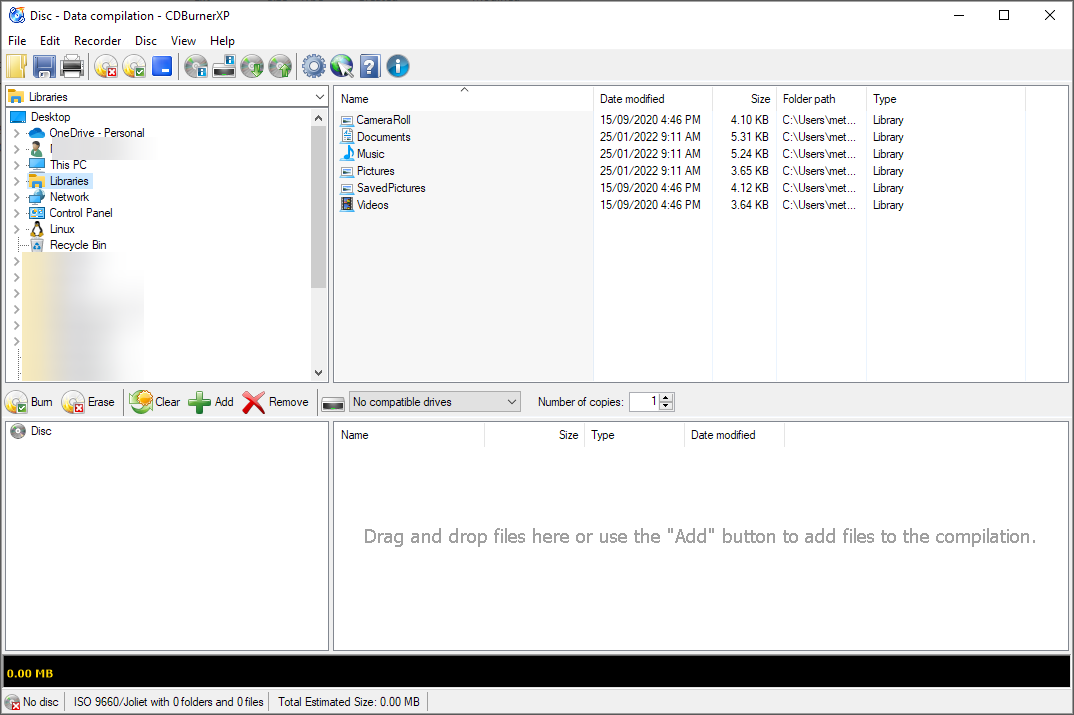
If you need lightweight CD-burning software for Windows 10, this application might be just what you need. The software works with both CDs and DVDs, and it can be used to create MP3 or audio discs.
Of course, it also allows you to burn ISO files or create your ISOs. You can even convert ISO files with it or create a bootable disc. In case you’re working with a lot of data, there’s a spanning feature that will help you split it.
The software has a simple-to-use interface, and there’s even command-line support so you can use it without a graphical interface. The application can work in a potable mode, so it doesn’t require installation, and it should run on any PC out of the box.
Other great features:
- Friendly user interface
- Ability to create and burn ISO files
- Portable
- Can create bootable discs
BurnAware – Well-rounded disc burning tool
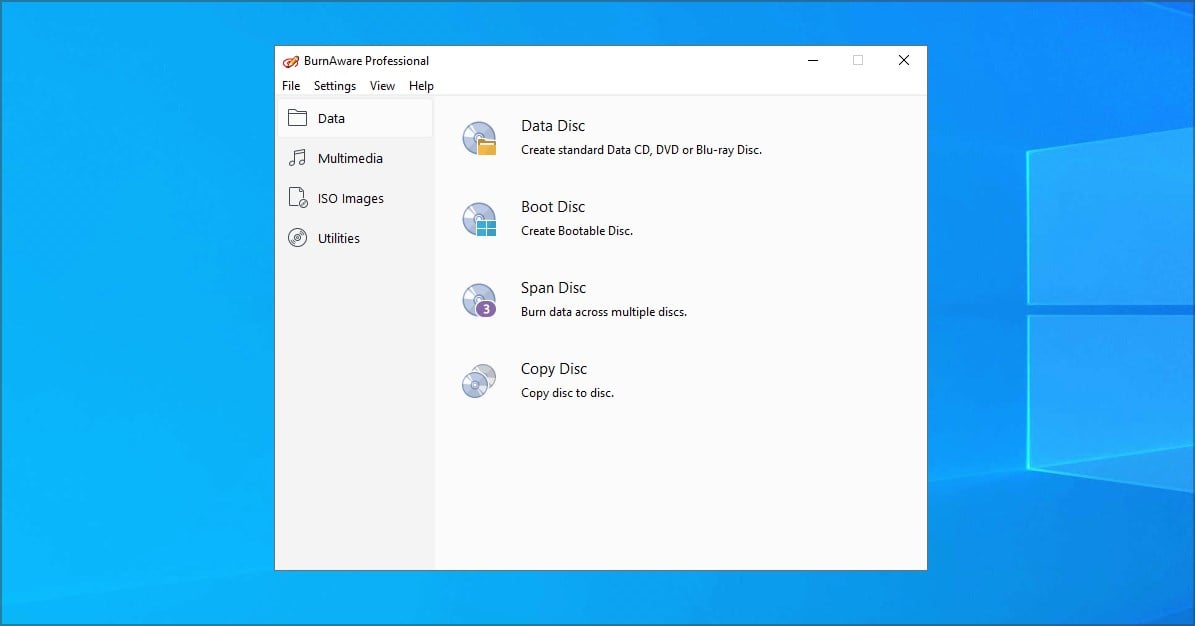
In case you need software that is easy to use perhaps BurnAware might be just what you need. The application allows you to create data CDs, DVDs, Blu-rays, etc.
Of course, you can make audio CDs, Video DVDs or Blu-rays, or MP3 discs with ease. You can even make bootable or multisession discs if you want.
The software also allows you to make or burn ISO images, and you can even save discs to ISO images with ease. Remember that some features require a license, but all essential features are available to all users.
Other great features:
- Works with CDs, DVDs, Blu-ray discs
- Ability to make audio or MP3 discs
- Can make or burn ISO images
- Ability to save discs to ISO files
Is CD/DVD burner software safe?
As in the case of every piece of software out there, the most important element to consider when asking this question is the source of your download.
You can find yourself in a situation where even if the software company produces quality apps, downloading them from an unsafe source could corrupt your PC.
As you might expect, all the download links in this guide are from trusted sources, so you shouldn’t worry.
In other cases, the software could look legit and still be hacked by third parties to install malware or adware on your system, so it is important to keep an eye out for this and only choose safe downloads.
To ensure that no malicious software can infect your PC, it is always recommended that you install good antivirus software, no matter if you’re using Windows 10 or Windows 11.
We hope that at least one of these burning software tools in this guide fits your needs.
Whether you want a simple software that gets the job done quickly without other extra options or software capable of various feats, you will find it on our list.
If you have any other suggestions for free-burning software that we missed, feel free to share them in the comments section below.
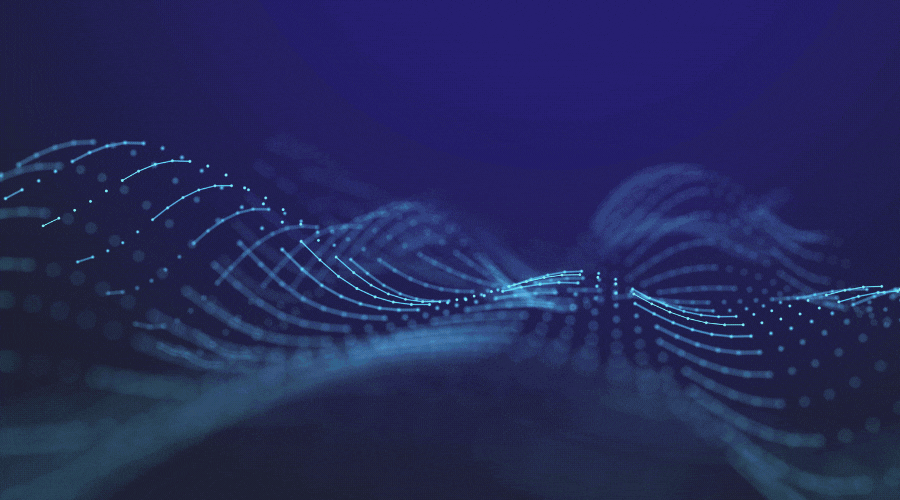


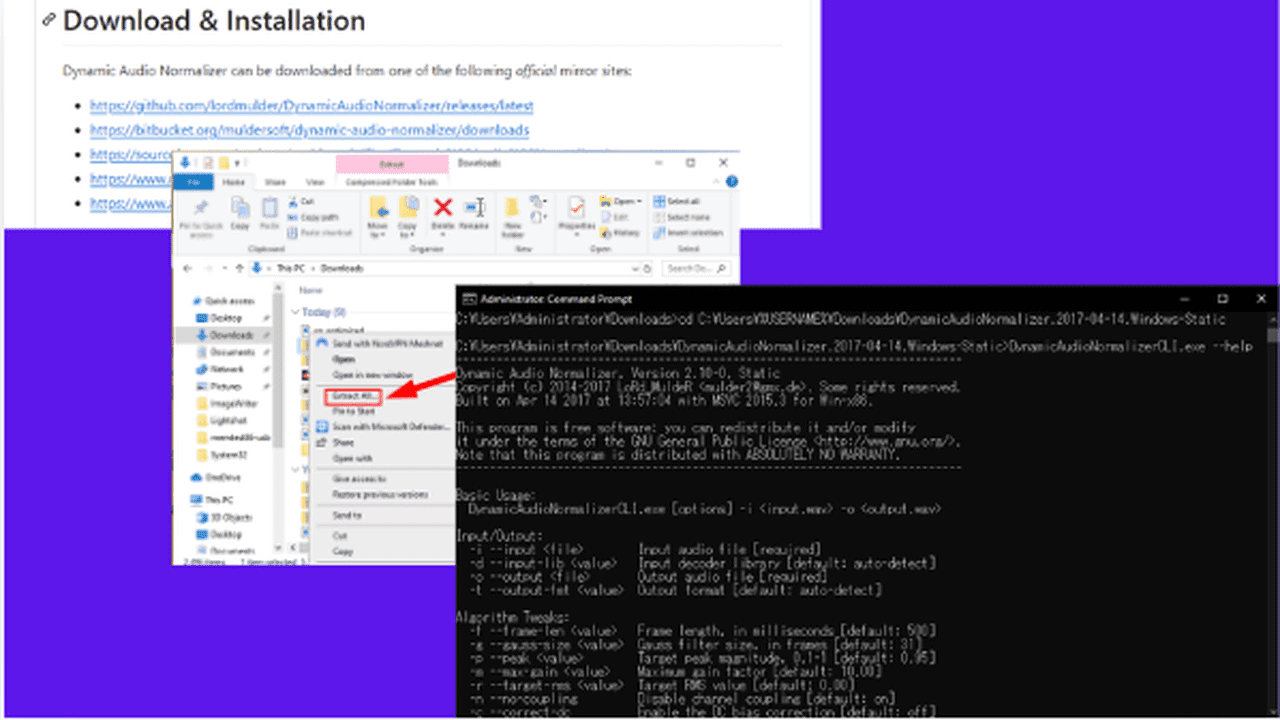
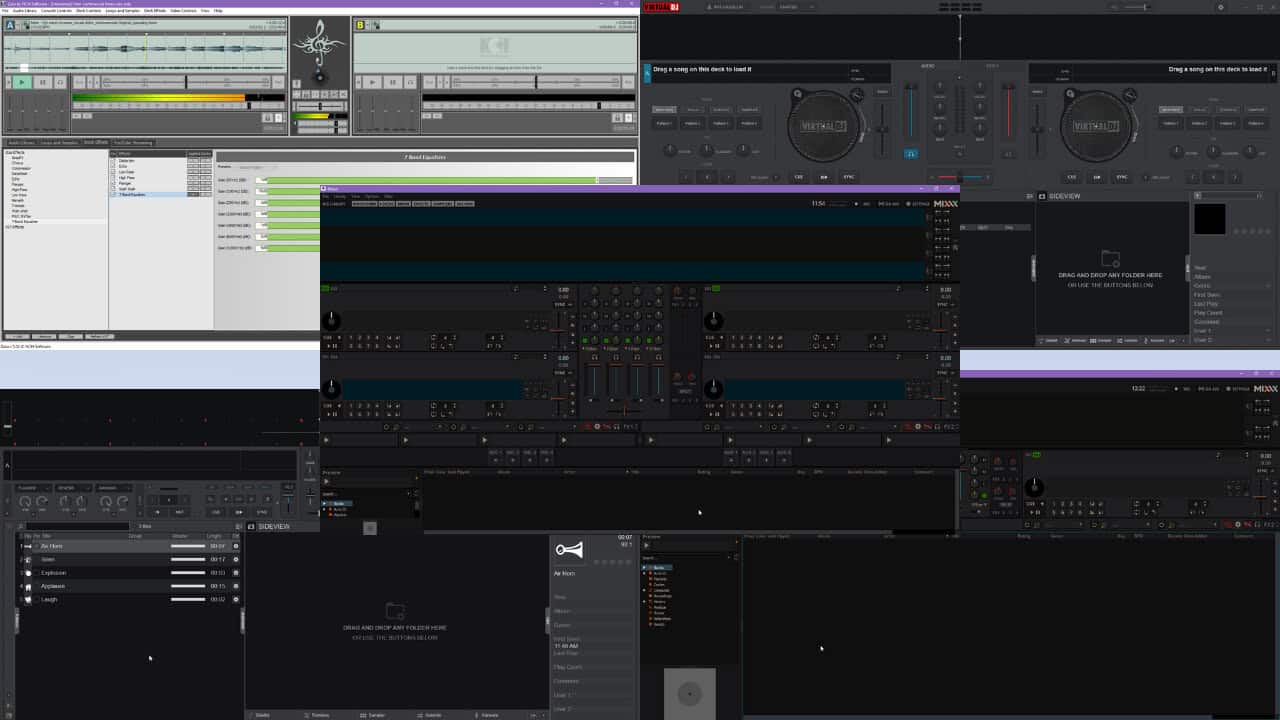

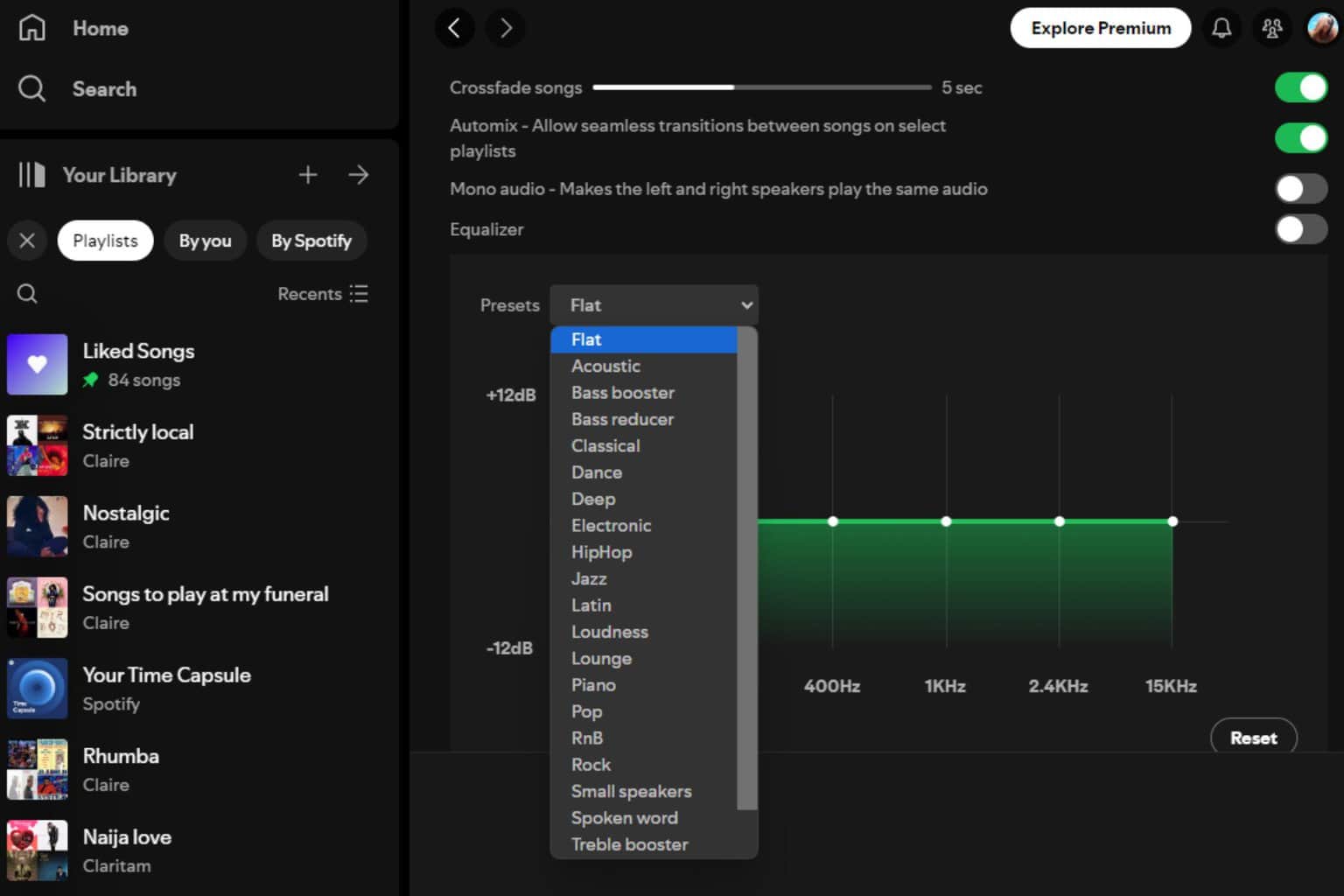
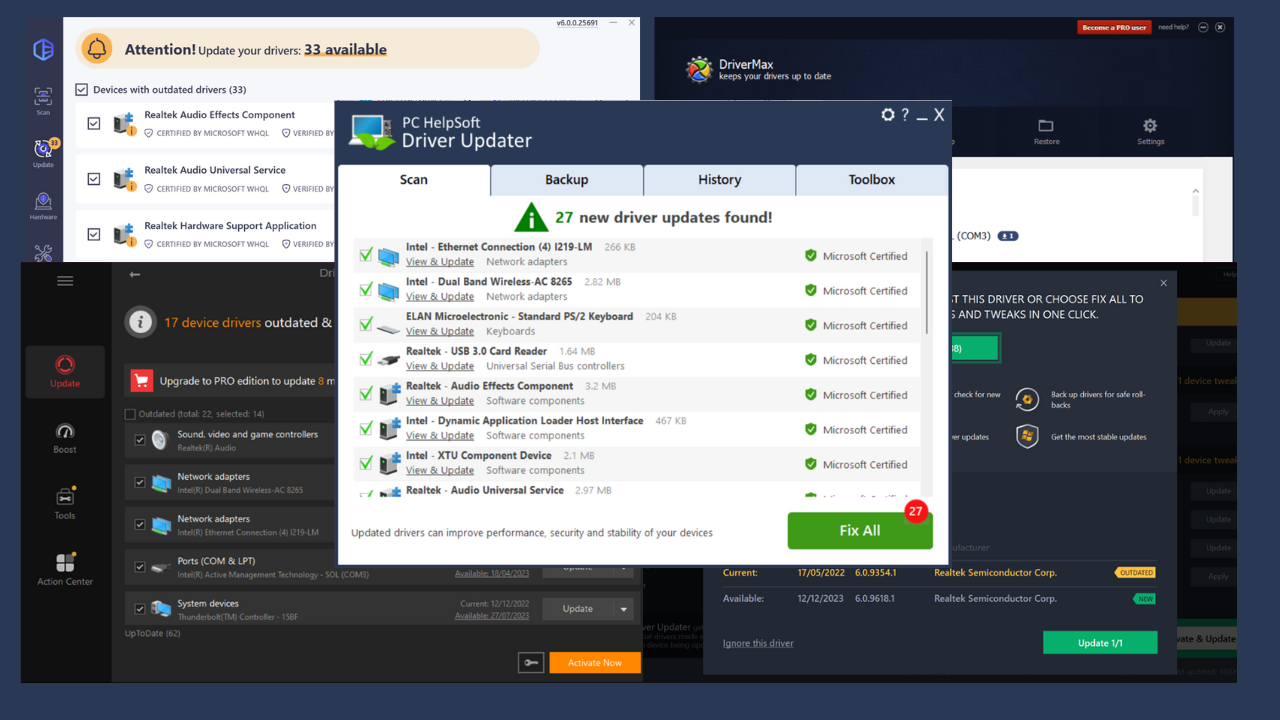
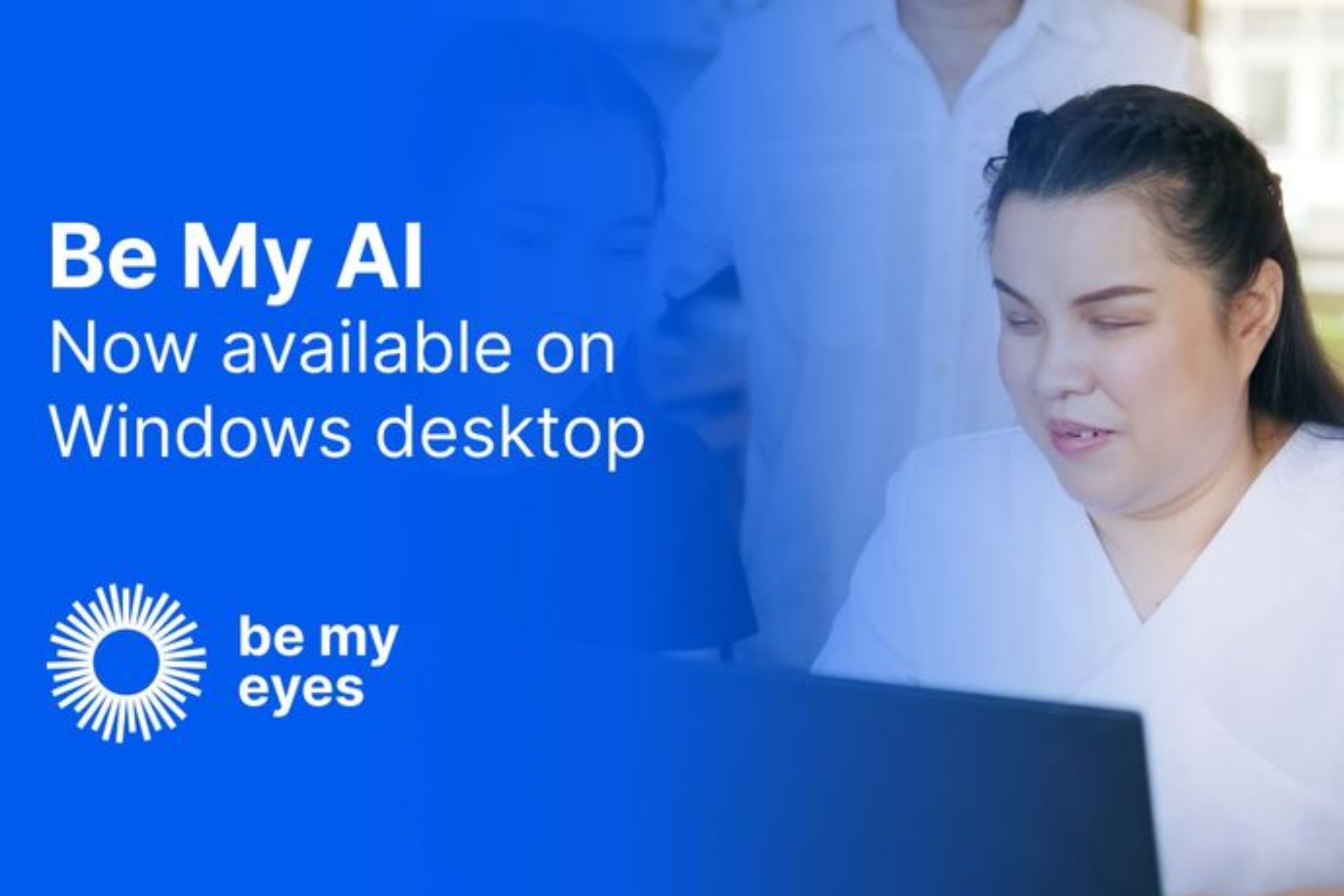
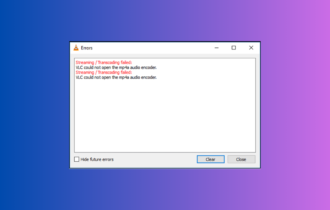
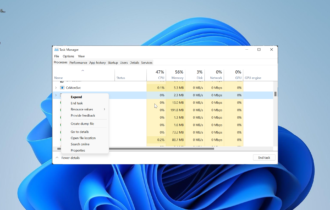
User forum
7 messages