How to Get and Install Opera GX Mods on the Desktop Version
Opera GX has a dedicated Mods button on the sidebar
3 min. read
Updated on
Read our disclosure page to find out how can you help Windows Report sustain the editorial team. Read more

Opera GX is a fantastic browser tailored for gamers, offering a plethora of mods to enhance your browsing experience. Whether you’re looking to customize the look or improve functionality, these mods can make your Opera GX experience truly unique.
How do I get and install Opera GX Mods?
1. Download Opera GX
- Open your browser, go to the official Opera GX page and hit the Download button.
- Once downloaded, open the installer and follow the on-screen instructions to install Opera GX.
Having the Opera GX browser installed is the first step toward accessing its mods. This provides you with the necessary software to enable and customize mods.
2. Accessing the GX Mod Store
- Launch the Opera GX browser on your desktop.
- In the sidebar, click on the Mods button, then hit the Store button.
- This will open the GX Mod Store where you can browse various mods.
By accessing the GX Mod Store, you can explore and choose from a wide range of customization options for your Opera GX browser.
3. Installing a Mod in Opera GX
- In the GX Mod Store, click on a mod that interests you.
- Hit the Install button next to the chosen mod.
- Once installed, the mod will be automatically implemented.
Installing a mod is simple and transforms your browsing experience with new themes, sounds, and visual effects.
4. Disable or enable a mod in Opera GX
- If you have more than one mod installed, click on the Mods button in Opera GX.
- Here, you will be able to enable or disable mods, but also customize which effects you want to use.
- For instance, you can use the sounds from one mod and the theme or background from another if you want.
Managing your installed mods ensures you can switch between them easily, keeping your browsing experience fresh and exciting.
5. Create an Opera GX Mod
Most of the mods you will encounter in the Mods Store are created by users, but it’s not that easy to do that. There’s a little bit of tweaking involved.

By hitting the Create button on the bottom of the Mods page, you will be redirected to the GitHub project page that will explain everything about how to create a mod. When you’re ready, you can start creating a mod on the GX.create page.
There are lots of mods in the GX store, from simple wallpapers and themes, to full packages that include background music and keyboard sounds. Now you know how to get and install Opera GX Mods and make your browser special.
And while we’re at it, here’s our list of the best Opera GX mods for desktop. We also have a new guide on how to manage & create profiles in Opera GX, so you might want to check it out.
For quick customization, don’t miss our guide on the GX Quick Settings button in Opera GX to learn more.
If you have any other suggestions or questions, feel free to use the comments section below and let us know.



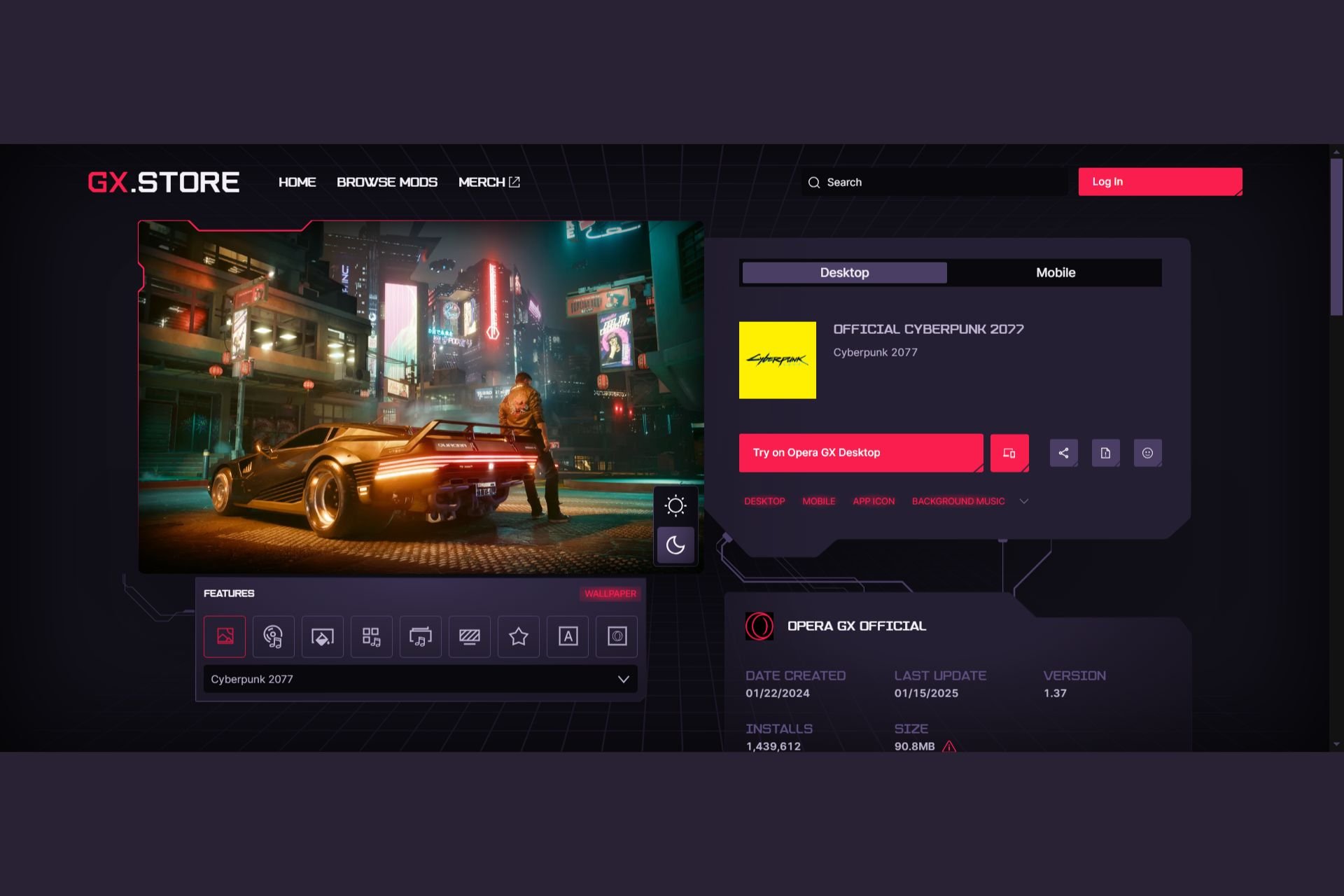
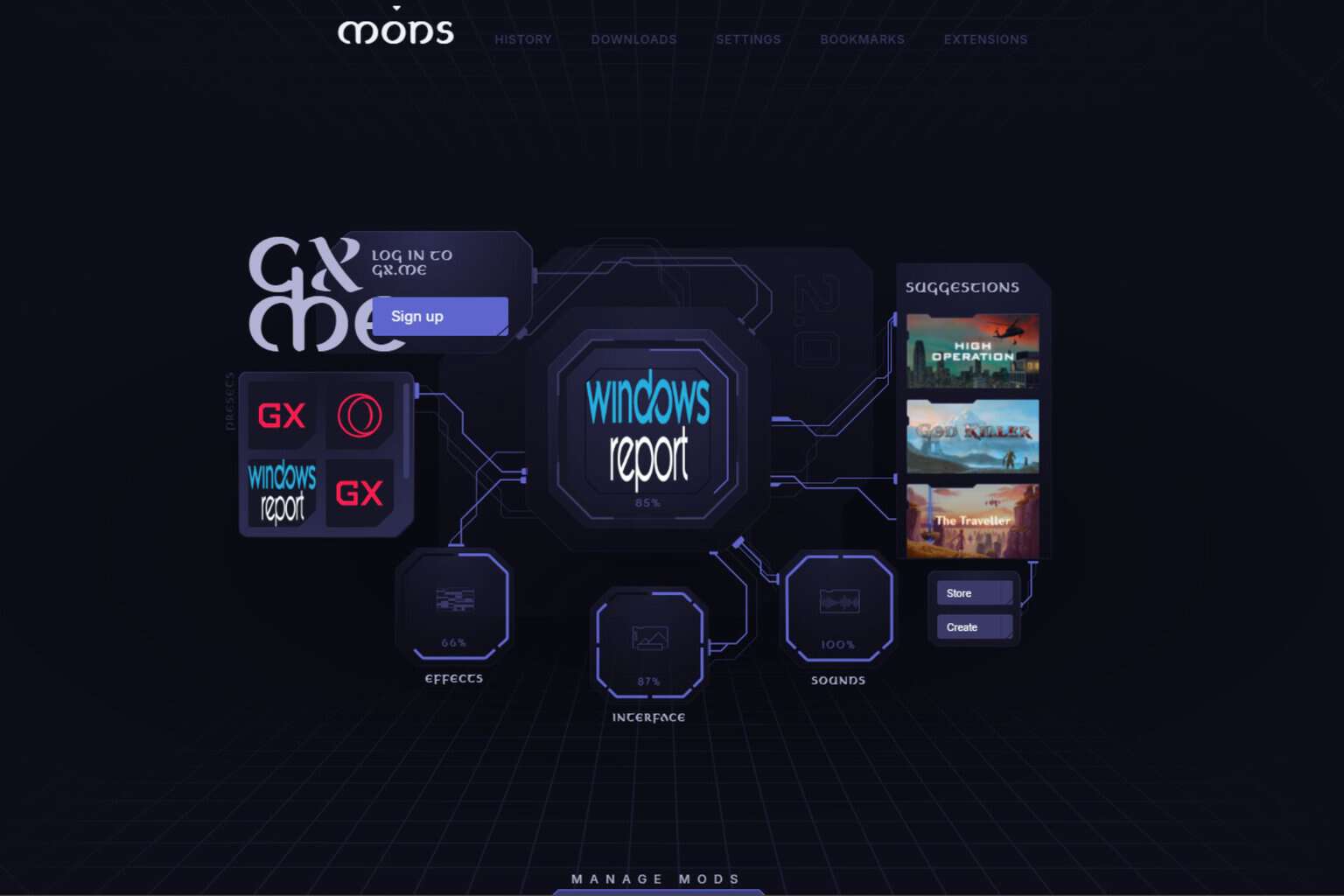

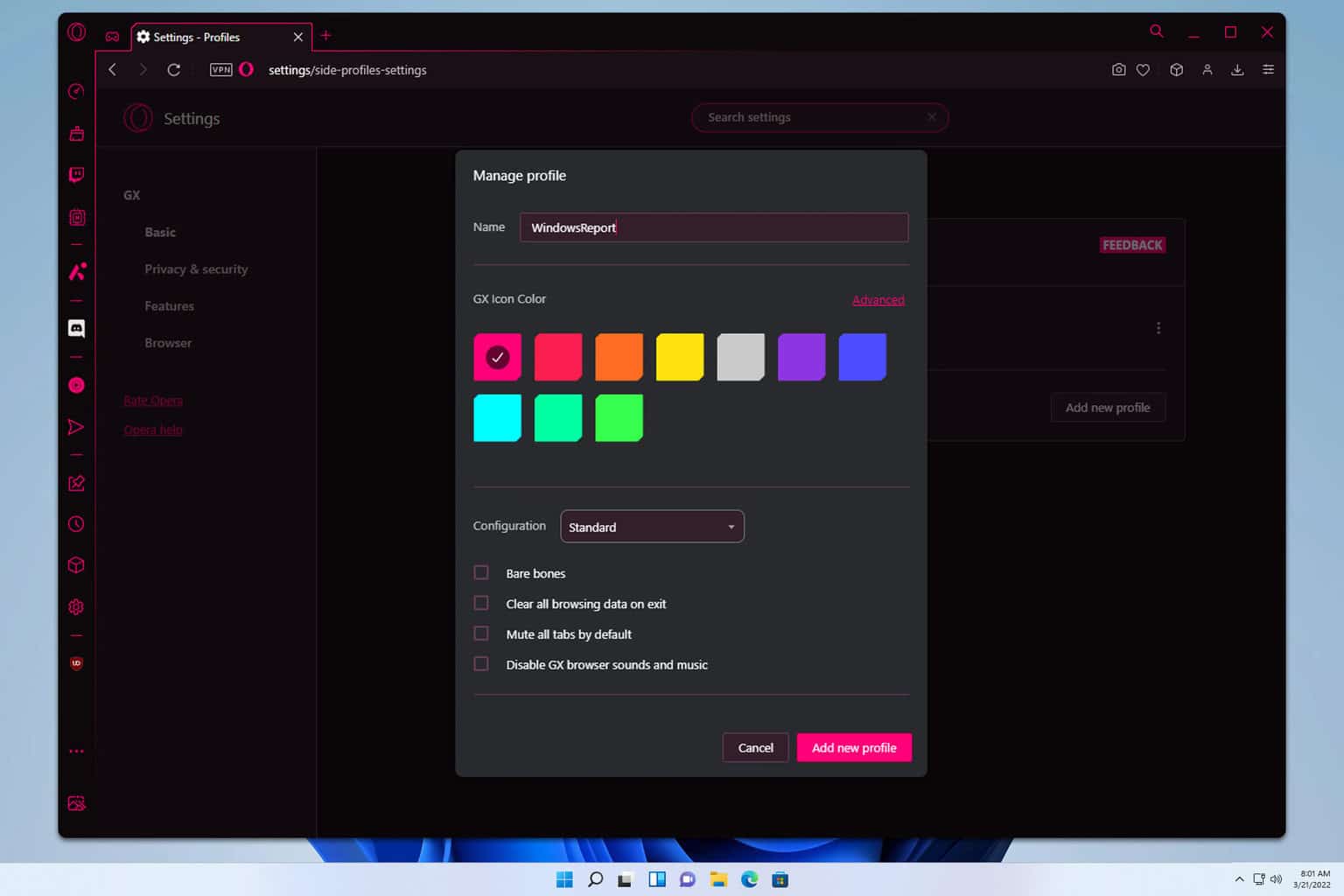
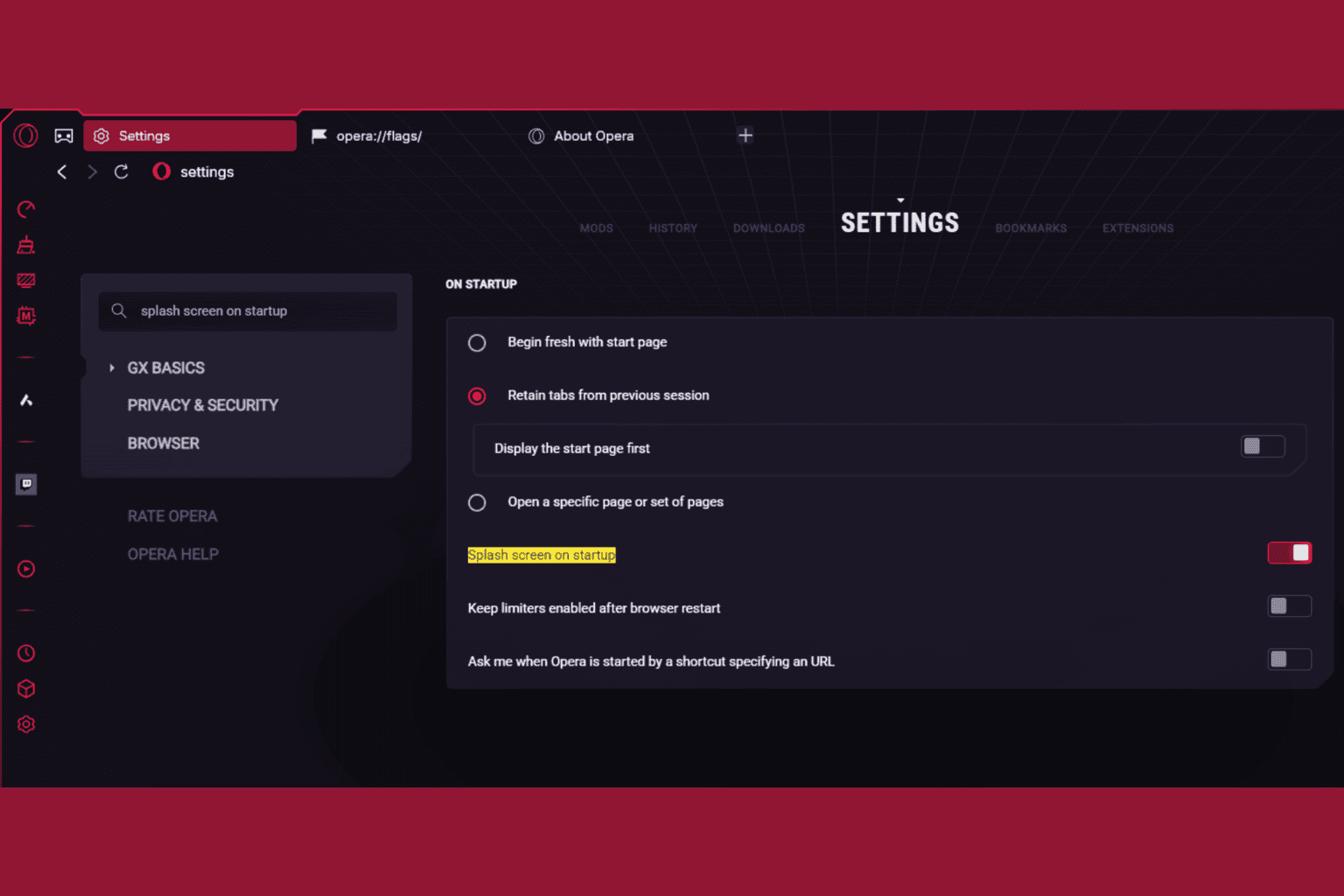
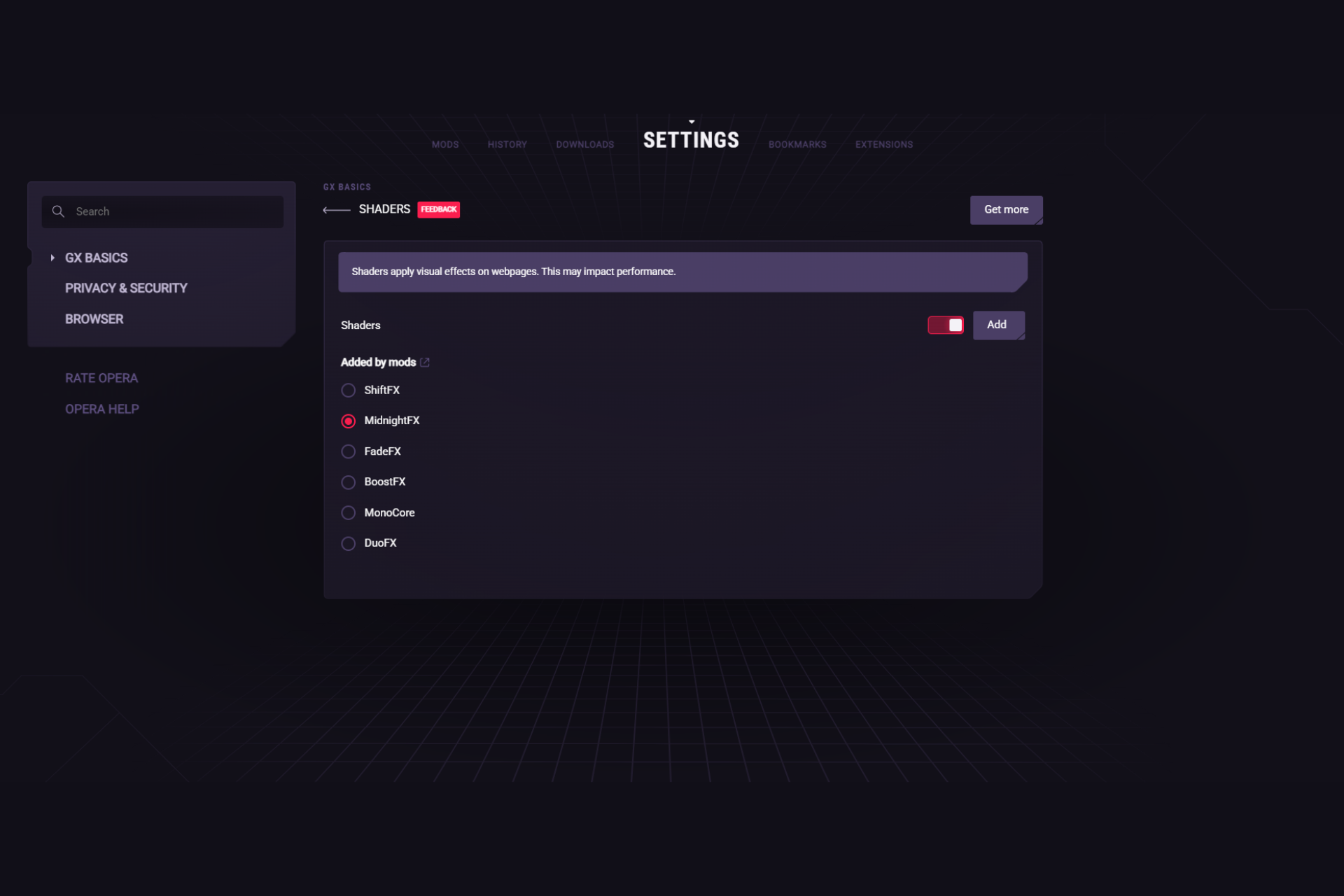
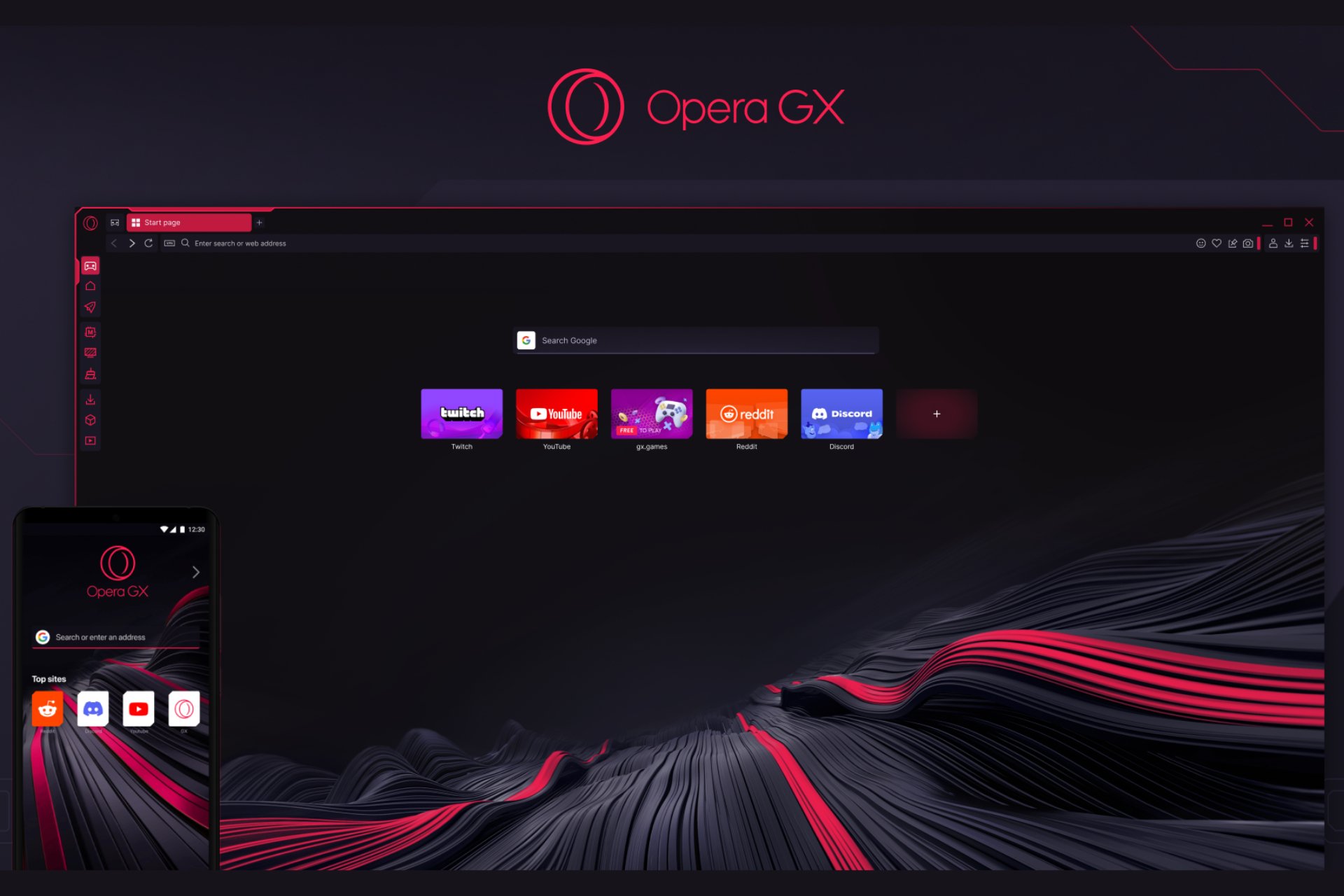
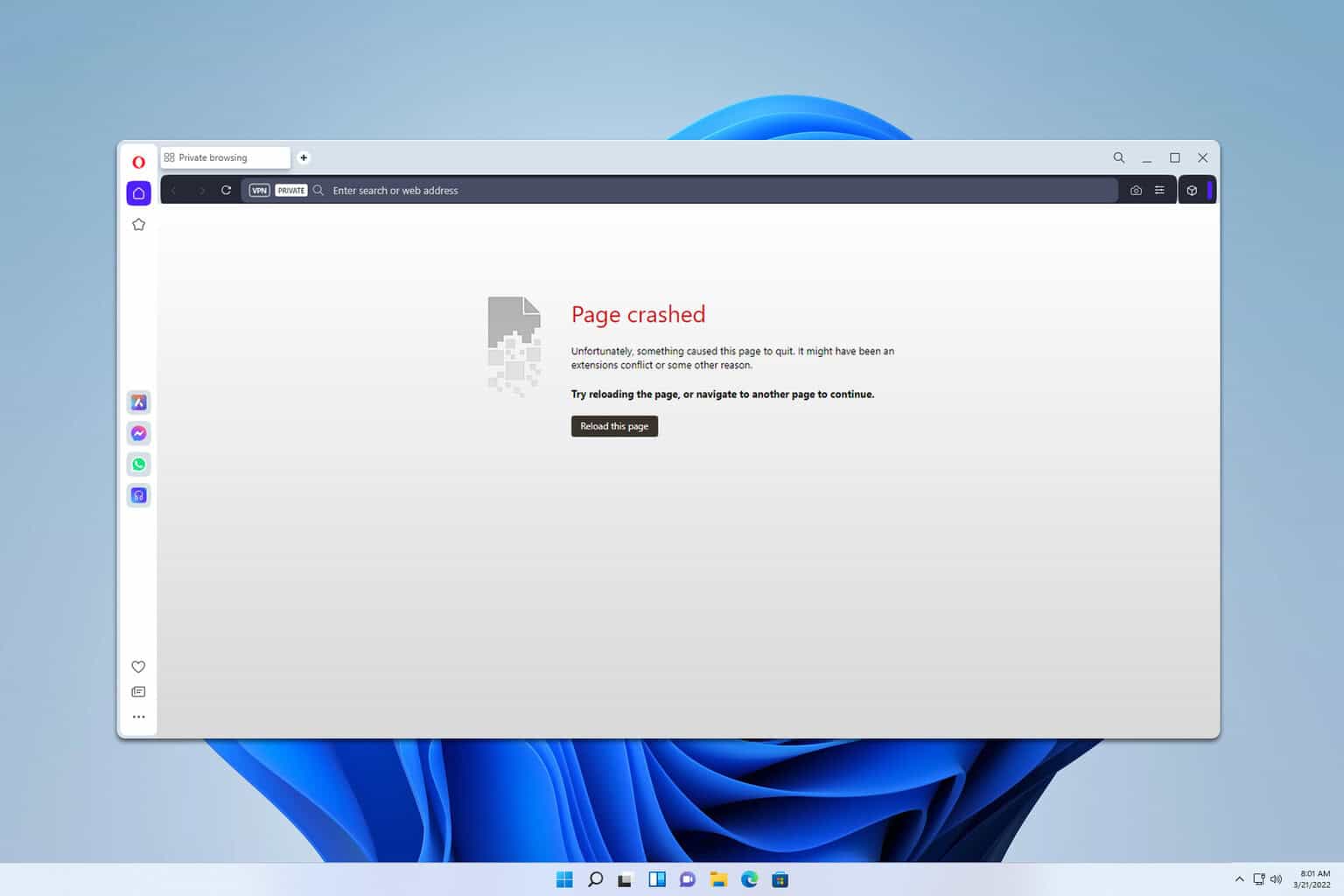
User forum
0 messages