Getting Started with GitHub Sponsors Program to monetize your Windows app
6 min. read
Published on
Read our disclosure page to find out how can you help Windows Report sustain the editorial team. Read more
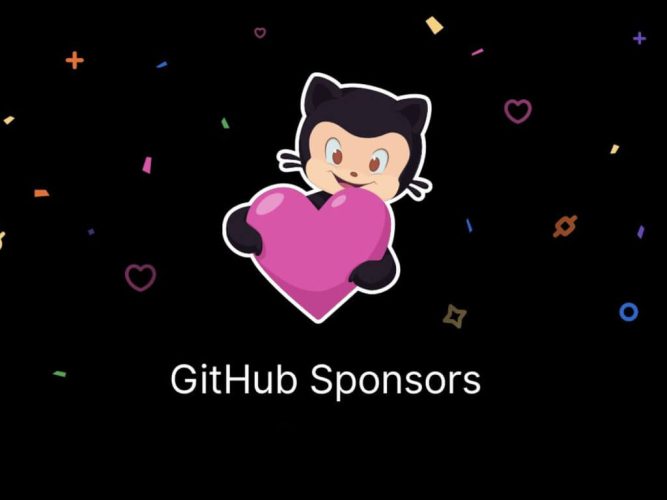
You created an open source Windows program and uploaded it to GitHub. But you were considering making money on what you have created? Some would suggest to publish your Windows app on a storefront like the Microsoft Store or on Epic in order to monetize from it. However, there is a new way to monetize your open source creations and it’s called GitHub Sponsors.
GitHub Sponsors allows independent open source creators to get paid for what they do. This article is about getting started with the GitHub Sponsors Program.
Creating a GitHub Sponsors profile
Sign in to your GitHub account using your GitHub account from your personal email or your organisation email. Once signed in, go to the upper right corner of the page, click on your profile photo, then click GitHub Sponsors.
When your sponsored and eligible accounts is shown, to the right of the account you want to manage, click on Dashboard.
On the left sidebar, click on Profile details, and fill out the Short bio, introduction, and Featured work sections:
You should have your GitHub repositories listed on the GitHub platform. Optionally, you can choose the repositories that are showcased on your GitHub Sponsors profile. On the right hand side of “Featured work”, click the Edit button.
You can select up to 6 repositories maximum, once you have selected your repositories you want to be featured to your sponsors, then click on the Save button.
Optionally, you can select the Opt-in potentially being featured on github.com/sponsors. This would provide another way for potential sponsors to find your GitHub Sponsors page. GitHub will show them your avatar and your short bio on the Sponsors page.
After you’re done adding details to your GitHub Sponsors page, you can click Update profile.
Managing your sponsorship goal
To manage your sponsorship goal. On the left sidebar, click on Your goals. To the right of your goal, click on Edit profile.
Under “What is your goal based on?, select Number of sponsors or Sponsorships a month.
Type the number of sponsors you’d like to have, or the monthly amount you’re aiming for. Under “Describe your goal”, type a description for your goal. Then, under “Describe your goal”, type a description for your goal.
If you chose a goal based on sponsorships per month, select “I under stand that this will publicly display how much sponsorship funds I receive each month.
Once you’re done managing your sponsorship goal. You can now click on Publish.
Managing your sponsorship tiers
On the left sidebar, click on Sponsor tiers.
Click Add a monthly tier at the right of the page. Alternatively, to create a tier for one-time payments, you can click on One-time tiers and then click Add a one-time tier.
Type a price per month and description for the tier. Then, click Save draft once you have written your Tier description.
Proofread your tier, then click Publish your monthly type tier.
Go back to the Sponsors tiers section. Click on the right of the tier you want to edit, then click Edit.
You can type a price per month and description for the tier. Once you typed your price per month and description for the tier you have created and proofread your tier, then click on Update. If you want to retire tier, click on that, then click OK.
When you have at least one tier, you’ll see an option to enable custom amounts above the monthly and one-time tiers. If you want to allow sponsors to set their payment amount, then select Enable custom amounts.
Optionally, you can enable custom amounts you can set to display for the custom tiers by specifying an amount as a default or you can disable tiers with custom amounts.
Viewing your sponsors and sponsorships
To view and export detailed information and the analytics about your sponsors and sponsorships of your GitHub software project. You can filter your sponsors by tier, using the filter drop down menu, clicking on Active tiers or Retired tiers, and select a tier. To do this, go to Activity.
To export your sponsorship data go under Activity and click on Export. Then, choose a time a frame and format for the data to export and Start export.
Managing payouts from sponsors
You can view the information from past and future payouts in GitHub Sponsors. Also, you can edit and update your bank information. In order to do this, you go to Payouts on the left sidebar.
You can update, your bank information under “Payouts information” by clicking on Edit your bank information.
Contacting sponsors
Click on Updates on the left sidebar. Then to the right of “Email updates yo your sponsors”, you can click Draft a new update to your sponsors.
You have an option to send email to sponsors on specific tiers, using drop down menu with the “All sponsors” and select one or more tiers.
Type a subject and message your update to sponsors. Then, click Publish.
Tax info for GitHub Sponsors
If you are handling sponsored money, as a sponsored developer or in an organization, you must submit tax information to GitHub and are responsible for evaluating and paying your taxes by submitting the W-9 digital form.
Summary
Using GitHub Sponsors as an open source contributor on GitHub, allows you to access financial support from people and organisations of your sponsors who build, design and maintain open source projects on GitHub. I’d love to hear from you about how GitHub Sponsors has benefitted your open source software development projects financially. If you’re just getting started with GitHub in general, check out our previous posts of our series – Getting Started with GitHub – Hello World, Getting Started with GitHub – The Basics of Source Control, Getting Started with GitHub – Free vs Paid Accounts and Getting Started with GitHub – Tips and Tricks. Learn more about GitHub Sponsors here.
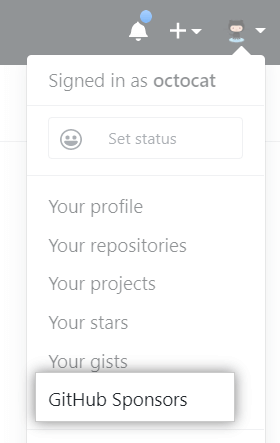
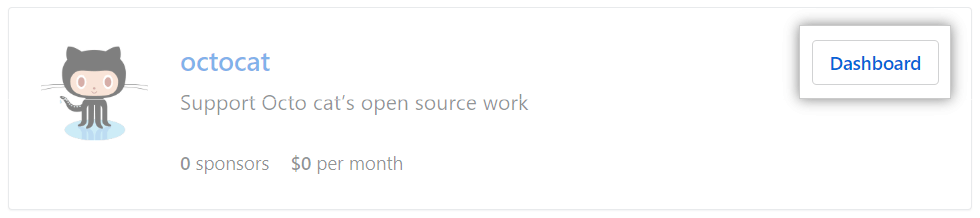
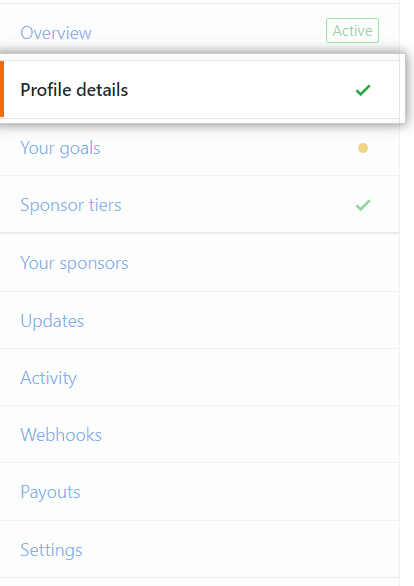
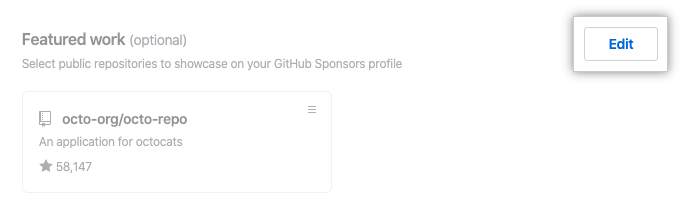
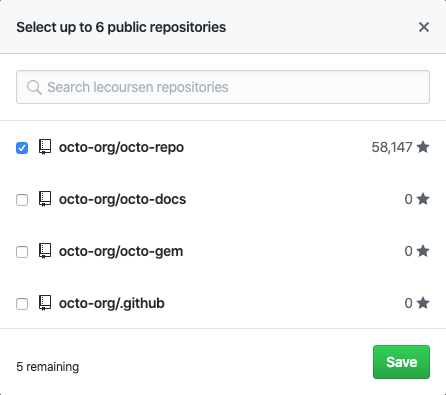
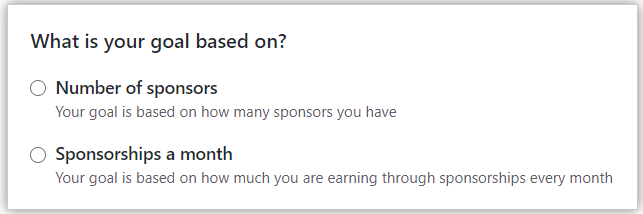
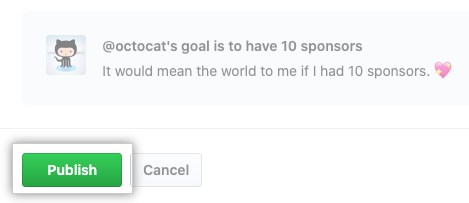

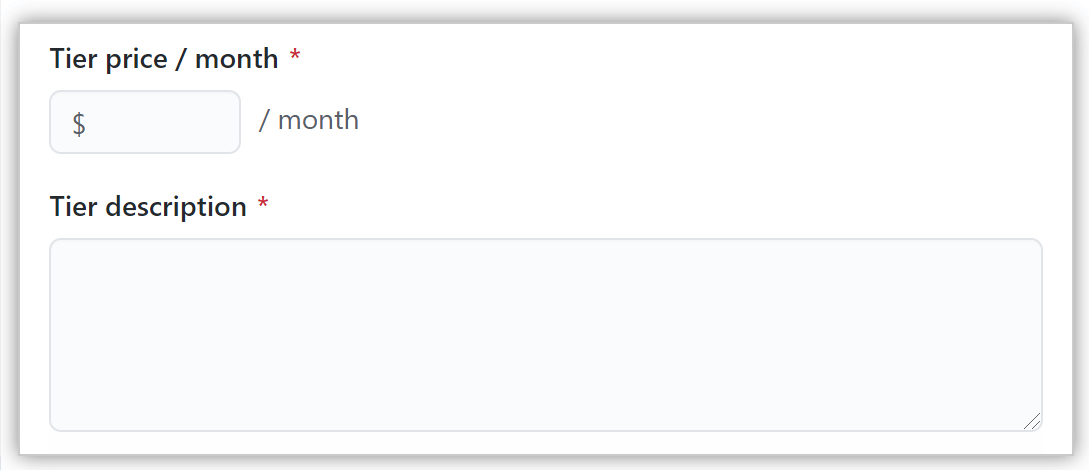
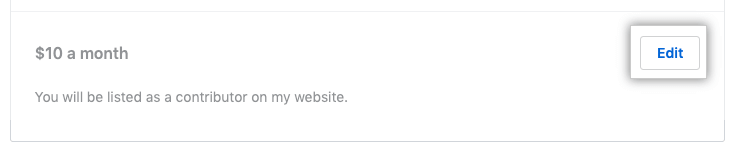
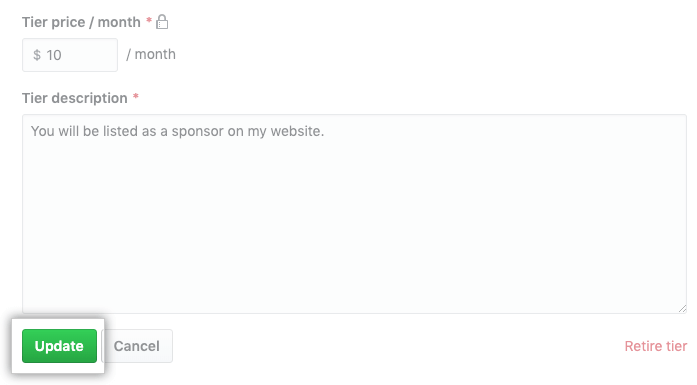
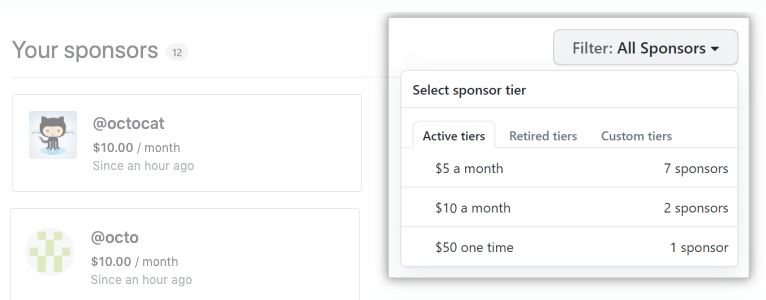
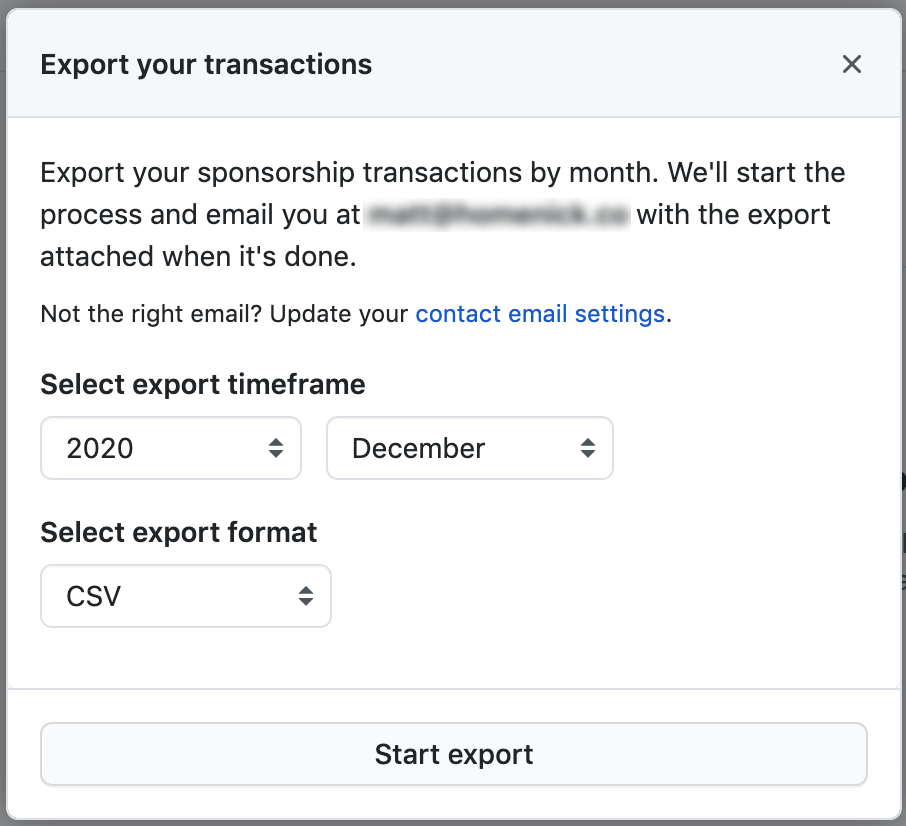

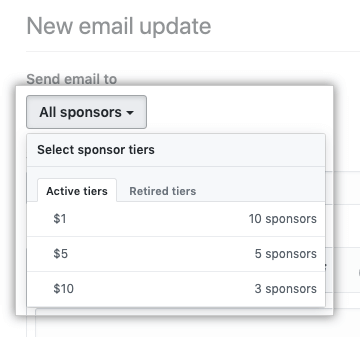
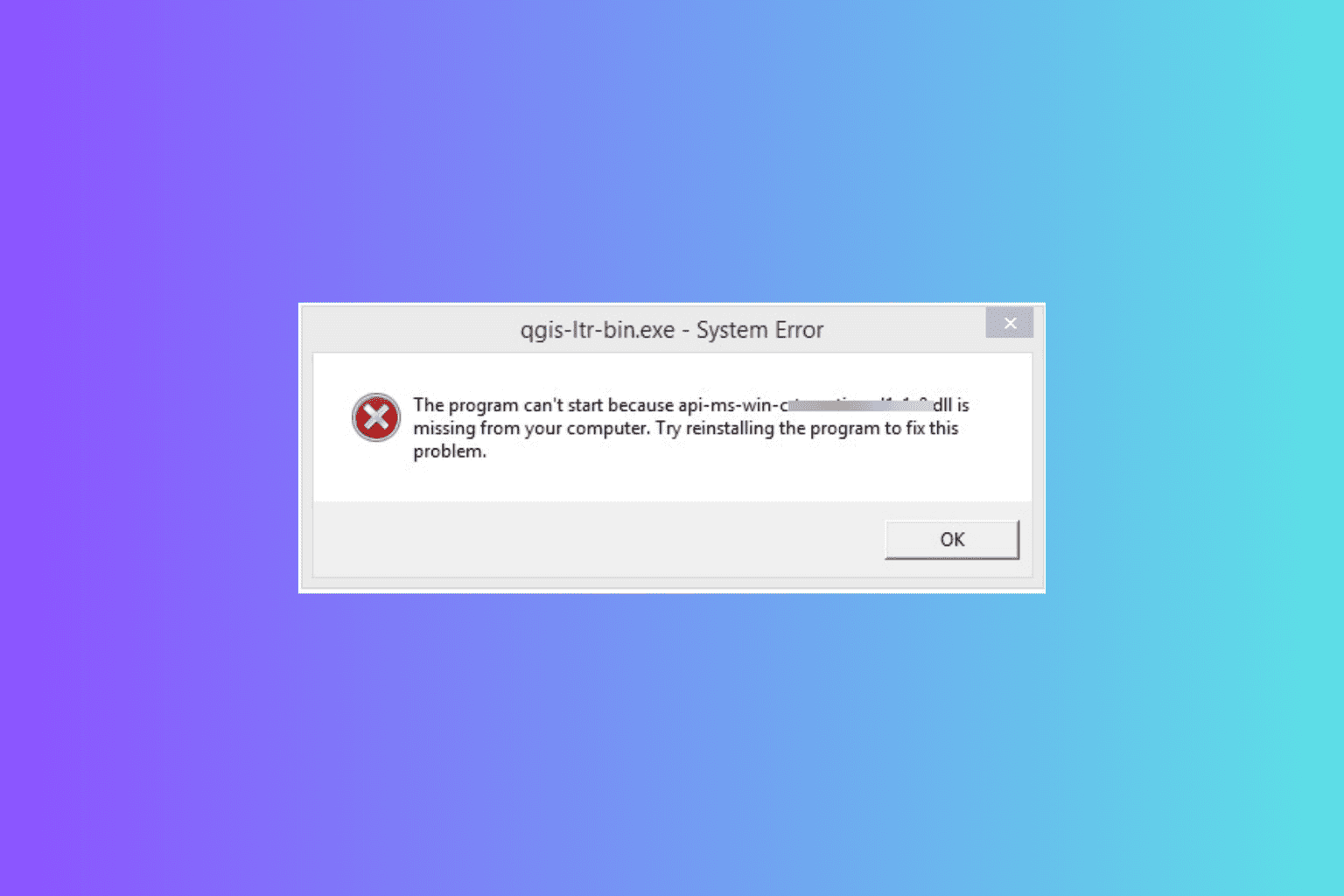
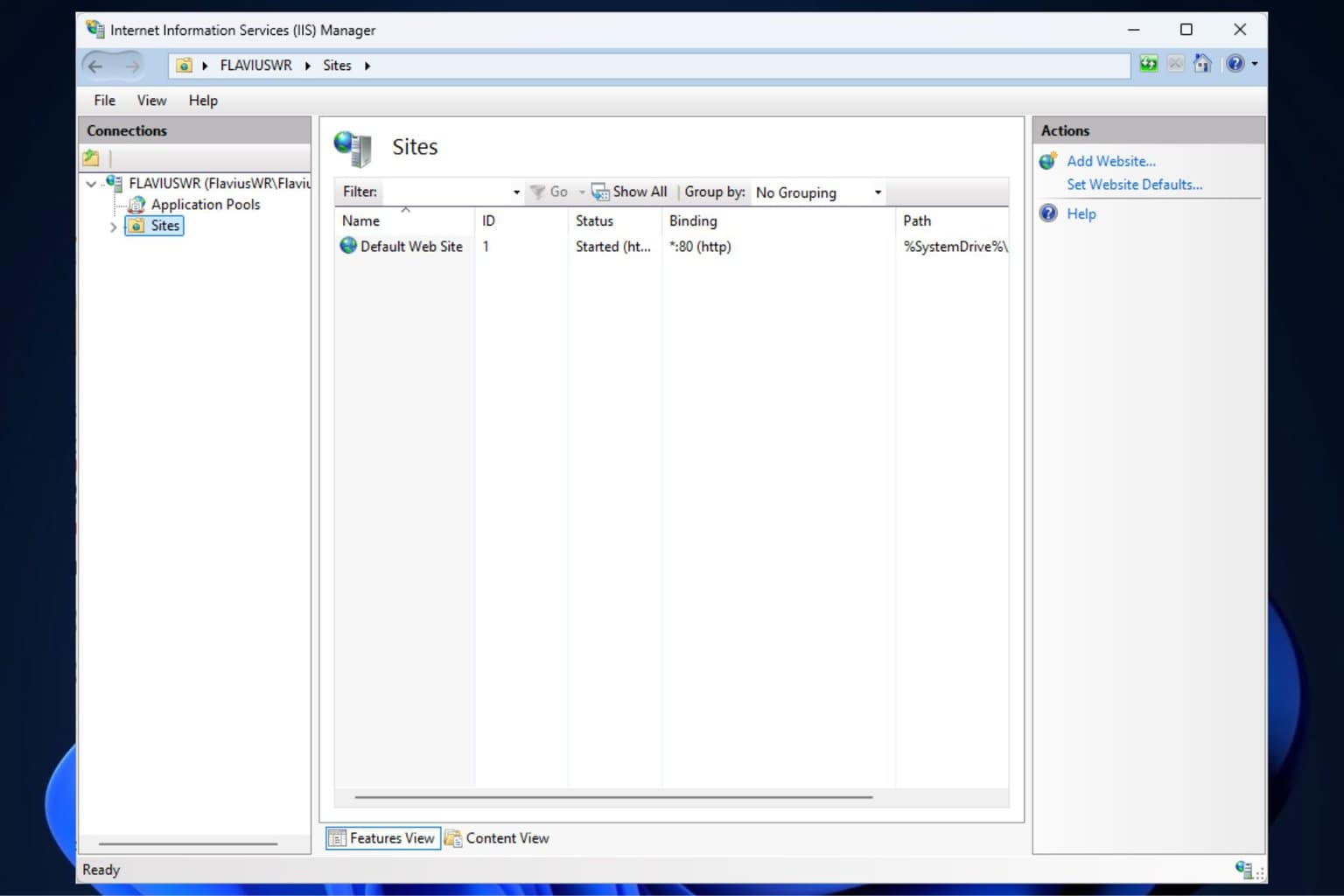
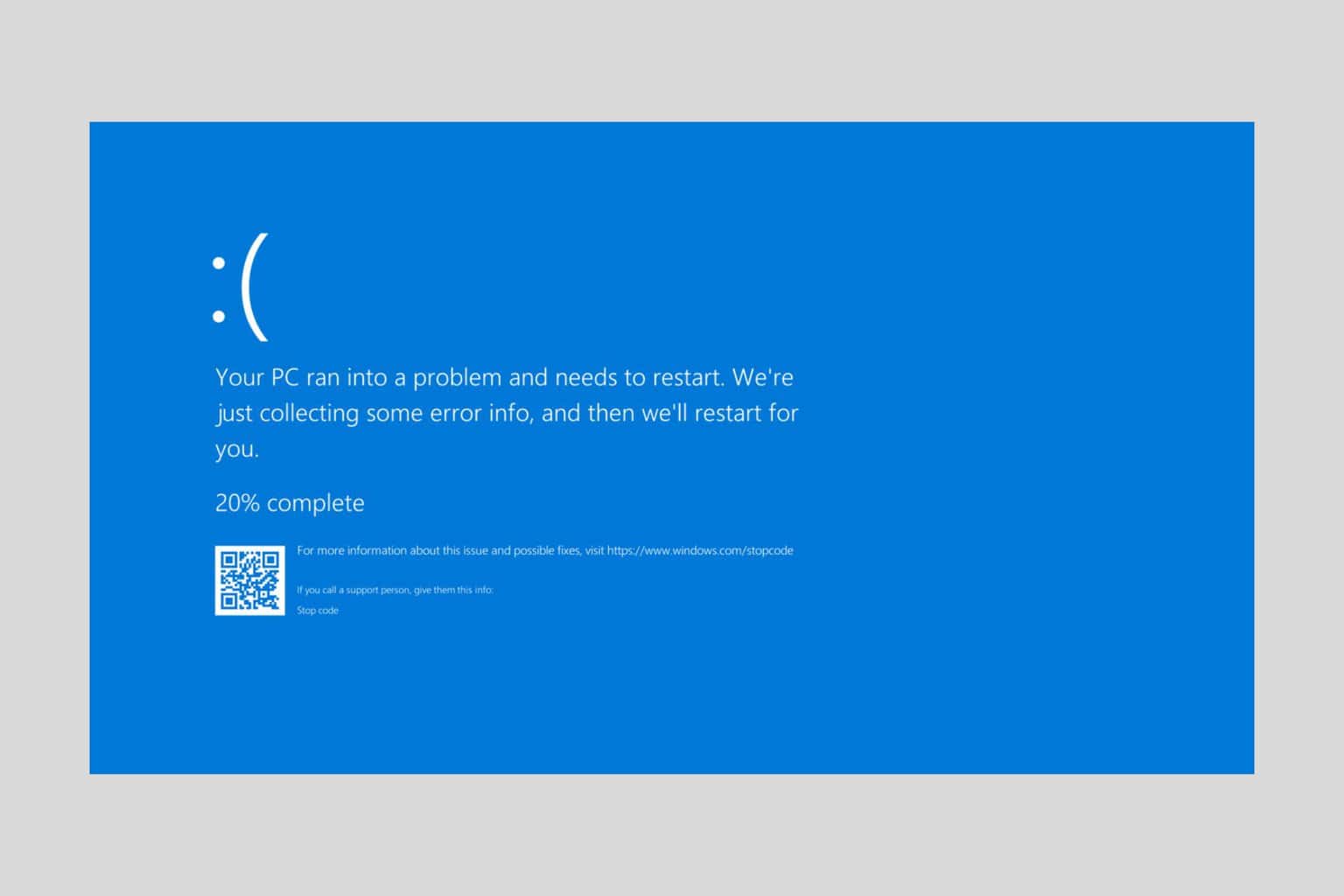
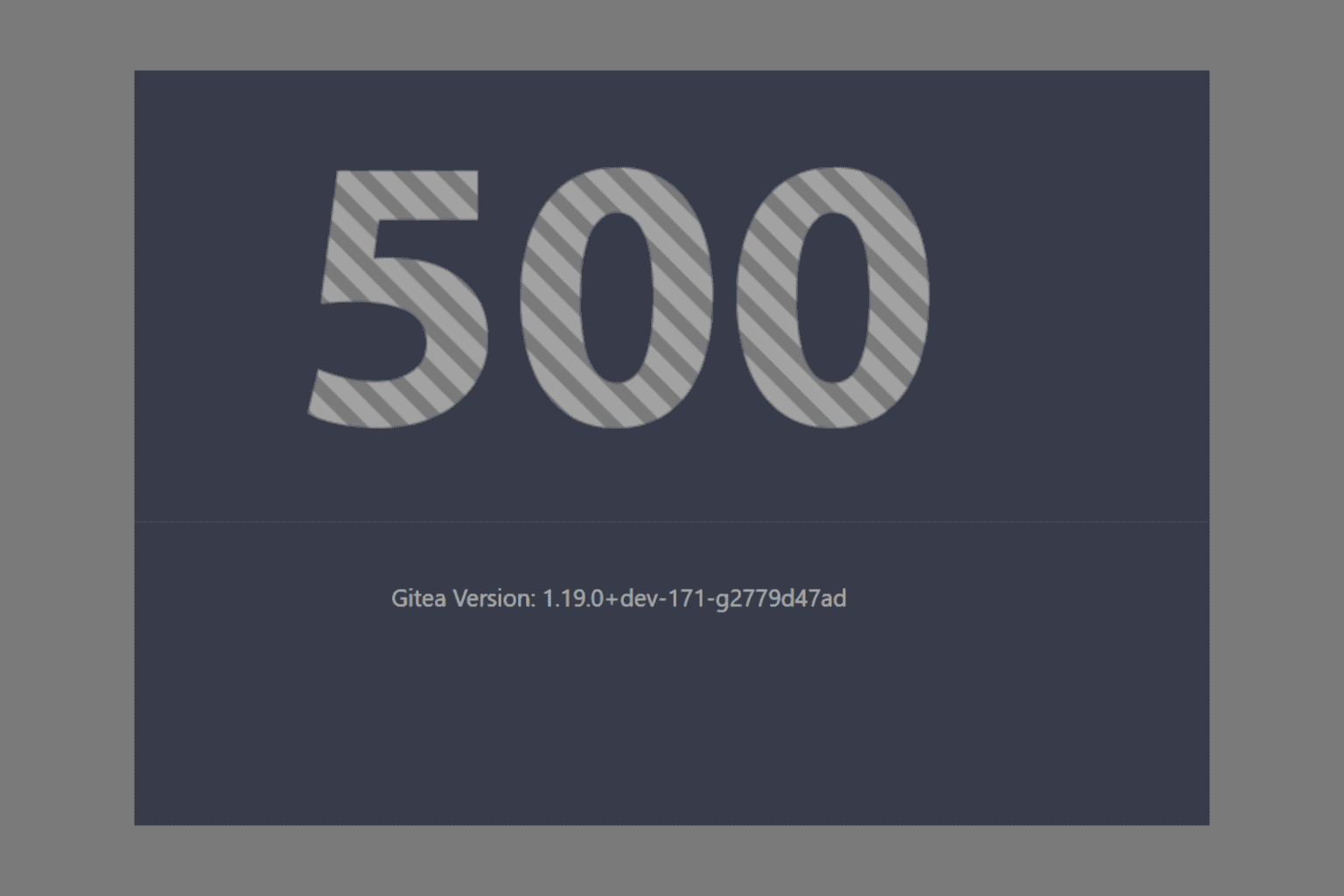
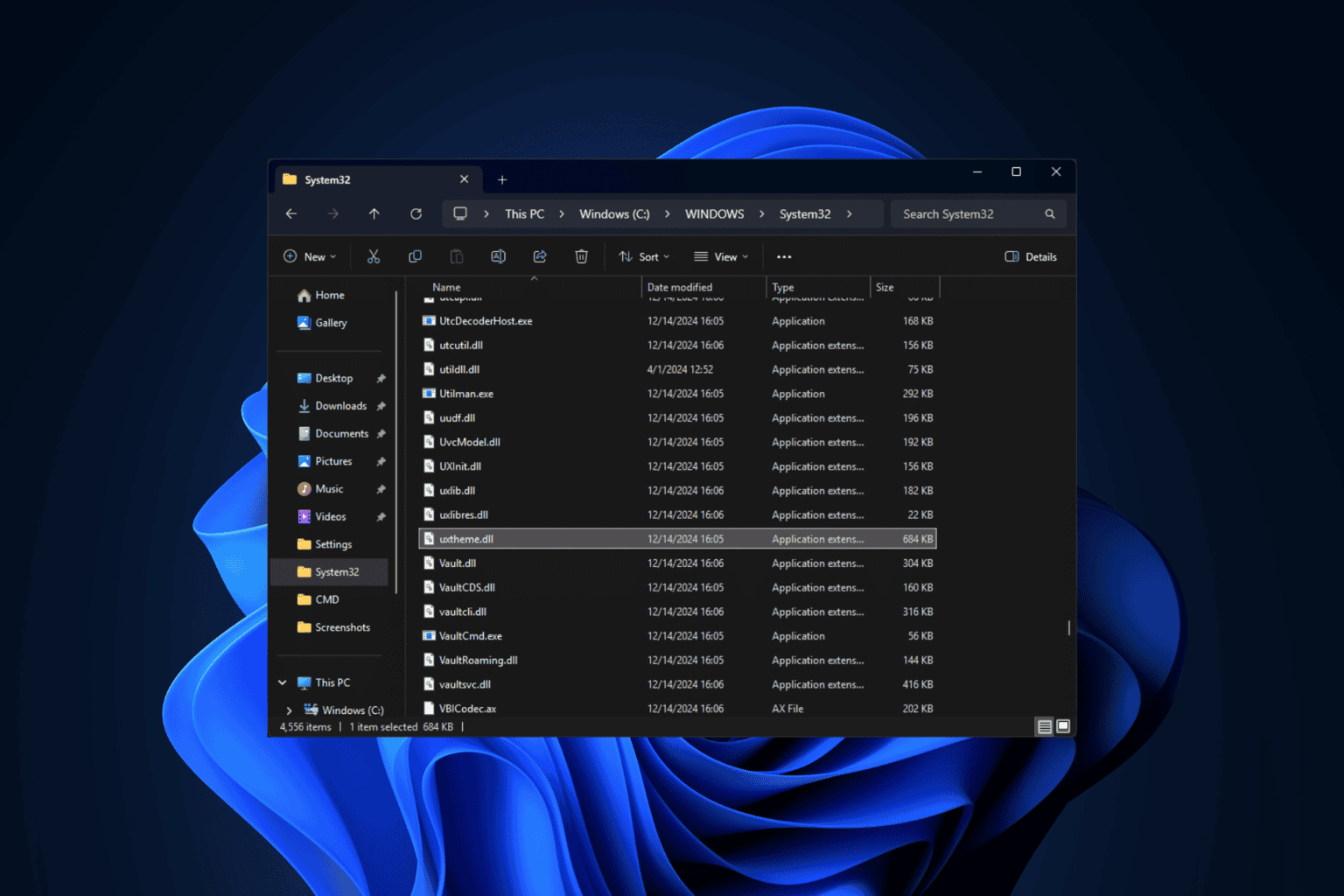
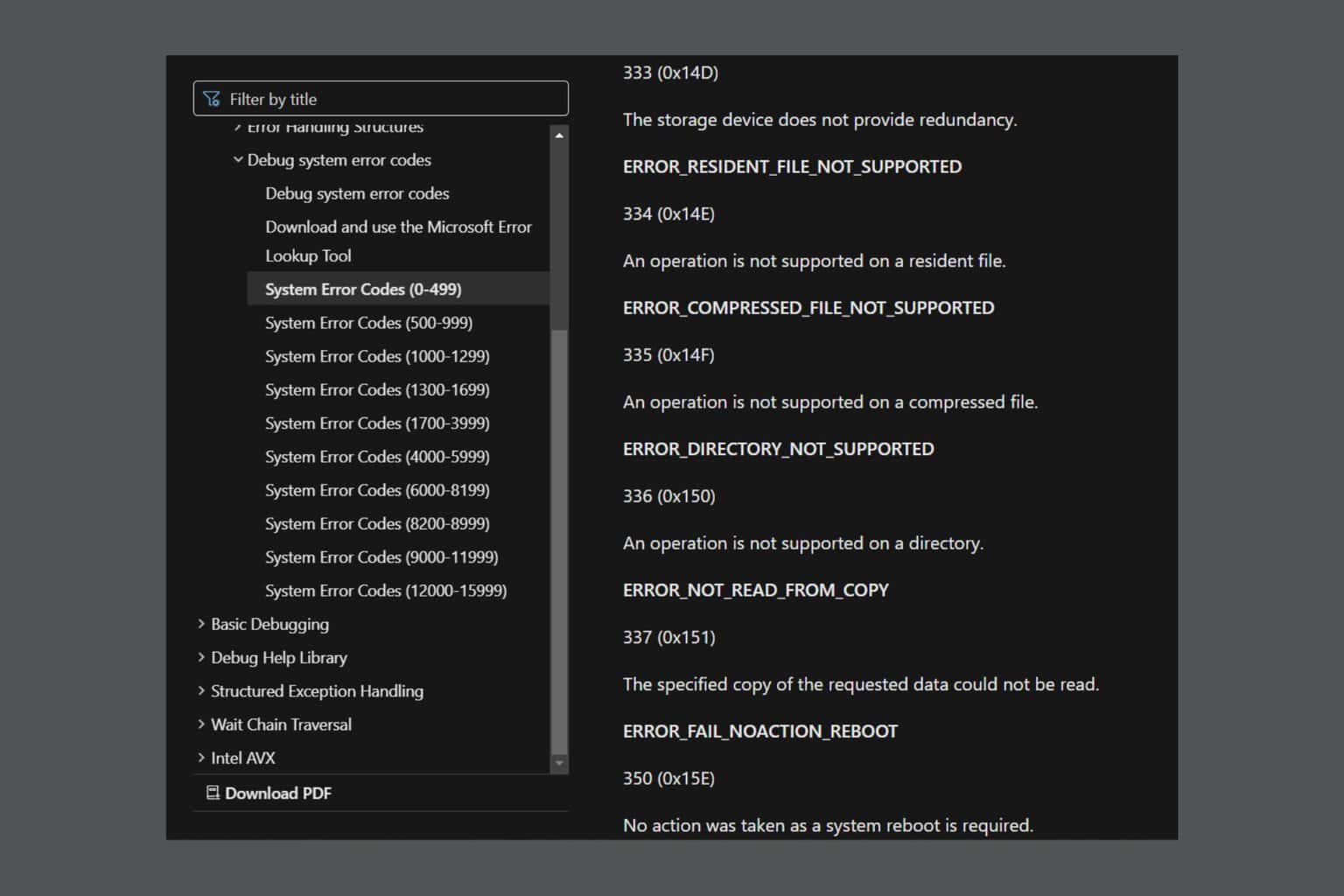
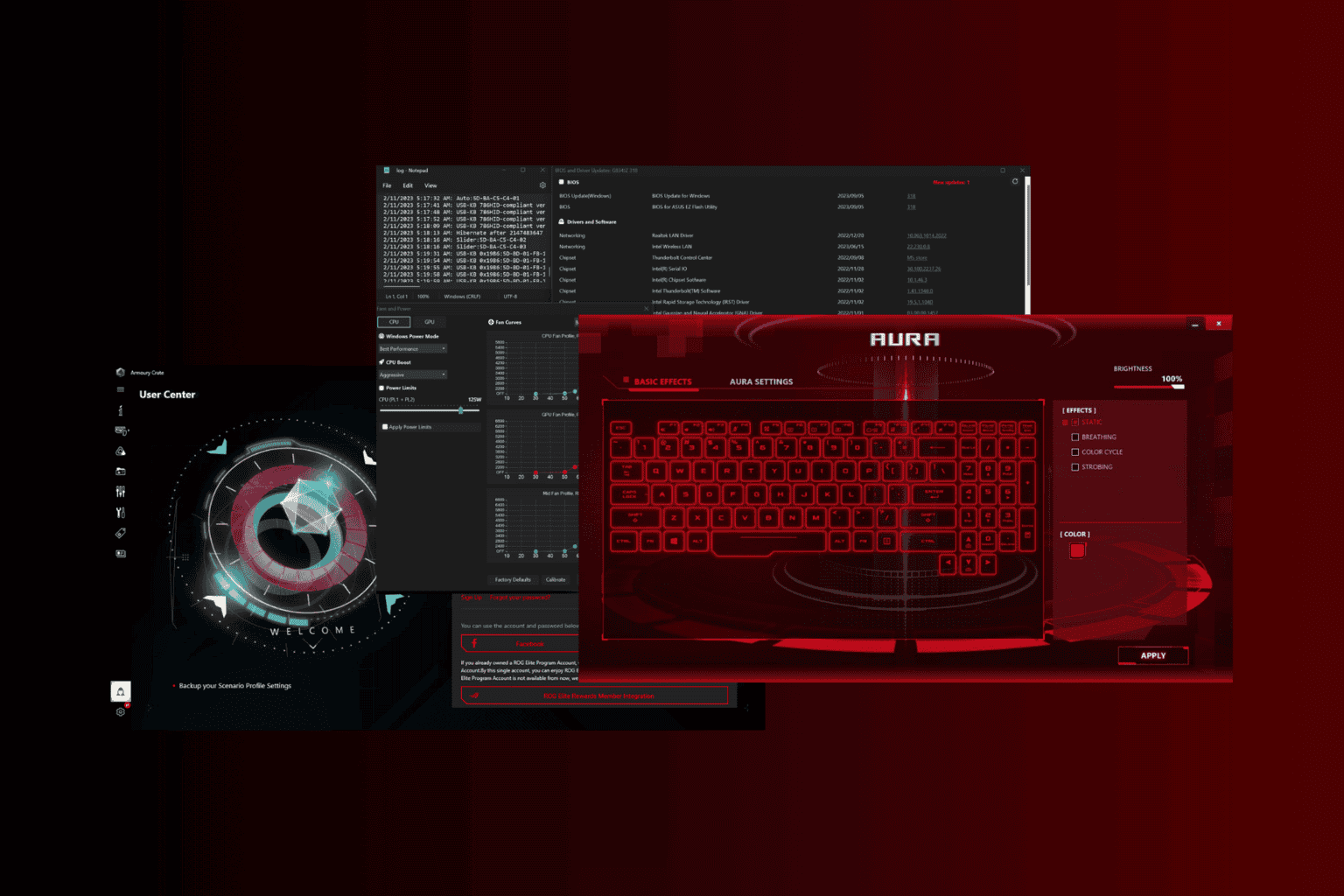
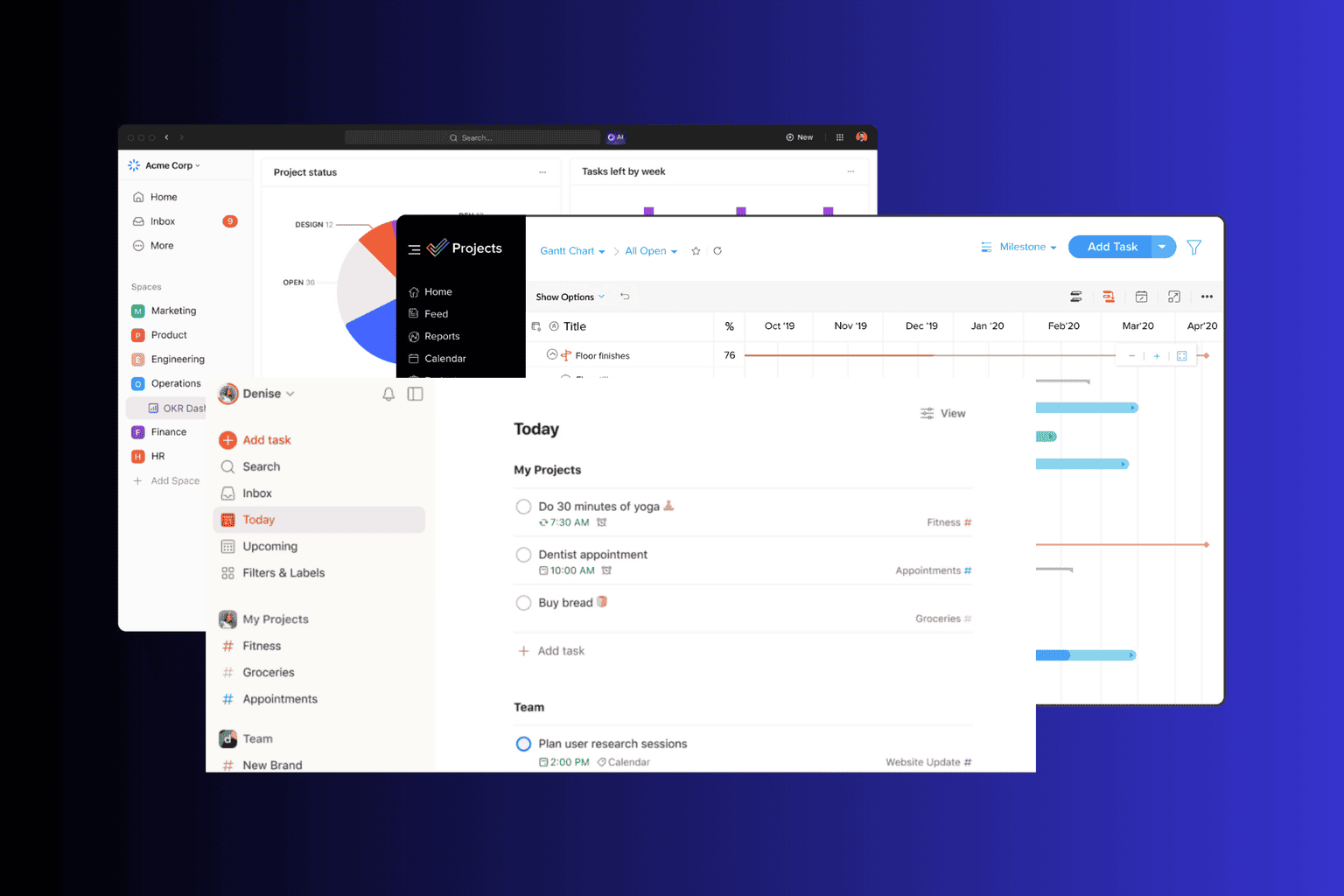
User forum
0 messages