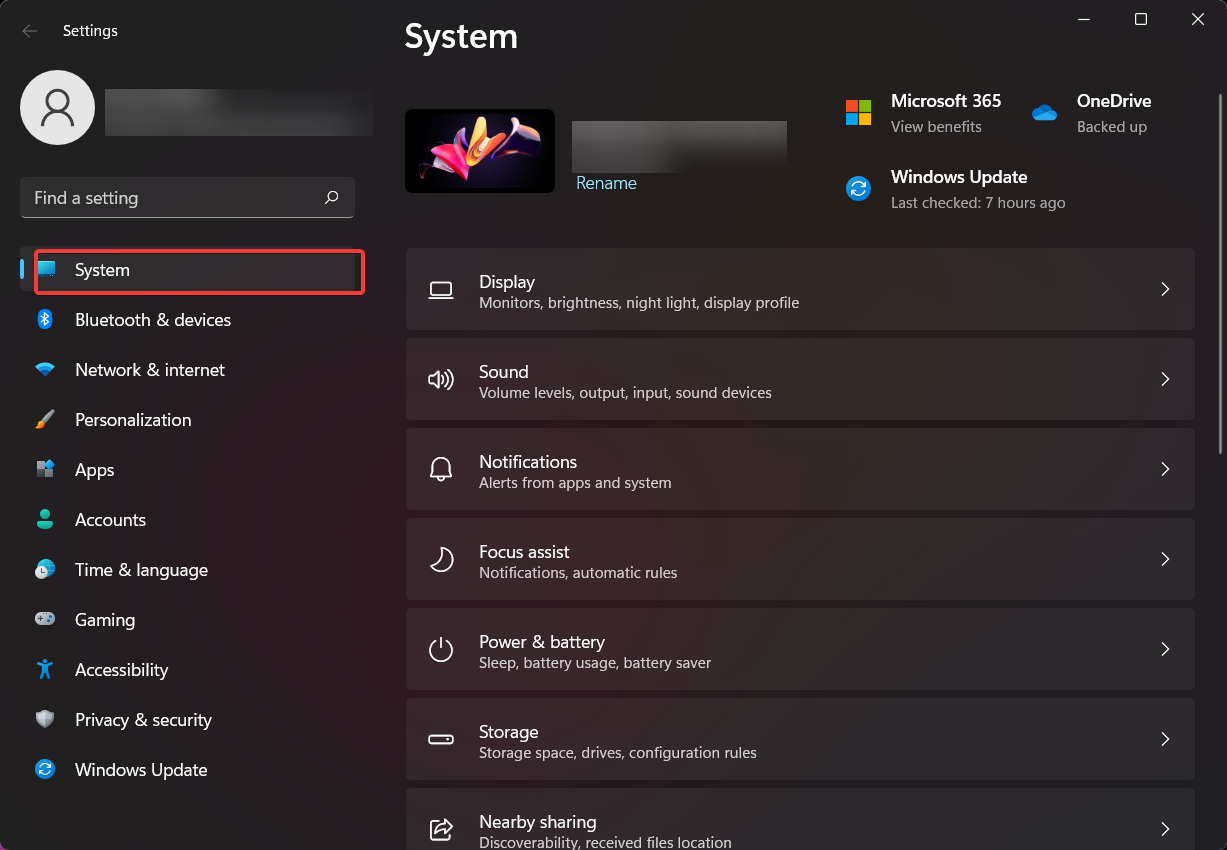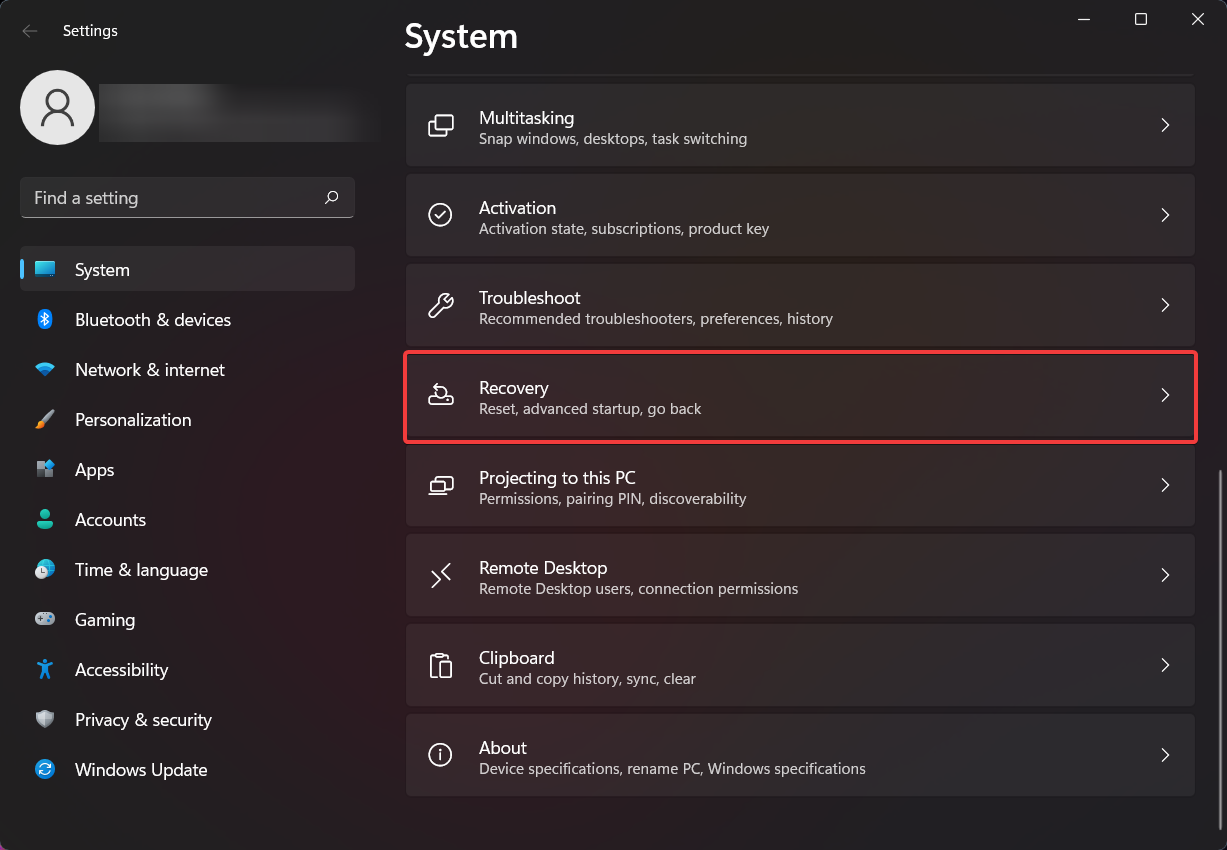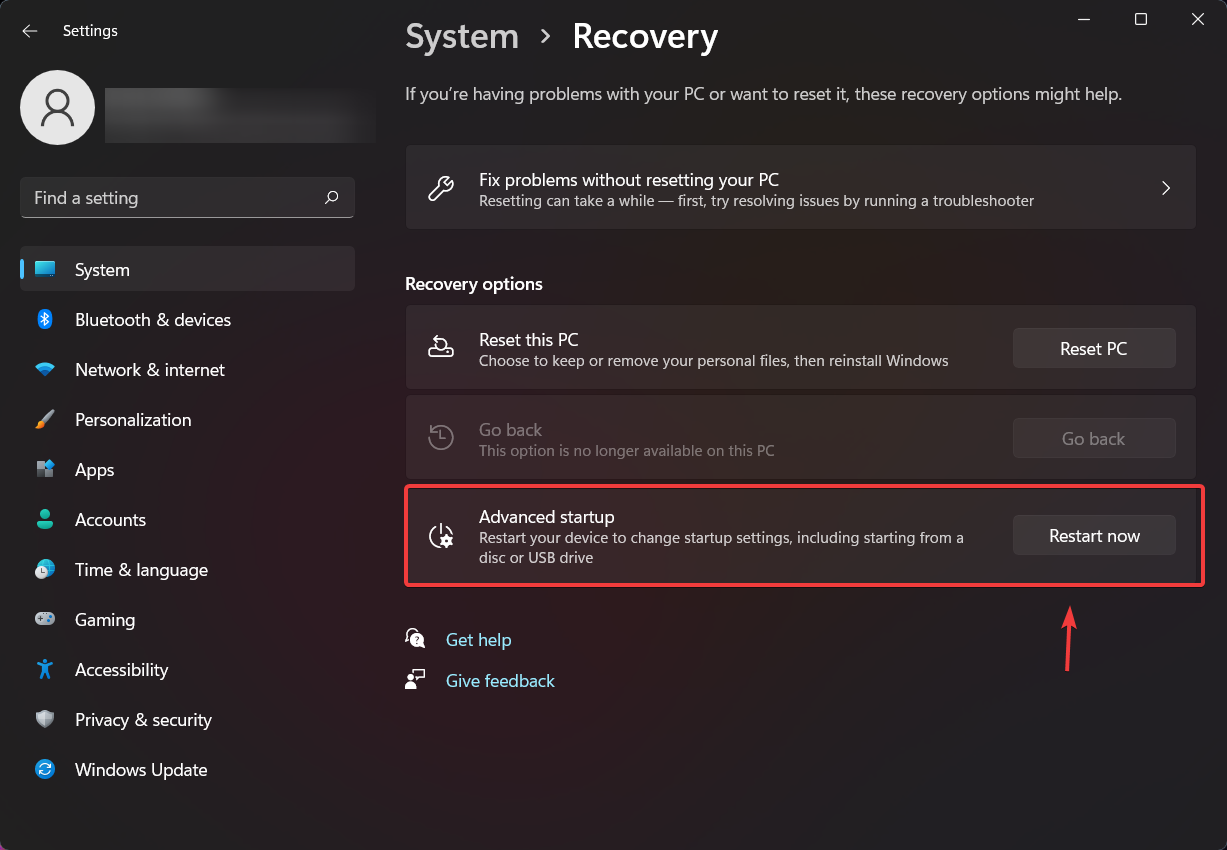Go Back Option is no Longer Available: How to Get it Back
2 min. read
Updated on
Read our disclosure page to find out how can you help Windows Report sustain the editorial team Read more
Key notes
- Reverting back to Windows 10, from Windows 11, is proving to be quite a challenge for some.
- The main rule here is to understand that you can only switch back if you are within the first 10 days, after installing Windows 11 preview build.
- If this trial period has already passed, you will not be able to make this much-desired change.
- However, if you still qualify, here are six easy steps to go back to the previous Microsoft OS.
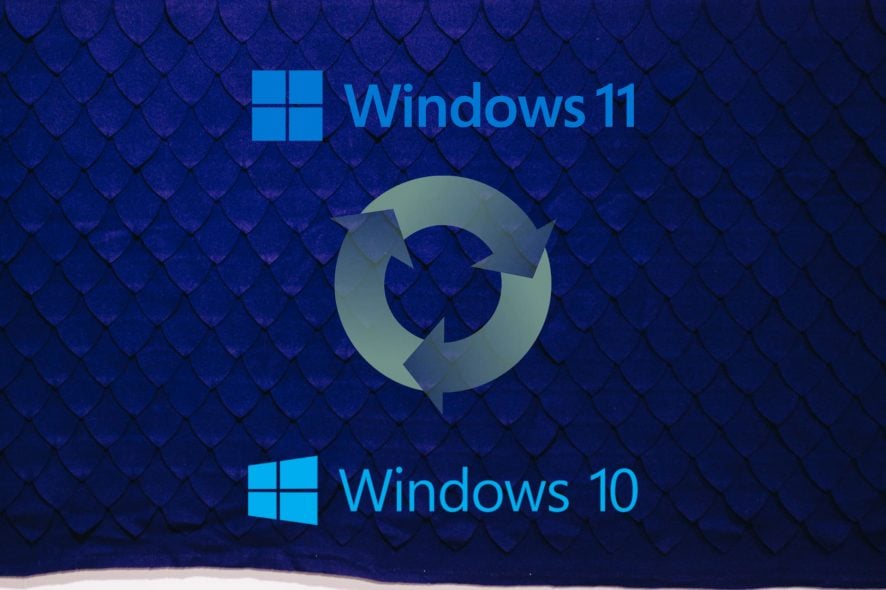
For some, the Windows 11 experience only lasted a few days, for others a few weeks, while the rest are still enjoying and testing the upcoming OS, through the various preview builds released by Microsoft.
But what happens when you simply had enough of Windows 11 and would like to go back to the previous operating system? Know that there are certain rigorous steps you need to follow in order to do so.
There is also a deadline that, if crossed, changing back to Windows 10 will prove a bit trickier and time-consuming than you initially thought.
Why is the go back option no longer available?
There are many users that now turned to the internet for answers to how they would be able to revert the OS change and go back to the good old Windows 10.
What many people did not understand is that you can only do so while within the first 10 days of installing the first preview build for the new operating system.
After these 10 initial days, which can be considered as a trial, you will not be able to roll back anymore.
What should I do if the Windows 11 go back option is not working or no longer available?
We have a dedicated guide on this topic that will showcase workarounds for you to force a Windows 11 rollback after the 10 days period. You can check it out for more information on the topic.
How can I rollback to Windows 10?
If you are still within the boundaries of this grace period, here’s what you need to do:
- Access the Settings menu and select System.
2. Click on the Recovery button.
3. Click on the Restart now button, in the Advanced Startup section.
Once you have completed these steps, you will be taken to the Windows Recovery Environment.
4. Now that you are in the Windows Recovery area, choose Troubleshoot.
5. Choose Reset this PC to perform a reset.
6. Choose Advanced options, then Uninstall Updates, followed by Uninstall latest feature update to perform a rollback.
After performing all the above-mentioned steps, you will be able to roll back to Windows 10 and enjoy your favorite OS. Remember that you can only do so within the first 10 days of installing the first Windows 11 preview build.
Have you already switched back to Windows 10 or are you still testing the upcoming OS? Let us know in the comments section below.