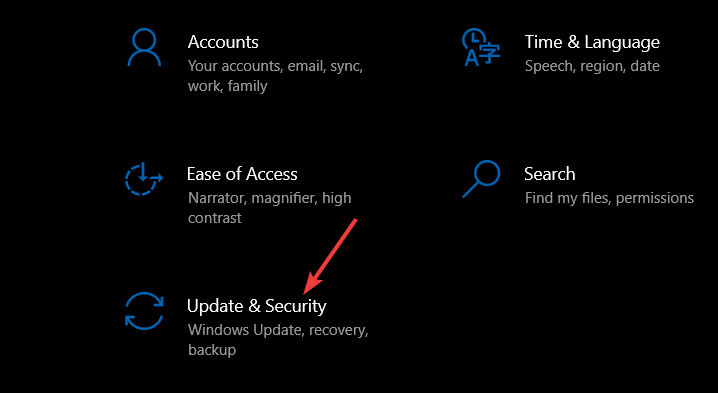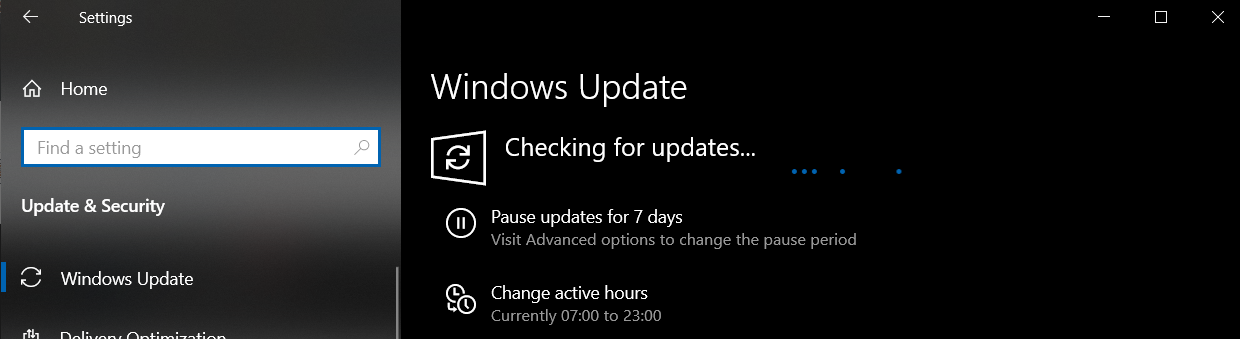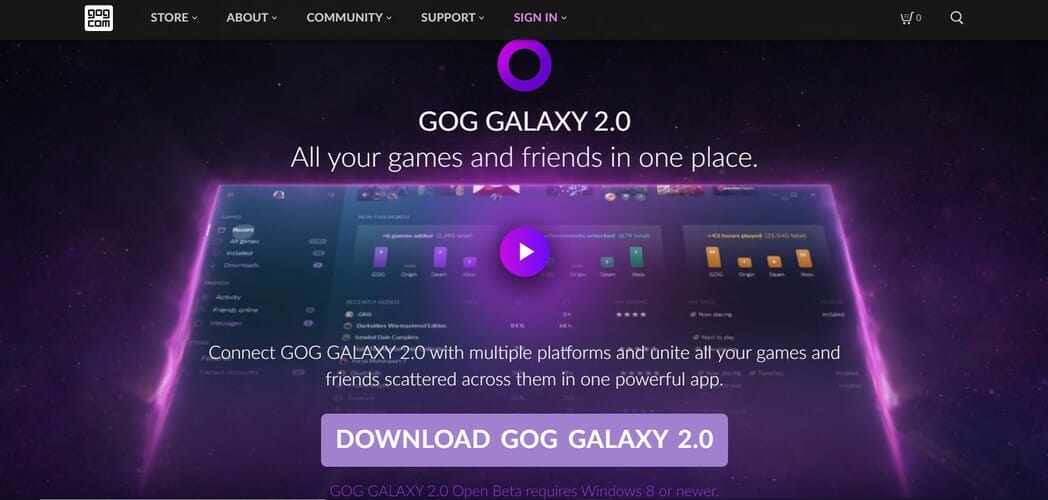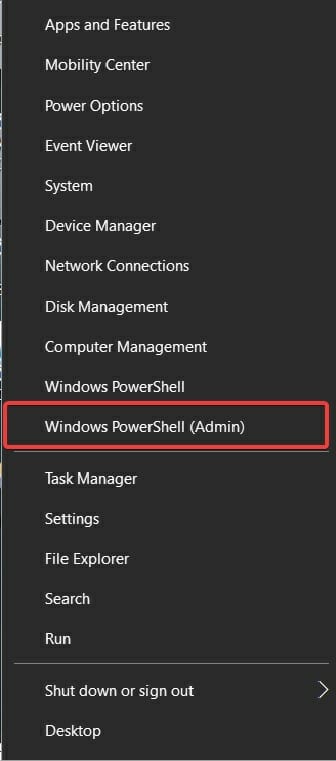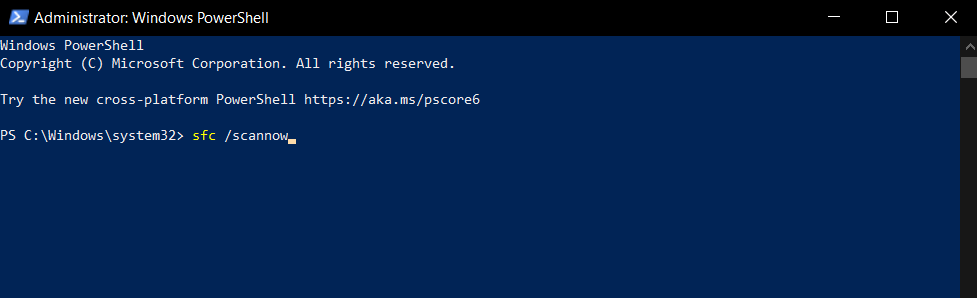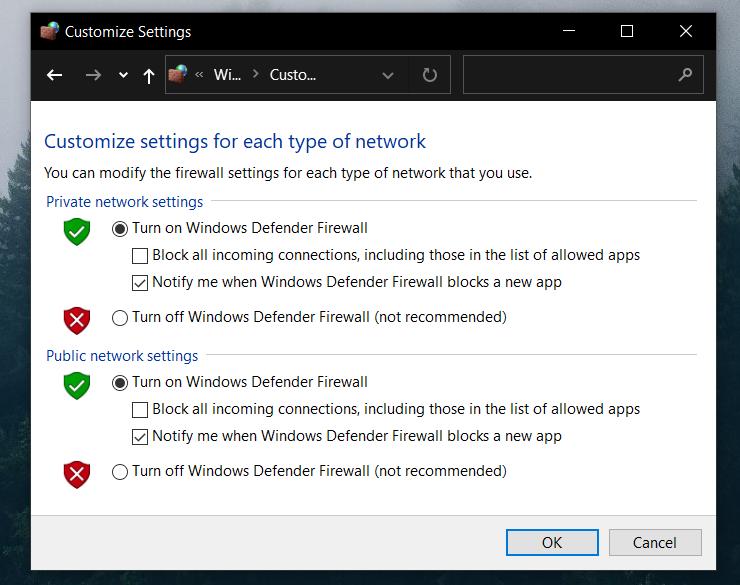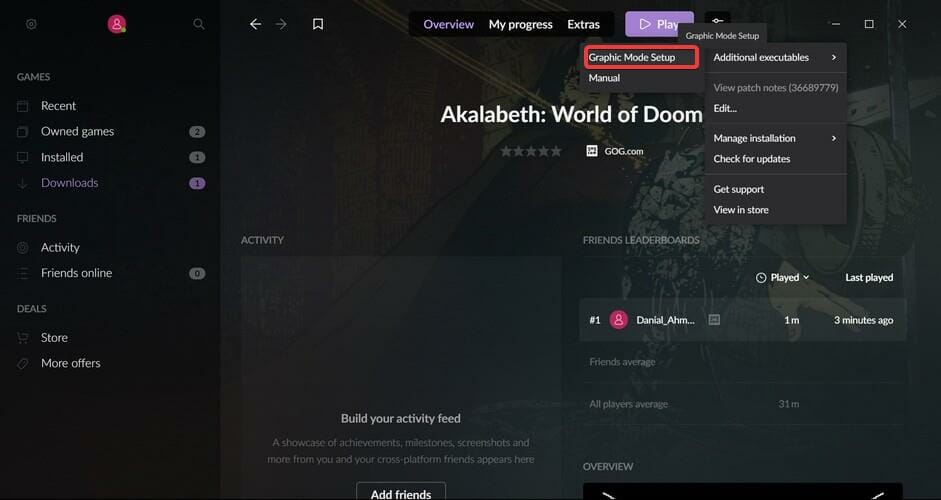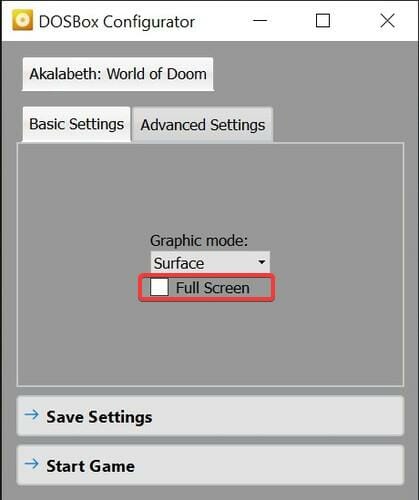How to fix Gog Galaxy white screen issue [Full Guide]
3 min. read
Updated on
Read our disclosure page to find out how can you help Windows Report sustain the editorial team Read more
Key notes
- GoG Galaxy is a great software that allows you to build a library of PC games and centralize game data and bandwidth options.
- If you are familiar with the software, you may also be aware of the GoG Galaxy white screen issue.
- To learn more about gaming news and updates, we recommend visiting our Gaming Hub.
- Don't hesitate to explore our detailed Web Apps section for more useful guides on this topic.
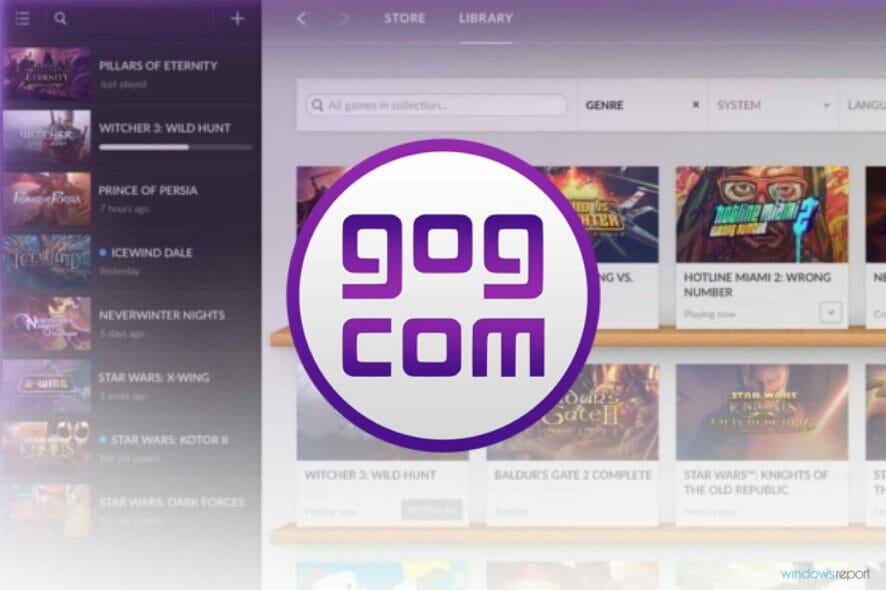
GoG Galaxy is a gaming client that allows you to purchase and play your favorite PC games on the same platform. It is popular as it allows users to customize game data storage and game update settings.
However, many users often find themselves unable to avoid the pesky GoG Galaxy white screen issue.
If you are facing this problem then fret not, and read our comprehensive guide below.
How can I fix the Gog Galaxy white screen problem?
1. Update Graphics Card Drivers
Update via Outbyte Driver Updater
Updating your drivers implies complicated steps like searching manually for all drivers on the specific producer’s website, comparing the versions to the ones that you think you need, and ultimately downloading them one by one.
Even these steps don’t ensure that you didn’t get one of them wrong, which in turn can cause your PC to malfunction.
To ensure that you don’t expose your PC to any risk of installing non-compatible drivers, and perform the entire process automatically, we recommend that you use Outbyte Driver Updater.
Simply download and run the software, and an automatic scan will start to identify the best drivers for your system.
Not only will find the right drivers for your components but it can actually increase the entire system performance by getting the latest manufacturer drivers.
After the driver installation process is completed, restart your computer and run GoG Galaxy again.
Update using the Windows 10 built-features
- Go to Settings, then double click on Updates and Security.
- Click on Windows Update in the menu on the left.
- Click on check for updates and download all new driver updates.
2. Uninstall and reinstall
- Navigate to Control Panel and double click on Programs and Features.
- Find GoG Galaxy and right-click on it.
- Select Uninstall.
- Go to your C drive (or GoG files location) and delete any remaining files.
- Download GoG installer.
- Follow the prompt to install and stick to the recommended options. Do not customize download location.
3. Run an SFC scan
- Press Windows Key + X together and run Windows PowerShell (as admin).
- Type sfc /scannow and then Enter.
- Give the scan about 10 minutes to finish.
4. Turn off the Windows firewall
- Visit Control Panel and double click on Windows Defender Firewall.
- In the submenu to the left, double click on the Turn Windows Defender Firewall on or off option.
- Turn of the firewall for public and private networks.
- Run the GoG Galaxy to verify any change.
- Restore the firewall if no change is detected.
If the issue is fixed by turning off the firewall, this means that your firewall settings are somehow conflicting with the GoG galaxy launch. You may need to peruse your firewall properties.
5. Turn off Full Screen and change resolution
- Launch GoG Galaxy and select the game you want to play from the library.
- Navigate to the settings icon and click.
- Select Additional Executables and the Graphic Mode Setup.
- Make sure the Full Screen option is unchecked.
- Navigate to the Advanced Settings.
- Find the Window Resolution option and set it to 1280×768.
- Run GoG Galaxy to verify.
In this guide, we covered how to fix the GoG Galaxy white screen issue. Solving the problem can involve anything from changing your firewall settings to buying a new graphics card.
Feel free to try any of our 5 solutions and let us know which one worked for you in the comments below.
Furthermore, if you have a fix not included in this article, we welcome you to share your knowledge with us.