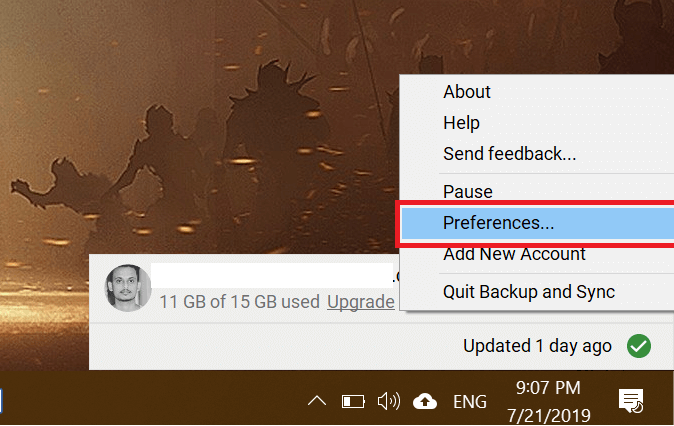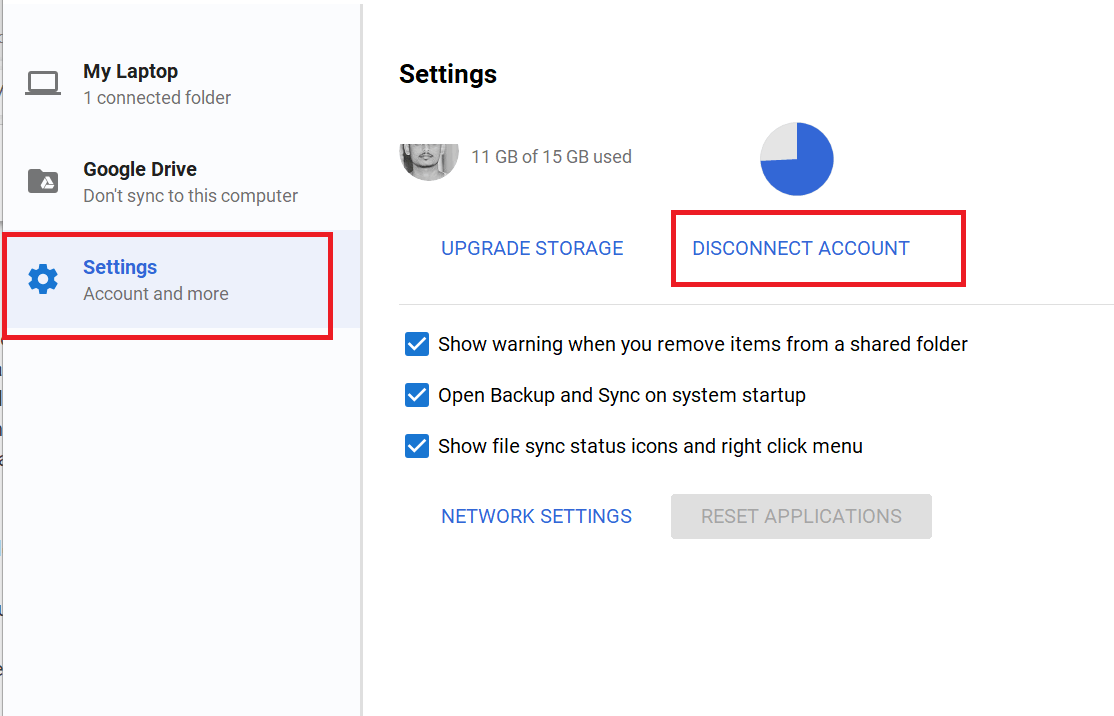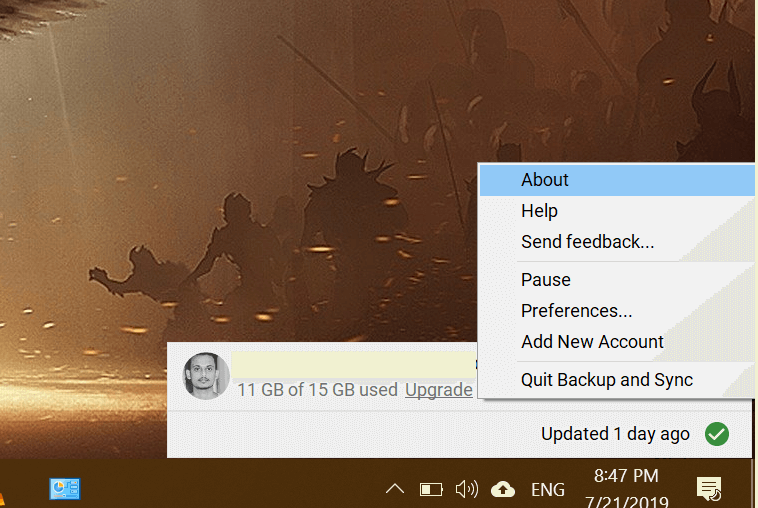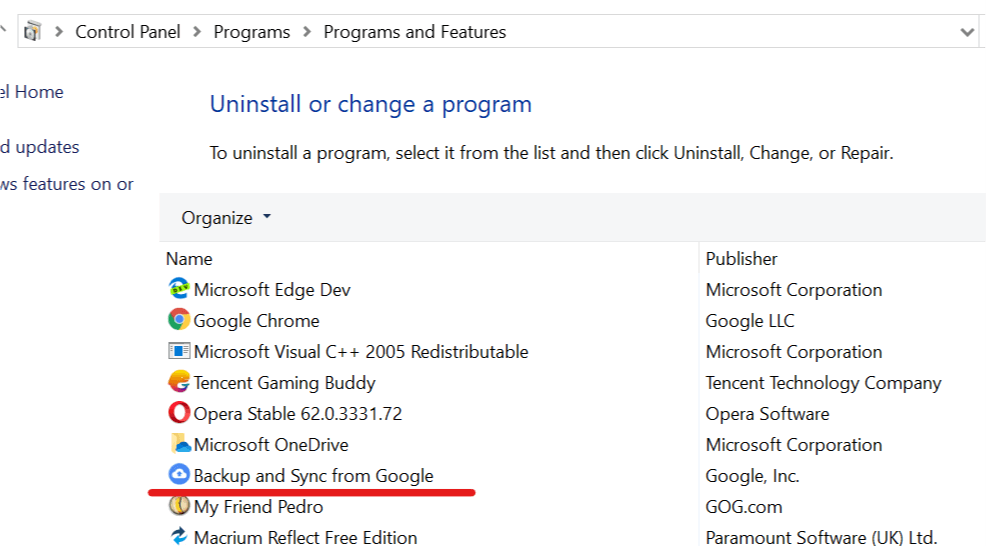Google Drive multiple copies of the same file [FIX]
3 min. read
Updated on
Read our disclosure page to find out how can you help Windows Report sustain the editorial team Read more

Google Drive is a popular cloud storage client for Windows users. It allows you to sync all the files from your PC with your Google Drive account without having to upload them manually. However, some users have reported that they are seeing multiple copies of the same file with a different name in their Google Drive account.
This issue is mostly caused by a glitch in the Google Drive app that reuploads already existing files and renames them. If you are also troubled by this issue, here are a couple of troubleshooting tips to resolve it.
How do I prevent duplicates on Google Drive?
1. Disconnect Google Drive Account and Reconnect
- Right-click on the Backup and Sync from Google icon in the taskbar.
- Click on Settings (three dots).
- Click on “Preferences”.
- From the left pane, click on the Settings tab.
- Now click on Disconnect Account and then click on Disconnect.
- This will disconnect your Google Account from the Drive Client.
- Now you need to reconnect your Google Account with Backup and Sync. Repeat the steps to reconnect your account.
- This should sync any pending files without renaming them again.
2. Update Google Drive
- Google Drive client updates itself automatically. However, if for some reason your version is not working properly, check if the latest updates are installed.
- Go to Google Drive Release Note page.
- Check if a new version of Google Drive is released. Also, check the release note to understand if the new update contains any fixes for your problem.
- Right-click on the Google Drive icon in your taskbar and click on Settings (three dots) menu.
- Click on About and check if you have the latest version of the Google Drive installed.
- If not, you may want to download and install the latest version manually.
- First, right-click on Backup and Sync from Google icon in the taskbar and select Quit.
- Press Windows Key + R to open Run.
- Type control and press OK.
- In the Control Panel, go to Programs > Programs and Features.
- Uninstall Backup and Sync from Google.
- Now go to the Google Drive page and download the latest version and install it.
- After the installation, check if Google Drive exhibits similar behavior of uploading duplicate copies.
Alternatively, you can use the web-based Google Drive client by logging in with your Google Account in the web browser. Now, the obvious choice for the job is Google’s own Chrome, but we beg to disagree. The best Chromium-based browser you will find now is Opera.
Check it out below and try logging into Google Drive through Opera browser and convince yourself.
Conclusion
By following the steps listed in this article you should be able to fix the Google Drive duplicate files issue. However, if the issue persists, try to contact Google Support or ask in the Google Community Forums.