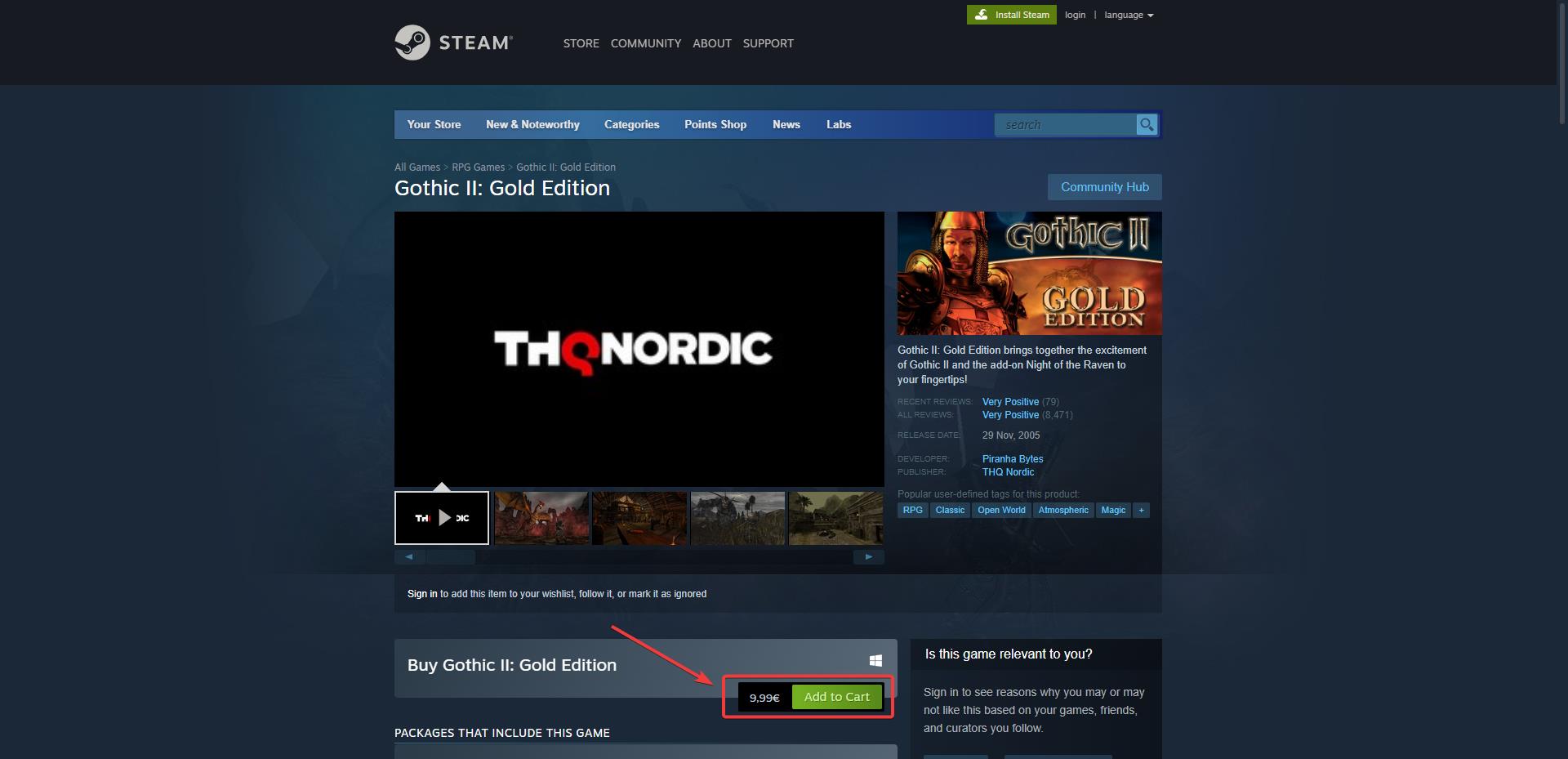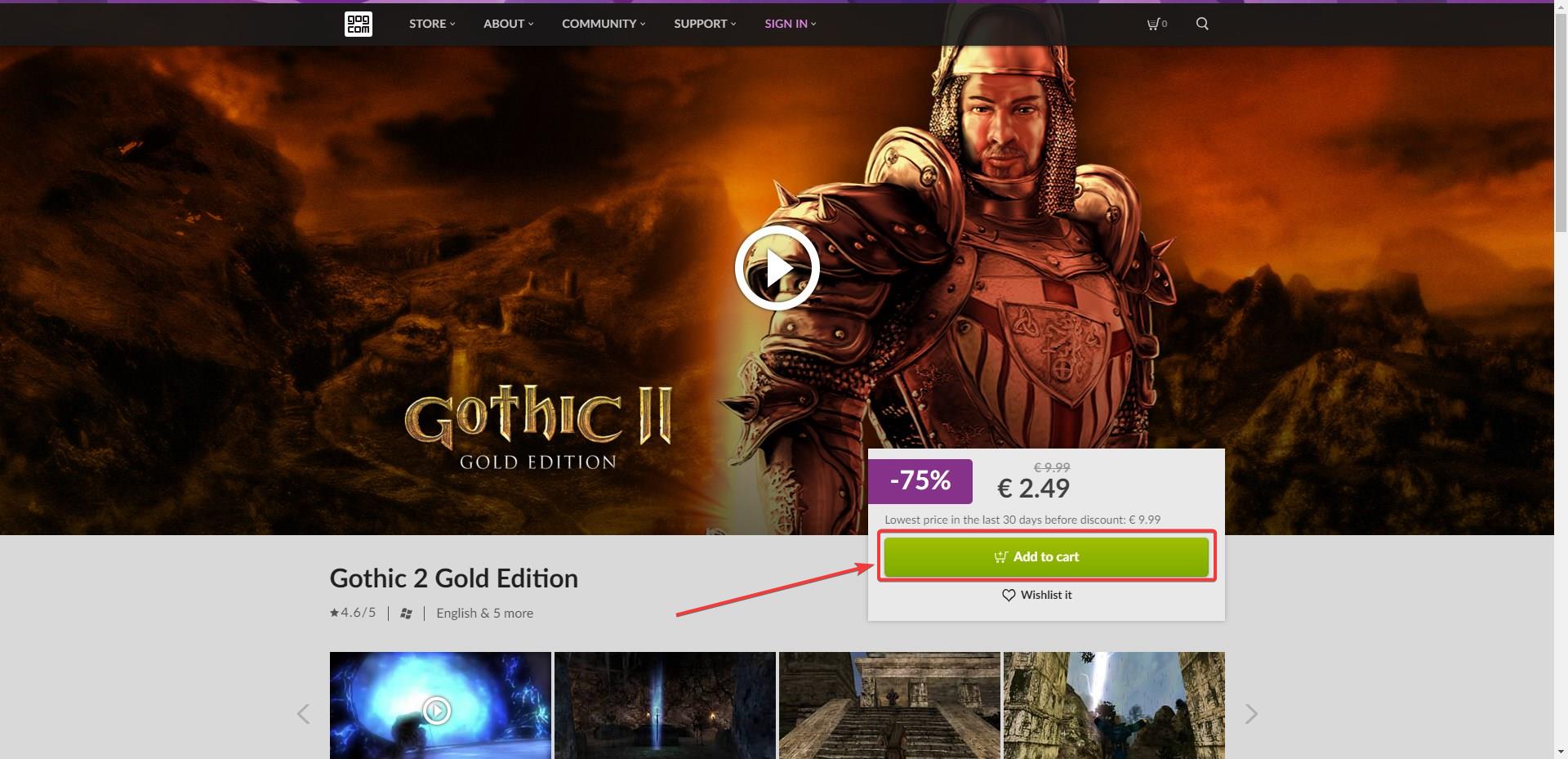Gothic 2 not starting in Windows 10? Here's what to do
You can easily play this classic on Windows 10 and Windows 11.
2 min. read
Updated on
Read our disclosure page to find out how can you help Windows Report sustain the editorial team Read more
Key notes
- Make sure you buy Gothic 2 from certified retailers.
- They usually have formatted old games, which pose no compatibility issues.
- Always keep your Windows updates too, as it can help.

Gothic 2 is probably one of the most beloved old games that you can play today. It is a fantasy game, set in a world of monsters, dragons, orcs, and any other fantasy beast. You control a paladin who goes on a quest to save the empire.
Gothic 2 was released in 2002, to overwhelmingly positive reviews and enjoyed a lot of commercial success back then. In time, a lot of gamers discovered this relic and since, it has become a cult classic.
So of course, players nowadays are giving it a try, but it seems some for Gothic 2 does not run on Windows 10, but runs the game runs on Windows 11.
A Reddit user discovered this, when they upgraded their system to Windows 11, and are able to enjoy playing Gothic 2.
As in the case of Mirror’s Edge, Gothic 2 can encounter some problems when running on newer Windows. After all, it’s 21 years old game, so compatibility might not always be on point.
Here’s what you need to do to run Gothic 2 on Windows 10 and 11
There are somethings you can do to run Gothic 2 on Windows 10 or Windows 11. And they’re fairly simple steps.
Download Gothic 2 from Steam
- Go to the Gothic 2’s Steam page.
- Download it from there.
Downloading Gothic 2 from Steam means that you can enjoy it on newer Windows, including 10 and 11. Older games on Steam are formatted in a way that they can be played without any compatibility issues.
Download Gothic 2 from GOG
- Go to the Gothic 2’s GOG page.
- Download it from there.
Same as Steam, downloading older games from GOG means you’ll have no compatibility issues. You can even check if games are compatible there, before downloading them.
Make sure to keep your Windows 10 and Windows 11 up to date with the latest updates. A lot of their updates cover compatibility issues with older applications, so it’s always good to keep doing it.
Have you played Gothic 2? Would you like to try it? Be sure to let us know in the comment section below.