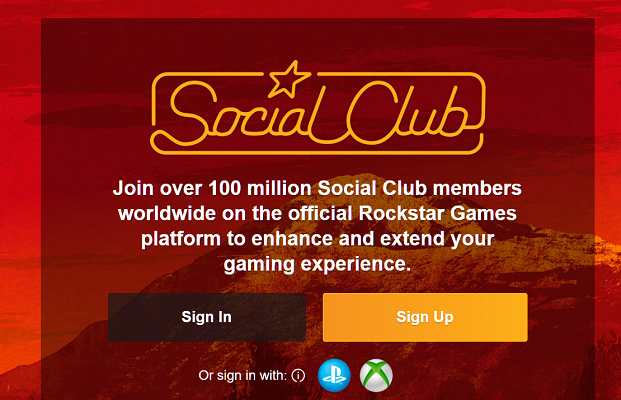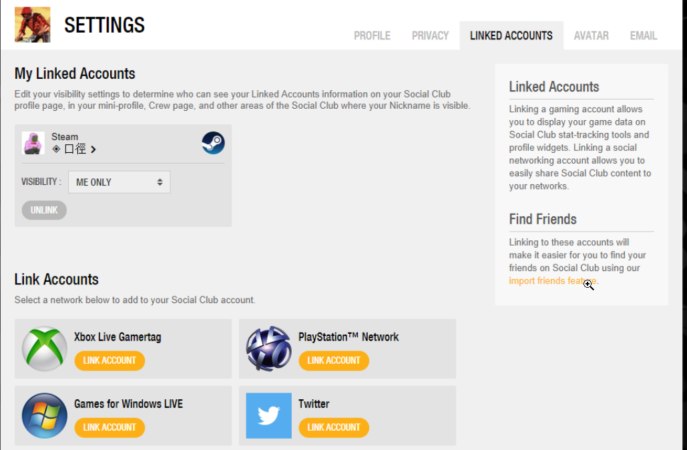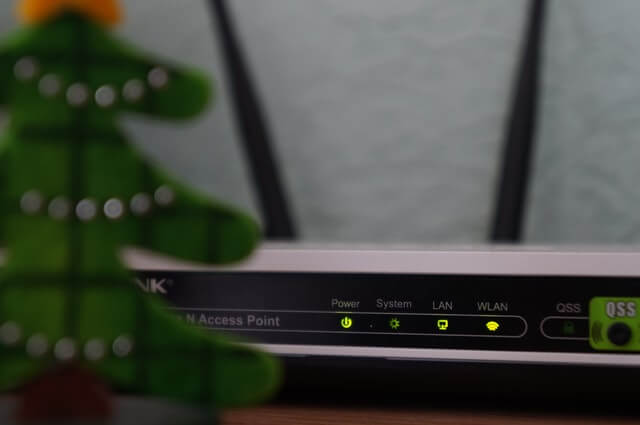Is GTA Online loading forever? Try out these 5 solutions
4 min. read
Updated on
Read our disclosure page to find out how can you help Windows Report sustain the editorial team Read more
Key notes
- Rock Star’s popular game GTA Online won't load on your PC due to network or a glitch.
- If it seems that GTA Online is loading forever, the simplest solution is to quit it and login again.
- Checking your router for connection issues can also be a fix if GTA Online is not loading.
- As for any online game, there might be a maintenance window exactly when you try to play.

GTA Online is a popular online multiplayer action-adventure game for GTA players. That said, some users have reported the GTA Online stuck on loading screen issue when playing the game.
Rock Star has published a troubleshooting guide to fix the issue on their support blog. According to the developers, the issue can occur due to invalid login attempts or connection issues.
In this article, we have listed some of the best troubleshooting steps to help you resolve the GTA Online stuck on the loading screen on PC.
What do I do if GTA is stuck on the loading screen?
1. Quit and restart
If the game takes more than 3 minutes to load, then you should quit and try again. Waiting any longer usually shows an error forcing you to restart the online session again.
If that fails, try to start a solo session, and once online try to join the crew option. You can further reduce the time if you use the invite-only session to play with other known players instead of waiting to join public lobbies.
A true gamer needs the best browser
Complete your gaming setup with Opera GX. It's a customizable browser designed for gamers, with a futuristic design and a game-focused interface. It includes optimization features for resource consumption: CPU, RAM and bandwidth limiters.
The browser has integrations with Twitch, Discord, and other messengers, plus a gaming newsfeed with a new releases calendar, tournaments info and other gaming events. Moreover, to keep your sight focused on gaming elements, Opera GX includes an easy to enable dark theme.

Opera GX
Play games lag-free, chat with your peers and keep up with all new releases!2. Try another character slot

According to Rock Star, changing to another character slot can fix the issue. Try loading another character slot to determine whether the problem is happening only on that specific character.
3. Check GTA Online status
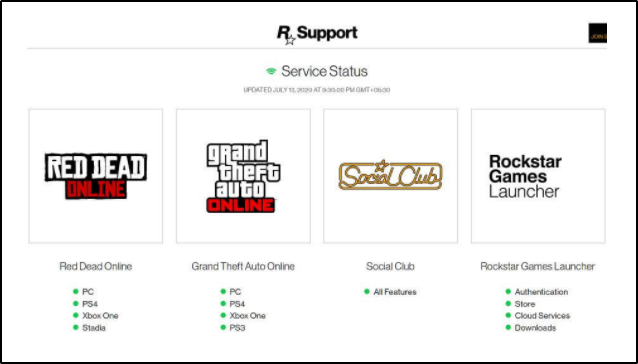
Next, be sure to check if you are trying to play GTA Online during the maintenance period.
To check this, go to the RockStar Games service status page and look through the list of games. Under Grand Theft Auto Online, check if the game is highlighted in red for your device.
4. Check for update
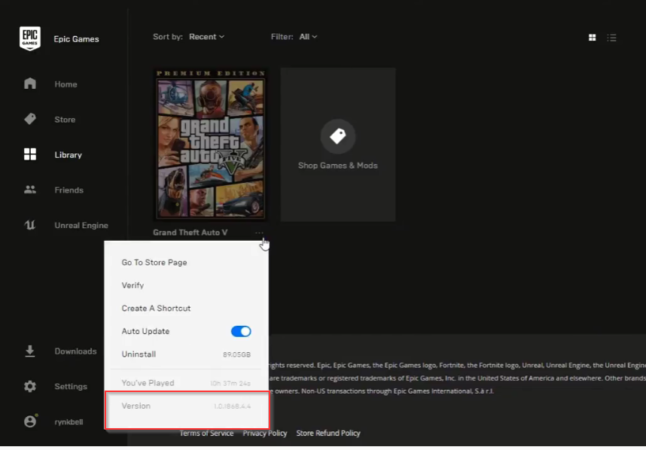
Firstly, open the game so you can check the version. Click on the 3 dots near the launch game button, and at the end of the menu drop you can see the game version.
GTA updates automatically when you launch the game. However, at times the update can fail. Manually checking for the update can fix any issues that can be causing GTA Online stuck on the loading screen issue.
You can also force an update on Steam. On the Game library, locate and right-click on GTA then select Properties. On the Local Files tab click Verify the Integrity of Game Files.
Steam will check for any issues with the game files and download any pending updates.
5. Reset your respawn location (PS4 / Xbox)
- Log into the social club page using your console.
- Select Settings from the top right corner.
- Select Linked Accounts.
- Next, unlink the PSN ID or Gamertag or that you have linked to the Social Club account.
- Login to the character you were having an issue with and set your spawn location to Last Known Location.
- Re-Link the PSN ID or Gamertag to the Social Club account.
Note: Resetting your respawn location is helpful if the first GTA Online load screen gets stuck, but there is still animation, and you can access Xbox Home, etc.
6. Restart your home network
Restarting the router is always a good step to start your troubleshooting when you’re dealing with network issues.
It is a very simple procedure and you can not damage anything. This implies to turn off your router, then unplug all the cables connected to it. After a few minutes, reconnect all the cables as they were before.
Restart your computer, connect again to the internet and check to see if the issue is resolved.
7. Reset your router
If restarting your network did not resolve the issue, try resetting your network device.
Resetting your router should be done as a last resort, as it will delete all the settings including port forwarding configuration, and set it to factory default.
Locate the Reset button on the back of your router and make sure the router is powered on. Use a paperclip or a SIM ejector tool (any pointy object) to press and hold the Reset button for 15 seconds.
Release the button once you see the lights blinking and wait for the router to fully reset and power on.
Once done, reconnect GTA Online to see if the error is resolved.
The GTA Online stuck on the loading screen usually occurs due to connectivity problems or a glitch in the game. Following the steps in this article, one by one should help you to resolve the issue.
Please let us know what worked better for you and what are problems do you face with GTA game.