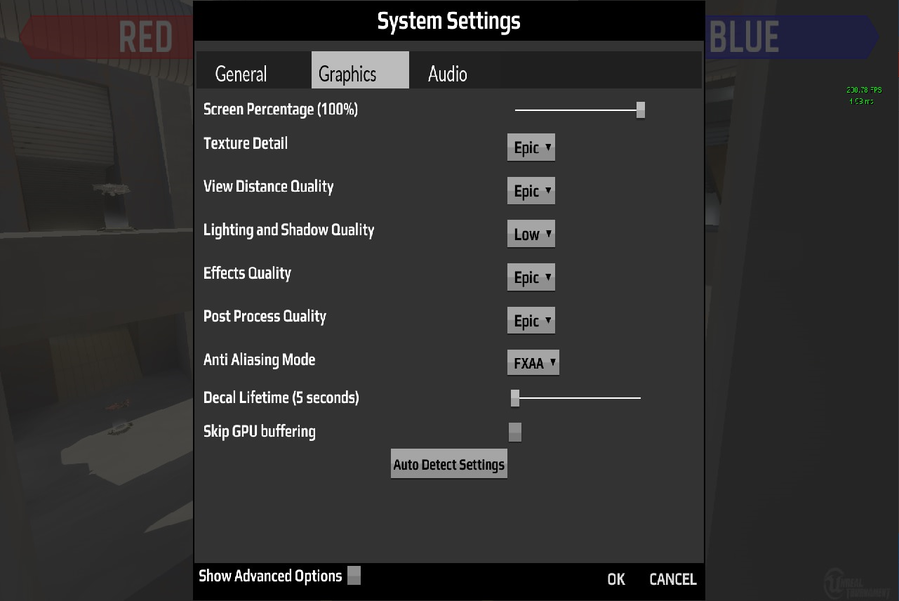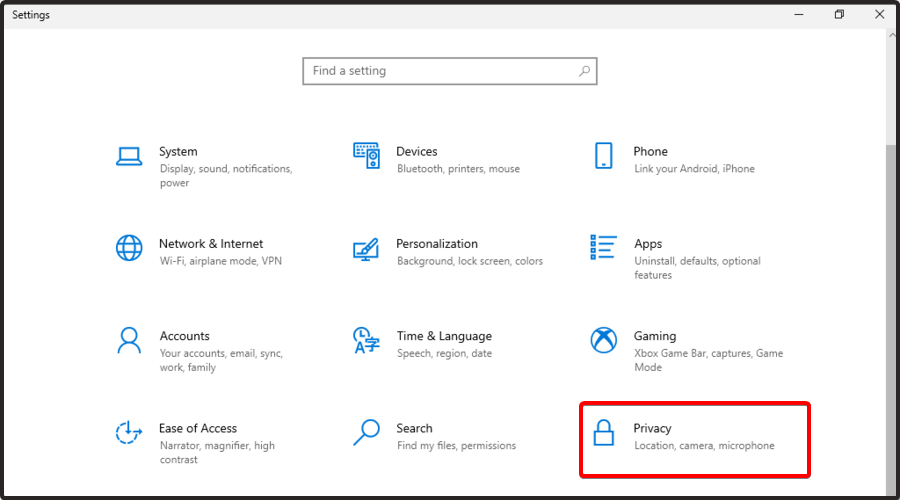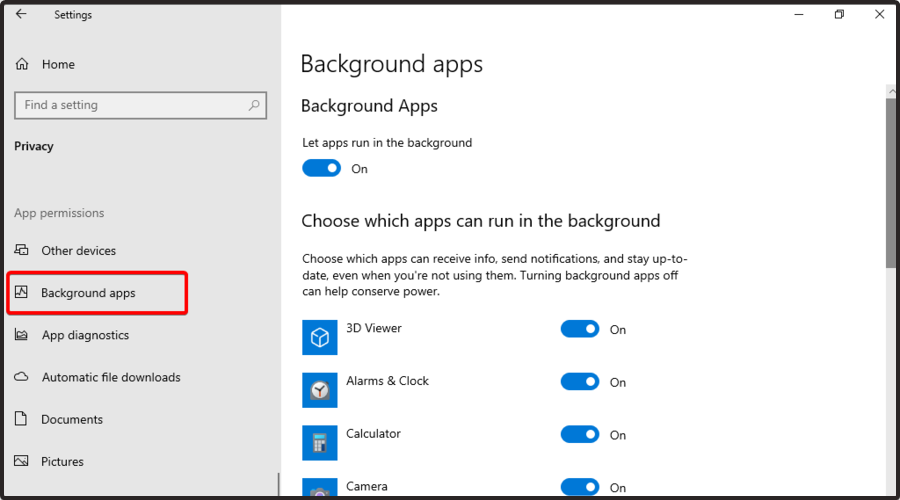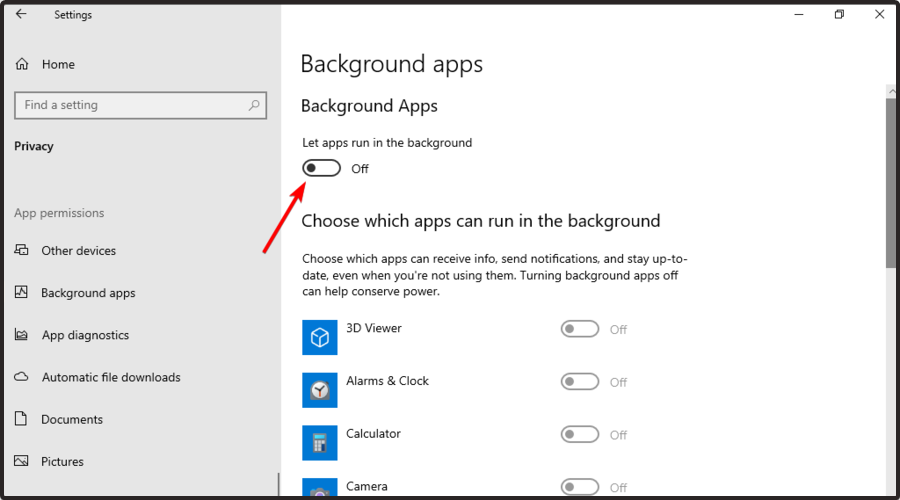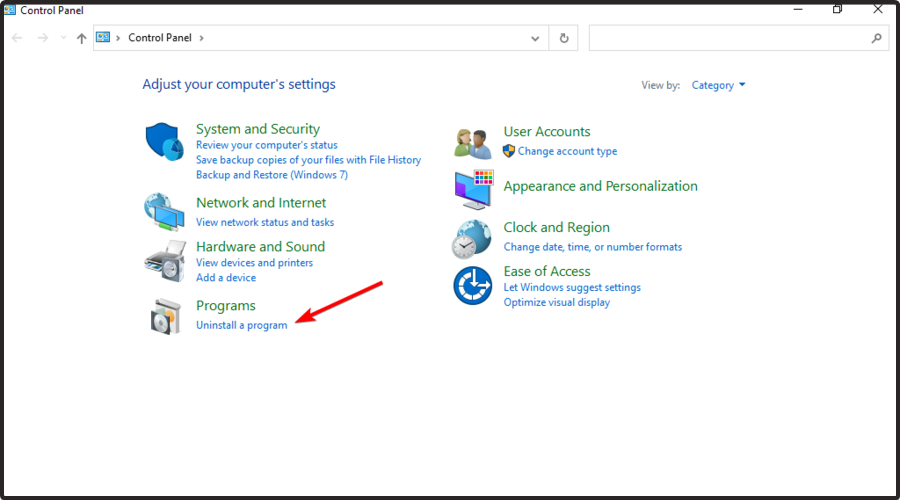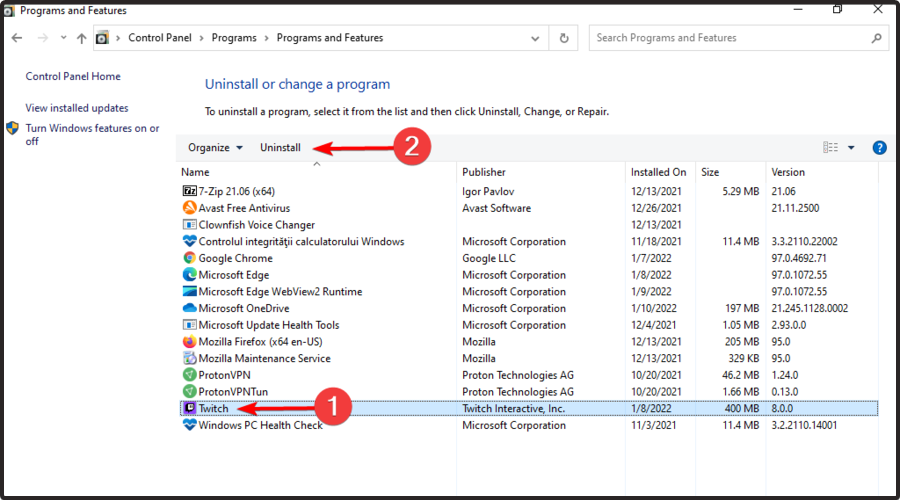How to fix Guild Wars 2: End of Dragons FPS issues
4 min. read
Updated on
Read our disclosure page to find out how can you help Windows Report sustain the editorial team Read more
Key notes
- Guild Wars 2: End of Dragons is an amazing video game, but some users reported that high FPS drops in EOD, making them want to quit the game.
- According to worldwide players, customizing the GW2: End of Dragons graphics settings might easily solve FPS-related problems.
- You can try disabling the background apps, as they might interfere with your gameplay.
- If you face Guild Wars 2: End of Dragons FPS issues, make sure your graphics drivers are up to date.

According to most worldwide gamers, Guild Wars 2: End of Dragons is one of the best masterpieces delivered by ArenaNet.
The adventure stories are breathtaking and place the players back in the precious land of Cantha, after two centuries of in-game time.
However, some users already claimed specific problems with this game. In this matter, we have to consider both high and low FPS that won’t allow you to take advantage of the best Guild Wars 2: End of Dragons experience.
Below you can discover what one user had to say about this annoying situation:
As we all know GW2 is very poorly optimized. The dx11 beta improved the situation a bit though.
But for me, it got worse since EOD. The FPS frequently drop to 5 for 5 to 10 seconds, and sometimes it can happen every minute or so, making the game almost unolayable. The rest of the time it seems pretty smooth, from 60fps to 30 when there are a lots of people around in big events, and I wont complain about that, 30 is still okay. It’s the big drops that make the game super annoying and make me want to stop playing.
We understand how annoying can be to face these annoying issues. That’s why we’ve compiled a list of excellent workarounds that will surely help solve FPS errors.
How can I fix the Guild Wars 2: End of Dragons FPS issues?
1. Update your graphics drivers
- Hit the Windows key, type Device Manager, then open the first result.
- In the opened window, expand the Display adapters section, then right-click on the driver you need, and choose to Update driver.
- Select to Search automatically for drivers.
- Now, your OS will scan for any available options and you’ll be notified when the results are finally out.
In order to prevent Guild Wars 2: End of Dragons FPS issues, keep in mind that it is important to always keep your drivers updated.
The above steps are extremely useful, but they can also consume your time. Fortunately, we have another option that will help with updating your drivers and its name is Outbyte Driver Updater.
This software will automatically scan and update all of your drivers, so you won’t have to concern yourself with this kind of process.
Plus, with just a simple click and having complete access to a huge database of drivers.
2. Change the game’s graphic settings
According to some users, there’s a strange bug in Guild Wars 2: End of Dragons that depends on your hardware and driver version, the lower you put your settings the more FPS drops you encounter.
In case your hardware can theoretically handle it, we strongly recommend running the game in the highest graphics settings you can.
3. Disable background programs
- Use the following keyboard shortcut to open Windows Settings: Windows + I.
- Go to Privacy.
- From the left window pane, click on Background apps.
- On the right side of the window, under Background Apps, make sure the Let the apps run in the background option is turned Off.
Because the background apps might interfere with Guild Wars 2: End of Dragons and generate FPS issues, you should try disabling them, especially the programs similar to antivirus software, VPNs, or other games.
4. Reinstall the game
- From the bottom-left corner of your Windows Taskbar, click on the Search bar, type Control Panel, and open the first result.
- In the opened window, choose to Uninstall a program.
- Search for Guild Wars 2: End of Dragons and click on Uninstall (As we show you with the Twitch example below).
- Confirm the process by clicking again on Uninstall.
- Wait until the process is completed, then download again the game.
- Install it, then check if the Guild Wars 2: End of Dragons FPS issue persists.
So, if it’s happening to face Guild Wars 2: End of Dragons FPS issues, this guide will surely help you.
However, if it doesn’t, make sure you leave a comment in the section below and we’ll come up with some answers as soon as possible.