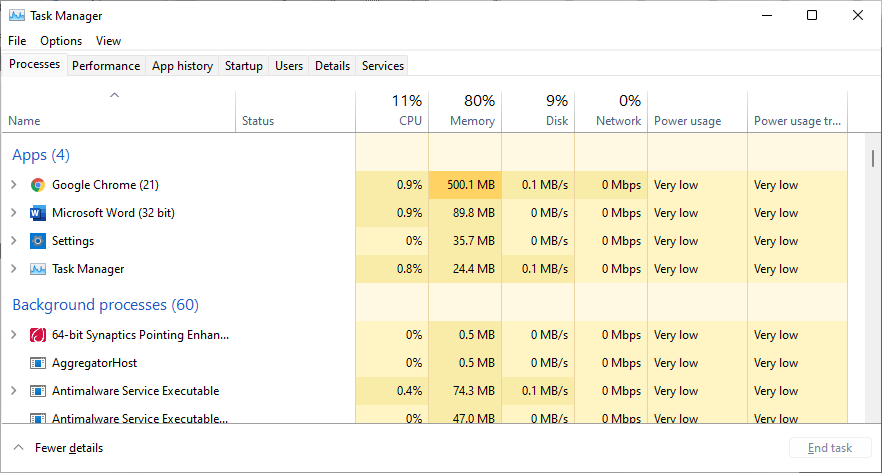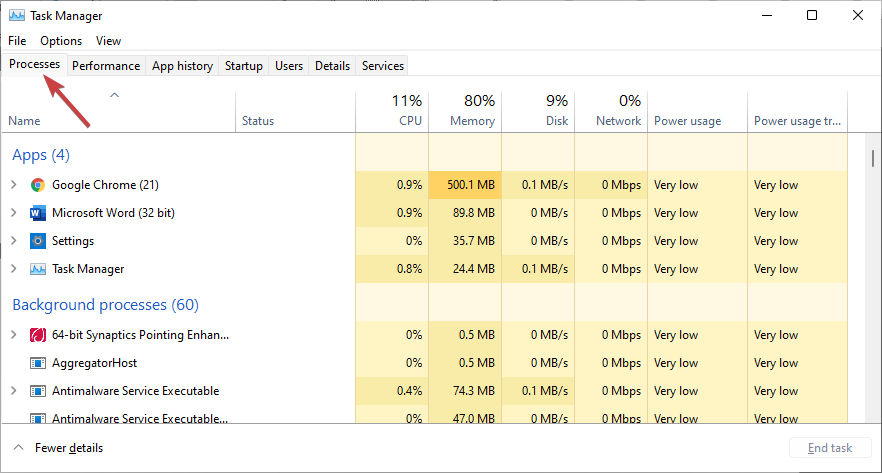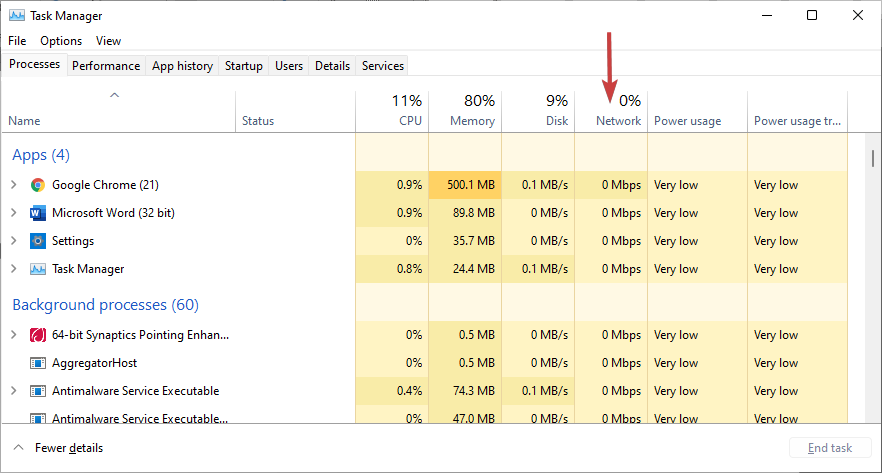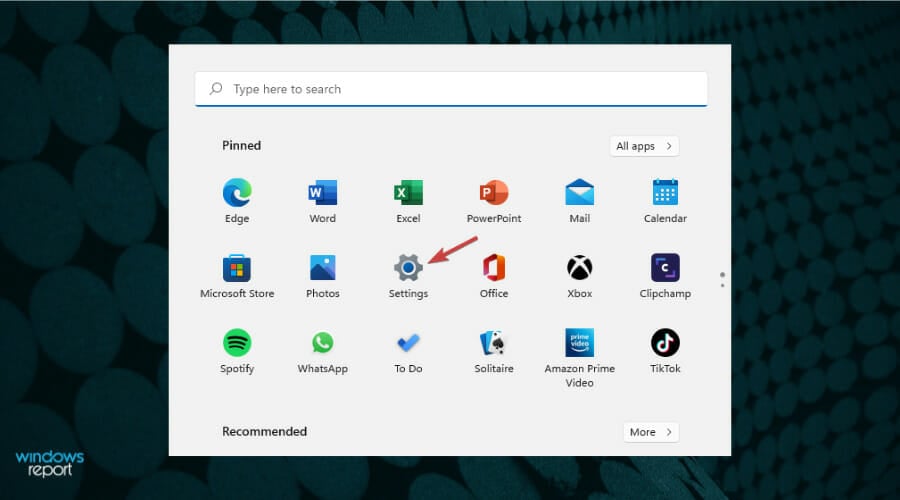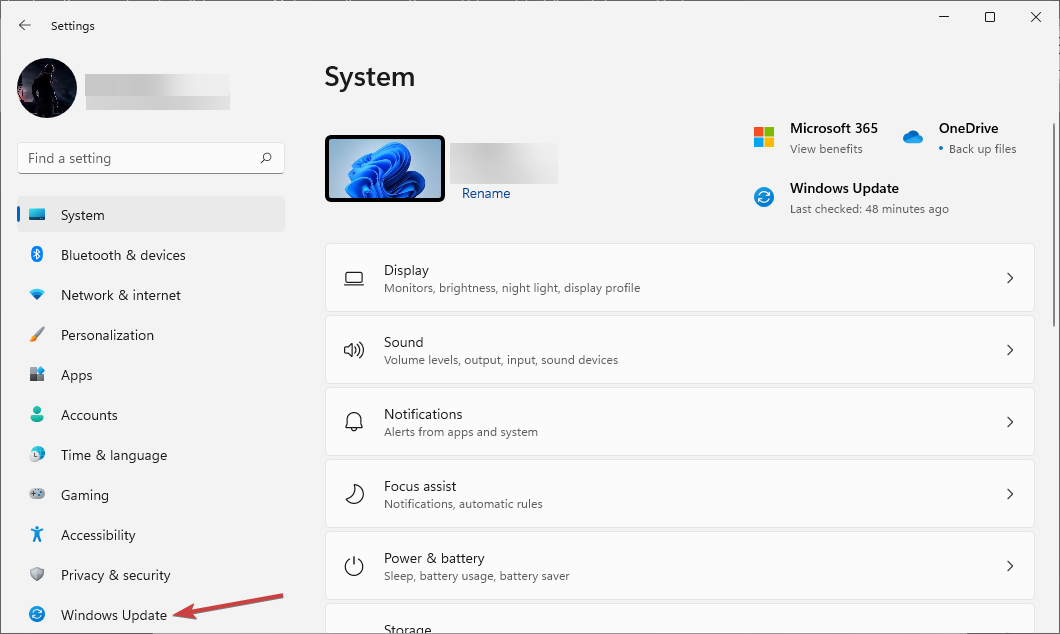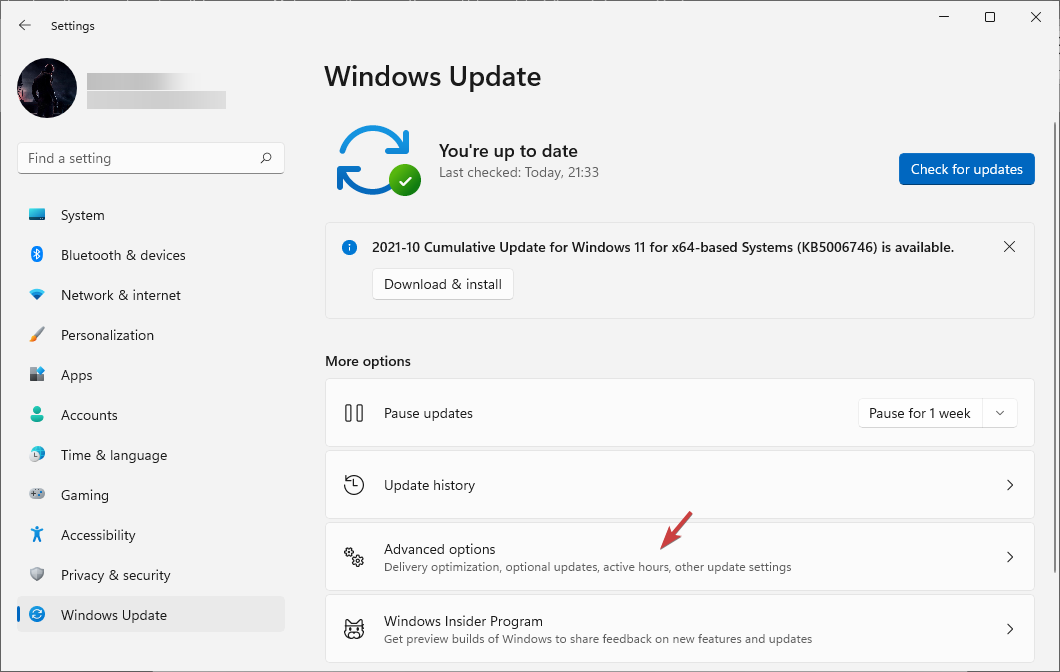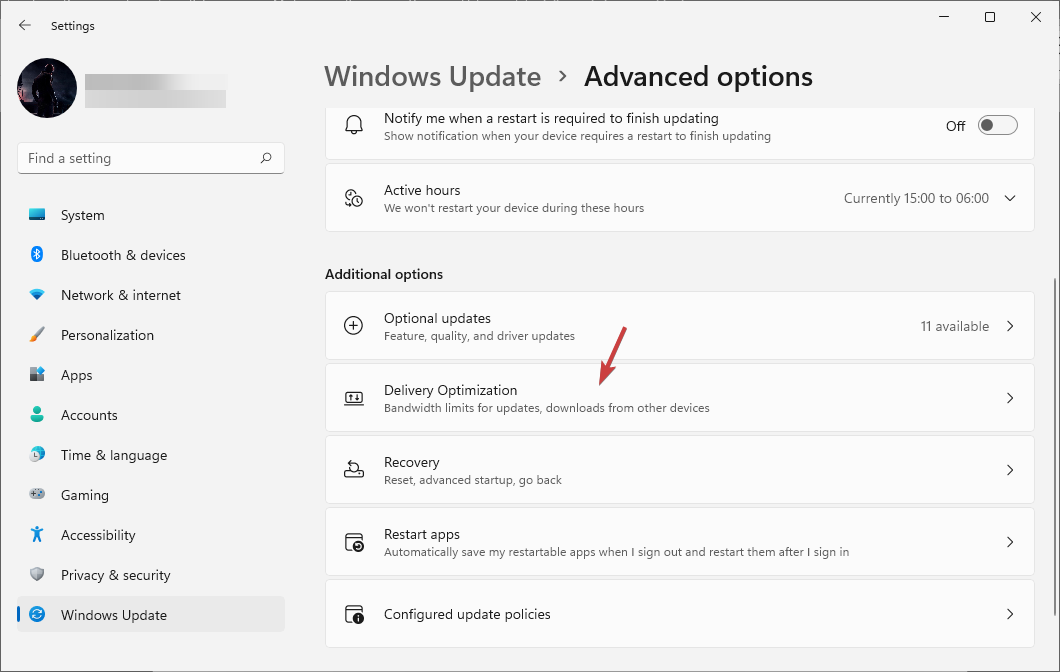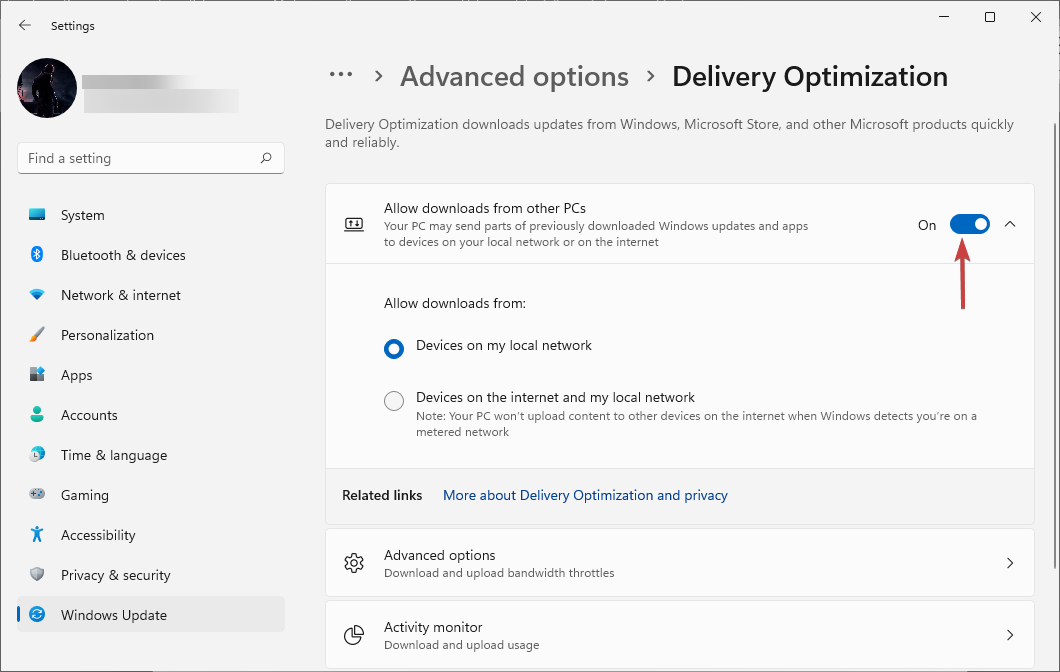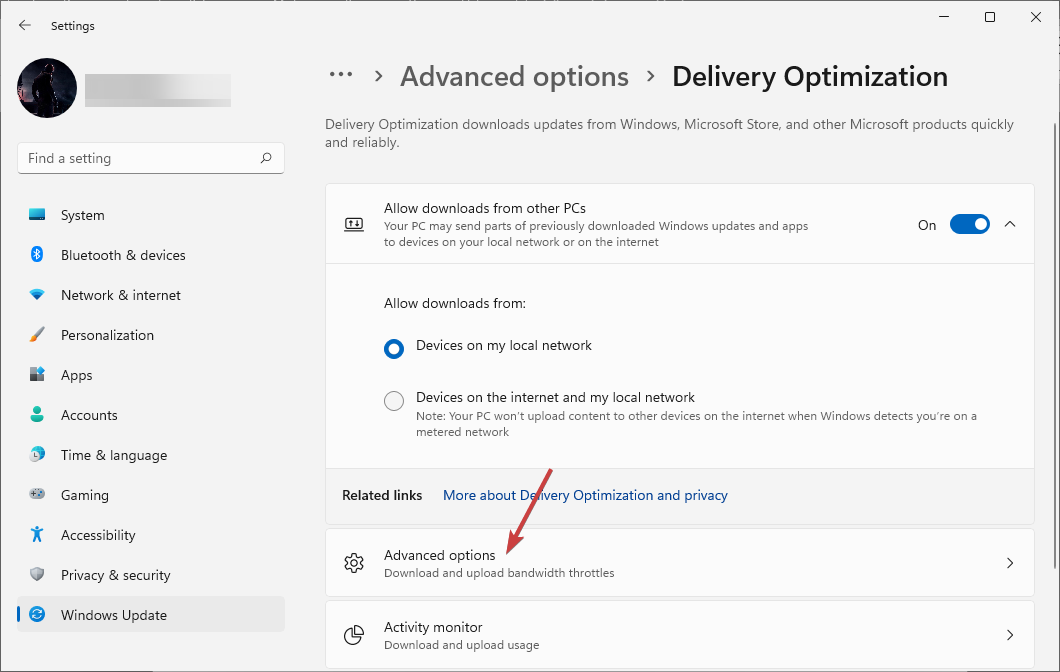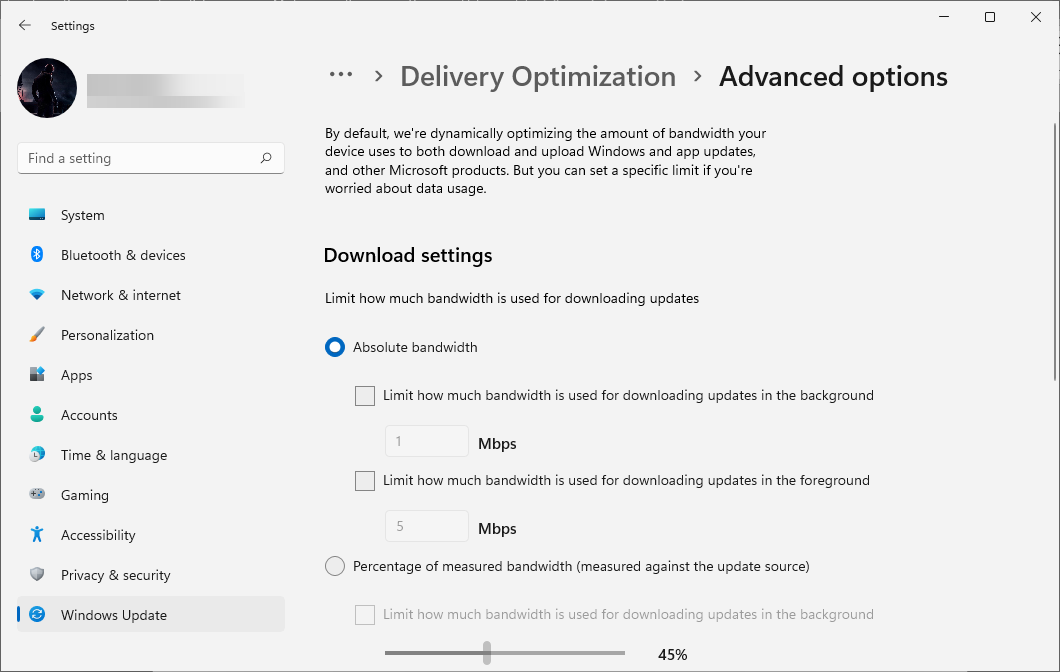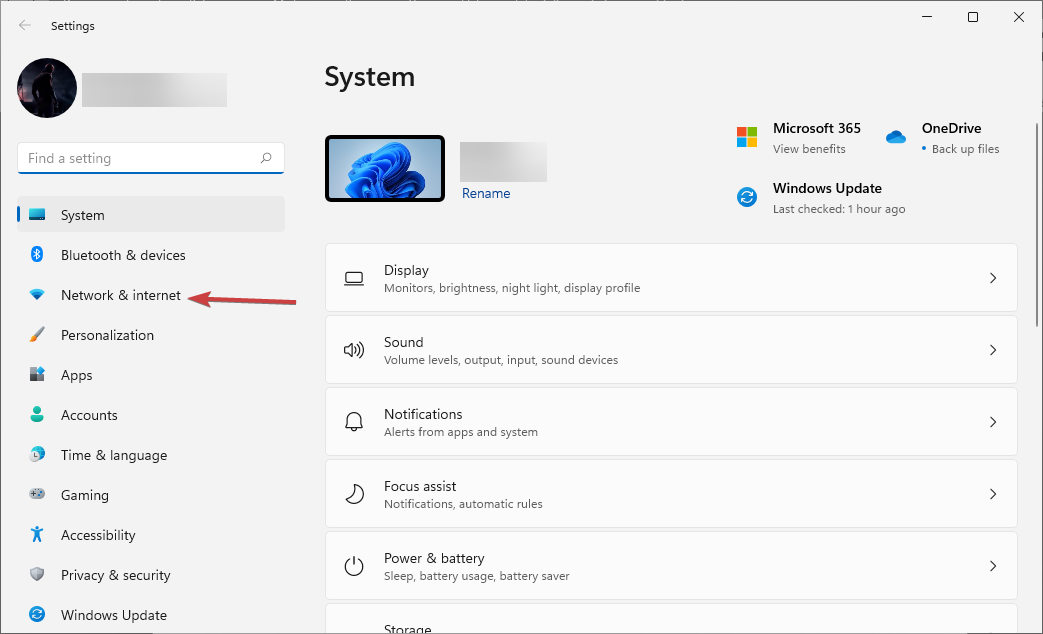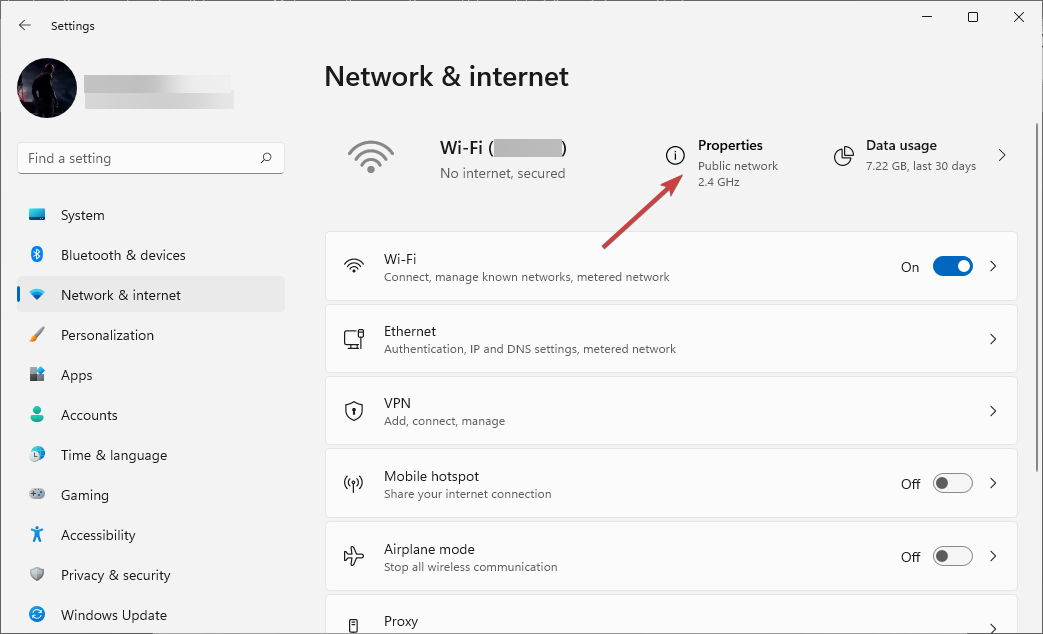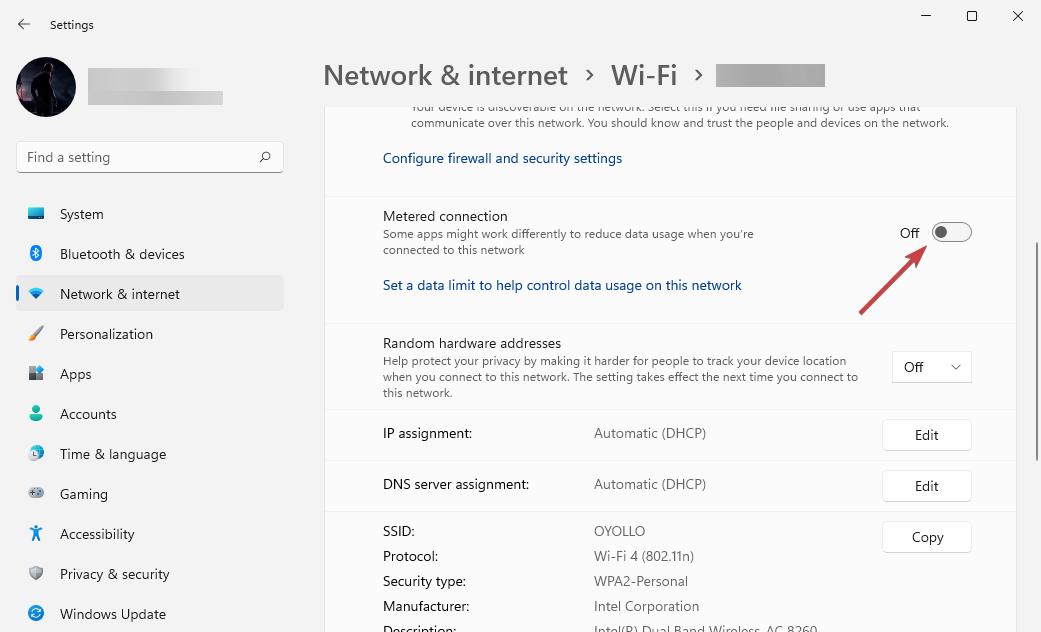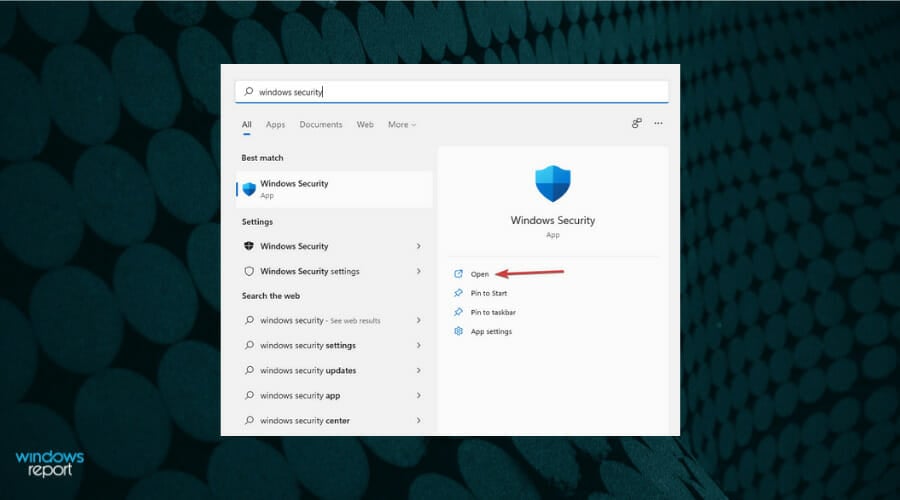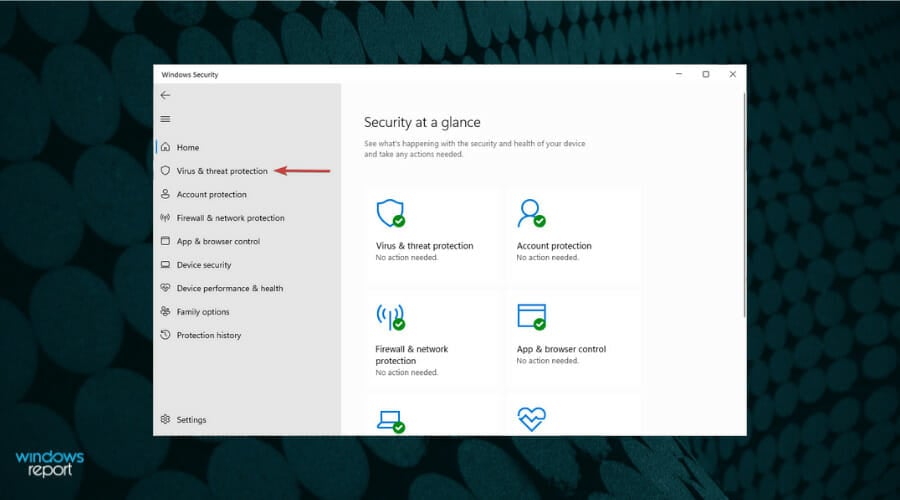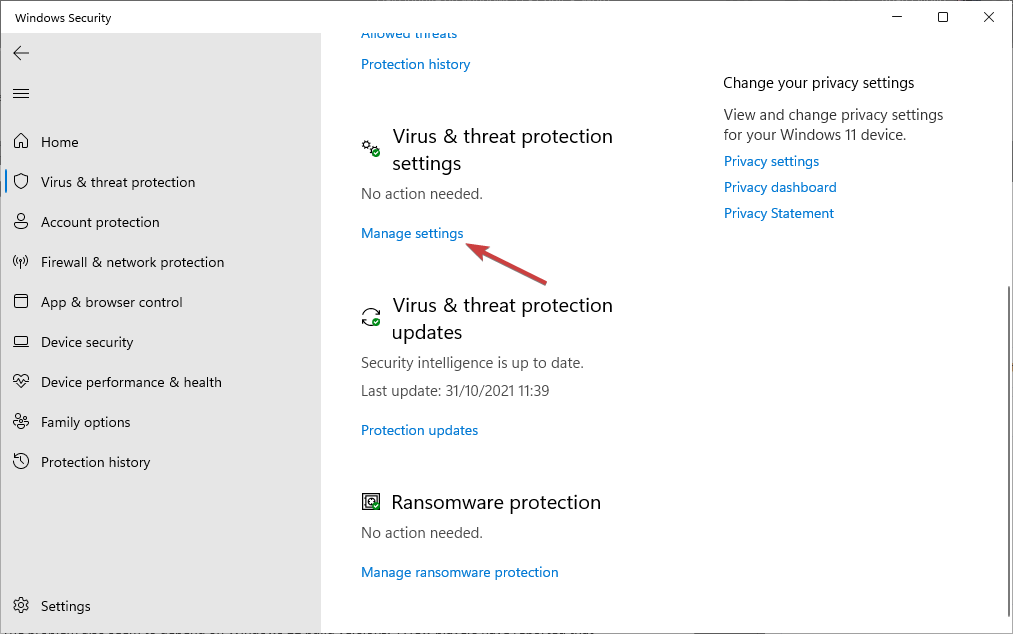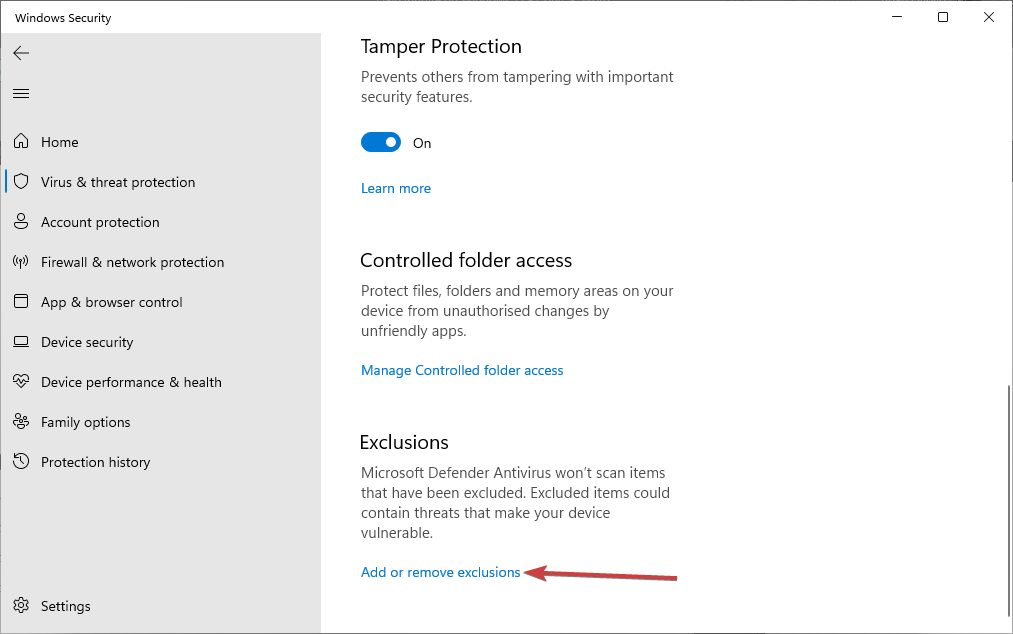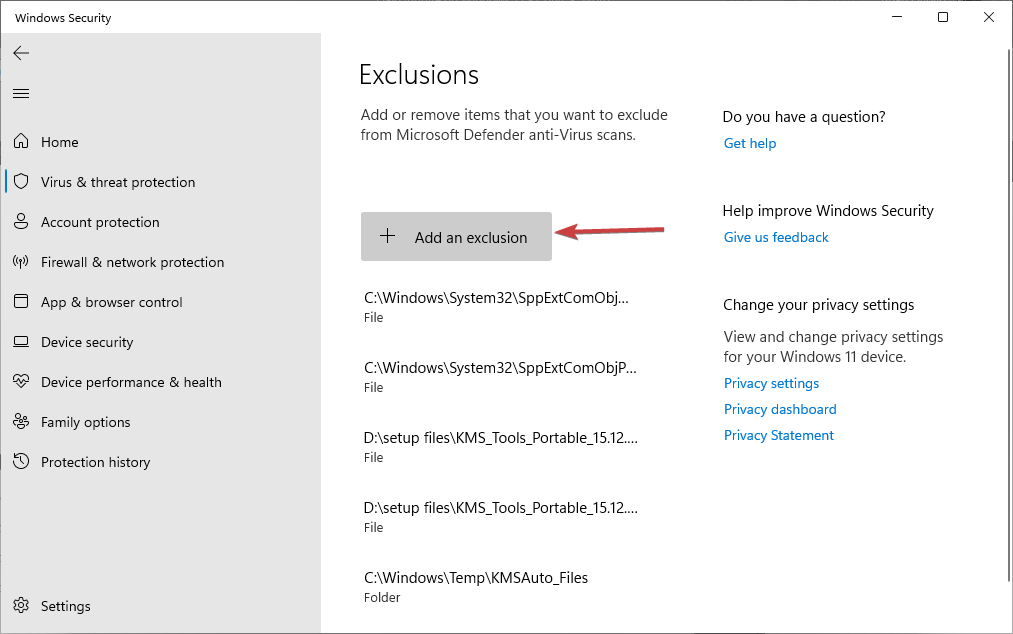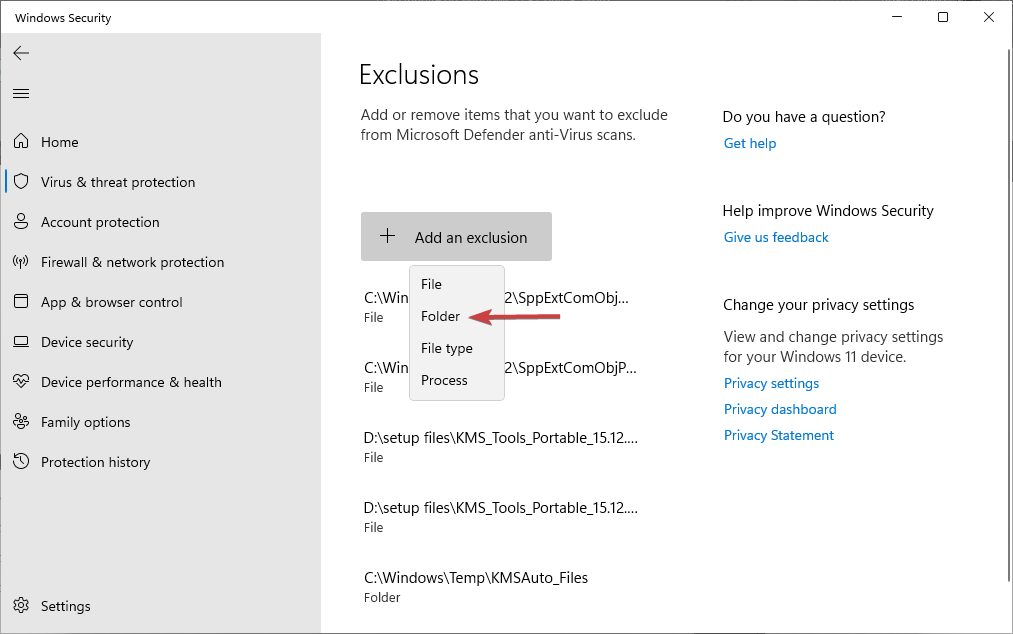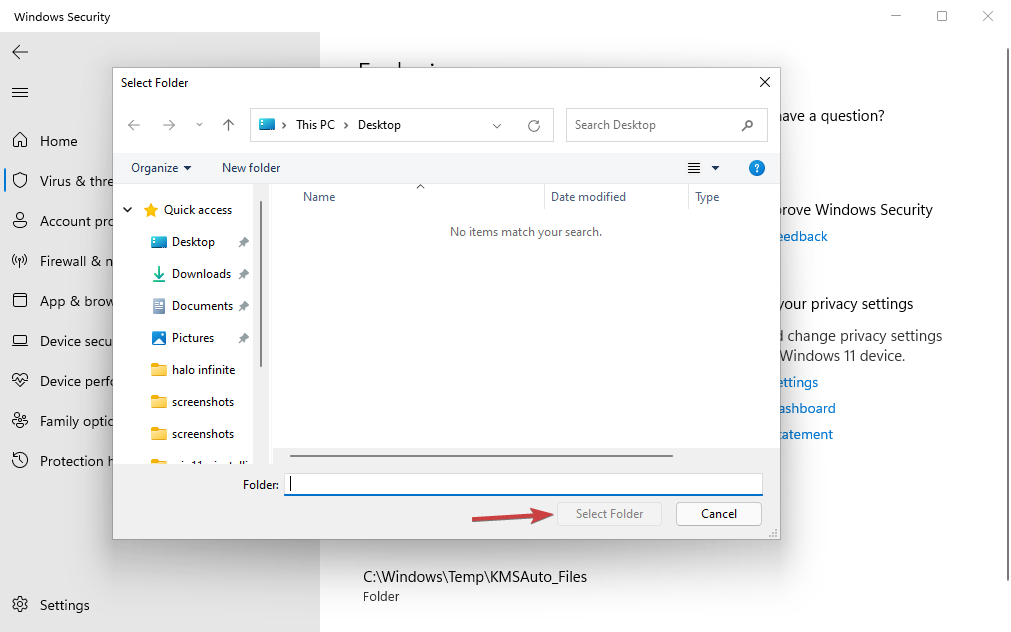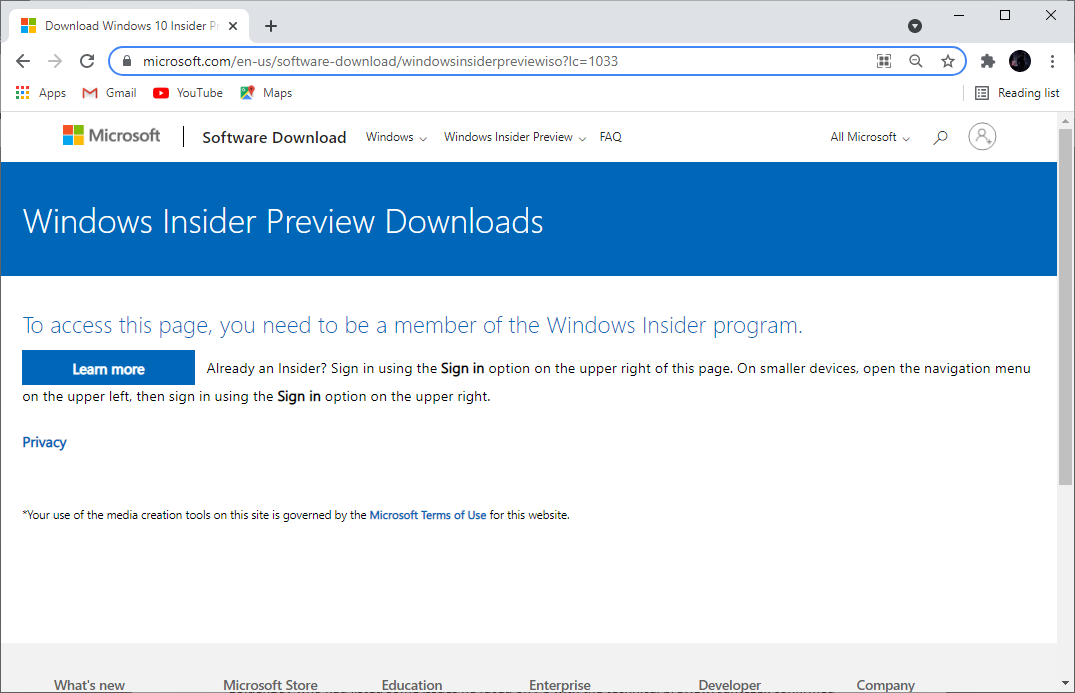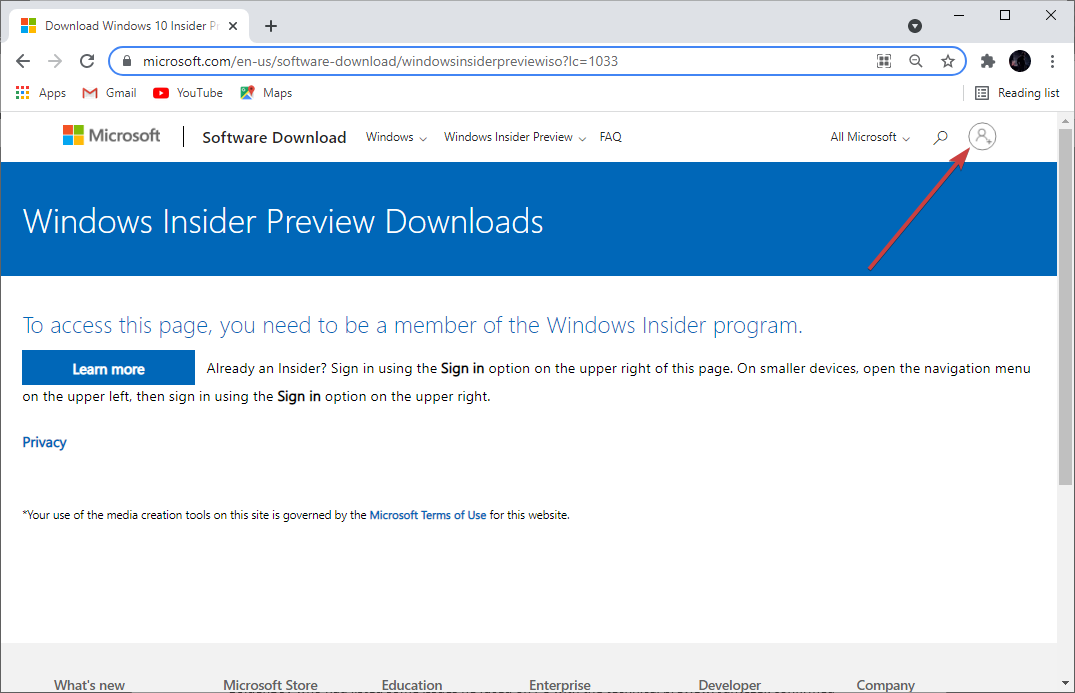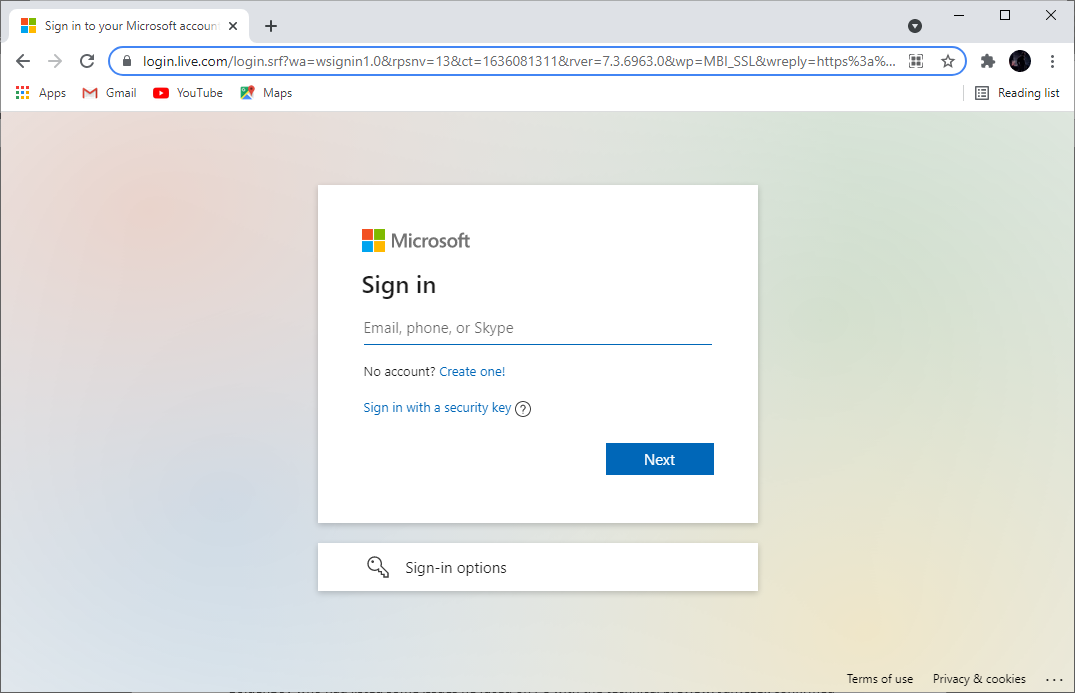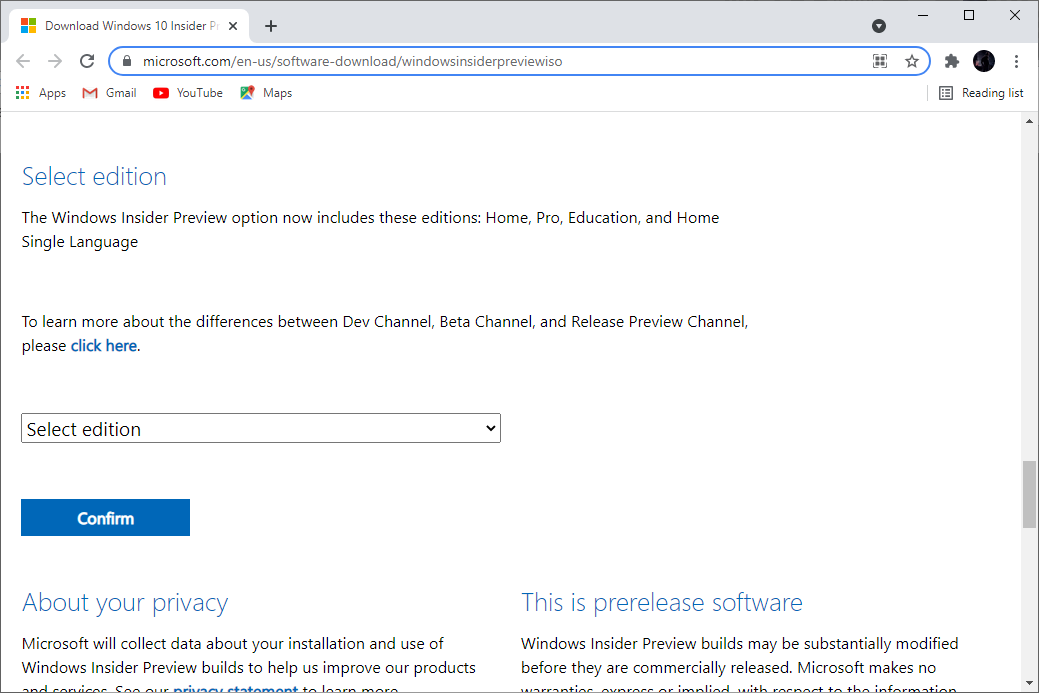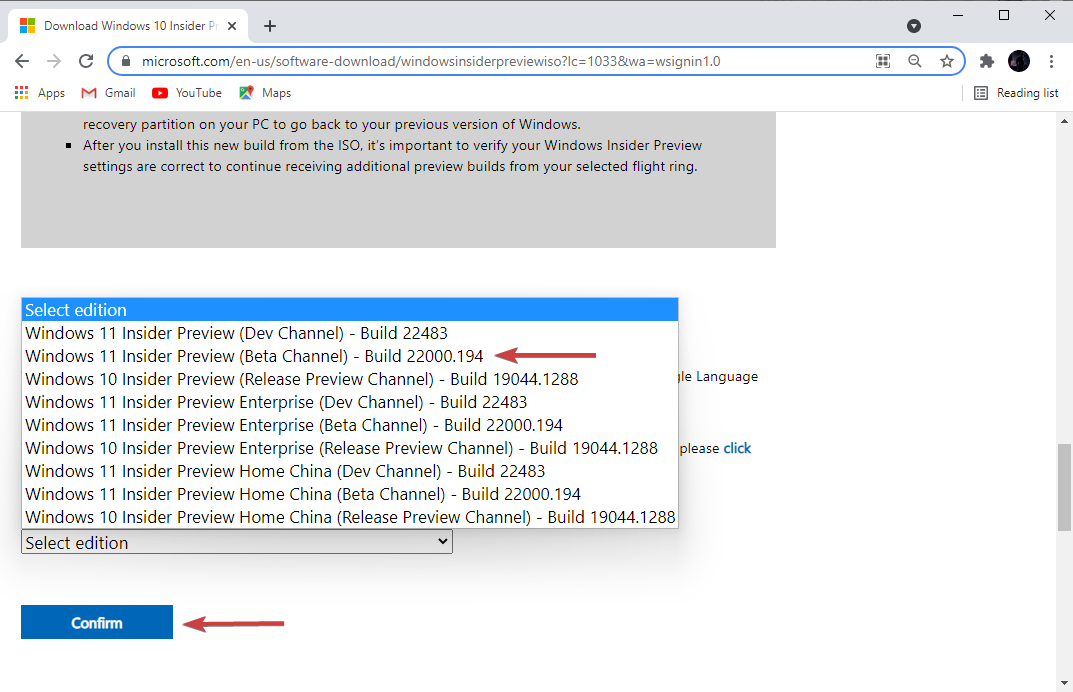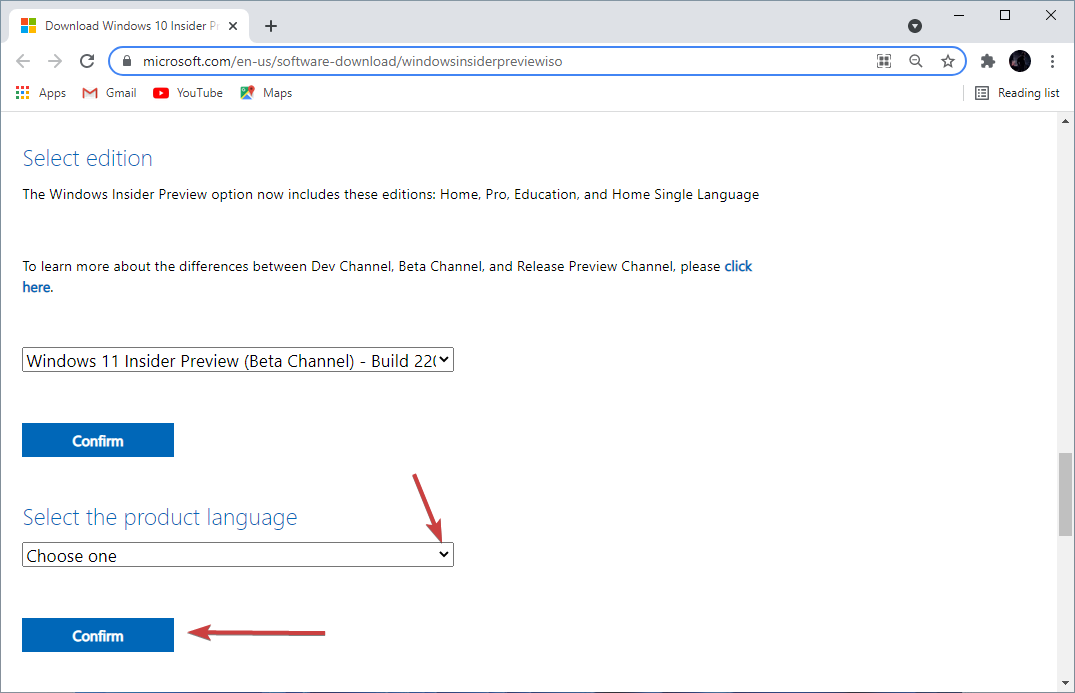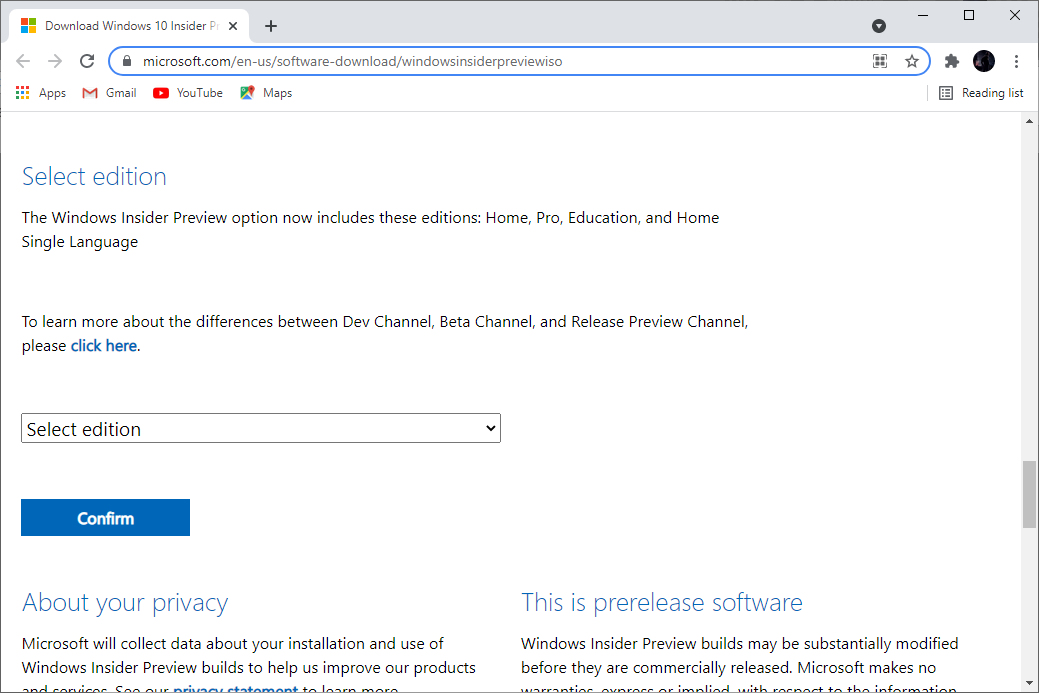Halo Infinite Not Working or Crashing on Windows 11 [Fix]
If the game won't install or launch, or simply crashes, read on
5 min. read
Updated on
Read our disclosure page to find out how can you help Windows Report sustain the editorial team Read more
Key notes
- Due to the release of the Halo Infinite, users have had problems installing the game.
- The game due to the large following and the expected bugs upon release may have some glitches according to the programmers.
- This article looks at solutions to the software problems that may not allow you to enjoy the game as much as you want to install Halo.

After a six-year run of Halo 5 (mostly known as Guardian), which was a bit of a disappointment, the game has now been scheduled to launch not only on consoles but also on PC.
Halo Infinite flight tests have been going on and the fans have had the chance to see a preview of what the game will offer when it is officially released on December 8th.
Players have had their fair share of bugs and problems while testing out the game, and installation was one of the problems.
As gamers need to have a dependable and immersive experience while testing out any game, this could not be reported about the latest release of Halo, and Windows 11 doesn’t do well with it either.
If you’re playing Halo Infinite on Windows 11 and encounter the same issues, this guide will provide some help.
Why is Halo Infinite not working on Windows 11?
Many PC players, especially those on Windows 11 have reported numerous issues while playing the game. Some players have complained about the game not working while others have had issues while tying it out.
The game modes available to players (both PC and Xbox) right now are technically in the beta stage of development and have not been fine-tuned, so some issues are to be expected.
However, this doesn’t mean that all the issues are arising from the developer’s side. Some of these problems players have reported can also arise from the players’ end.
How can I fix Halo Infinite issues on Windows 11?
1. Close apps that use your network
- Press the Ctrl + Shift + ESC to launch the task manager.
- Select the Processes tab.
- Click on the Network tab.
- Close apps such as video streaming and torrents apps that consume your bandwidth.
2. Disable the delivery optimization feature
- Press the Windows button then click on Settings.
- On the window that appears, select Windows Update.
- On the Windows update page, select Advanced options.
- Click Delivery Optimization under additional options.
- Turn off the Allow downloads from other PCs option.
- Click on Advanced Options.
- Adjust how much bandwidth is used for download and upload.
3. Turn off Metered connections
- Press the Windows key then click on Settings.
- Select Network and Internet.
- Under Network and Internet, click on Properties.
- On the next page, turn off Metered connection.
4. Disable antivirus software
4.1 Prevent Windows Defender from scanning specific files
- Press the Windows button then type Windows Security. Click Open.
- On the Windows Security window that appears, click on Virus and threat protection.
- On the next page, click on Manage settings.
- Scroll down Exclusions then click on Add or remove exclusions. Click yes if prompted to.
- On the next page, click on Add an exclusion.
- On the drop-down list, select folder.
- On the window that appears, locate and add your game installation folder then click okay.
 NOTE
NOTE
4.2 Disable Windows Defender
- Press the Windows button then type Windows Security. Click Open.
- On the Windows Security window that appears, click on Virus and threat protection.
- On the next page, click on Manage settings.
- On the next page, turn off Real-time protection.
5. Download and install a beta release of Windows 11
- Visit the Windows Insider site.
- Click on the user icon on the top-right corner of the page to sign-in.
- On the next page, enter your Microsoft Account Details to finish the sign-in process.
- On the next page, scroll down to the Select Edition section.
- On the select edition dropdown menu, select Windows 11 Insider Preview (Beta Channel) Build 22000.194. Click Confirm after the selection.
- On the next page, select your preferred language from the select the product language dropdown. Click Confirm after the selection.
- Finally on the last page, click 64-bit download.
- Check out our article on how to install Windows 11 from an ISO to continue with the installation process of the Windows 11 Insider Preview you’ve just downloaded.
6. Upgrade your PC to meet Halo Infinite system requirements
The most likely cause of Halo Infinite not working is the pc requirements. Make sure that your pc meets at least the minimum requirements.
The game is pretty big so first confirm that you have enough space on your storage before you begin the installation process. In addition, confirm that you have enough RAM to get a stable installation process.
Halo infinite minimum and recommended system requirements are as follows;
| Minimum requirements | Recommended requirements |
| OS: Windows 10 RS3 x64CPU: Intel i5-4440 or AMD FX-8370GPU: NVIDIA GTX 1050 Ti or AMD RX 570RAM: 8GBStorage: 50GB | OS: Windows 10 19H2 x64CPU: Intel i7-9700K or AMD Ryzen 7 3700XGPU: NVIDIA RTX 2070 or AMD Radeon RX 5700 XTRAM: 16 GBStorage: 50GB |
The above system requirements should allow you to install and run the game comfortably without any issue. Be sure to check your pc specs and upgrade where necessary.
Those are some of the solutions you can use to fix Halo Infinite not working. As mentioned earlier, some of the issues arise from the player’s end so it is best you first fix your end before dealing with other issues.
According to John Junyszek, the community manager of 343 Industries, most of the issues PC players are experiencing while trying out the technical previews have been addressed.
I spoke with the PC team, and they confirmed that the improvements to performance, hitching, latency, aiming, and more that we’ve already made internally will give you, and all PC players, a first-class experience at launch.
John Junyszek – Community Manager at 343 Industries
The technical previews are beta versions of the game. It still needs fine-tuning before it’s officially released and I believe 343 are doing just that.
With its release date set for December 8th, players won’t have to wait for long before they can run the game smoothly.
Feel free to share your experience with this game by using the comment section found below.