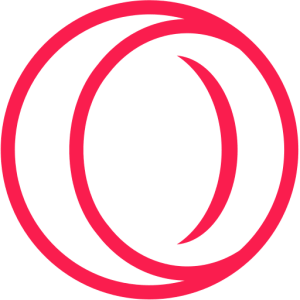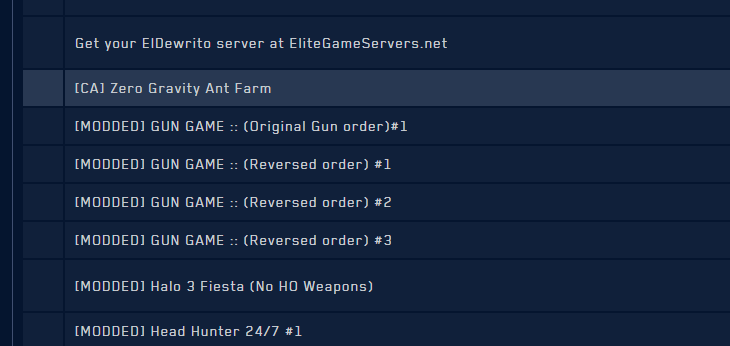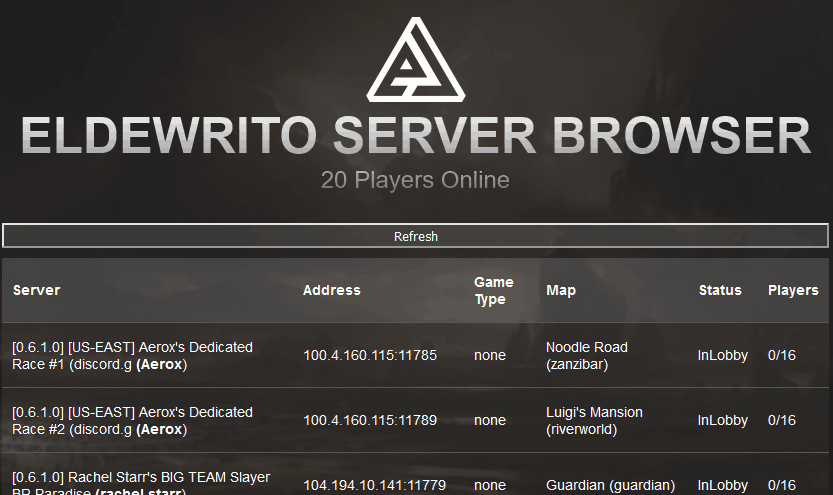Halo Online server browser not working? Try our fixes
3 min. read
Updated on
Read our disclosure page to find out how can you help Windows Report sustain the editorial team Read more
Key notes
- Halo Online is a popular game, and what makes it special is that its game servers are handled by the community.
- Many users reported that the Halo Online server browser isn’t working, so today we’ll try to fix that.
- We wrote about Halo extensively in the past, and for more information visit our other Halo articles.
- Want to learn more about web browsers? If so, check our Browsers Hub for more information.
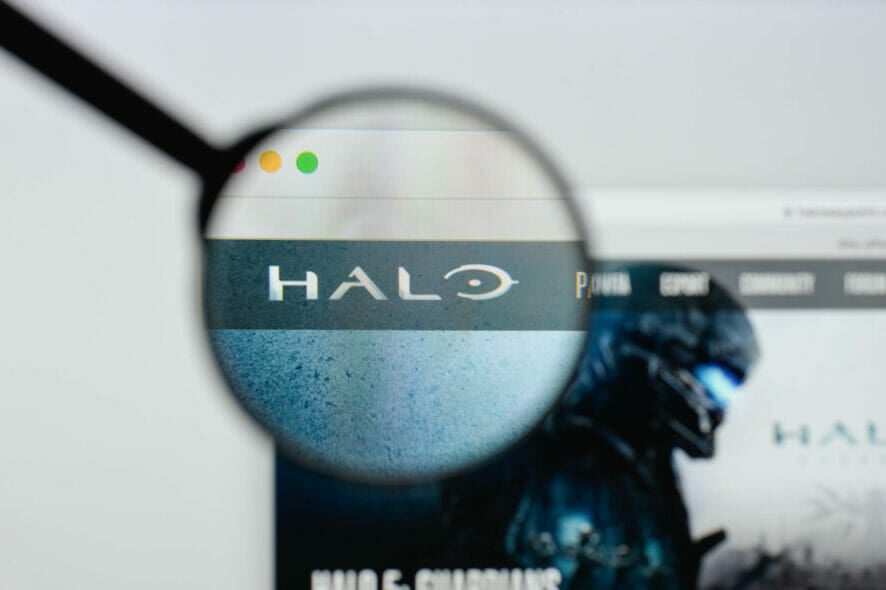
Halo Online is a canceled free-to-play game, but the game still has an active community and community-hosted servers.
However, many users reported that the Halo Online server browser is not working. This can be a big problem, but there’s a way to fix this issue.
What can I do if Halo Online server browser is not working?
1. Delete the menu directory
- Locate the mods/menu It should be in the game’s installation directory.
- Now delete the menu directory or just delete everything from it.
- Start the game again and check if the issue is still there.
Some users are also suggesting to start the game using the Eldorado.exe to launch the game and not the updater, so you can try that as well.
Alternatively, you can try opening the server browser a couple of times in your web browser and check if that solves the problem for you.
Although you can use any browser for this purpose, for the best results we suggest using Opera GX. This is a gaming-oriented browser, and it’s perfect for all gamers.
The browser has a GX Control feature so you can easily allocate your hardware resources to the browser. By doing so, you’ll ensure that your browser isn’t using your CPU or RAM during gaming sessions.
Speaking of resources, the software also has a Hot Tabs Killer feature that shows you detailed RAM and CPU usage by tab. It also allows you to end tabs that are using too many resources.
The browser offers Twitch integration and a pop-up video feature, so you can keep up with your favorite streamers and watch them while working on other tasks.
Social networking integration is available, so you’ll have Twitter or Instagram available at your fingertips, as well as instant messenger. As for other features, there’s a built-in VPN and extensive customization.
If you’re a gamer and you’re looking for a new browser, Opera GX is the way to go.
- Best gaming browser
- Resource controller
- Custom UI
- Twitch integration
- Free VPN included
- Ad-blocker
2. Try opening the server browser in the browser
- Go to the scooterpsu GitHub page.
- Select the desired server from there and you should be connected automatically.
Note: For this process to work, be sure to start Eldewrito first and then go to scooterpsu’s page.
If the page isn’t working for you, be sure to disable adblocking and try to open it again.
3. Change the dewrito_prefs file
- Locate dewrito_prefs file.
- Open it with a text editor.
- Now replace the GitHub link in the first line with
http://halostats.click/servers - Save changes.
Alternatively, you can visit this link in your browser and pick the server from there.
4. Use the in-game console to connect to a server
- Start Halo Online.
- Now open the ELDewrito server browser in your web browser.
- Copy the IP address of the server that you want to join and switch back to the game.
- Press ~ on your keyboard to open the console and type:
connect server_ip_address
After running this command, you should join the server automatically.
Halo Online servers are up and running thanks to its dedicated community, so it’s no wonder that sometimes the server browser isn’t working.
If our solutions helped you solve the problem with Halo Online, be sure to let us know in the comments below.
[wl_navigator]