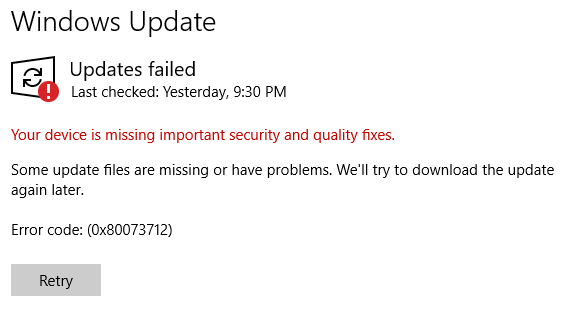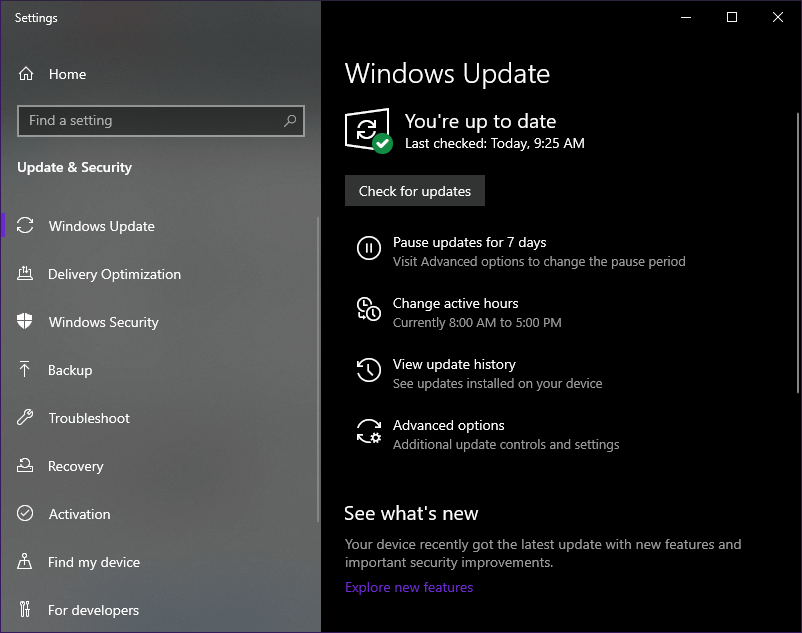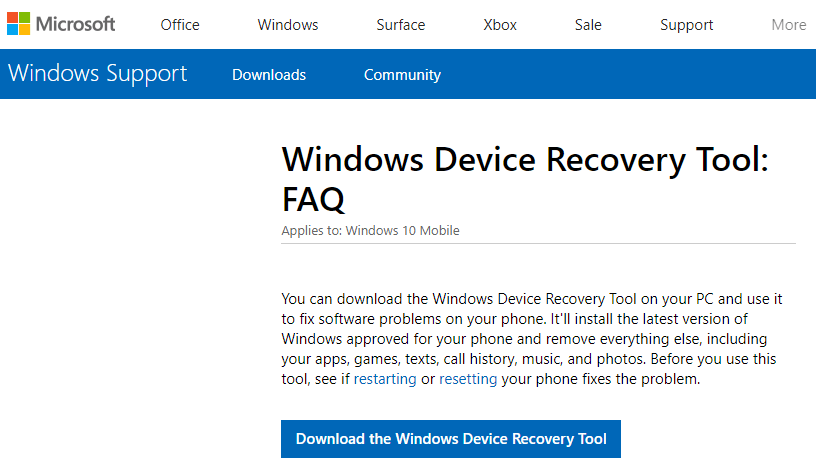Is your Microsoft HoloLens not updating? Try this
3 min. read
Updated on
Read our disclosure page to find out how can you help Windows Report sustain the editorial team Read more

Microsoft HoloLens is a pair of mixed reality smartglasses developed and manufactured by Microsoft, similar to Oculus Rift.
HoloLens was Microsoft’s response to the ever-growing mixed reality market running the Windows Mixed Reality platform under the Windows 10 computer operating system.
Seeing that it runs on an OS, it receives updates quite frequently with the sole purpose of improving functionality and removing issues.
However, some users have been reporting on official Microsoft forums that they are having problems updating their HoloLens.
My Company has 3 HoloLens. Today I tried to update the HoloLens OS to latest version. One of them cannot be updated. […]The download progress bar keep 11%, after a while, it will try to update, but the update keep fail[…]
Apparently, when trying to update they are greeted by a message exactly like this one:
How do I update the OS of my Microsoft HoloLens?
Normally, your HoloLens will automatically download and install system updates whenever it is plugged-in and connected to Wi-Fi.
However, sometimes you just need to force it to perform a manual update.
1. Manual update
- Press Windows
- Go the Settings app (the cogwheel-shaped button in the Start Menu)
- Go to Update & Security
- Select Windows Update
- Select the Check for updates button
- Restart the device once the update is complete
Please remember to turn not turn off your Microsoft HoloLens while your update is in progress.
2. Downgrade to a previous version
Your Microsoft HoloLens doesn’t update even after following the above-mentioned steps?
You should consider downgrading to a previous version and try triggering a manual update again.
- Remove all phones or Windows devices from your PC
- On your PC, download the Windows Device Recovery Tool (WDRT)
- Download the HoloLens Anniversary Update recovery package
- Extract the file
- Connect your Microsoft HoloLens to your PC using the original USB cables
- In theory, pretty much any USB cable will work, but the original ones ensure maximum functionality
- The tool will automatically detect your HoloLens
- Select the Microsoft HoloLens tile
- Proceed to the next screen and select Manual package selection
- Browse to where you extracted the folder contained in the zip from Step 4
- Select Install software
There is a chance the tool may not detect your Microsoft HoloLens, and if that is the case, simply restart the PC.
If that doesn’t work either, select My device was not detected, choose Microsoft HoloLens, and follow the on-screen instructions.
Once the downgrade is complete, attempt manually updating your Microsoft HoloLens again.
Are you having issues updating your Microsoft HoloLens OS, or do you know another solution?
Please let us know in the comments section below.
RELATED ARTICLES YOU SHOULD CHECK OUT:
- Microsoft blocks Windows 10 feature updates on HoloLens devices
- HoloLens 3 to support infinite field of view, new patent suggests