How to enable and install hidden education themes on Windows 11 to brighten your desktop background
2 min. read
Published on
Read our disclosure page to find out how can you help Windows Report sustain the editorial team. Read more

Microsoft includes some hidden education themes on Windows 11 2022. The themes were originally designed for students to use on Windows 11 SE, but using a simple registry trick, you can decorate your desktop with some truly out-of-this-world and abstract images and designs. This registry trick to enable education themes on Windows 11 comes from @PhantomOcean3.
Fun fact: Windows 11 22H2+ includes 'education themes', intended for students using school devices. You can enable them with regedit:
1. Open it and go to HKEY_LOCAL_MACHINESOFTWAREMicrosoftPolicyManagercurrentdevice
2. Create a key in device, call it Education
(continued) pic.twitter.com/t9OB3qVqiH— PhantomOcean3☃️???????? (@PhantomOfEarth) December 11, 2022
If you are looking to spruce up your desktop, it’s easy to enable and install these themes on any Windows 11 version. Here’s what you need to do.
Enable hidden Windows 11 education themes
Microsoft didn’t make it easy for people who use Windows 11 to enable or install these themes. Here’s the registry edit you need to enable them.
- Use the Windows key + R keyboard shortcut to open Run.
- Type (or copy and paste)
regeditand click Yes at the User Account Control (UAC) prompt. - Navigate to
HKEY_LOCAL_MACHINE\SOFTWARE\Microsoft\PolicyManager\current\device. - Right-click the
devicefolder and select New > Key. - Rename the new key to “Education.”
- Inside the newly created Education key, right-click and select New > DWORD (32-bit) Value.
- Rename the new DWORD to “EnableEduThemes.” Double-click the DWORD and set its value to 1.
- Restart your computer for the changes to take effect.
Install Windows 11 education themes
Once your Windows 11 system reboots, you might not see the education theme background images right away. But you may need to wait an extended time to start using them on your PC. Take a look at the background images for the education themes on Windows 11 in the gallery below.
If you just want the background images, head on over to the background images link.
What do you use as a background or theme on Windows 11? Let us know in the comments!
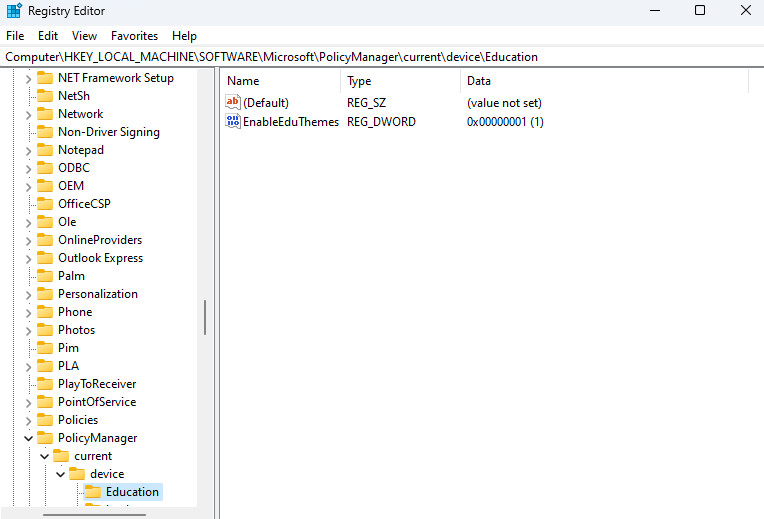
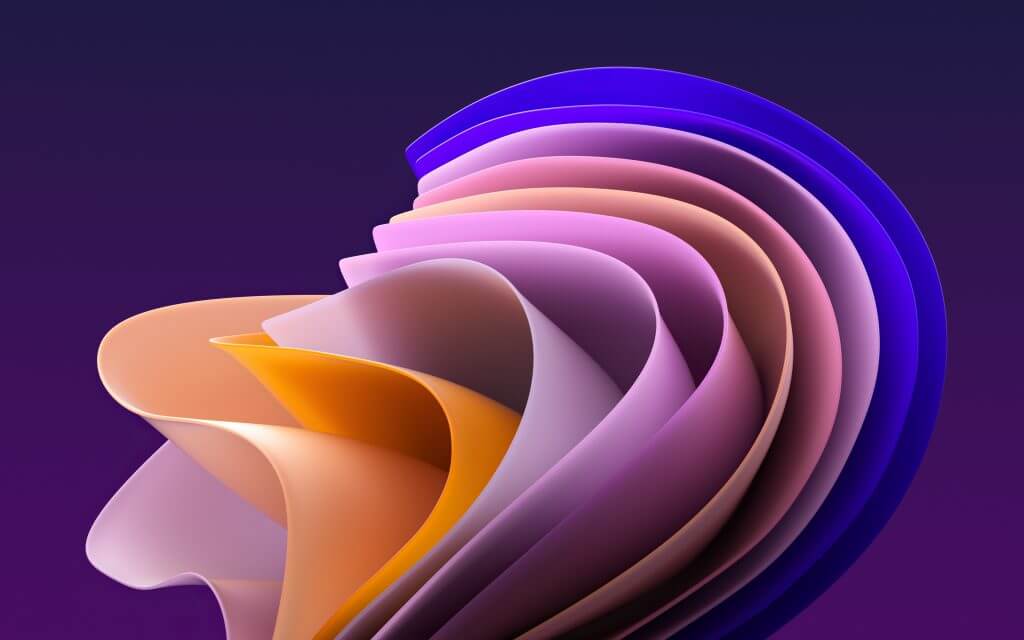
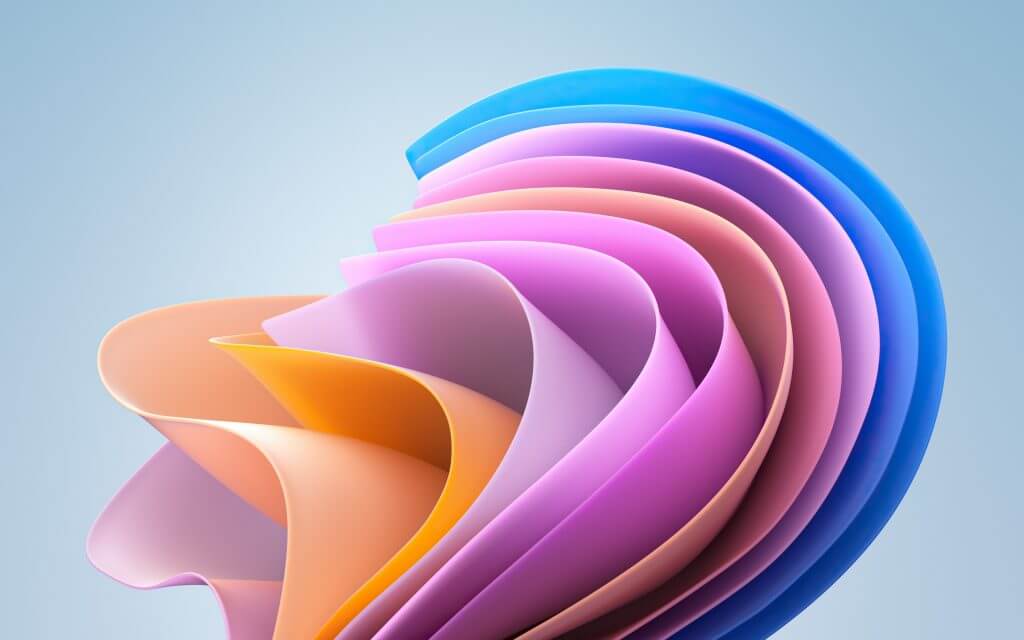
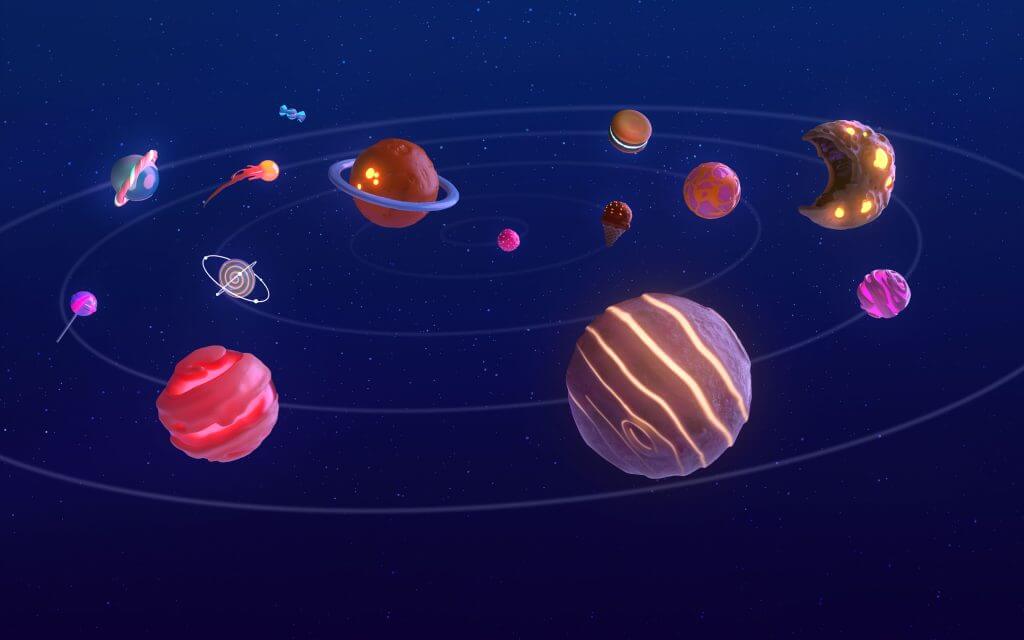
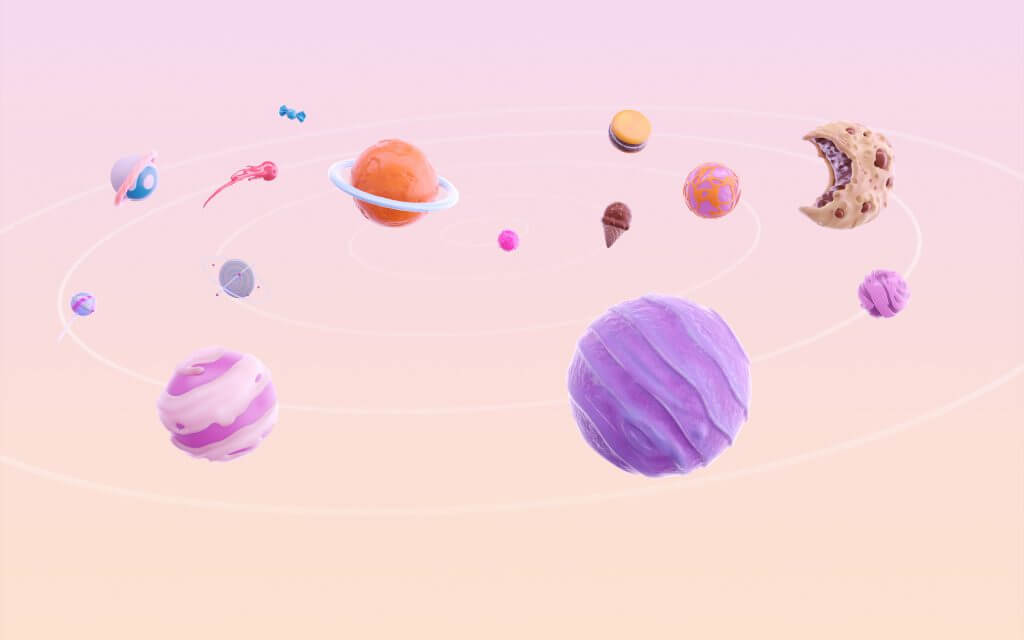
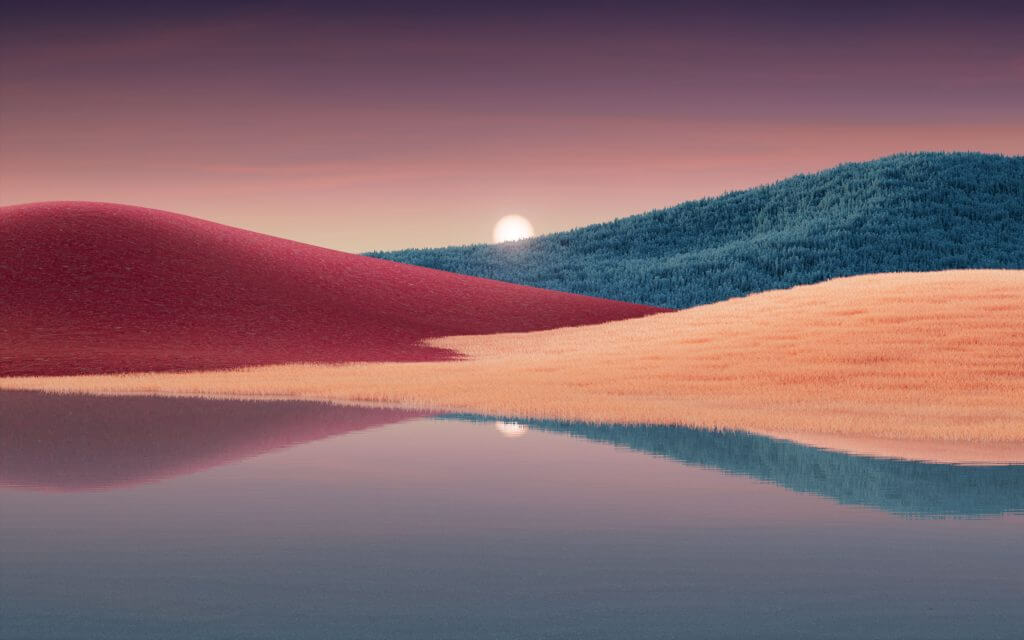
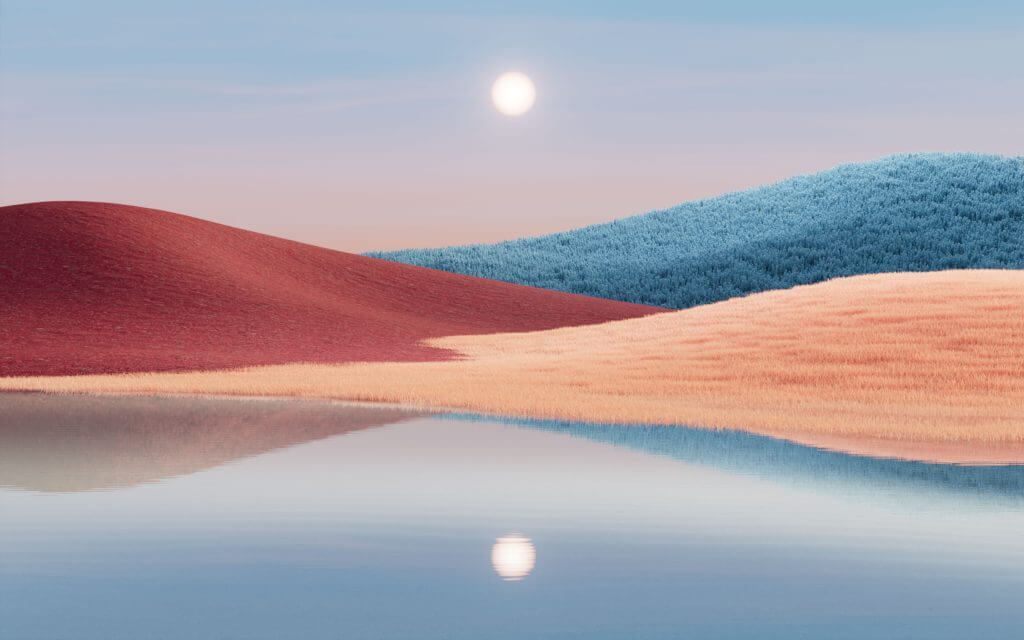

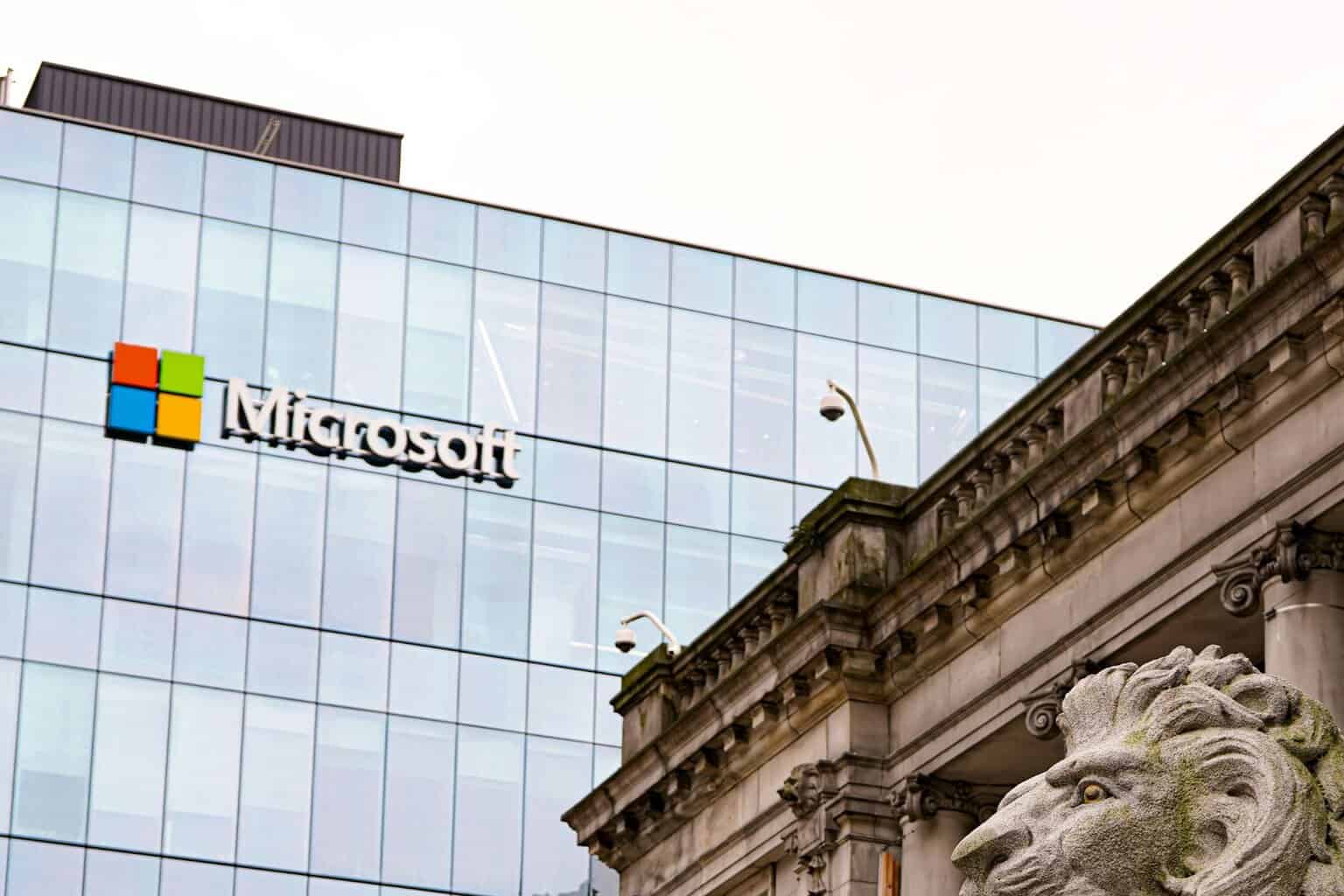
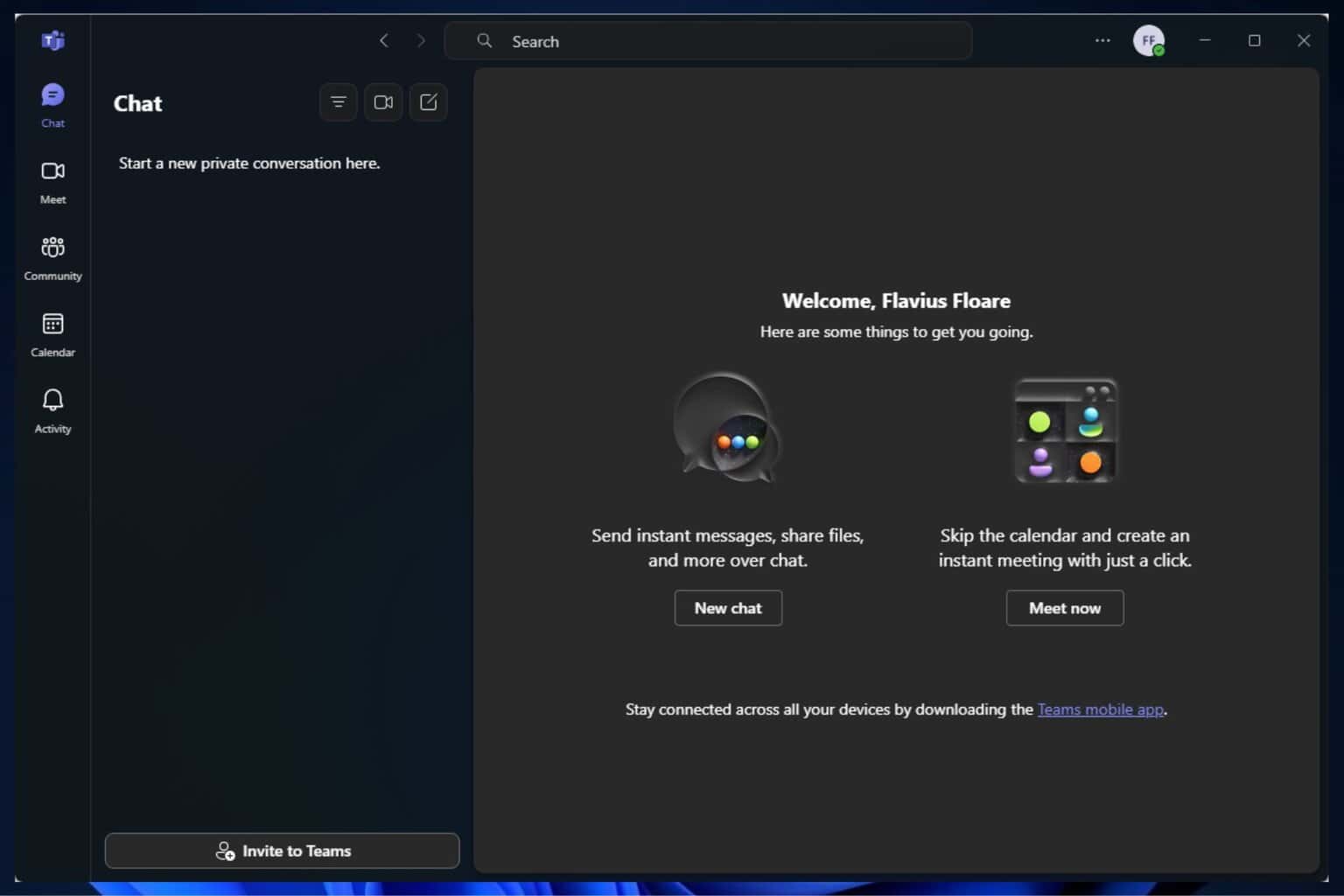


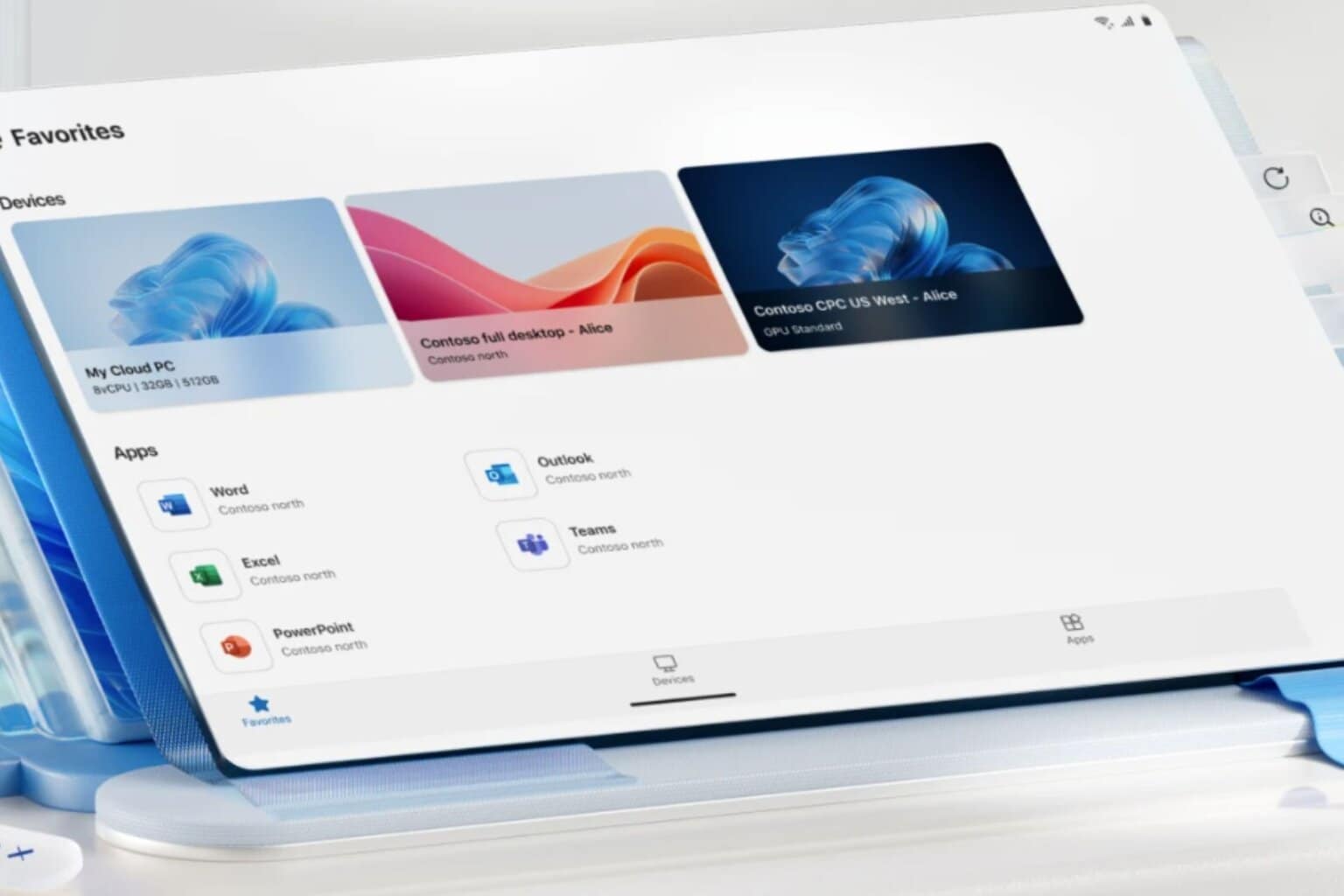


User forum
0 messages