How to install and update Windows software with Scoop
3 min. read
Published on
Read our disclosure page to find out how can you help Windows Report sustain the editorial team. Read more
Scoop is a simple command-line installer for Windows programs. In our previous guide, we showed you how to install Scoop and get up and running with its command line. In this post, we’ll provide a quick overview of Scoop’s main features so you can see how it helps with managing software installations on Windows.
Your usual installation procedure might look something like this: navigate to a download website, download the installer and click through the prompts, hopefully avoiding any ads which might try to distract you during the procedure. When the time comes to update the program, you’re probably going to have to repeat the entire sequence.
Installing and updating programs
Scoop supports many of the most popular Windows utilities. It streamlines the above process down to a single command: “scoop install program,” where program is the name of the program to install.
You can easily check if app updates are available by running “scoop status.” If this shows any pending updates, run “scoop update” to automatically download them all.
Software installation is reduced to a sequence of three easily memorisable commands. There’s no risk of clicking ads on suspect download sites and download links aren’t going to change or disappear.
Adding support for more programs
Out-of-the-box, Scoop comes preconfigured with support for a variety of open-source tools and utilities. Most are developer-centric, although some like 7zip may see more mainstream use.
To install most popular software packages, you’ll need to add the “scoop-extras” bucket to Scoop. Buckets are repositories which contain Scoop package manifests, allowing the program to find and install additional software.
To add the extras bucket, run “scoop bucket add extras” from the Command Prompt. This adds support for dozens of popular programs, including Audacity, Chrome, Firefox, Skype, Slack and VLC. You can install any of them using the “scoop install” command.
Getting information about installed programs
You can run the “scoop list” command to get a summary of the programs you’ve installed. This may also be used with “scoop status” to check for outdated apps.
If you’re not sure which app you need, or you want to know whether something’s available in scoop, use “scoop search <query>” to search the buckets you’ve added to Scoop.
After installing an update, it’s a good idea to run “scoop cleanup” which can remove old versions of apps. Similarly, “scoop checkup” checks program installations to ensure everything’s working properly – if you’re facing problems with a Scoop app, this may be able to resolve the issue.
Finally, if you need a quick link to a program’s website, run “scoop home program” (where program is the program name) to immediately open its homepage in your browser.
Hopefully, you can now start to see how Scoop can simplify installing software on Windows. Although it is a terminal-based tool, Scoop’s core commands are easy to learn and considerably quicker to use than regular Windows program installers. There are many buckets available to add support for all kinds of software, so there’s a good chance many of the programs you use day-to-day can be installed with Scoop.
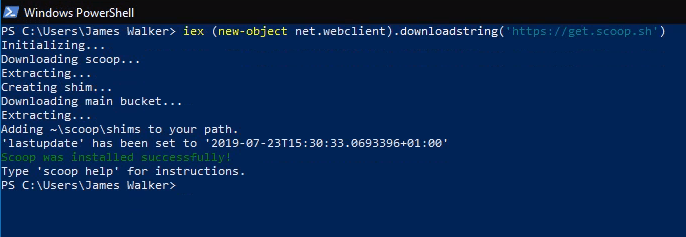
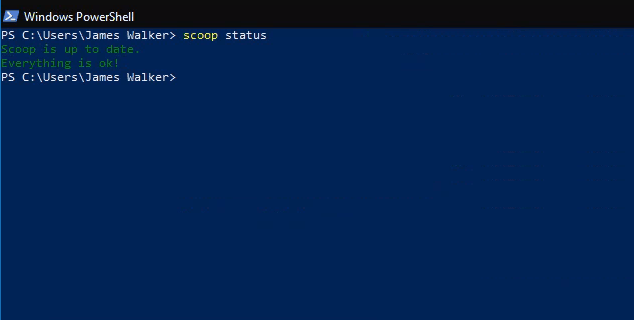
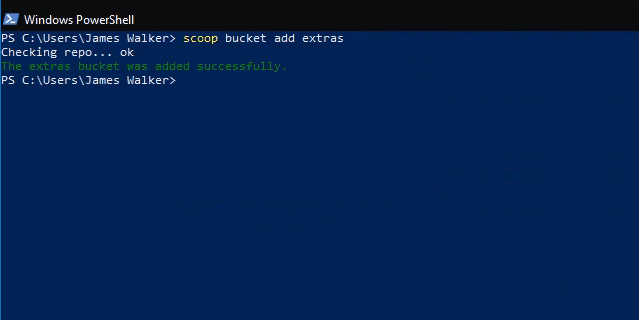
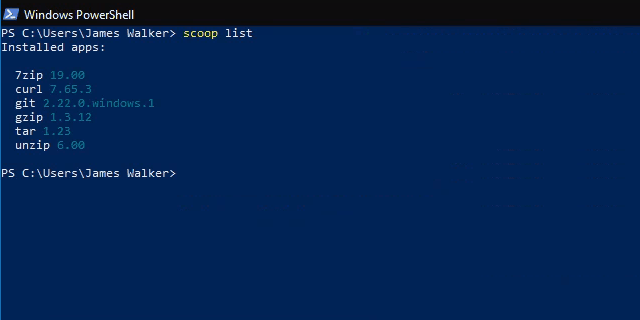
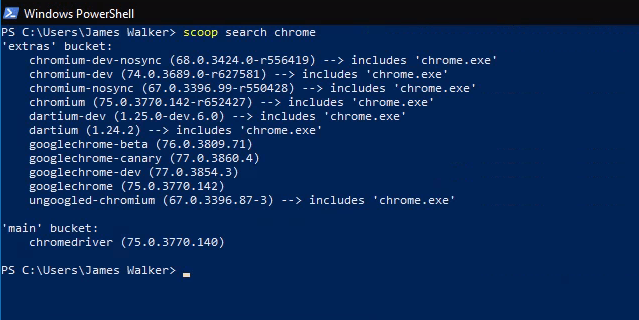
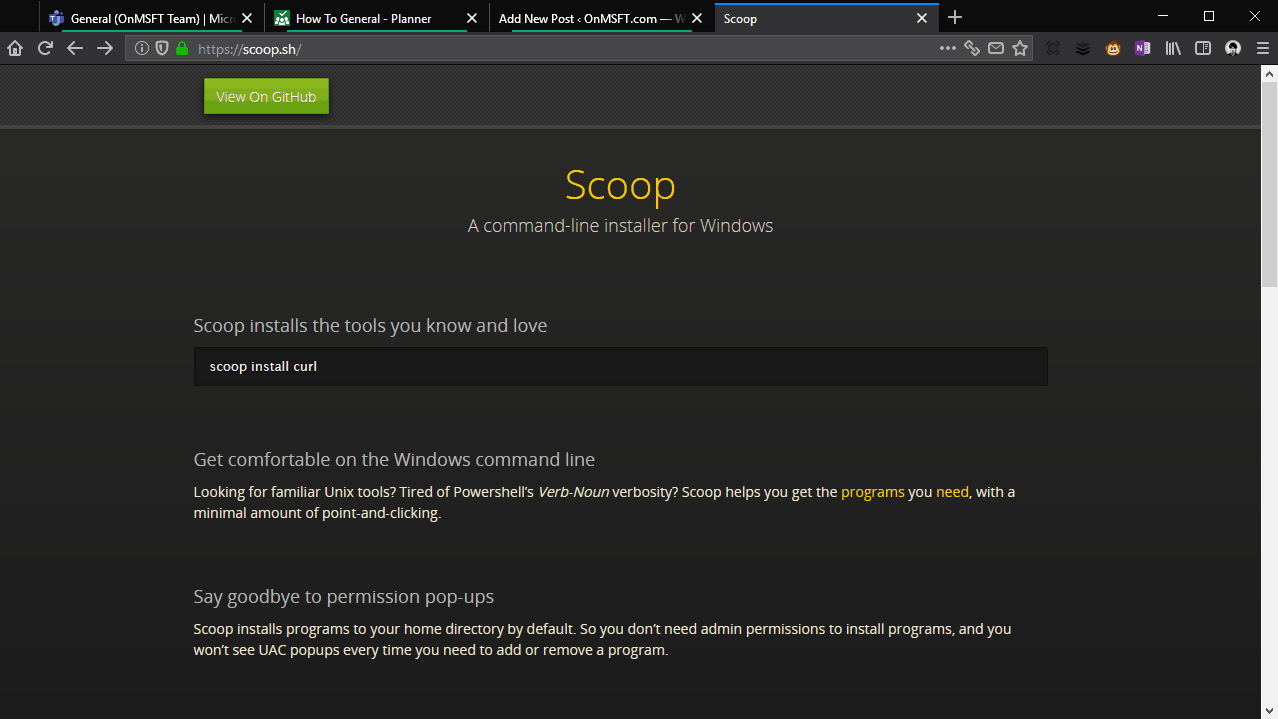

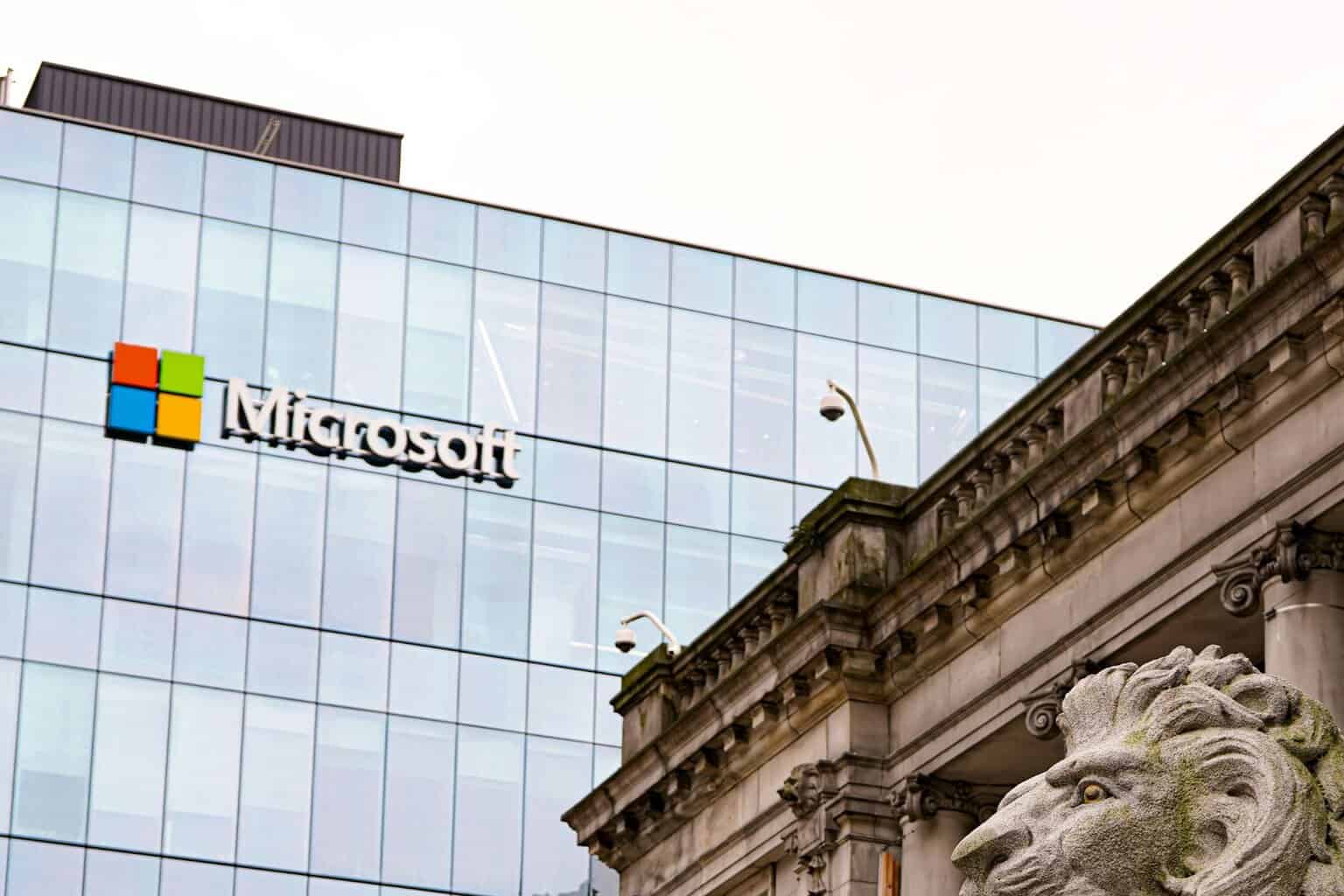
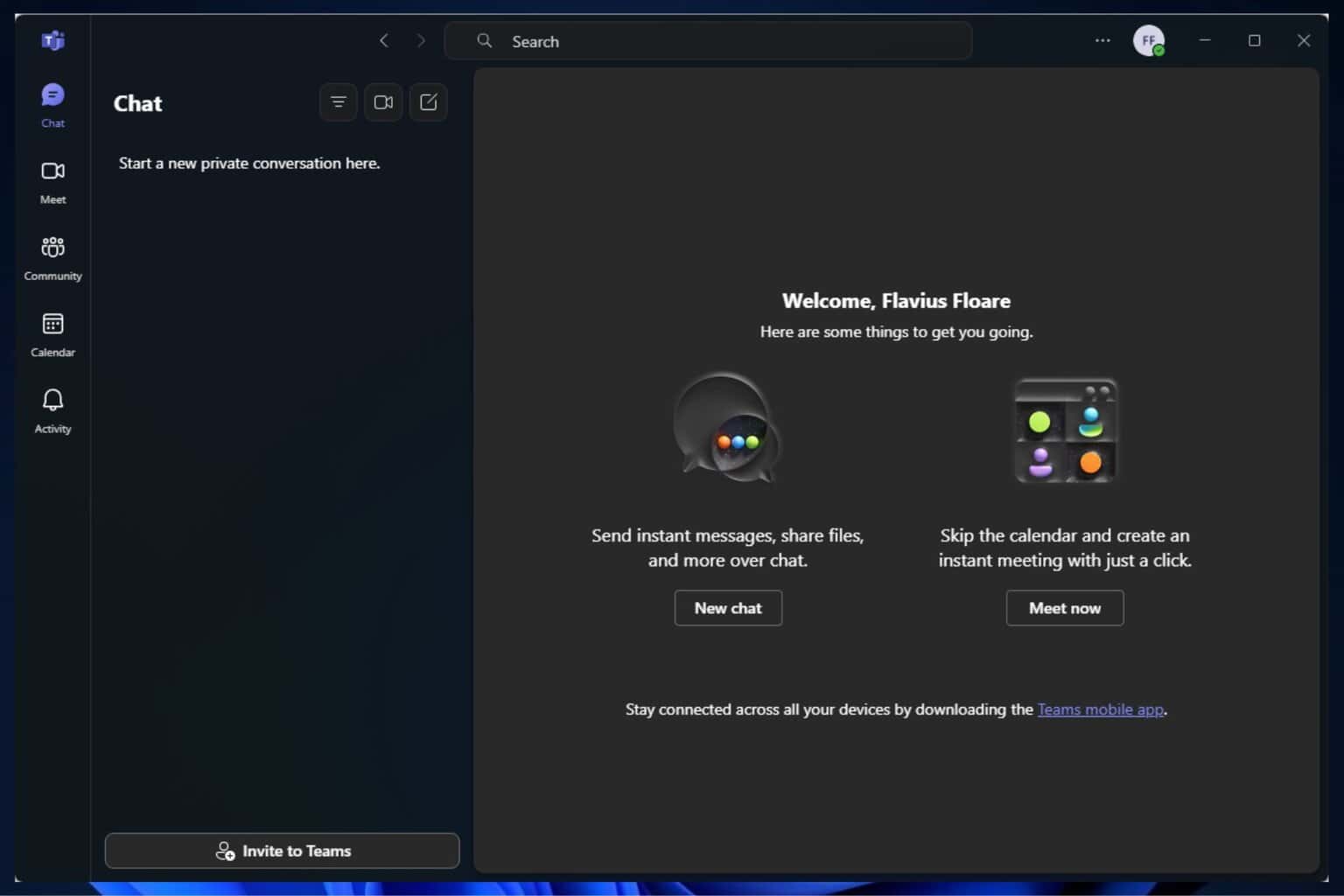


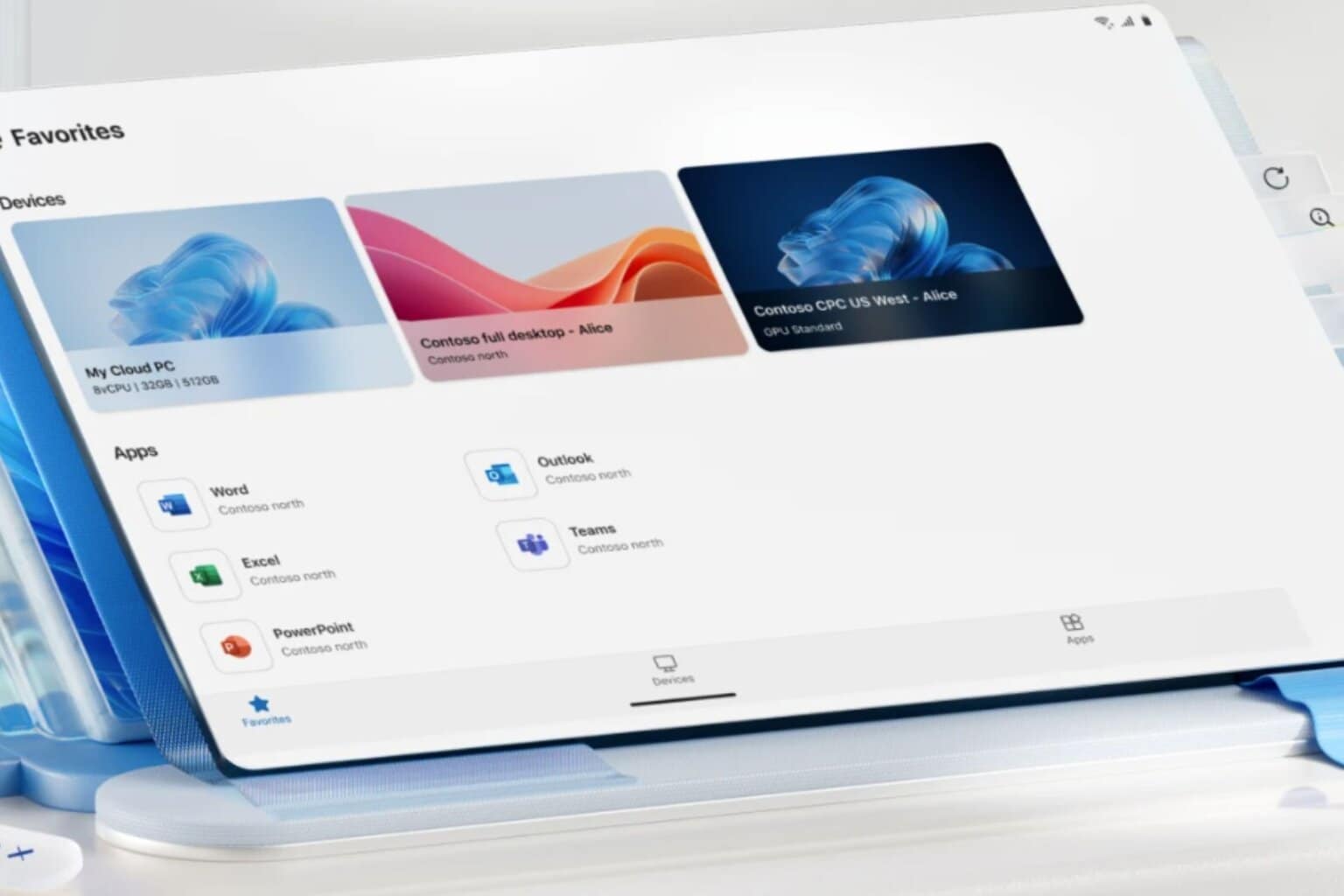


User forum
0 messages