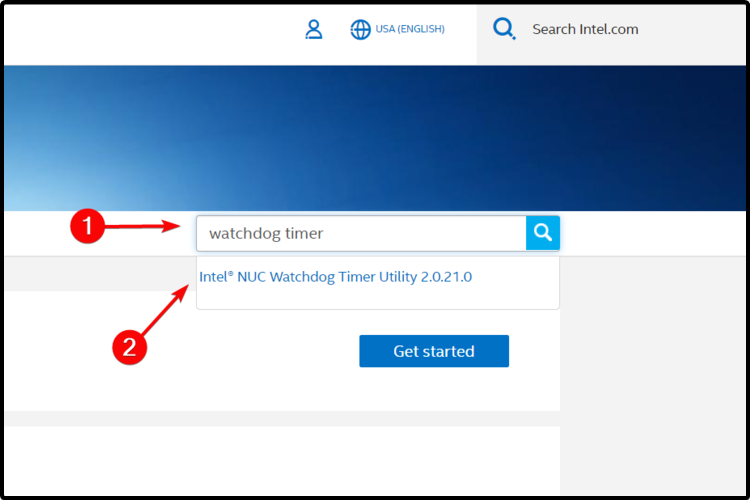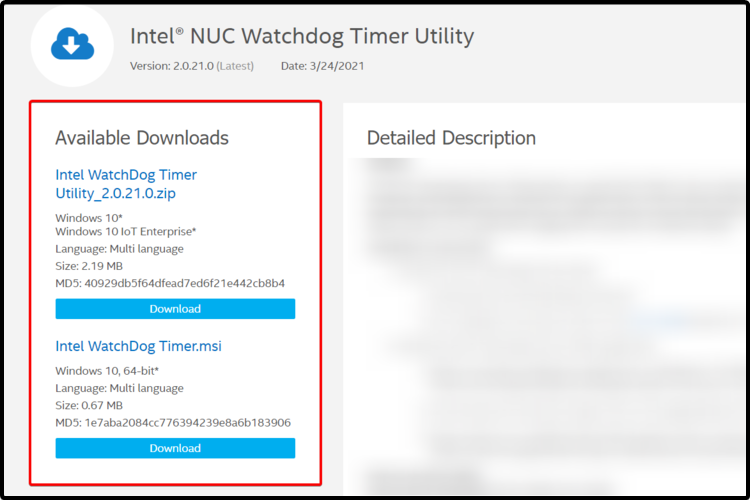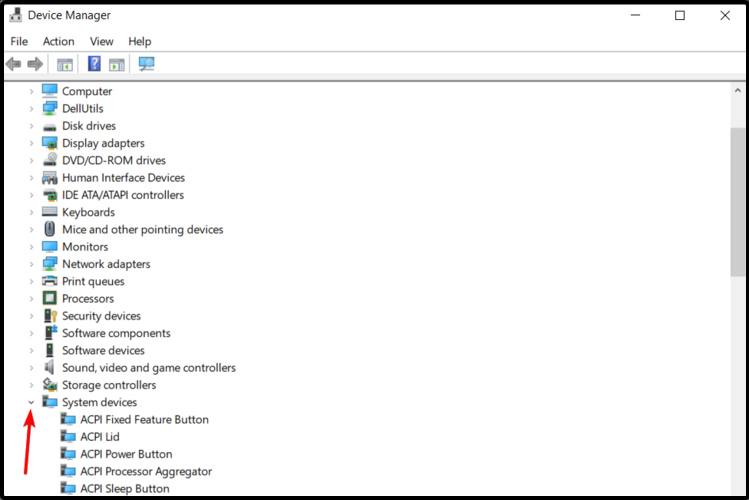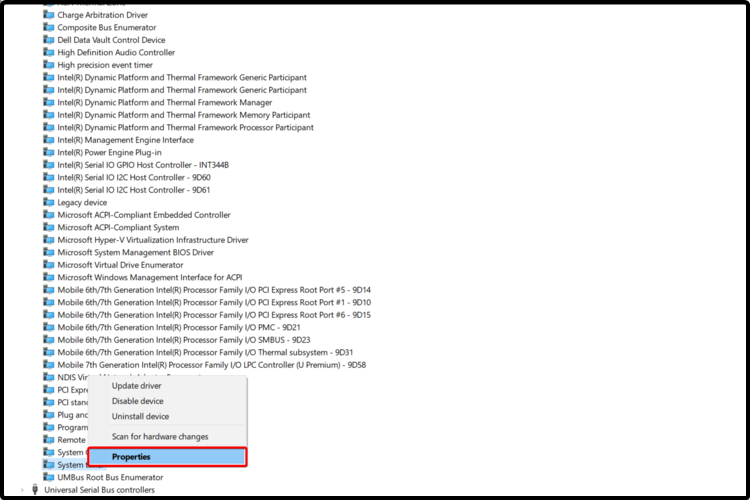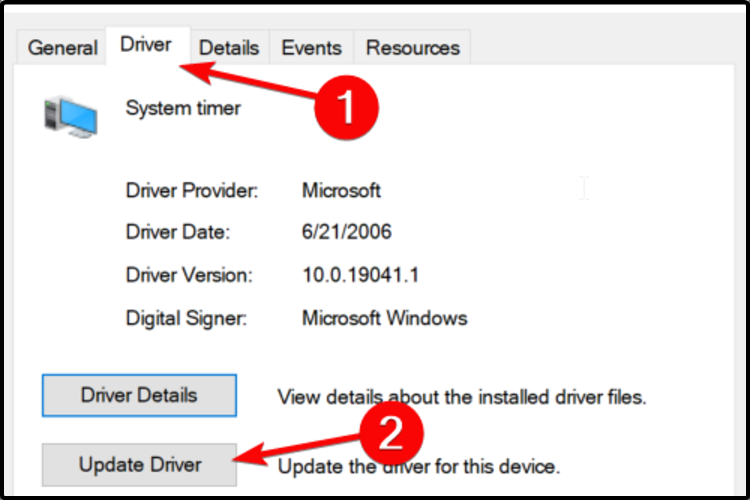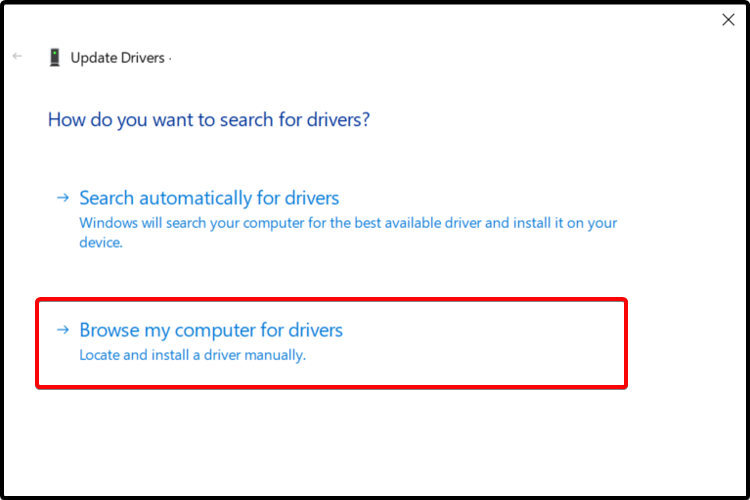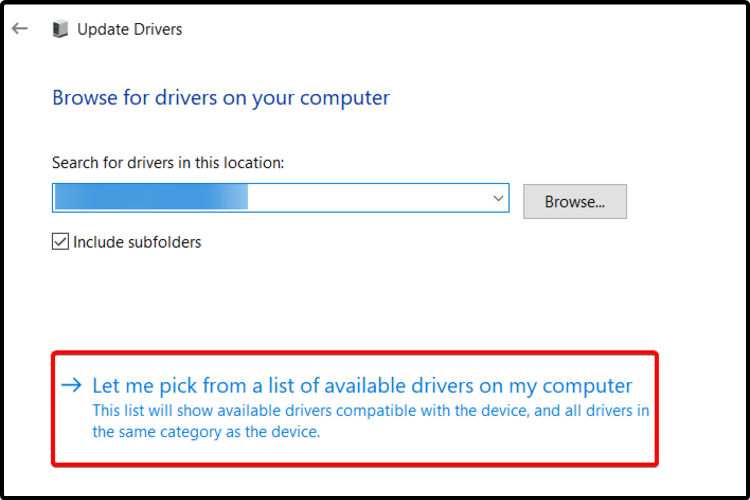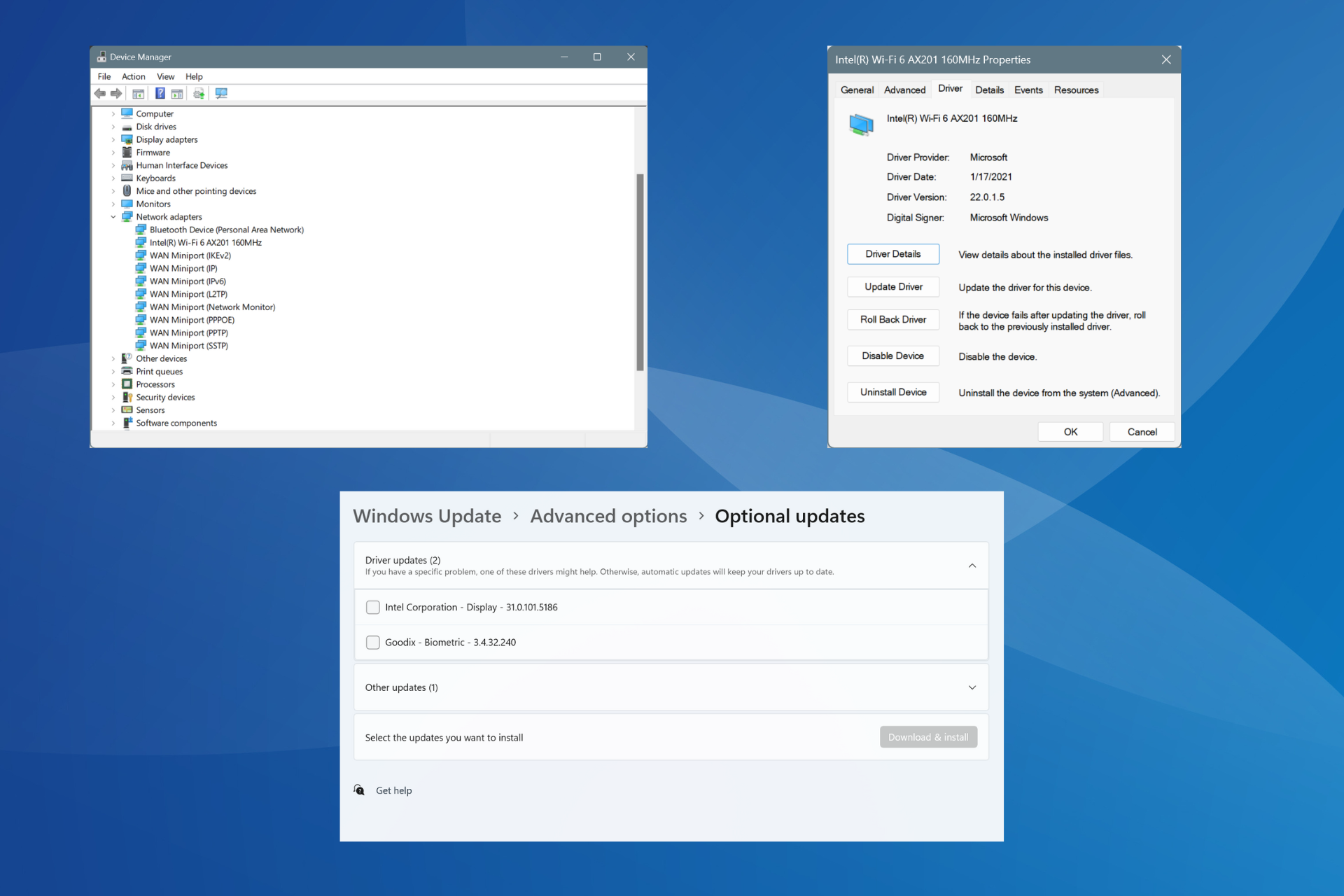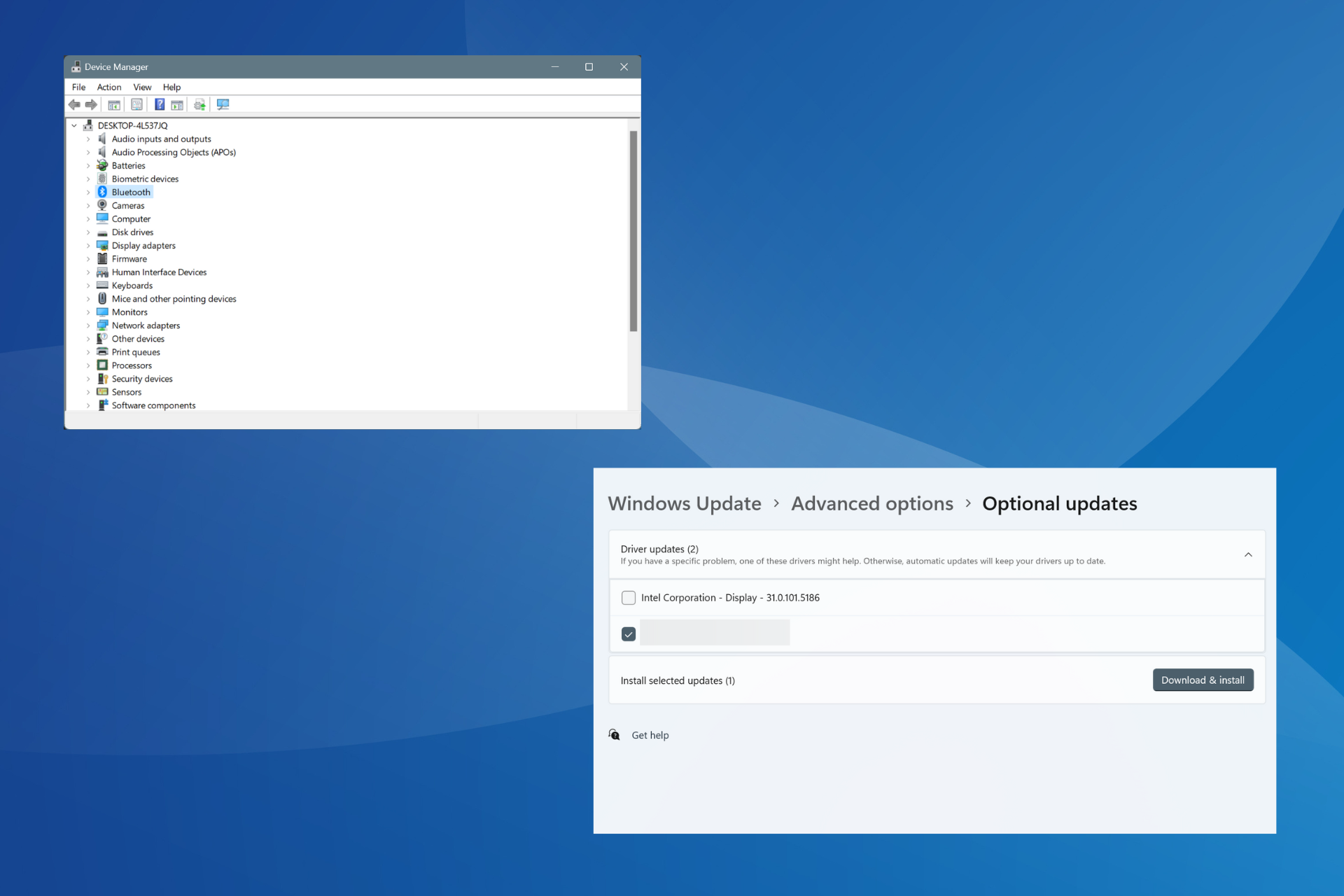3 Quick Ways to Install the Intel Watchdog Timer Driver
The best three ways to seamlessly install the driver
3 min. read
Updated on
Read our disclosure page to find out how can you help Windows Report sustain the editorial team Read more
Key notes
- To restart your app’s failed instances automatically, getting the updated version of the Intel watchdog timer driver is crucial.
- In this case, do not hesitate to access the manufacturer’s website, as described below.
- Even though more cumbersome, using Device Manager is always an option.
- To simplify the process considerably and ensure the correct driver is installed, using specialized software will help immensely.
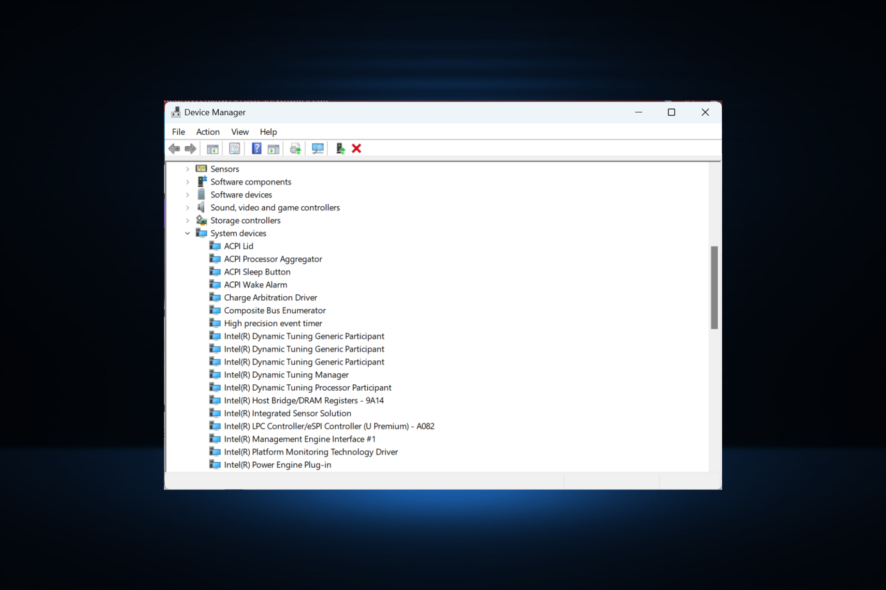
The Intel Watchdog Timer driver allows specific devices to leverage the platform’s hardware. It’s a critical driver that enables the system to perform well. And if you want the get it, we will tell you how to install the Intel watchdog timer driver.
It can also automatically restart the failed instances of your programs, logging the activity for troubleshooting. Therefore, it is essential to install its related driver properly.
Today’s article discusses some valuable recommendations to help you install the Intel watchdog timer driver.
What is a watchdog timer, and what is it used for?
A Watchdog Timer is a timer that identifies the programs that are not responding or have stopped working and alerts the necessary components if things are not automatically fixed within a given time frame.
It’s a critical device that prevents damage to the system and ensures an optimal experience by performing the relevant operation.
Do I need Intel Watchdog Timer driver?
Yes, you don’t need it, but installing the Intel Watchdog Timer driver is undoubtedly advisable, given its critical role. And it doesn’t consume high resources or take up a lot of storage on the drive.
You may notice a slightly higher boot time and, in some cases, a deadlock between the Watchdog Timer and Microcontroller Unit.
How do I install the Intel Watchdog Timer driver?
1. Access the manufacturer’s website
- Visit the Intel download center.
- In the search box, type watchdog timer, and click on the shown result.
- Select your choice, then click on the Download blue button.
 NOTE
NOTE
2. Use Device Manager
- Press Windows + S to open Search, type Device Manager in the text field, and click on the relevant search result.
- Expand System devices.
- Go to the System timer, right-click, and select Properties.
- Select the Driver tab, then click on Update Driver.
- Click on Browse my computer for drivers.
- Select Let me pick from a list of available drivers on my computer.
- Click on Have Disk…, then locate your driver file.
- Select Next and wait until the installation is completed.
You now know how to manually install the Intel watchdog timer driver and can easily do so from either the manufacturer’s website or the Device Manager.
But, both these methods are slightly time-consuming, so it’s often wise to choose a dedicated third-party driver updater software.
3. Use third-party software
You can easily install the Intel watchdog timer driver with the help of dedicated third-party software. Compared to the manual methods, this automatic software can save much more of your time.
Also, driver installers allow you to perform actions on a friendly and intuitive interface.
How do I turn on my watchdog timer?
After you have installed the Intel Watchdog Timer Utility, launch it, head to Advanced settings, and then tick the Hardware watchdog checkbox.
Once done, restart the computer for the changes to come into effect. Also, the watchdog timer may be disabled from the BIOS, so you will have to check there as well, the steps for which would be different for all manufacturers and should be available on their official website.
If you were wondering how to install the Intel watchdog timer driver, you would find that we’ve selected the best options by scouring various forums and online blogs.
Ensure you also check some valuable recommendations about updating drivers in Windows 10.
Comment in the section below and let us know which of our suggestions worked best for your Intel watchdog timer driver installation.