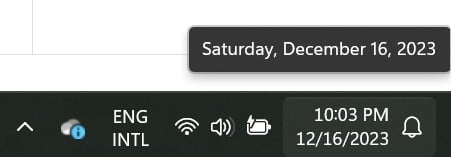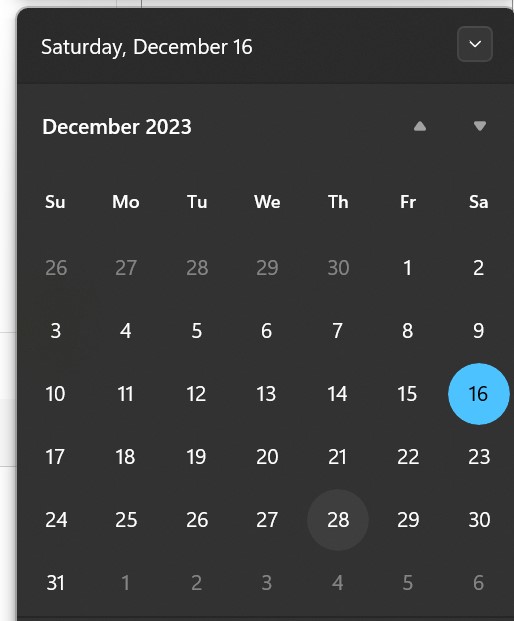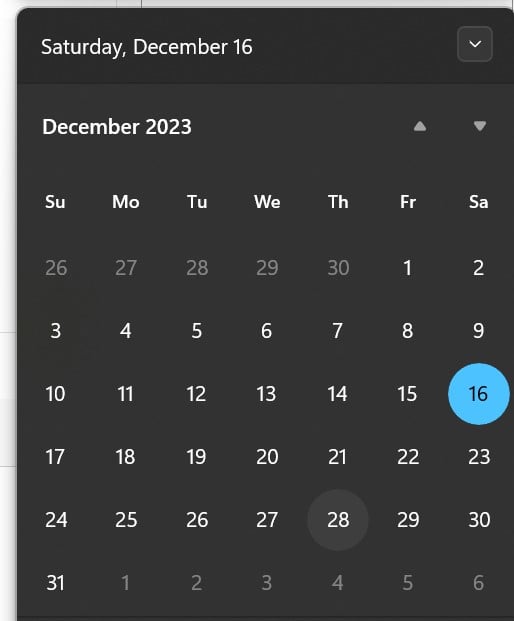How to Quickly View the Calendar in Windows 11
2 min. read
Published on
Read our disclosure page to find out how can you help Windows Report sustain the editorial team Read more
Whether you’re new to Windows 11 or have been using it for some time, accessing the calendar quickly is a straightforward task. It’s really simple and just involves a few easy steps:
1. Go to the bottom right corner of your screen. If you don’t click on the hour, you’ll see the current date hovering.
2. When you do click, the calendar will now appear in your Windows 11 system.
3. From here, you can click on the current month and have an overview of the entire year.
Now, this is the simplified version of the Calendar feature in Windows 11, where you can’t really see anything else other than dates.
If you want to open the full-fledged Calendar, you simply need to search for Calendar in the search box.
Whether you’re new to Windows 11 or have been using it for some time, accessing the calendar quickly is a straightforward task. It’s really simple and just involves a few easy steps:
1. Go to the bottom right corner of your screen. If you don’t click on the hour, you’ll see the current date hovering.
2. When you do click, the calendar will now appear in your Windows 11 system.
3. From here, you can click on the current month and have an overview of the entire year.
This is the basic version of the Windows 11 Calendar, showing only dates. For the full Calendar app, just search for ‘Calendar’ in the search box. Note that Microsoft plans to integrate this app into Outlook, so this may change depending on when you’re reading this.