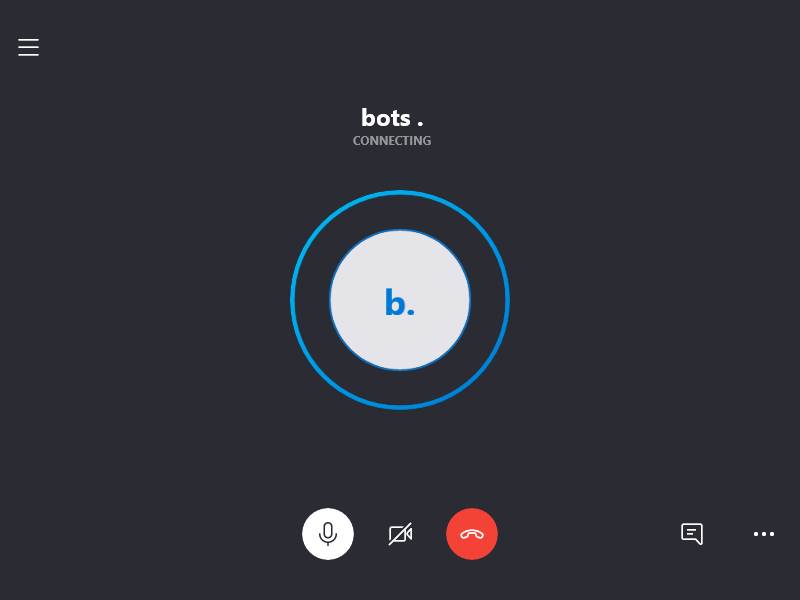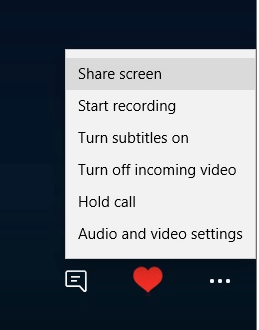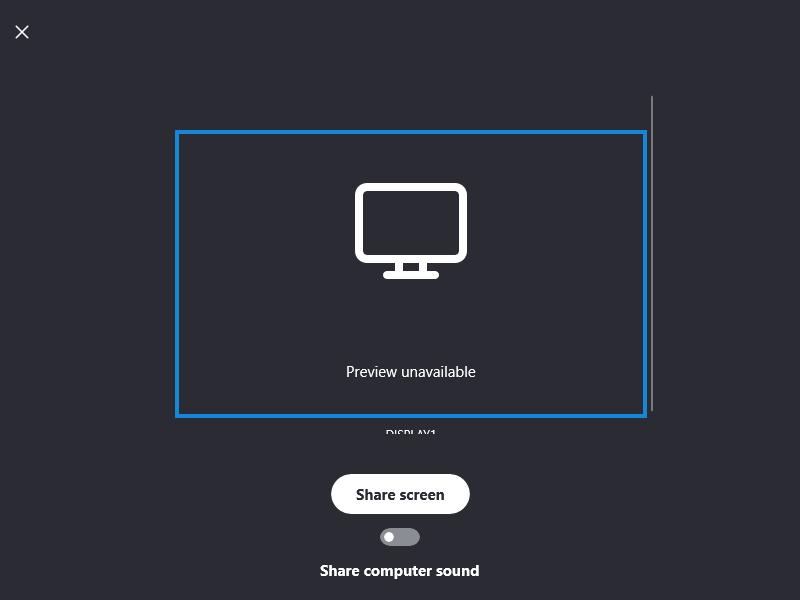How to share screen on Skype in just a few simple steps
2 min. read
Updated on
Read our disclosure page to find out how can you help Windows Report sustain the editorial team Read more
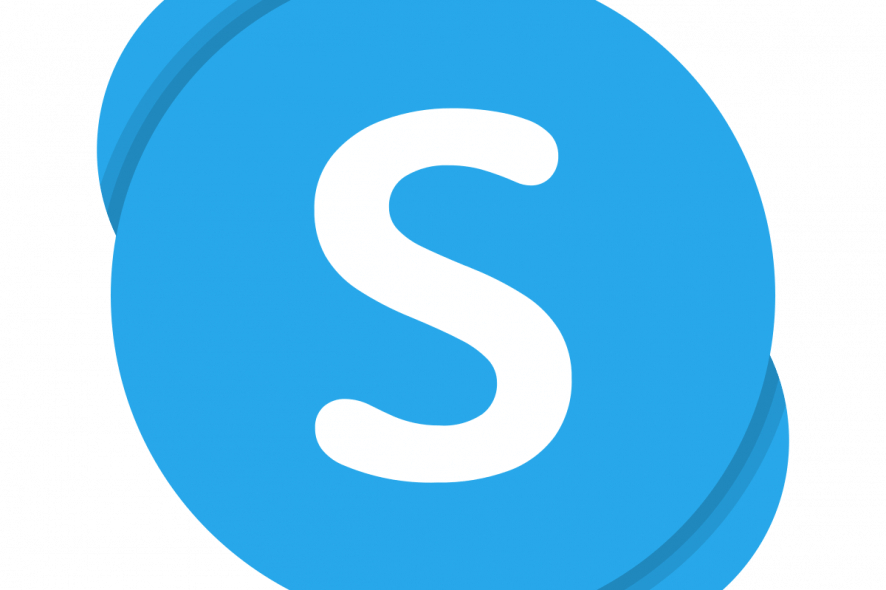
Skype is Microsoft’s instant-messaging app that’s included with Windows 10. The latest version of Skype (version 14) includes a screen share feature.
That enables users to show what’s on their desktop, laptop, or mobile device screens to contacts they call. Users can utilize screen sharing in the Windows 10 UWP (Universal Windows Platform) and desktop Skype apps.
How Can Users Screen Share in Skype?
How to Screen Share in the UWP Skype App
- Some users who have never utilized Skype before might need to set up a Microsoft account. Users can set up a Microsoft account by clicking Create a Microsoft account on the MS account setup page.
- Click the Start button. Then select the Skype app on the Start menu to open its window.
- Sign in to a Microsoft account if required.
- Click the Calls button.
- Select a contact to call on the left of the Skype app.
- Click Start call to open the window shown directly below.
- Click the … button at the bottom of the call window.
- Then select the Share screen option.
- Users with multiple displays will need to select a screen to share.
- Toggle the Share computer sound option on to share audio.
- Press the Share screen button.
- Thereafter, users should see a yellow border around the screen that highlights its being shared.
- Users can stop screen sharing by clicking the … button and selecting the Stop sharing option.
So, that’s how users can share screens during calls with the Windows 10 Skype UWP app. Users can share screens much the same with the Skype desktop app.
Make the call, click the + button, and select the Screen shares option in the Skype desktop software.
RELATED ARTICLES TO CHECK OUT: