How to use Microsoft 365 Copilot in Business Chat
3 min. read
Published on
Read our disclosure page to find out how can you help Windows Report sustain the editorial team Read more
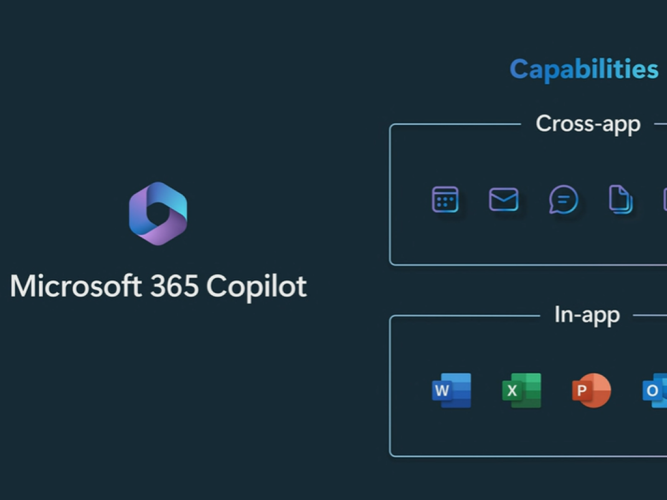
Every individual seeking convenience in productivity and efficiency in workflow might find great interest in a recent announcement from the tech giant Microsoft. It declared its new AI-powered assistant, Microsoft 365 Copilot, an innovative technological addition to its office-related suite of applications and services.
Microsoft has presented Copilot as a powerful tool that can enhance productivity. “It turns your words into the most powerful productivity tool on the planet,” claims the tech giant. Quite a fascinating proposition, considering that typing is practically second nature to us today.
The Magic of Copilot
Copilot is an AI-powered tool that can assist users in completing repetitive tasks that we often find time-consuming. It can help in tasks such as writing lengthy documents, summarizing lengthy emails, or preparing detailed presentations.
It uses the latest GPT-4 language model, which is similar to the technology available on Bing Chat. With its advanced AI technology, Copilot can significantly enhance productivity and make work less of a chore.
One of the notable features of Copilot is the Business Chat. Integrated throughout the Microsoft 365 applications, this bot will scan and peruse your business data and applications to find relevant data you require.
With Business Chat, searching for information becomes a thing of the past as Copilot takes the manual labor out of data retrieval and tracking.
How to enable Microsoft 365 Copilot in Business Chat
- Locate the Copilot icon positioned on the chat window and click on it.
- Provide Copilot with the necessary permissions to access your apps and data.
- Once these steps are completed, you can begin interacting with Copilot using natural language commands.
How to use Microsoft 365 Copilot in Business Chat
Business Chat is a highly interactive tool that integrates across various platforms like LLM, Microsoft 365 apps, and your personalized data – from your calendar to emails, chats, documentation, meetings, and contacts. This enables unique functionalities that were previously unattainable.
For instance, a simple instruction such as “Kindly update my team on our modified product strategy” can trigger Business Chat to create a comprehensive status update, incorporating inputs from the day’s meetings, emails, and chat discussions.
It can be accessed on Microsoft365.com, Bing, and inside Microsoft Teams. And using it is as simple and as natural as chatting. You can input your questions just as you would to a human, and the bot will understand and respond accordingly.
How It Works
When a query poses in natural language within a Microsoft application or Business Chat, the system starts processing it while enriching the prompt with relevant databases retrieved from emails, meetings, files, or various other sources leveraging the Microsoft Graph.
An enriched prompt, now fortified with original questions and additional data, is sent to a Large Language Model, or ChatGPT, a cutting-edge AI system. It formulates an appropriate response to the question, tailoring it further to the original prompt’s context.
Thus, the response you get varies from Teams, Word, and Excel. All these features are managed under one sophisticated architecture termed “The Copilot System.”
For users, this means quick access to information and data with minimal effort, allowing you to concentrate on key aspects of your business operations. It helps create an unparalleled customer experience, combining advanced technology consisting of natural language processing, machine learning, and data analytics.








