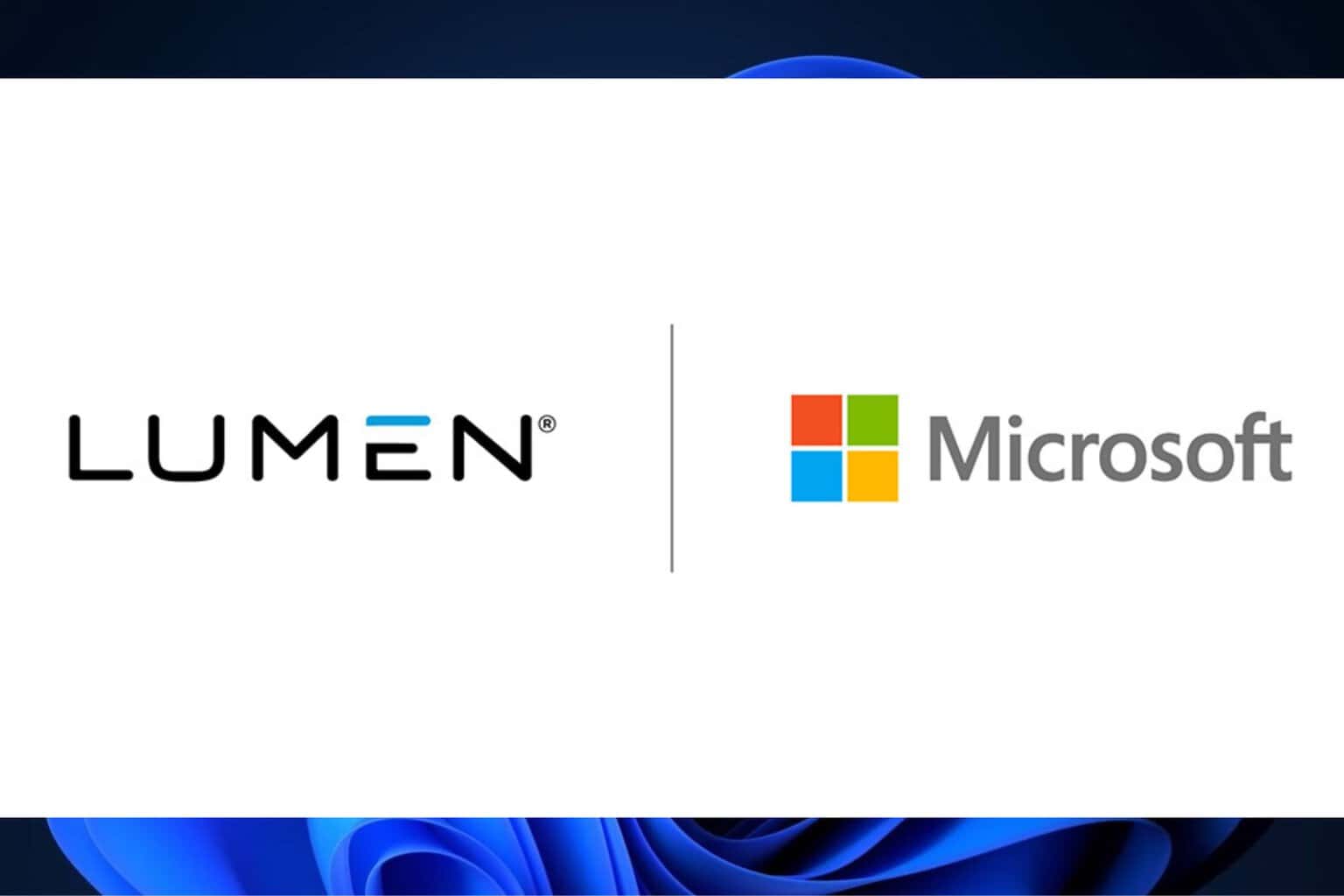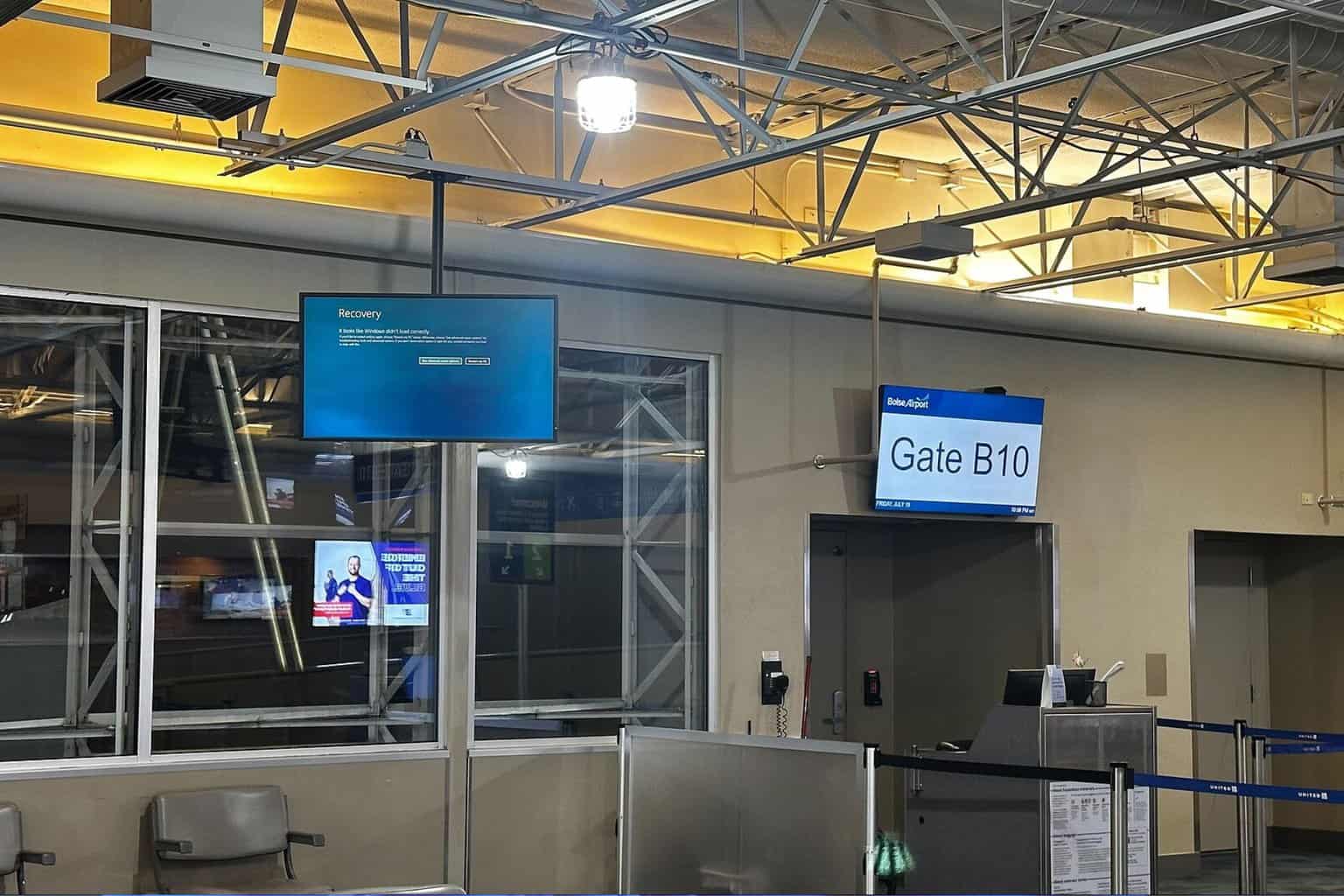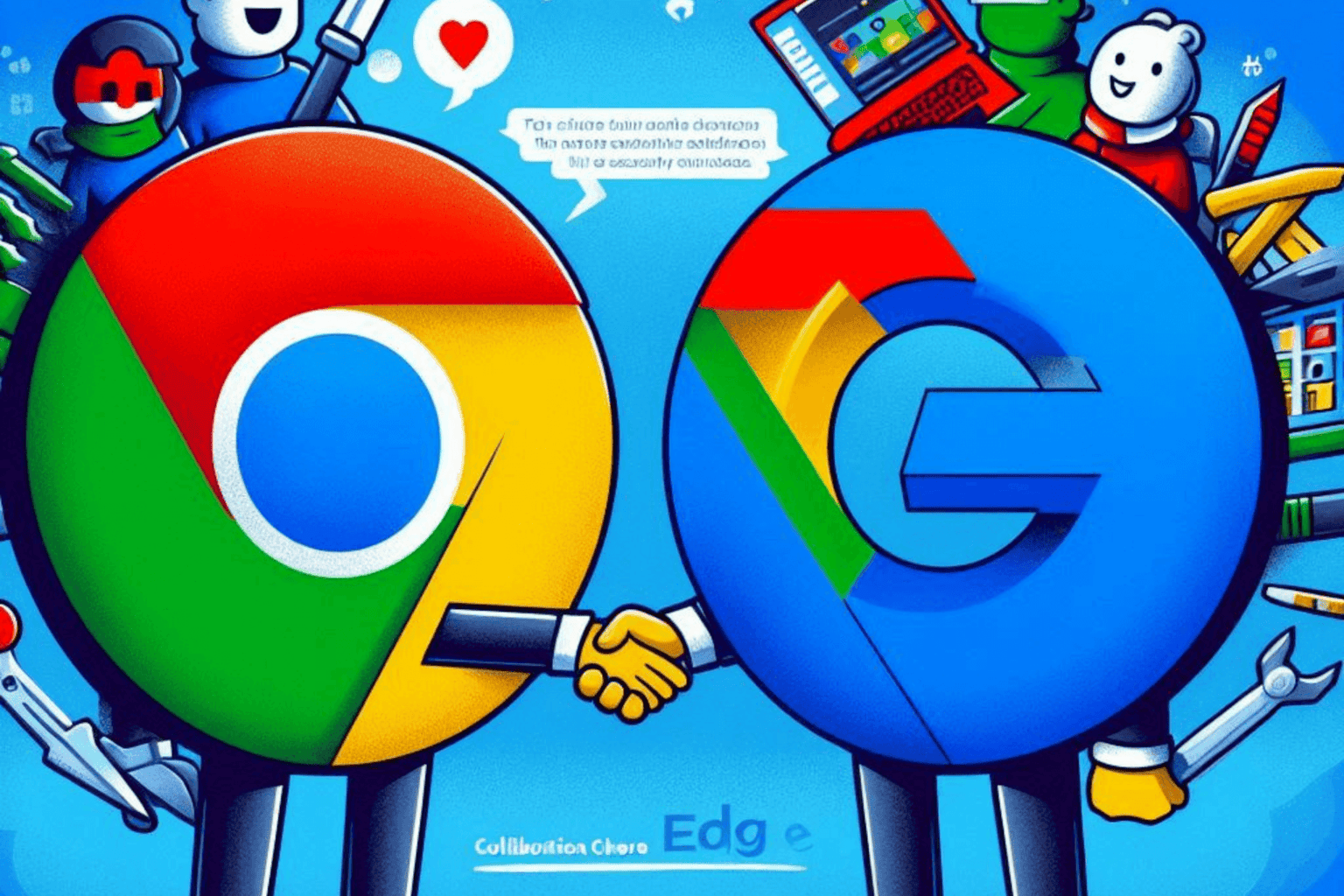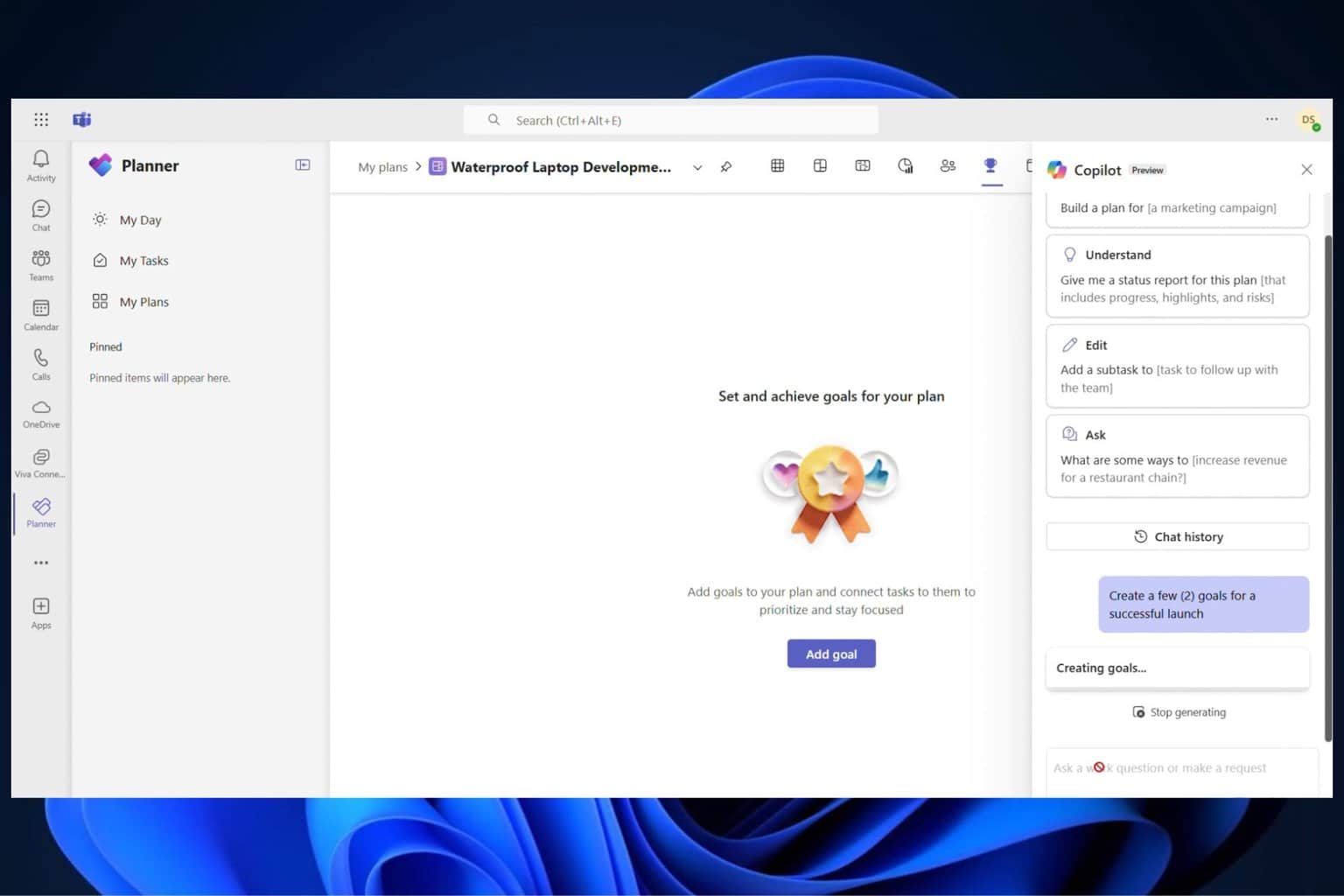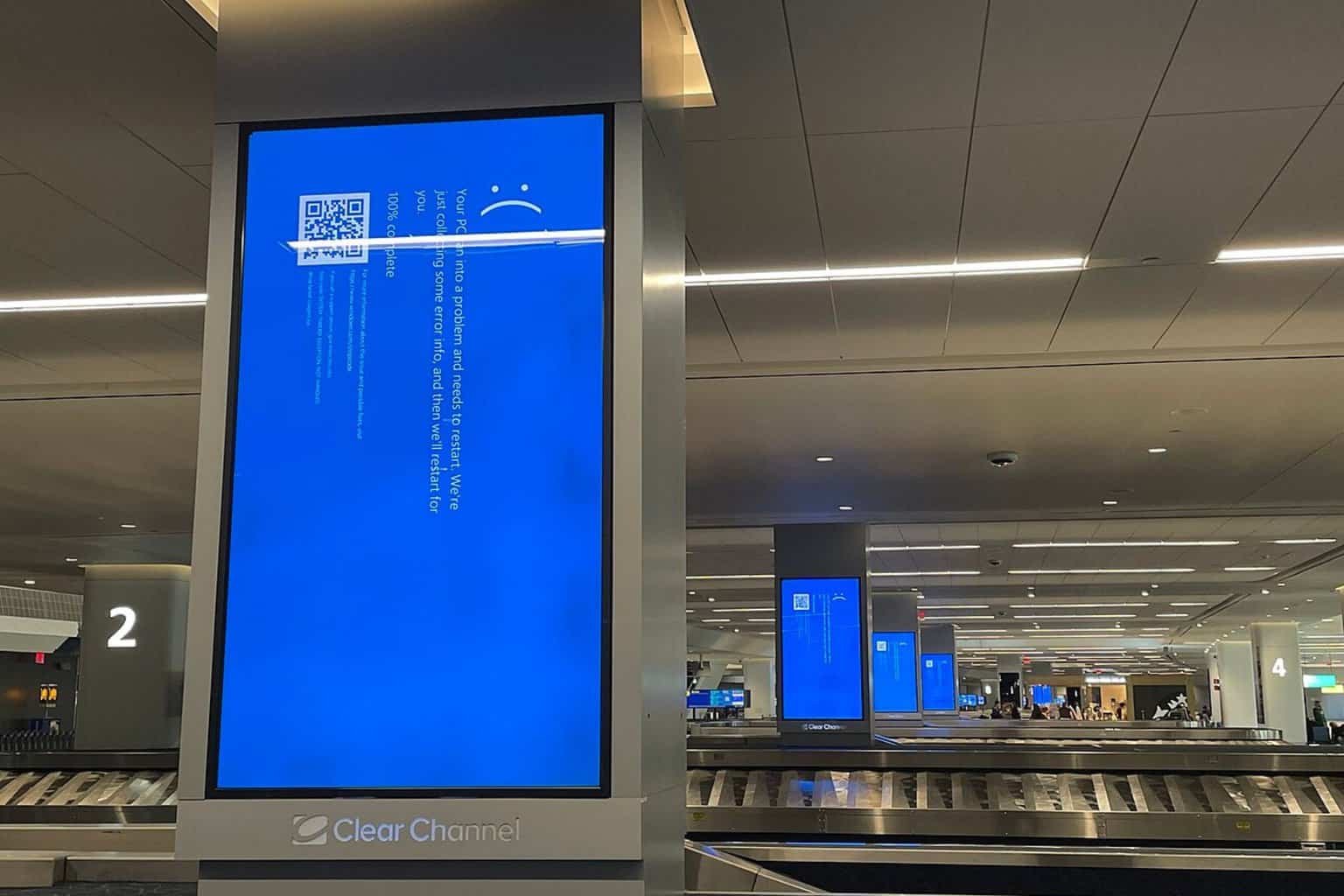HP releases All-in-One Printer universal Remote app for Windows 10
2 min. read
Updated on
Read our disclosure page to find out how can you help Windows Report sustain the editorial team Read more
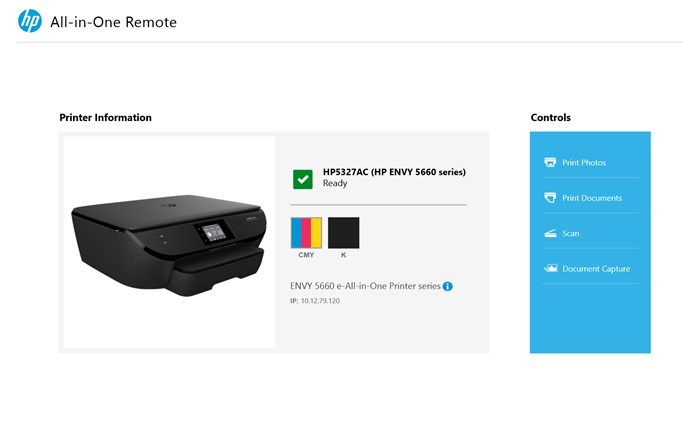
HP recently upgraded its HP All-in-One Printer Remote app to a Universal Windows App for Windows 10, making it simpler to use your HP printer with Windows 10. This app allows users to print documents and photos, check the status of a printer, as well as perform maintenance tasks. Users can also order original HP printing supplies and request help from the HP support team in case something stopped working.
Other features include:
- Check supply levels and view error messages.
- Connect to other HP printers on your network.
- Start scan and print jobs.
- Order original HP printing supplies, register your printer, and get HP support.
- Perform maintenance tasks and change printer settings.
- Create high-quality documents from the camera-enabled HP PageLift feature.
- Launch HP Connected and access services like HP ePrint and HP Instant Ink.
- Set Scan to Network Folder and Scan to Email options.
- Run Fax Setup Wizard to configure fax settings.
READ ALSO: New important universal apps coming to Windows 10: Starbucks, Facebook, Instagram, and more
The app is perfectly optimized for Windows 10 and brings a new navigation menu. So far, the new app has averaged a customer rating of 3.00/ 5.00 stars from 17k ratings. The most interesting thing is that the number of satisfied users (the people having rated it 5.00 stars) almost equals the number of very unsatisfied users (those having rated the app 1.00 star). The other users are somewhere in the middel.
However, one user explains this behavior simply enough:
It works fantastic. Make sure if it doesn’t connect to the printer properly that you go to the HP website and download the software that goes with using this app. It allows your computer to be found on windows 7, 8, and 10. Follow the troubleshooting steps that it gives you. Then, restart both devices. Technology doesn’t just work because you expect it to from downloading one thing. There are many complex avenues that the less technologically accustomed individuals don’t quite understand, and that’s perfectly okay, but don’t call it broken if you’re just uneducated on that particular subject.
So, give it a try — download the app from here and don’t forget to follow the troubleshooting steps should you encounter any issues.