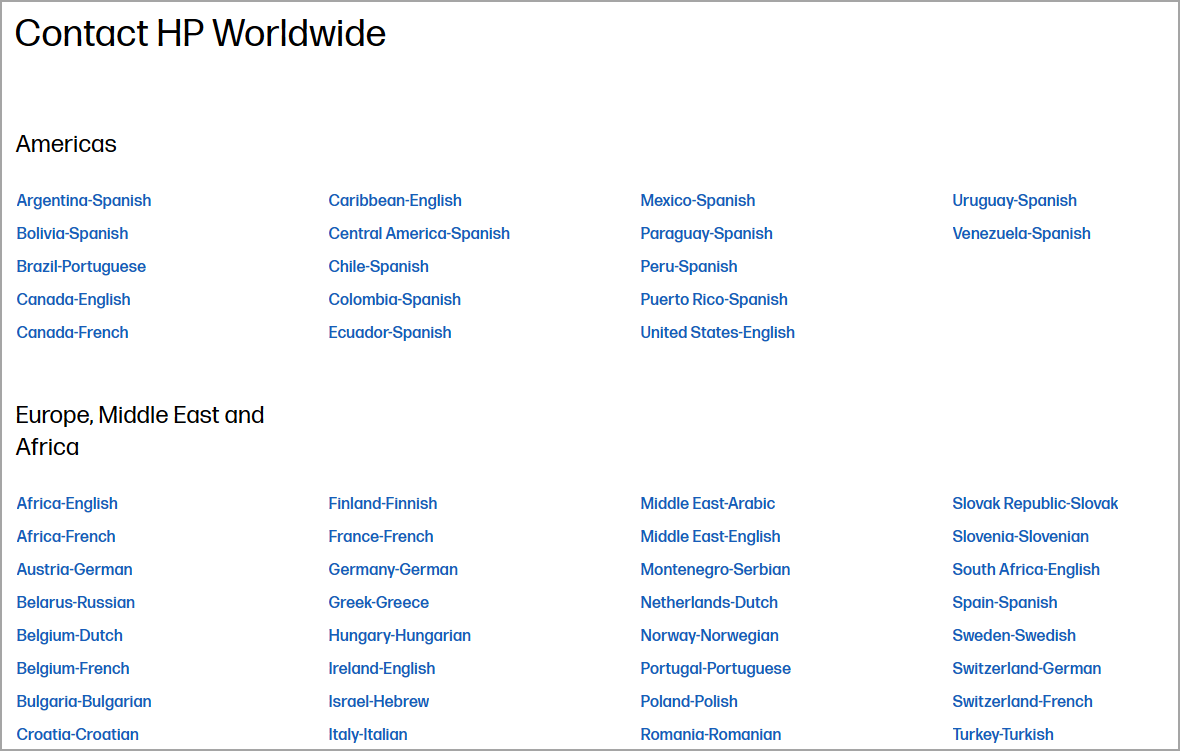Tested Methods to Solve HP All-in-One Black Screen Issue
Check your hardware if you're having HP all-in-one black screen issues
2 min. read
Updated on
Read our disclosure page to find out how can you help Windows Report sustain the editorial team Read more
Key notes
- If you're experiencing HP all-in-one black screen issues, check if your monitor is working.
- Issues with other hardware, such as motherboards, can also cause this problem.
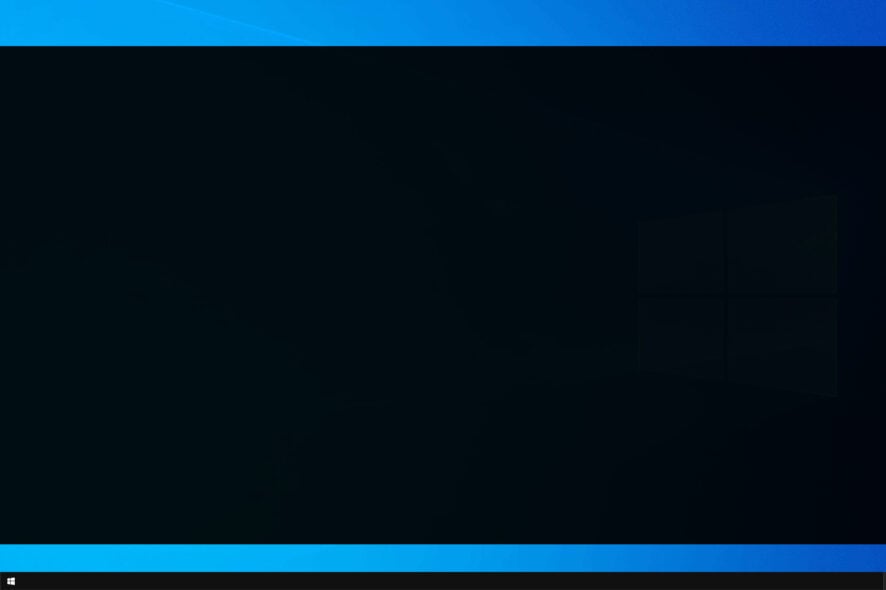
A large number of users have reported that their HP All-in-One PC screen turned black all of the sudden. This issue seems to appear randomly.
Here is what one user had to say about this issue on HP Forums:
I have got all-in-one HP Desktop. The model is HP 23-Q0105A 23″ Touch AIO. While I’m working with this desktop, suddenly the screen goes black although s tiny power indicator at the right cornet bottom is on. When I move the mouse or press any key, the screen does not come back. Can anyone please advise what the solution is ?
We already covered the black screen with cursor on Windows 10 in another guide, but today we’re going to focus on HP All-in-one black screen issue on Windows 10.
Why does my HP computer turn on but the screen stays black?
This is a pretty common issue, and it’s usually caused by one of the following components:
- Motherboard – Multiple users reported that a faulty motherboard caused this issue on their HP device. If you encounter a black screen and beeping on an HP all-in-one computer, your hardware is a likely cause.
- LCD panel – This is another hardware problem. If this issue occurs, your display won’t work, while your PC will boot normally. This can lead to various HP All-in-one screen issues.
- Inverter – Although unlikely, in some rare cases issues with your inverter can lead to a black screen on HP devices.
How do you fix a black screen on an all in one computer?
1. Connect an external monitor
- Turn off your PC.
- Connect the external monitor to it.
- Boot the PC.
- If nothing happens, press the Windows key + P a few times to change the projection mode
This isn’t the best solution, but it will help you determine if your LCD panel is working or not.
2. Contact HP for help
- Visit HP’s contact page.
- Select your region and look for contact info.
- Once you get in touch with HP personnel, they will explain you further steps.
We hope this guide helped you solve your issue. If you experience a black screen after login on an HP all-in-one computer, then the issue is most likely a corrupt user profile or a bad driver.
Please let us know by using the comment section found below.