What is HTTP Error 302 and How to Fix it
Reset your DNS cache for the new site to pick the redirect
4 min. read
Updated on
Read our disclosure page to find out how can you help Windows Report sustain the editorial team. Read more
Key notes
- HTTP error 302 can happen due to incorrect configurations, so double-check your settings and users to try another browser.
- A good connection also plays a huge role in accessing the site, so ensure yours is stable and working.
- Find out what our WindowsReport experts unearthed as the top solutions for this error.

HTTP status codes like error 302 are the most popularly used way to send a response back to the end user. They are used to define the type of error or success that has occurred when requesting a resource from a web server.
While they may not be errors per se, they have a direct effect on your site, so we figured out quick ways to get rid of it.
What does HTTP response code 302 mean?
HTTP response code 302 is used in cases where a web page has been temporarily moved to a new URL. The response code tells the browser to redirect the request to the new location.
This is a great way to ensure clients visiting your site have somewhere to go as you continue with any maintenance on the site. It rarely happens on the user side, but it’s not impossible.
 NOTE
NOTE
How can I fix HTTP error code 302?
Start off with the following preliminary steps:
- Make sure you are connected to the Internet and that there is no problem with your network. If the problem persists, contact your Internet Service Provider (ISP) for further assistance.
- If you’re using an unstable Wi-Fi connection, try connecting to another network or power cycle your router.
- Check your server configuration for any inconsistencies that may cause a bounce back or any other unexpected results.
1. Clear browser cache and cookies
- For this step, we shall be using the Chrome browser.
- Launch your Chrome browser and click the three vertical ellipses in the top right corner.
- Select Settings.
- Click on Privacy and security, then select Clear browsing data.
- Check Cookies and other site data and Cached images and files, then hit Clear data.
If the HTTP error 302 was caused by a broken or missing link, you may also encounter another HTTP error 404. Clearing your browser’s cache and cookies can help recreate a new database void of corruption, but if that doesn’t work, you can also try with another browser.
The problem might be related to the type of browser you are using or its compatibility with the site you are trying to reach.
2. Flush the DNS cache
- Press Windows + R to open Run, type cmd, and hit Ctrl + Shift + Enter.
- Click Yes in the UAC prompt.
- Now, paste the following command and hit Enter:
ipconfig /flushdns - Once done, restart the computer for the changes to come into effect.
If you moved your website to a new domain name without changing your DNS settings, the HTTP error 302 may appear. When you change web hosts, you need to update your DNS records so that they point to the right IP address.
3. Remove third-party extensions
- Launch the browser, paste the following in the address bar, and hit Enter:
chrome://extensions/ - Turn off the toggle under an extension to disable it and verify whether the error disappears. Do it for all the installed extensions.
- Once the problem is fixed, click on Remove under the extension removed last.
- Again, click on Remove in the confirmation prompt.
On the server side, we recommend removing any third-party plugins you may have recently enabled. If you cannot remove them, deactivate them before accessing your site.
4. Contact the website’s admin
You can contact the website’s admin or host and let them know that you’re seeing a 302 response code. They may be able to fix it for you or at least provide some insight into what’s going on.
So, if you’ve been struggling with HTTP error code 302, whether as a user or website owner, there is no need to panic. Our fixes are sufficient to get you through this issue.
In the future, as a site owner, you need to pay closer attention to your site configuration lest you run into other errors like HTTP 413. Such mistakes can put undue pressure on your server and cause your website to crash.
Others like the You don’t have authorization to view this page or HTTP error 451 may be beyond your control because of censorship and other legal limitations, but there’s nothing a good VPN cannot fix.
Another common HTTP error is Error parsing HTTP request header, so don’t miss our dedicated guide to learn more about it.
If you’ve run into this error before, we’d love to hear from you. Were you a site owner or user? Was there a unique solution you applied that fixed the issue? Share with us in the comment section below.

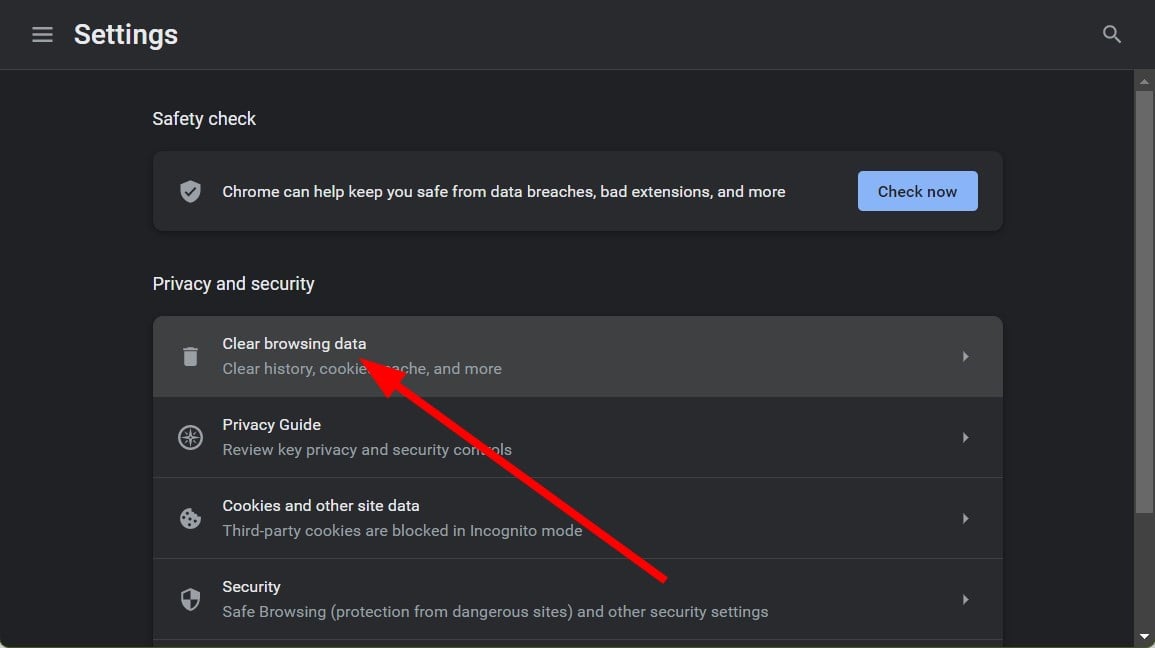
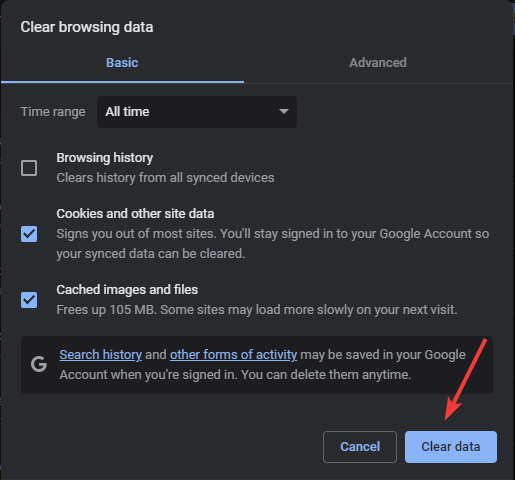
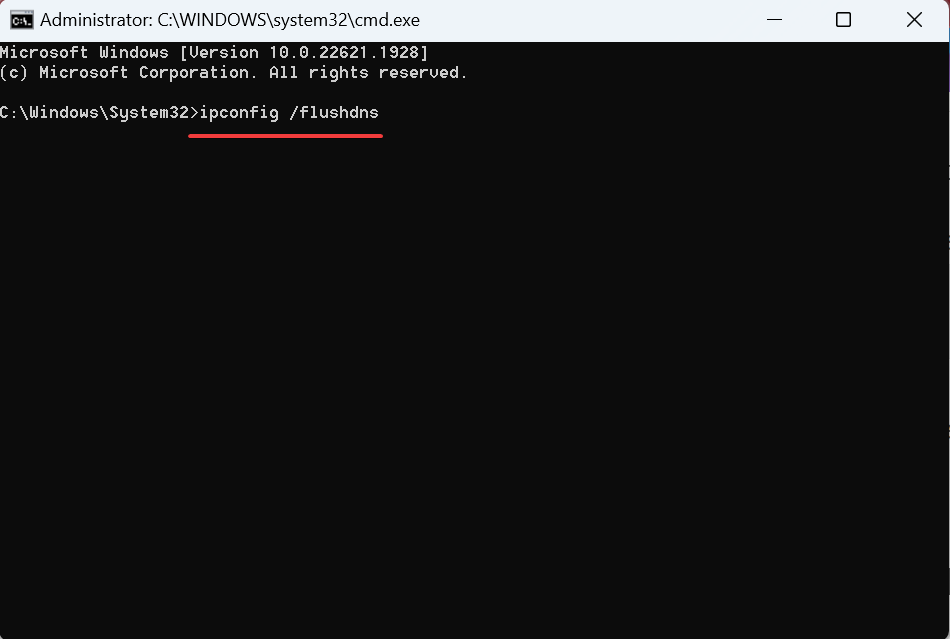










User forum
0 messages