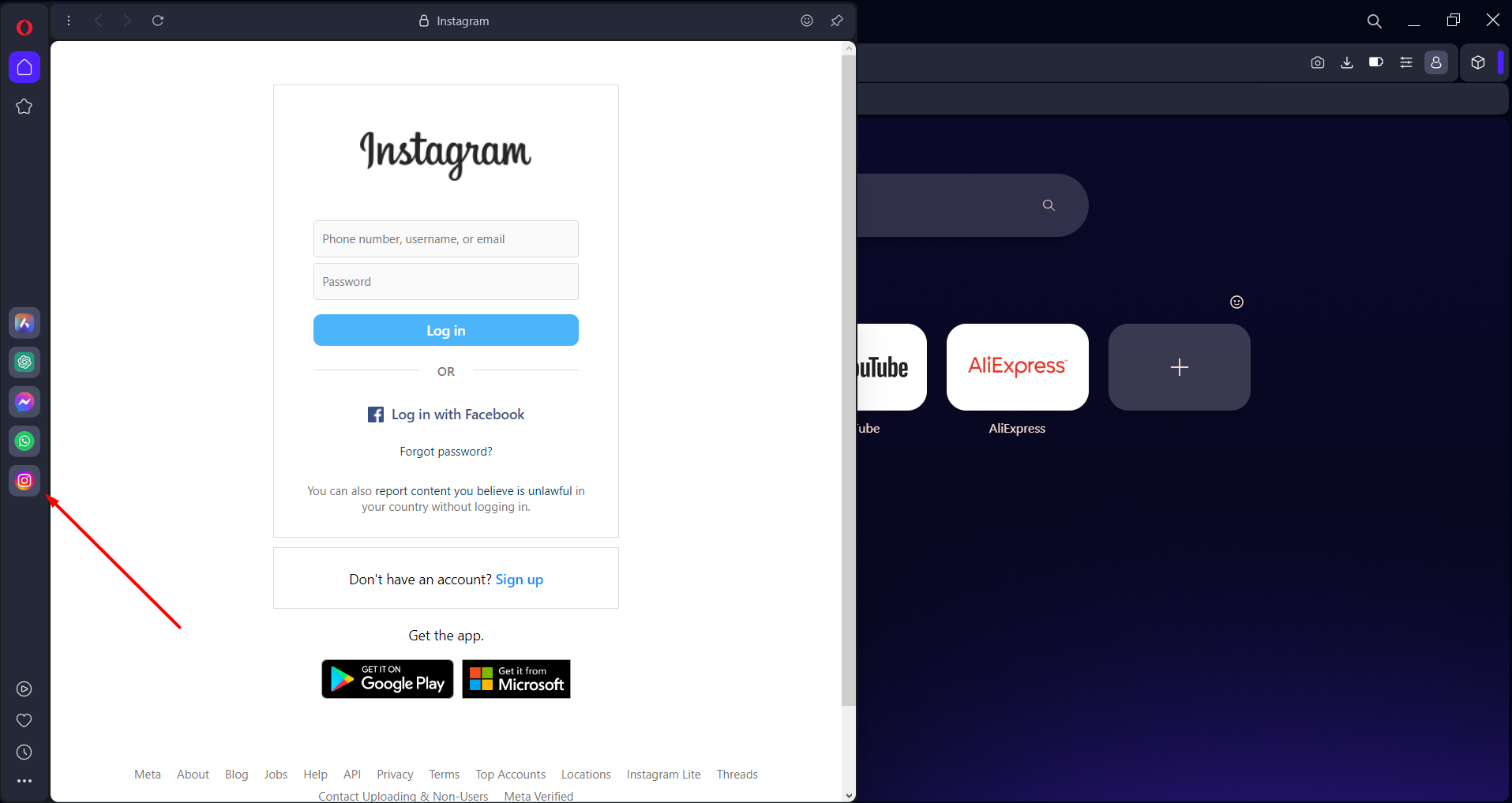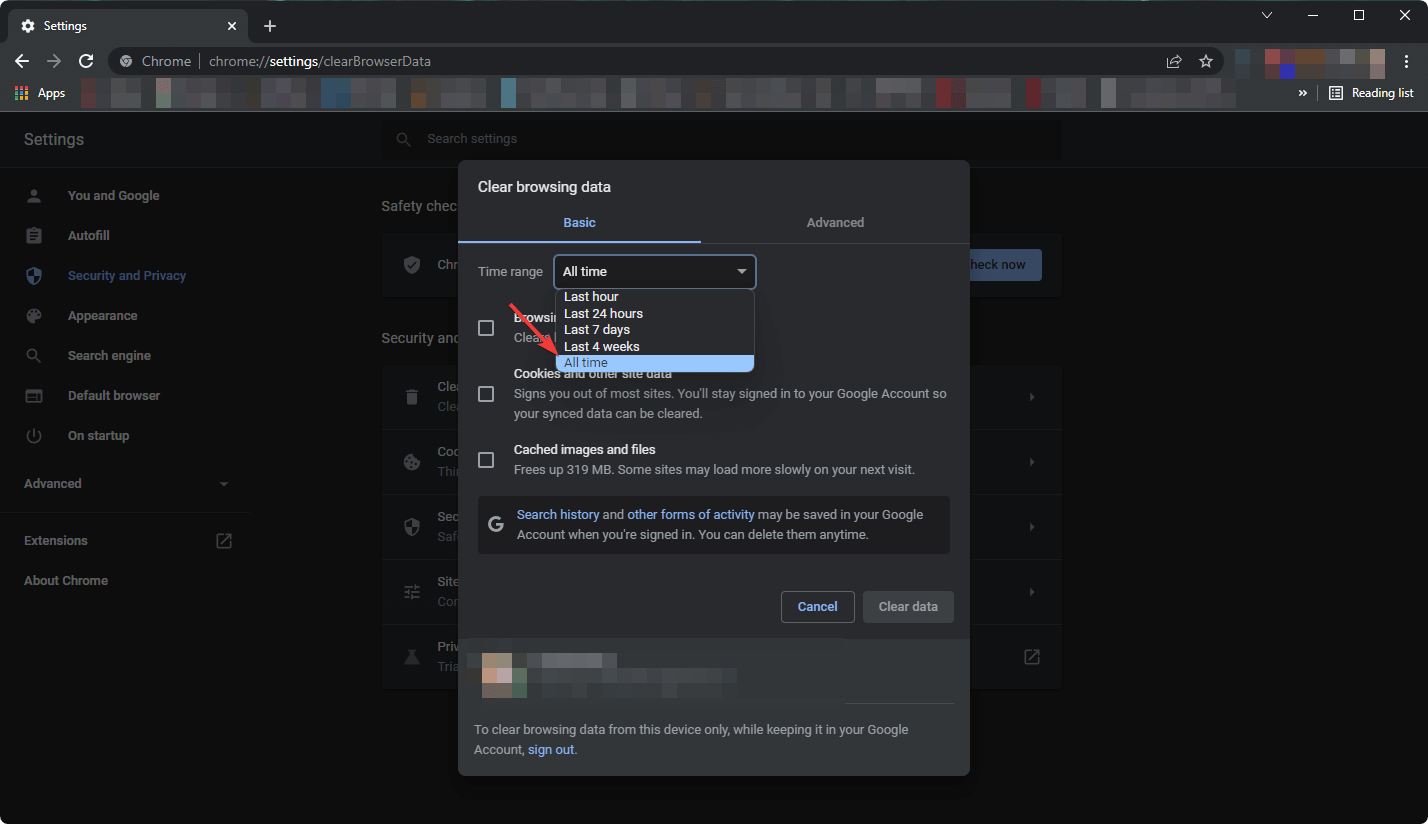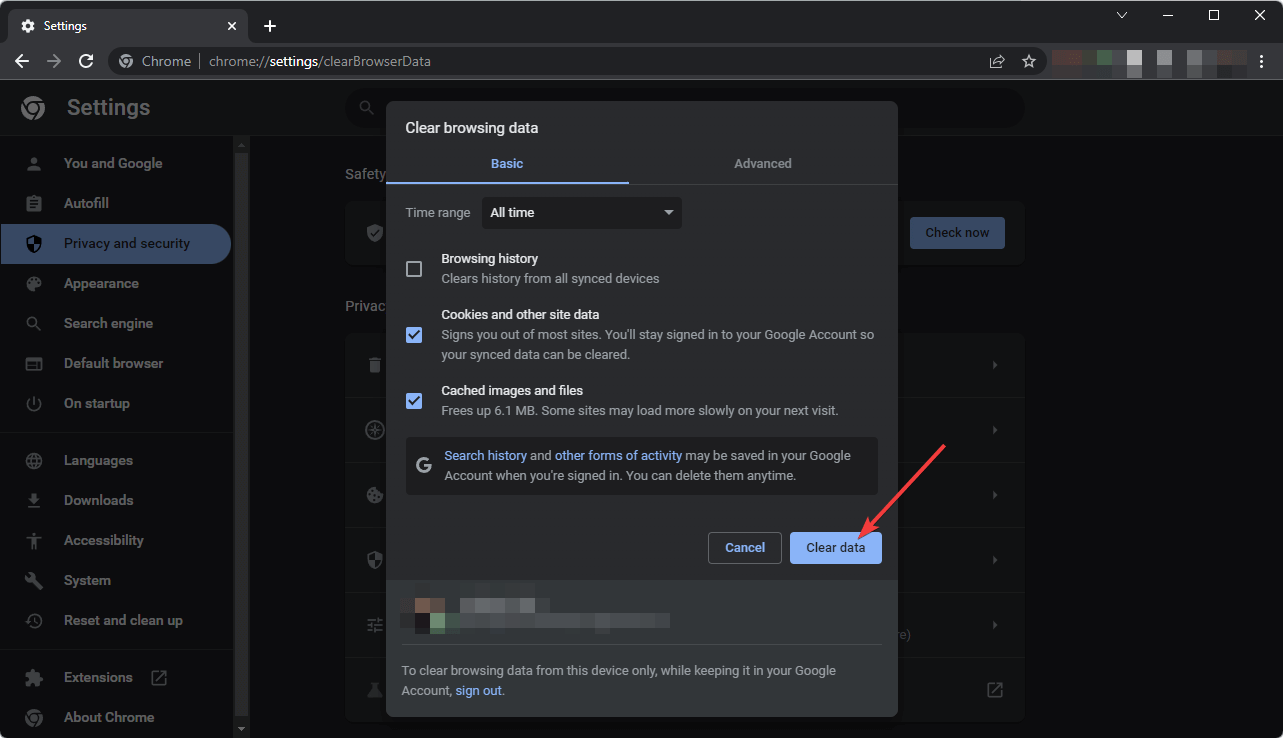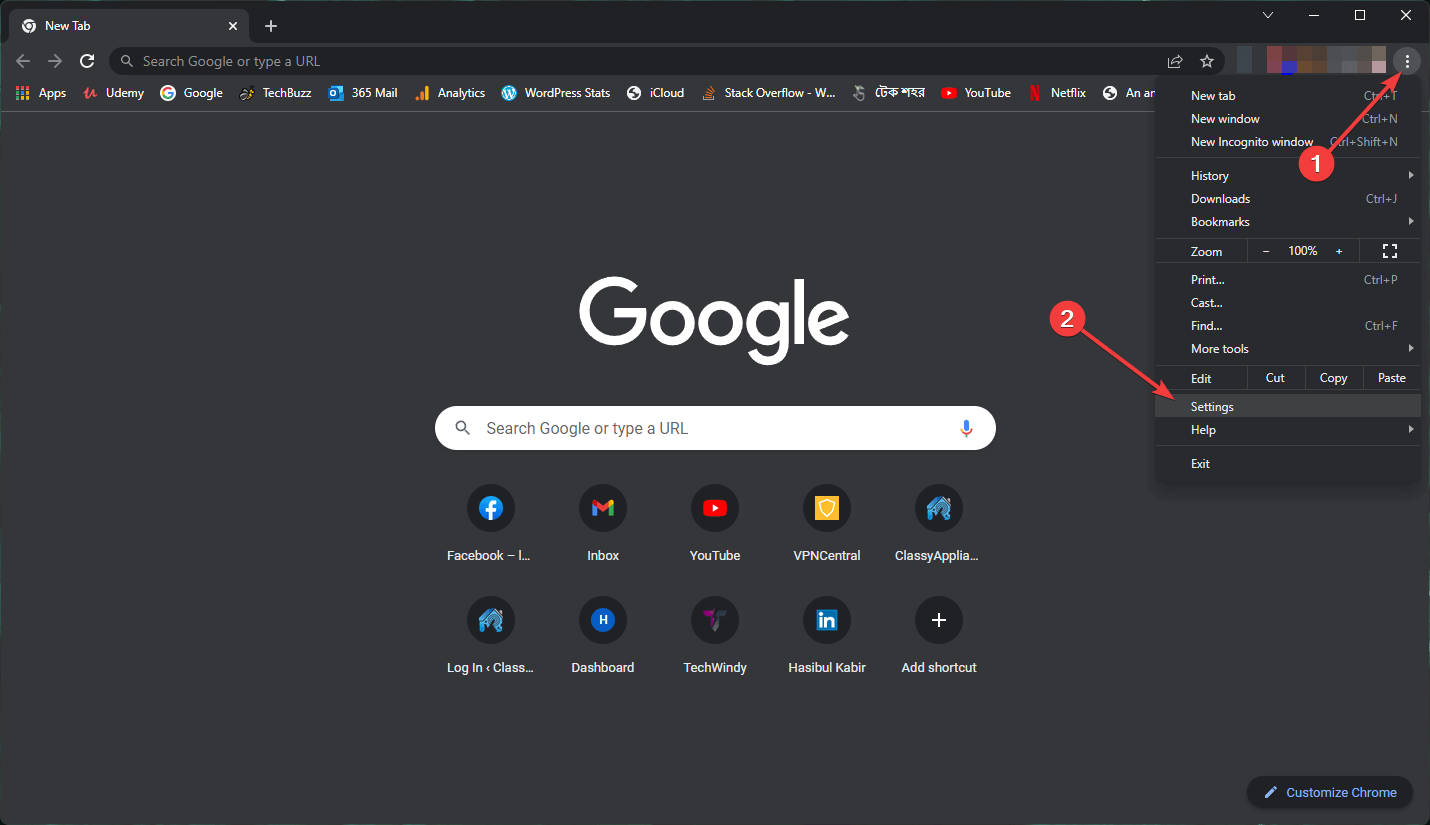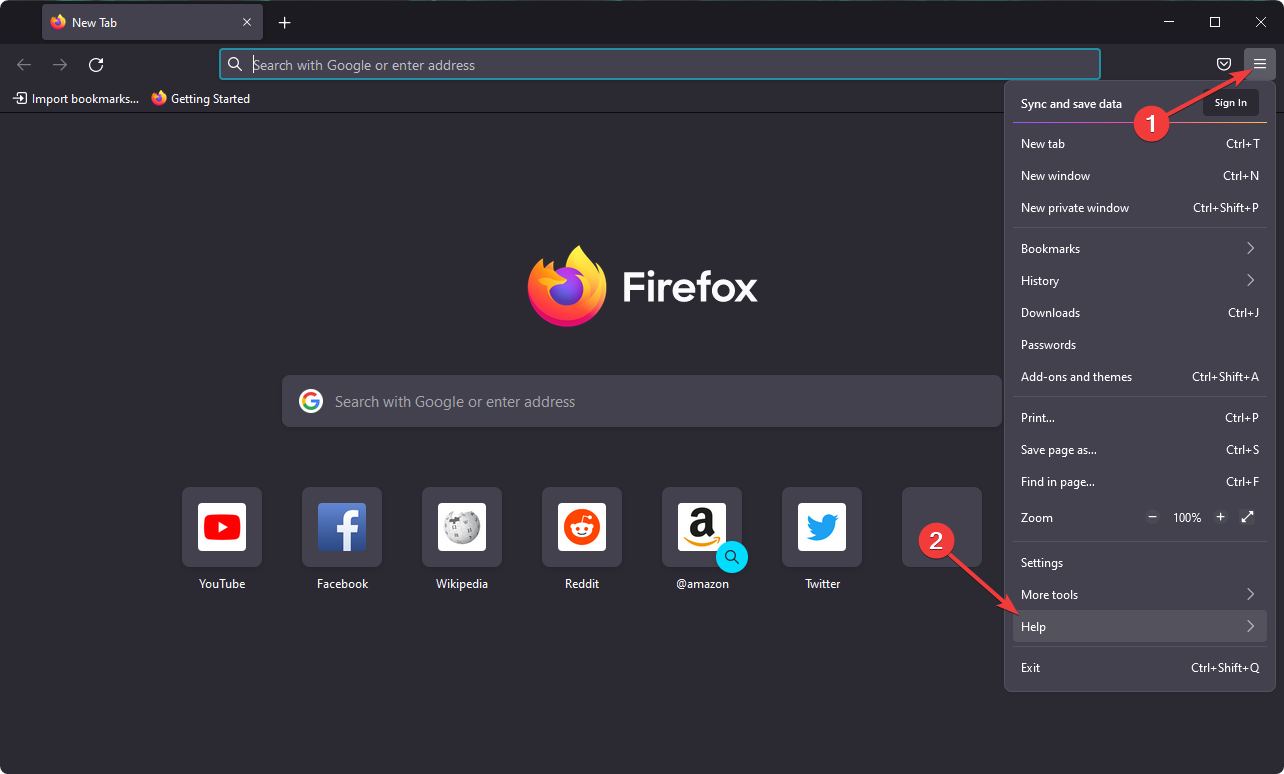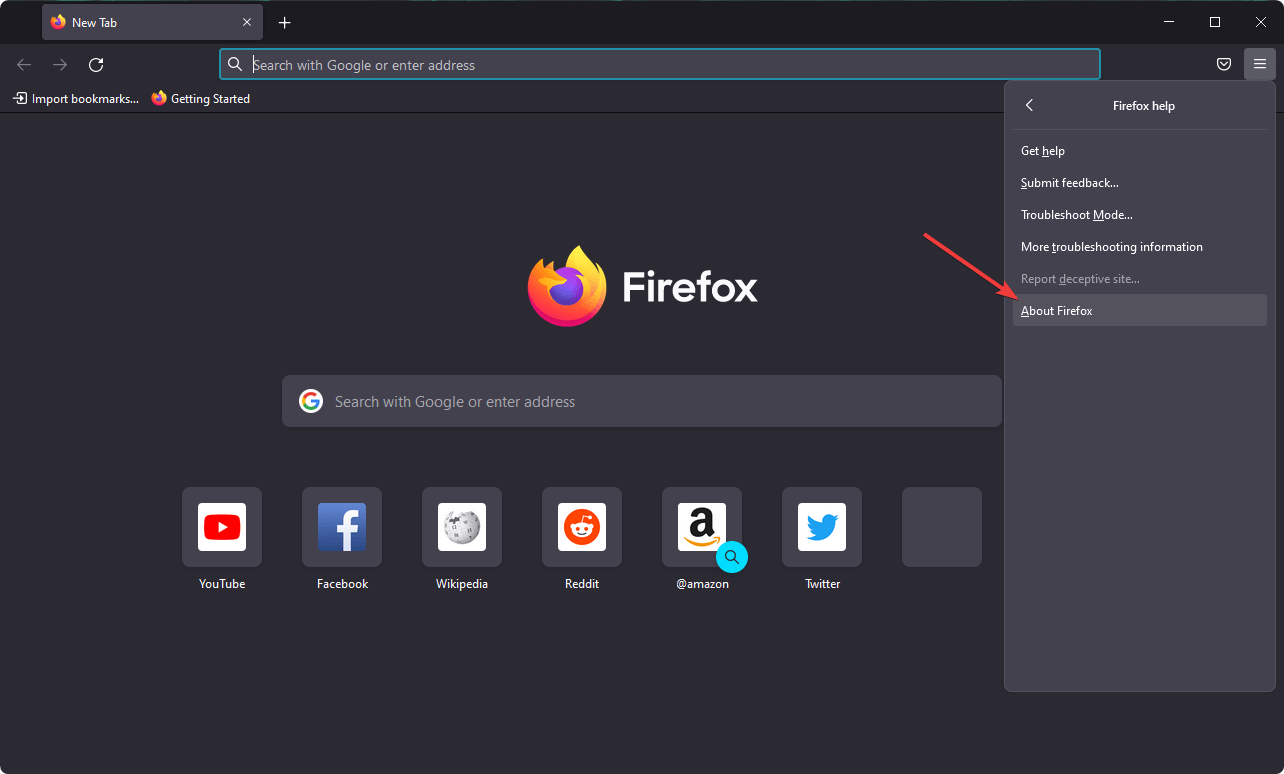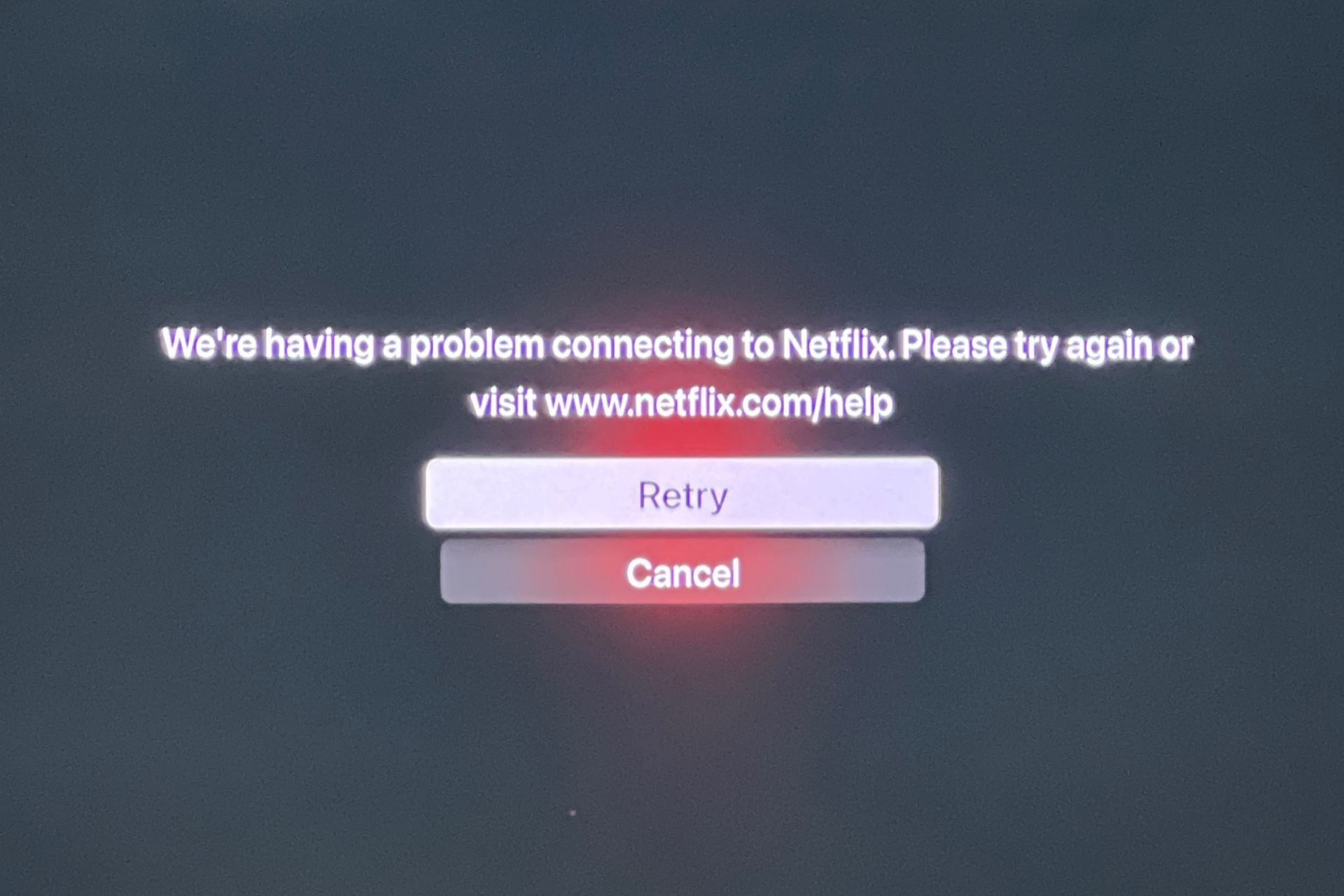4 Quick and Easy Ways to Fix Instagram HTTP Error 405
Get rid of Instagram error 405 easily with these easy methods
4 min. read
Updated on
Read our disclosure page to find out how can you help Windows Report sustain the editorial team Read more
Key notes
- With Instagram, you can add up to 30 hashtags in a single comment.
- If you can't access Instagram from your web due to the HTTP 405 error message, this guide will surely help.
- A practical solution you can consider is to change your browser to another one with effective web navigation.
- There are further causes that may generate this server connection issue like temporary data stored on your browser.
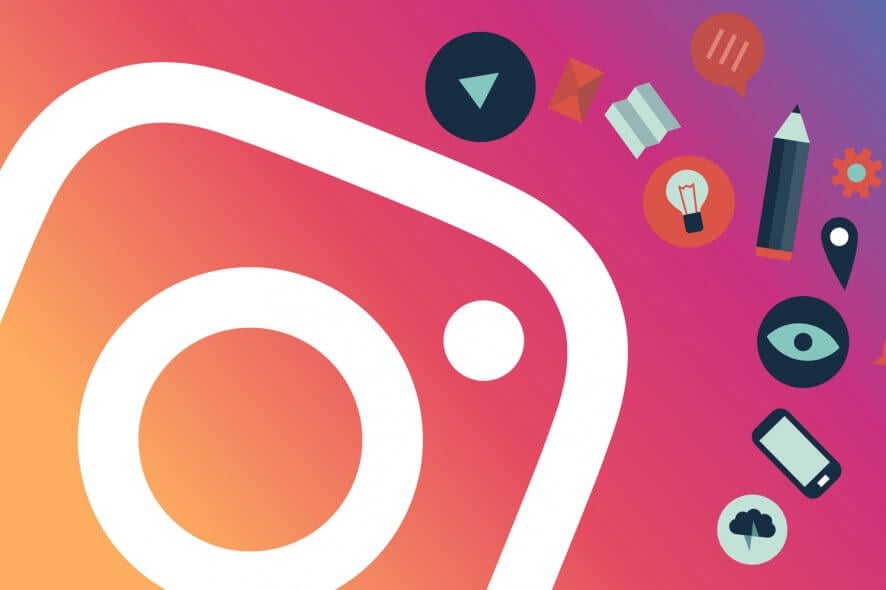
Are you repeatedly facing the HTTP error 405 on Instagram? If yes, you can go through this article to get the proper solution.
Many users are complaining that when they are trying to like or comment on Instagram from their PC, there’s a 405 error that appears.
With no indications on what to do next, the error message on Instagram simply states: This site does not work. If the problem still persists, you can contact the site admin. HTTP ERROR 405.
If you are wondering how you can fix this on Instagram, we’ve got you covered. There are a few confirmed solutions that you can try.
The 405 error is usually temporary, and with a few pretty simple steps to do, you can go back to using Instagram in no time.
What causes HTTP 405 error?
The HTTP (HyperText Transfer Protocol) 405 error points to the fact that the request method has been recognized by the accessed servers, but the target resource is not supported.
This error can occur for a variety of different reasons, but the most common is that the server you’re trying to access is configured in such a way that it doesn’t allow you to complete a specific action for a specific URL.
How do I fix the HTTP 405 error?
1. Try using another browser
For a start, try opening Instagram in another browser than the one you are currently using.
Our recommendation would be Opera One due to the integrations it has with various social media platforms, Instagram included.
This guarantees a faster connection to the respective platform, plus instant access via a dedicated icon that can be added to the browser sidebar.
If you have not used Opera One before, download it using the button below (it only takes a couple of minutes), then open the Settings menu.
Scroll down to Sidebar and check the box next to Instagram (or any other element you want to add to the sidebar, for that matter).
Then click on the Instagram icon and log into your account as you’d usually do (save your credentials if necessary).

Opera One
With Opera One’s smart social media integrations, you’re just one click away from your Instagram feed.2. Clear all temporary browser data
- Open the web browser.
- Press CTRL + Shift+ Del on your keyboard.
- In the newly appeared page, choose All time as the time range.
- Check Cache images and files, Cookies and other site data, and then click on Clear data.
In this example, we’ve used Chrome, but the process is similar in any other browser you’re using.
After clearing browsing data, you can try to access and interact on Instagram and see if the HTTP error code 405 appears or not.
3. Update your browser
3.1 Update Chrome
- Open the Chrome browser.
- Click on three vertical dots on the top right corner and Settings.
- Go to About Chrome.
- Chrome will check for the update and install any available one automatically.
- Relaunch Chrome.
3.2 Update Firefox
- Click on three vertical lines and then on Help.
- Go to About Firefox.
- It will update the browser automatically.
These are the steps for updating your Chrome and Firefox. If you use another browser, you can easily check for any updates available.
In order to do this, you can just search on the internet for updates and the name of your browser (example: Edge updates).
4. Check Instagram guidelines
If you checked all the above and the error persists, make sure to keep in mind that you can’t include more than 5 @ mentions in a single comment or more than 30 hashtags in a single comment.
Also, you can’t post the same comment multiple times (including emoji).
That’s about it. If you carefully follow the steps presented above, you should be able to fix your Instagram issue in no time.
What is an HTTP error?
When you visit any web page on the internet and get some error codes like 405, 504, etc., these are HTTP error codes that come from the web server directly. These codes help to identify the error of the problem either from your side or the server side.
Usually, you will see two types of HTTP error codes; 4XX and 5XX. For example; 403, 404, 500, 503, etc. There are other types of HTTP status codes as well, like 1XX, 2XX, 3XX, etc., which are not common.
However, this article has explained how you can fix HTTP error 405 on Instagram. We have solutions for other similar problems too.
If you have any more questions or suggestions, don’t hesitate to leave them in the comments section below.