How to remove stuff in your Keep Watching Hulu collection
2 min. read
Updated on
Read our disclosure page to find out how can you help Windows Report sustain the editorial team. Read more
Key notes
- Keep Watching, All Watch History, and My Stuff are features of the latest Hulu app.
- Perhaps the most useful use of Keep Watching is that you can pick up a TV show or a movie where you left in the previous session.
- We're continuously updating our Hulu-dedicated Section, so don't miss the latest articles.
- Also, have a look at our Streaming Hub for more related content.
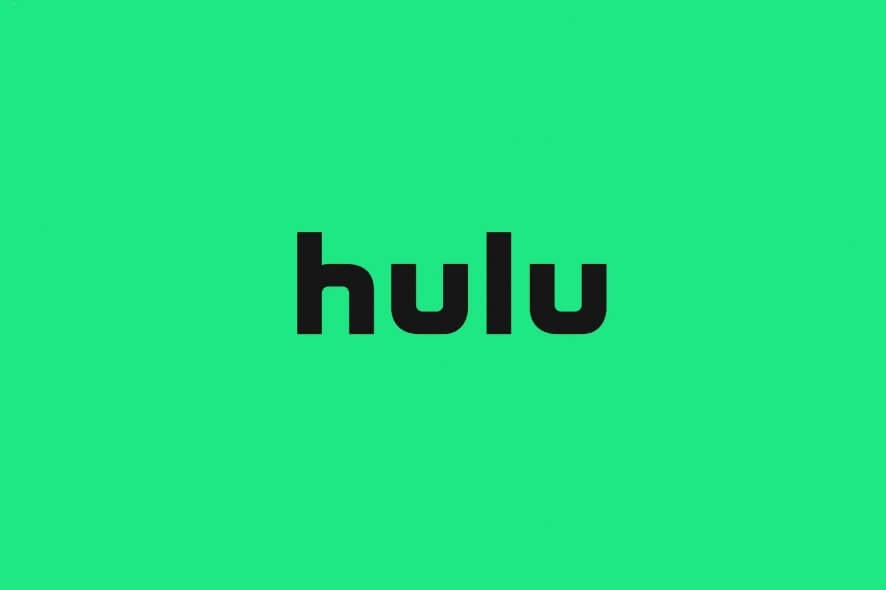
Keep Watching is a collection of recently seen TV shows and movies available in your Hulu account if you’re using the latest app.
It is similar to the web browsing history that you might be familiar with, and that is useful when looking for particular information used in the past.
The collection can be found in the Hulu Home dashboard. Nevertheless, note that the Keep Watching collection is a different feature that the All Watch History, available in the main site.
Keep Watching is useful when you want to pick up where you left a show or a movie. Naturally, you can manage this content, so keep reading to see how.
How can I remove items from my Hulu watch history?
1. Access Hulu from a web browser
- Navigate to Keep Watching
- Hover over a show or movie thumbnail for more options
- Click the X icon to remove the title from the history
- Click Done
2. Access Hulu from the mobile app
- Navigate to Keep Watching or All Watch History
- Tap the more options (three dots) on a show or movie thumbnail to open the menu
- Tap Remove from Watch History
- Confirm your choice
3. Access Hulu via Living Room
- Navigate to the Details page of a show or movie
- Select Manage Movie or Manage Series
- Select Remove from Watch History
- Confirm your choice
Of course, in all of the above-mentioned situations, you can undo/cancel your option if necessary.
One thing should be added here, namely that when it comes to TV shows, the Keep Watching collection stores only the main thumbnail and not the individual episodes.
If you want to remove episodes from your collection, you’ll have to do it via the Details page of that series and/or add it to My Stuff for more info.
If you’re using the classic Hulu app, you have the Watchlist feature instead of My Stuff that allows you to manage individual content.
[wl_navigator]
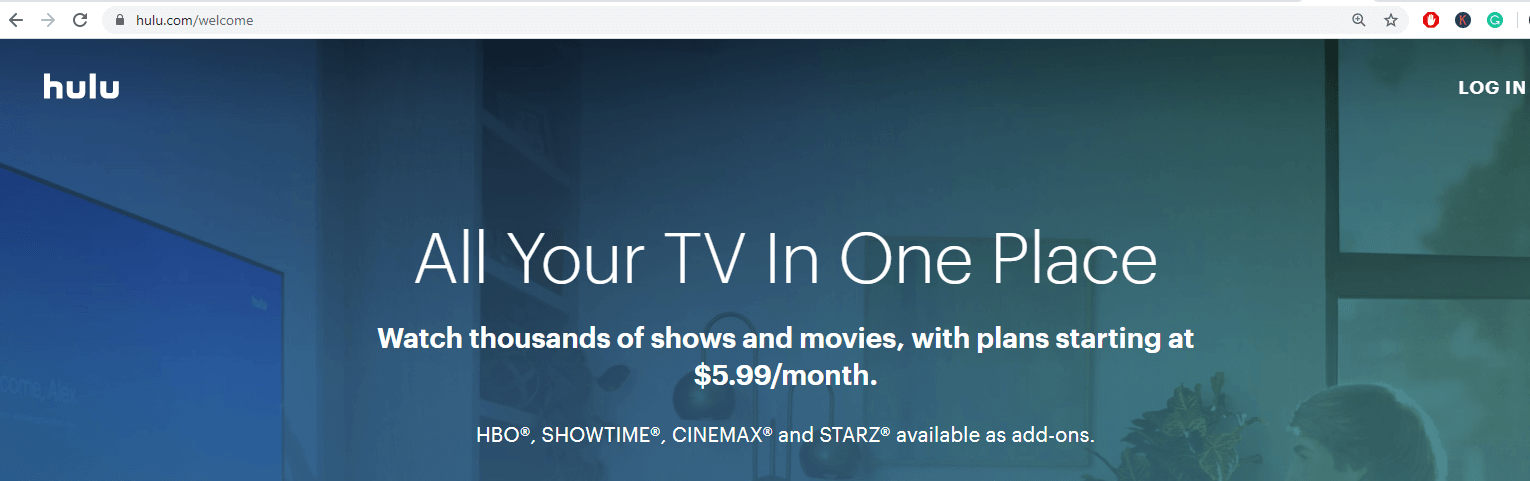
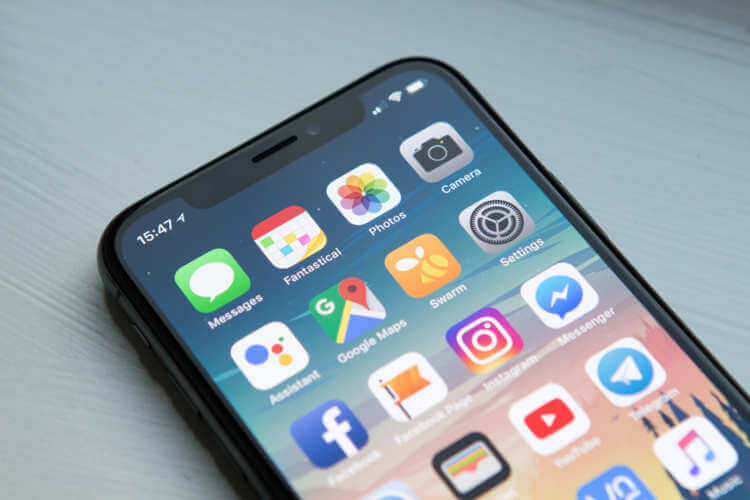
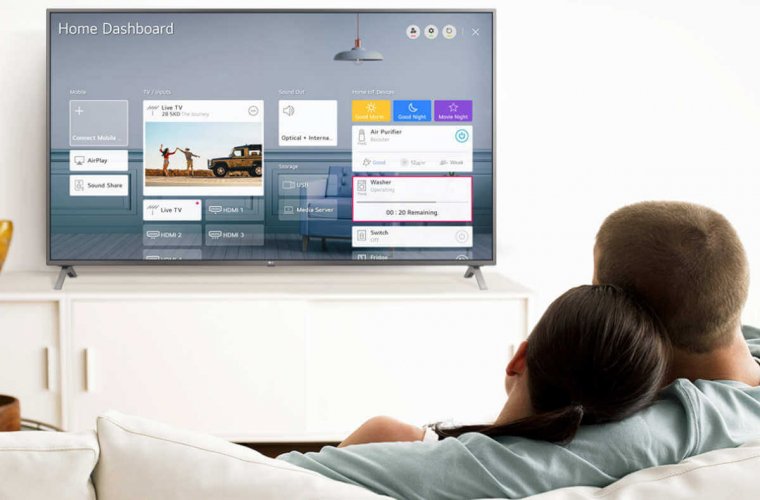








User forum
1 messages