Hulu not working on Chrome? [Complete Fix]
3 min. read
Updated on
Read our disclosure page to find out how can you help Windows Report sustain the editorial team. Read more
Key notes
- Usually, an outdated version of the browser can lead to Hulu not working on Chrome.
- If Hulu is not playing on Chrome, make sure to first check if your Windows OS version is the last one available.
- Updating Adobe Flash Player is yet another easy fix that can solve Hulu not opening.
- Making sure that Chrome Extensions are disabled might also fix Hulu errors in no time.

Hulu is an on-demand streaming service that allows its users to watch movies, television shows, and plenty of media and trailer clips from NBC, Fox, ABC, TBS, and many other networks and studios.
It’s quite a popular service, especially since it releases some pretty interesting original programs, and it currently gathers more than 35 millions subscribers.
Unfortunately though, it seems as though some of the users are not bale to play Hulu on their Chrome browser.
In this article we will explore how you can fix this problem by following some really easy steps, so make sure to keep on reading.
How can I get my Hulu to work?
1. Update your Browser
- Launch the Chrome browser and click on 3 vertical ellipses (3 vertical dots near the top right of the screen).
- Now, from the menu, click on Settings.
- Next, in the left pane of the window, click on About Chrome.
- Press on the check if an update is available, then update the browser.
- After this is done, make sure to press on Relaunch.
2. Update your OS
- Press the Windows key and type in the Search box Updates.
- Next, select the Check for updates option from the list.
- In the Windows update setting click again on Check for updates.
- Restart your device once the update process is finished.
3. Disable Chrome Extensions
- Launch the Chrome browser.
- Next, click on the Extensions icon (near the top right of the screen).
- Now, in the menu shown, click on Manage Extensions.
- Disable all the extensions by toggling their respective switches to the off position.
- Relaunch the browser and check if Hulu is working fine in chrome.
Note: If after disabling the extensions, Hulu is working, you can try and enable the extensions one by one, and see which is the problematic one.
4. Update Adobe Flash Player
- Launch the Chrome browser.
- Enter the following command:
chrome://components/ - Locate Adobe Flash Player and then click on the Check for Update button
- Refresh the page and reopen Hulu.
Because Adobe flash player is used for playing multimedia files in the Chrome browser, is advised to check if you have the latest version available installed.
Users have reported that an outdated Adobe flash player is causing troubles with Hulu streaming which means that updating it may solve the issue.
With this we conclude our list of suggestions, and we hope that one of them will help you solve any Hulu streaming issue you may experience.
If you have additional suggestions or recommendations, please let us know in the comments section below.

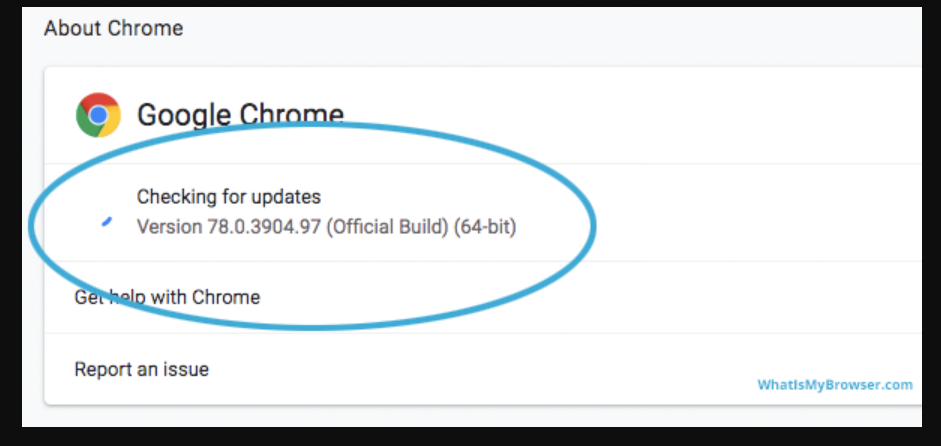
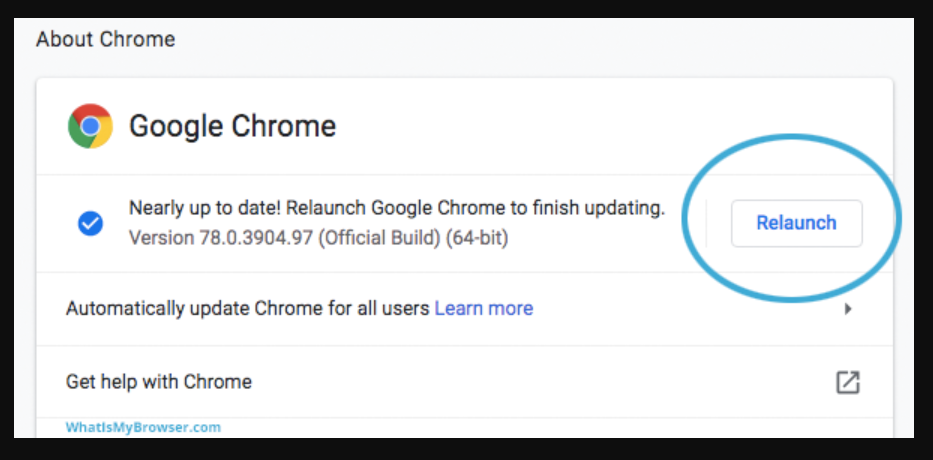









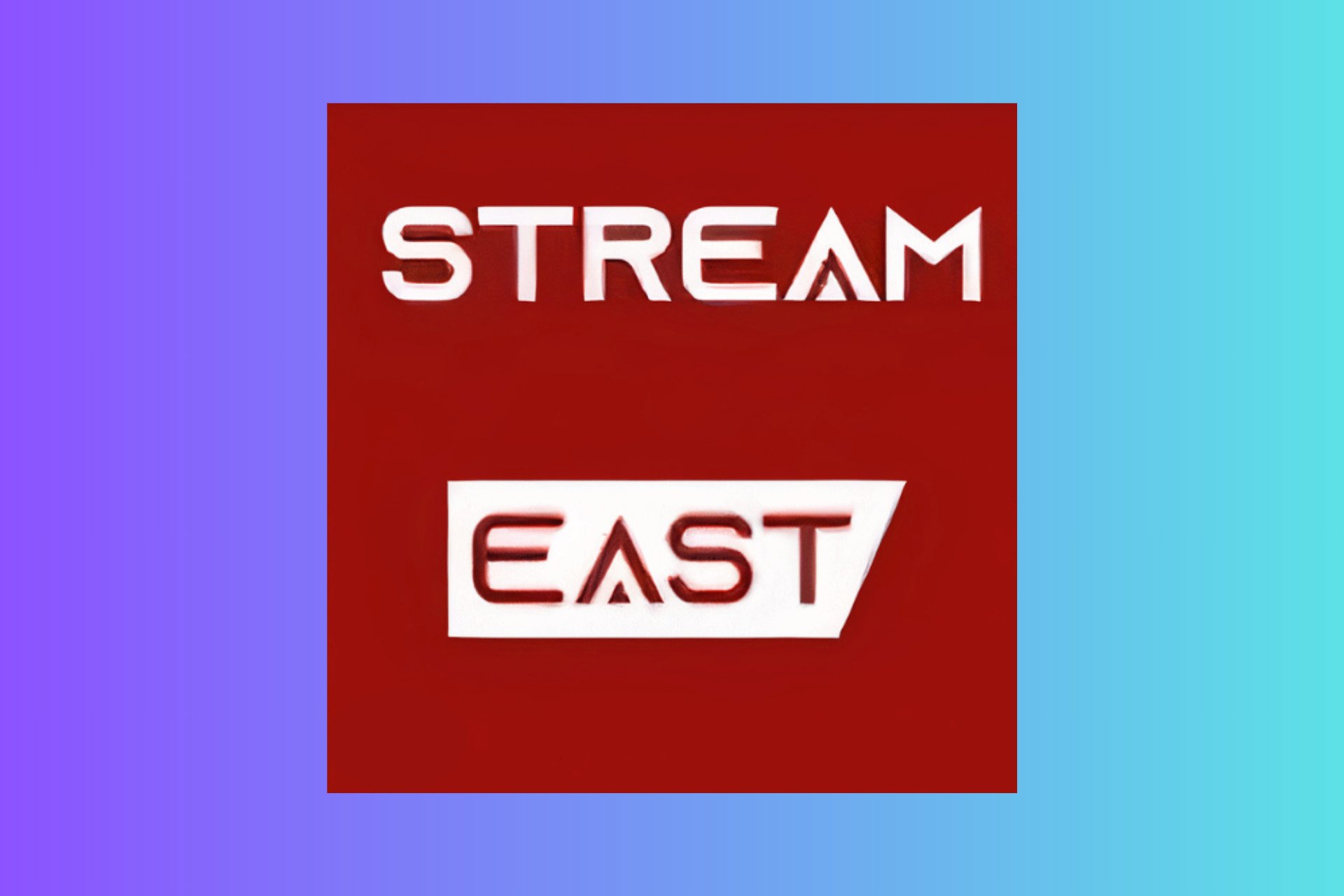
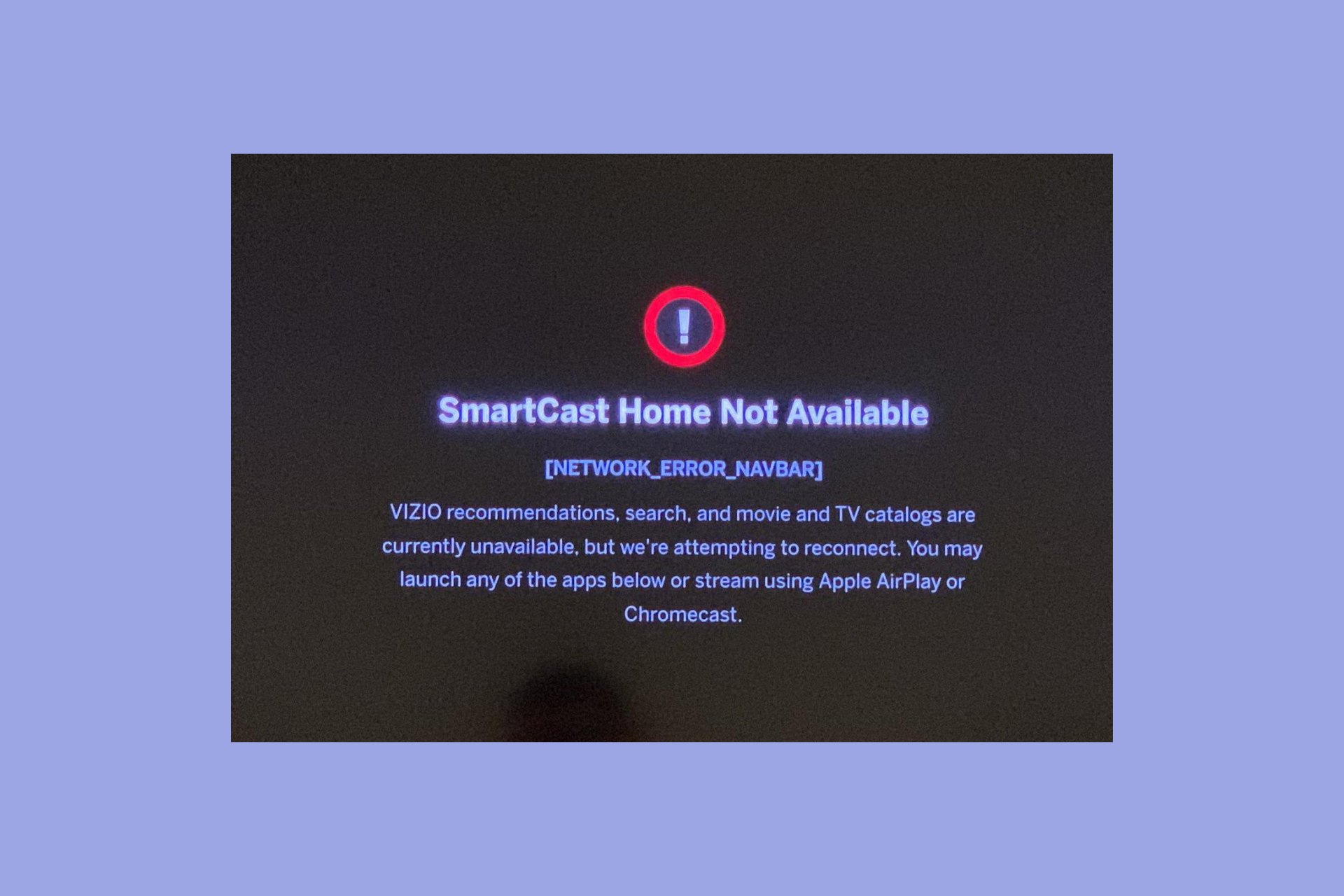
User forum
0 messages