Import PDF to Excel [Office 365 Guide]
Easily find data in PDFs and transform it into spreadsheet-ready tables.
2 min. read
Updated on
Read our disclosure page to find out how can you help Windows Report sustain the editorial team. Read more
Key notes
- Always on top of the game, Microsoft thought of a way to simplify data imports from PDF files.
- The feature is intuitively called PDF data connector and it allows you to import data from PDF to Excel.
- The data connector scans the PDF in order to retrieve relevant data and converts it into an Excel-friendly format.
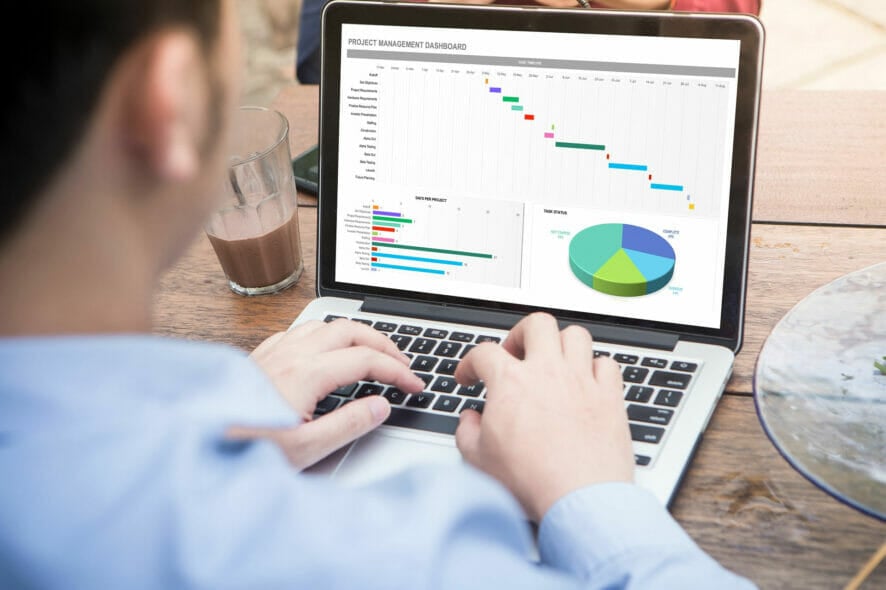
You can open PDF documents and put them in a spreadsheet in Microsoft Excel, but most of the time, the result is not going to be satisfactory.
You can also try to save a PDF document as an Excel file using Acrobat DC but it’s merely something rather than nothing.
That’s why we got pretty excited when we found out that Microsoft introduced a PDF data connector in Microsoft Excel that allows you to import data from PDF files.
The new PDF connector feature is available if you have an Office 365 subscription.
How can I import data from PDF to Microsoft Excel?
In the guide below, we will show you how to easily import data from PDF to Excel in just a few minutes.
You can use the PDF Data Connector to identify and retrieve relevant data and have it ready for transfer in a spreadsheet-optimized format in no time.
Check out this quick, yet comprehensive guide and quickly overcome any file format limitations to make the most of your data.
Quick Tip:
If you don’t know about an intuitive way to import multiple data from PDF to Excel or open PDFs in Excel then you haven’t heard about SodaPDF.
This efficient PDF tool has the Convert and extract utility that lets you import any data to Excel files. Plus, it’s possible to go wild and edit your PDF files with thousands of options.
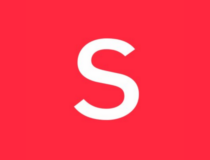
SodaPDF
Quickly import your data from any PDF files into Excel databases with this best PDF editor.1. Open a new Excel spreadsheet.
2. Click on the Data option from the ribbon.
3. Now press on the Get data button, select From File and then click on From PDF.
4. You will be prompted to select the PFD file that you want to pull data from. Choose the file you want to convert from your computer.
5. Afterwards, you will see another window where you can select which data to convert from that PDF file.
6. Next, select the Load button to bring the data into Excel, or the Transform Data button to edit it with Power Query Editor.
Import data from PDF to Excel using PDF Data Connector
PDF Data Connector is a a built-in feature in Microsoft Excel which allows you to easily import data from PDF files into Excel format.
You can manually select which data from your PDF file you want to convert, and the tool will automatically do it for you.
We hope this little guide will help you import your data from PDF and import them to an Excel spreadsheet with no fuss.
If you have any questions or suggestions, don’t hesitate to tell us about them in the Comments section below.
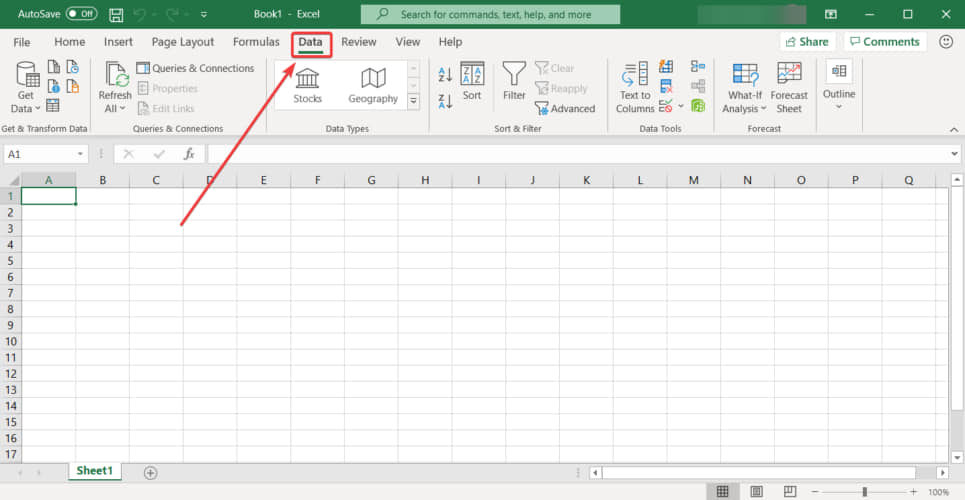

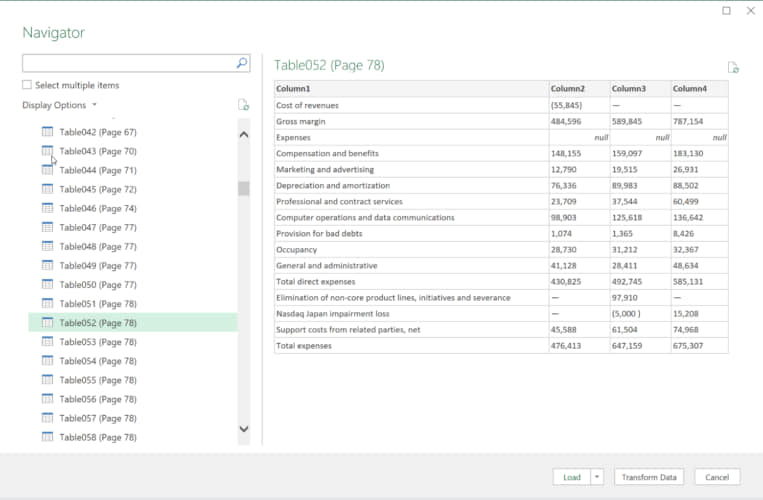

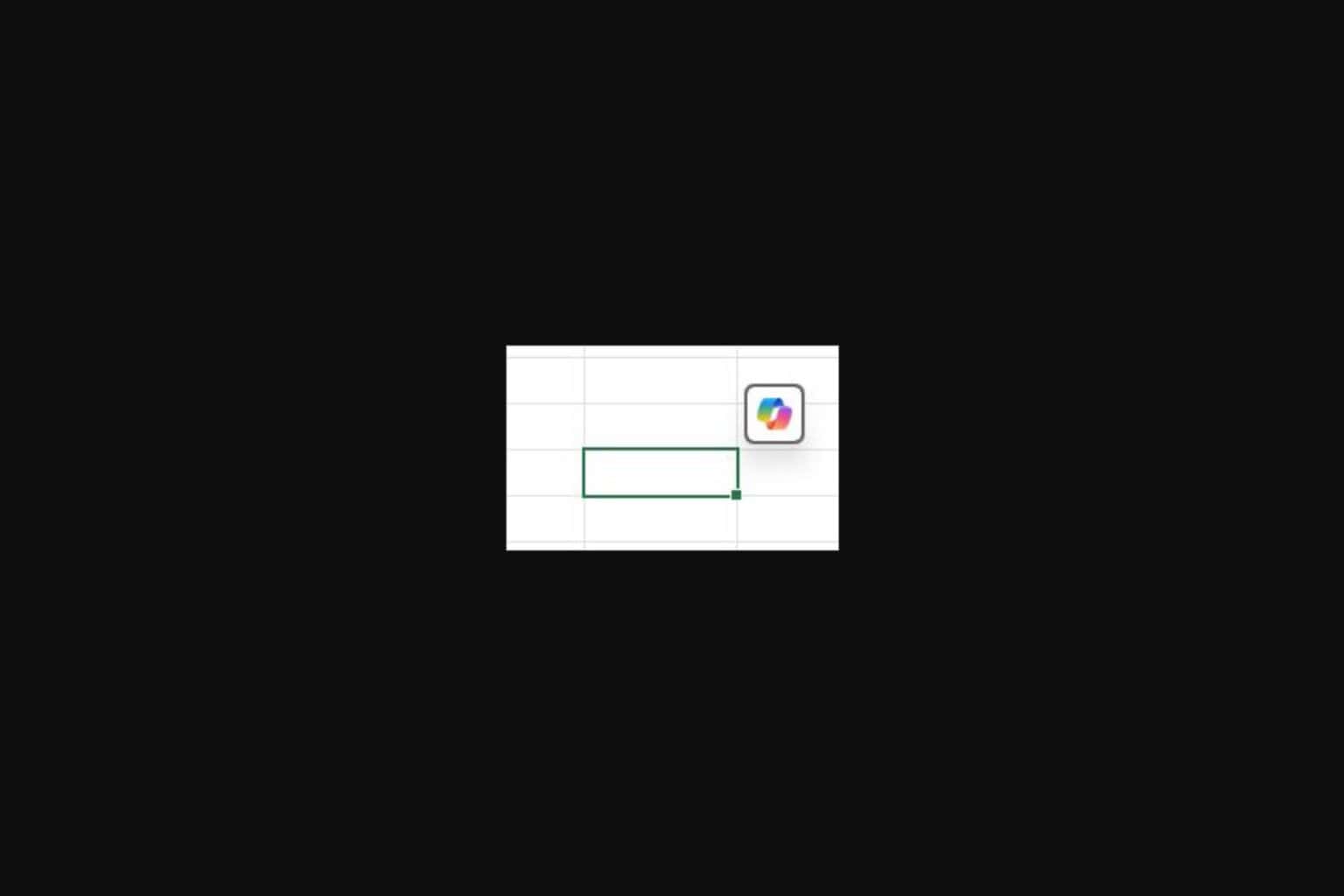
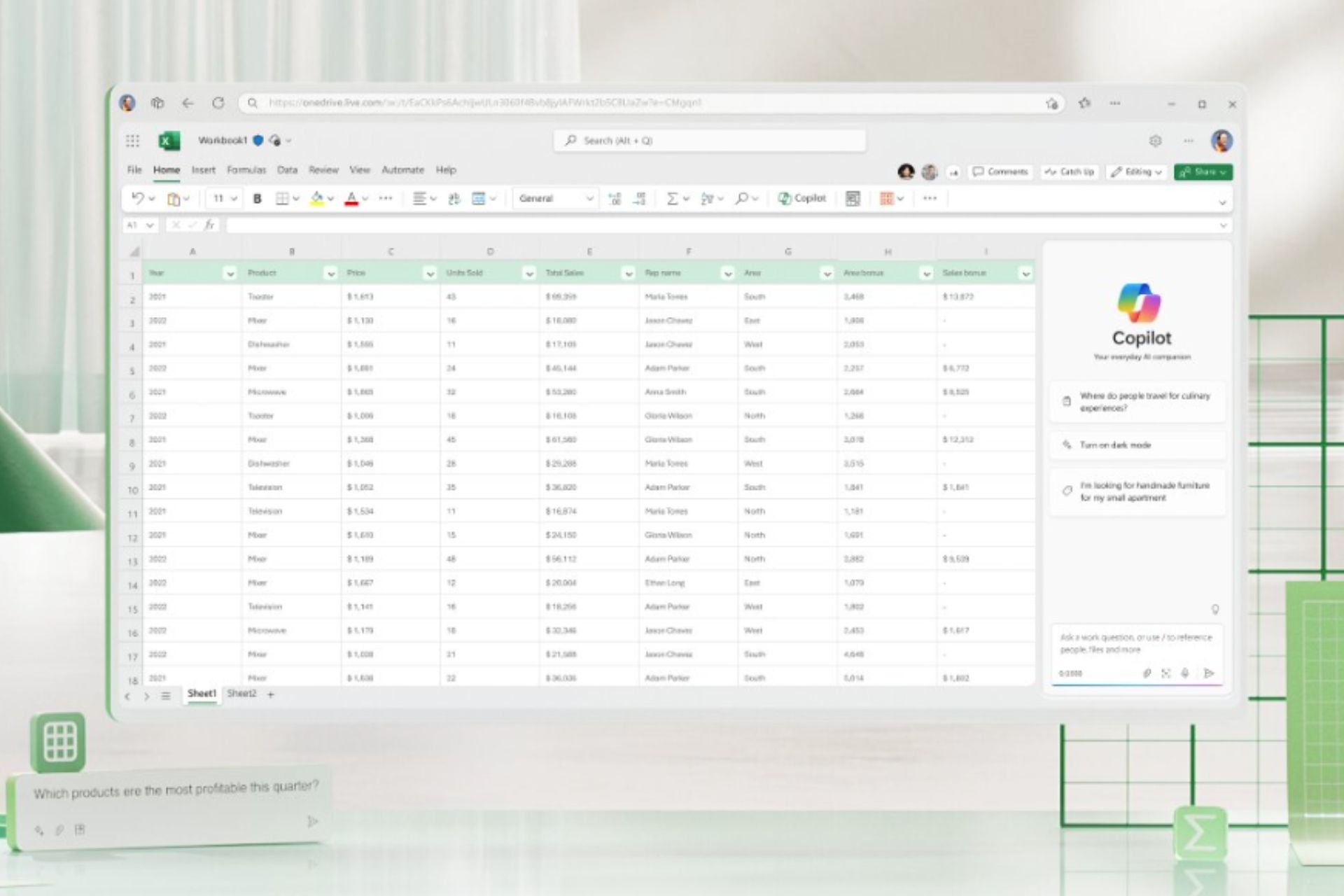
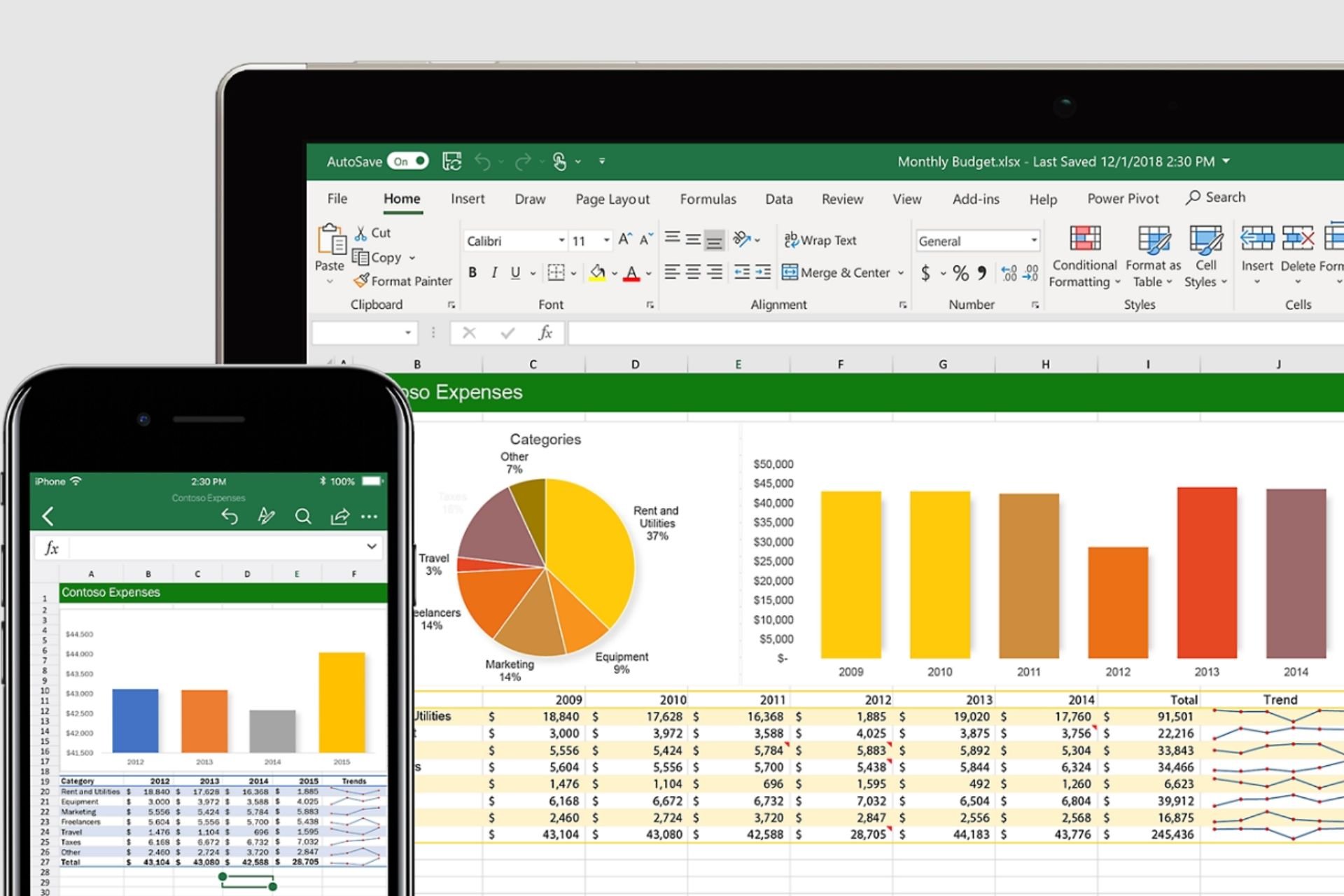
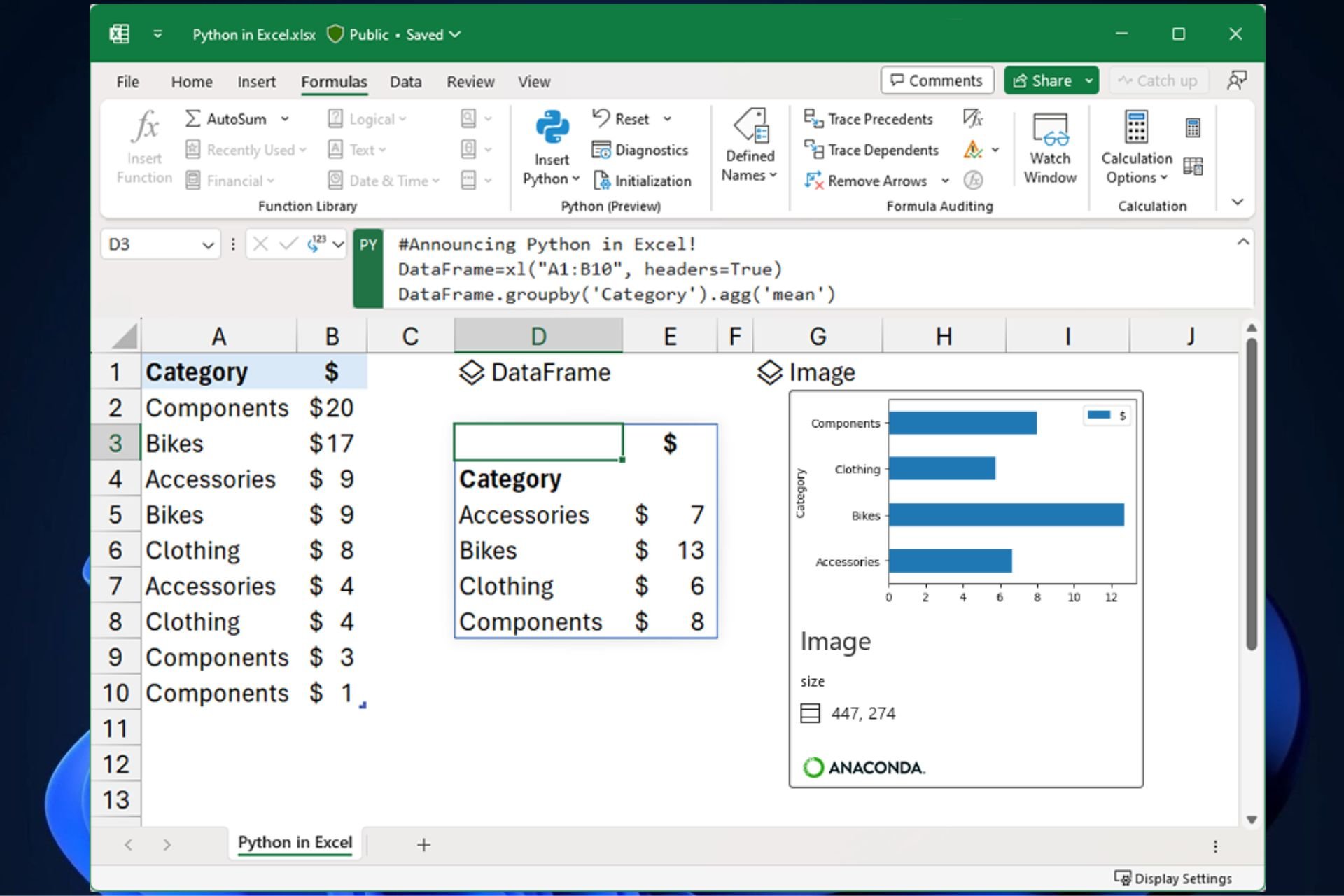
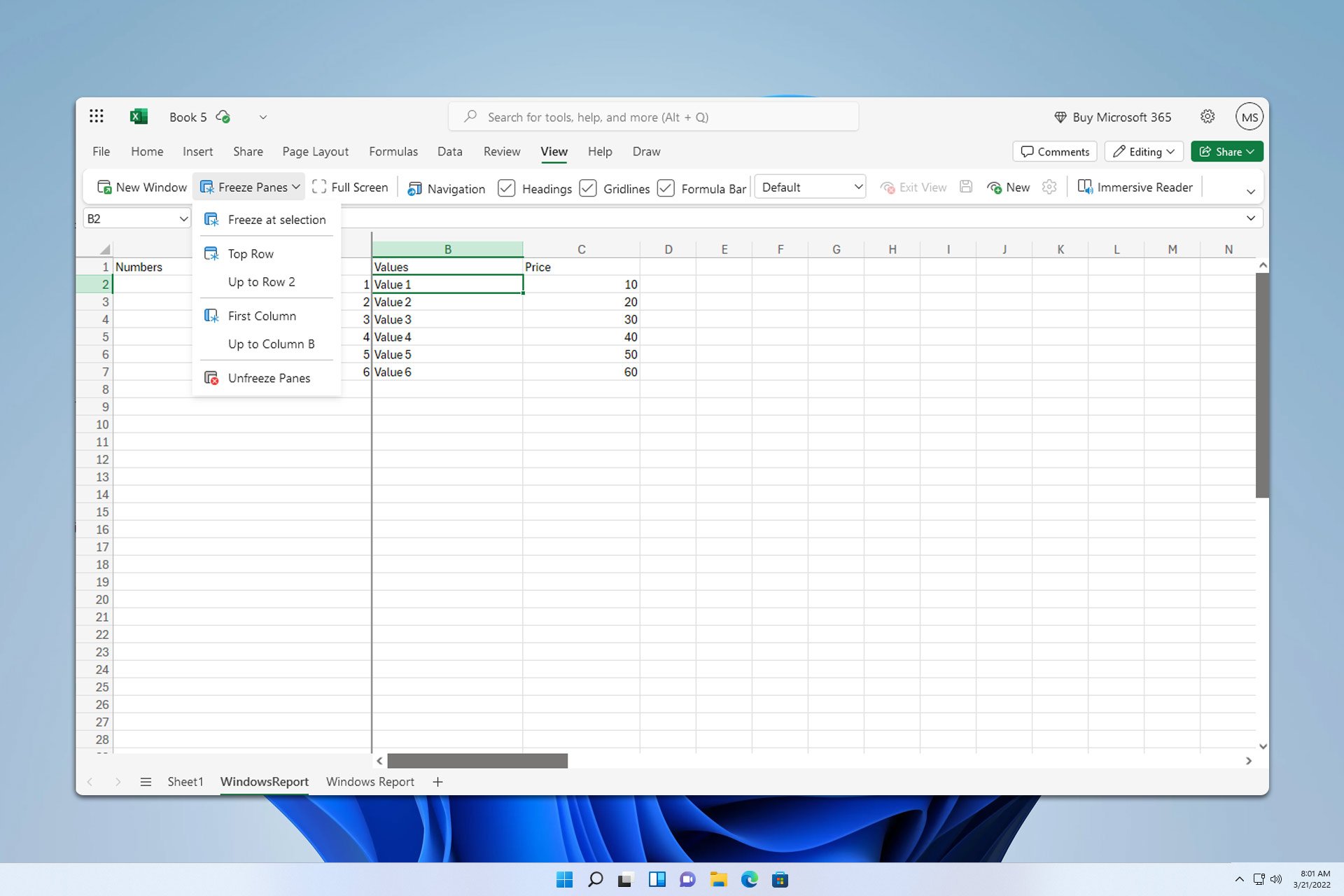

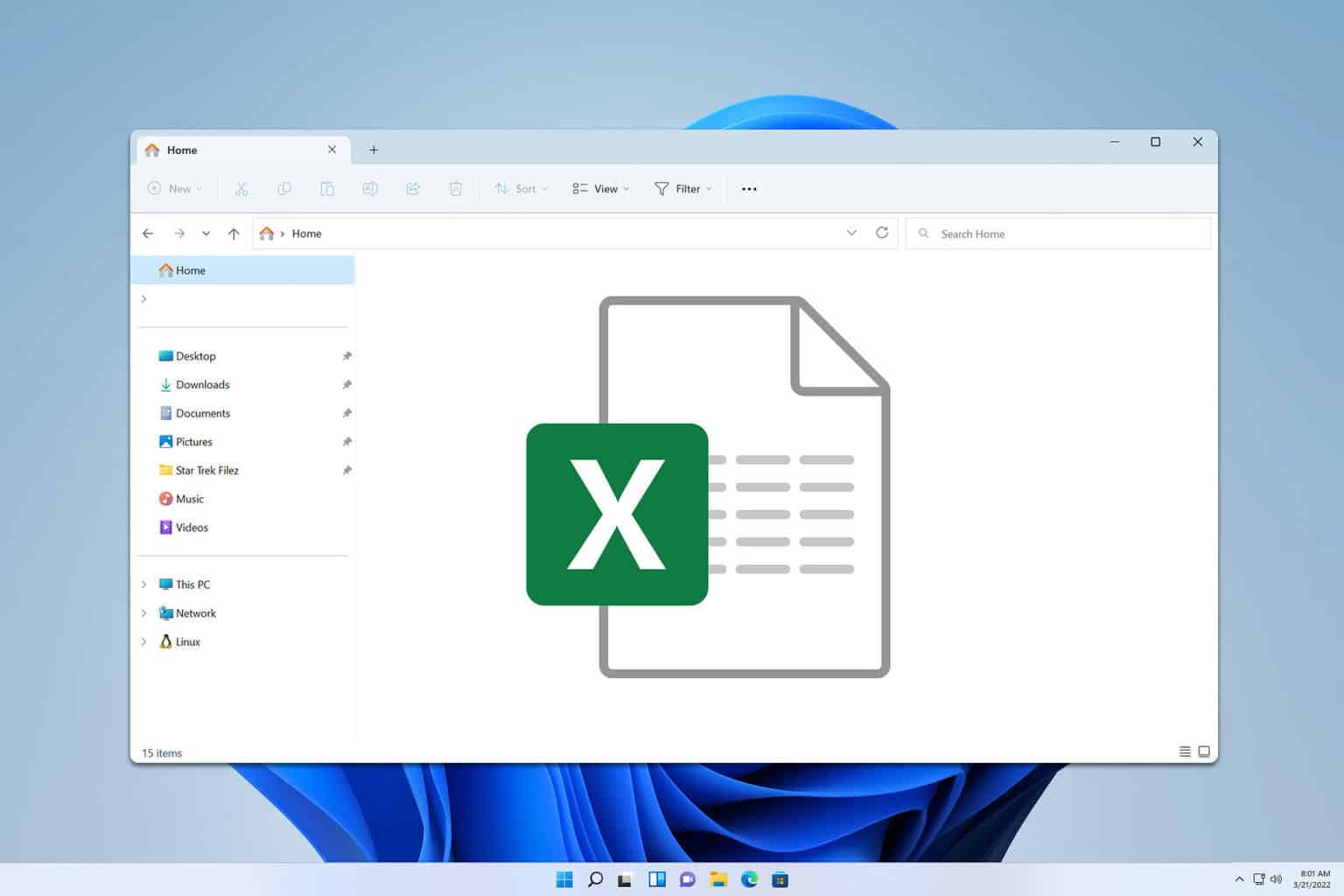

User forum
0 messages