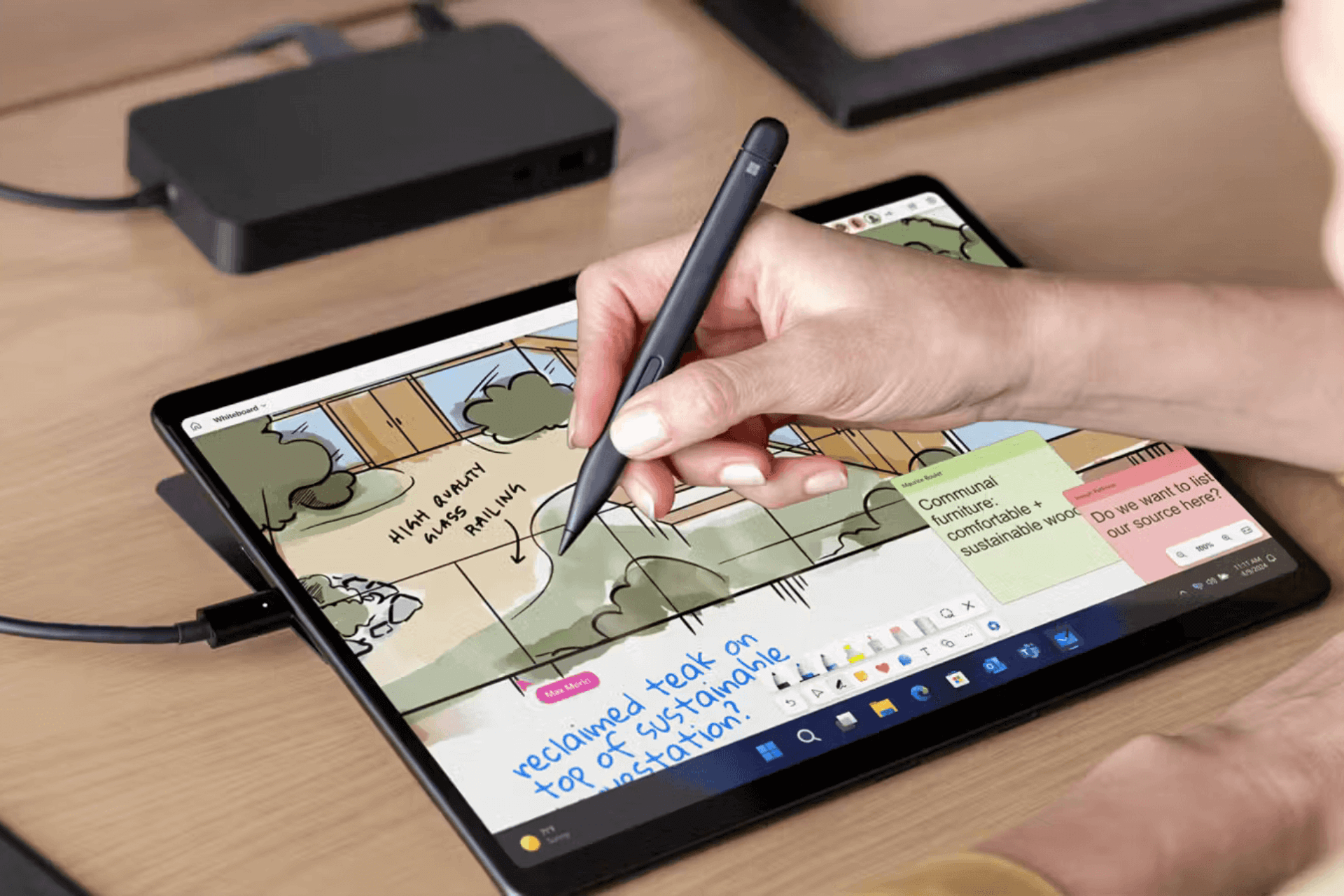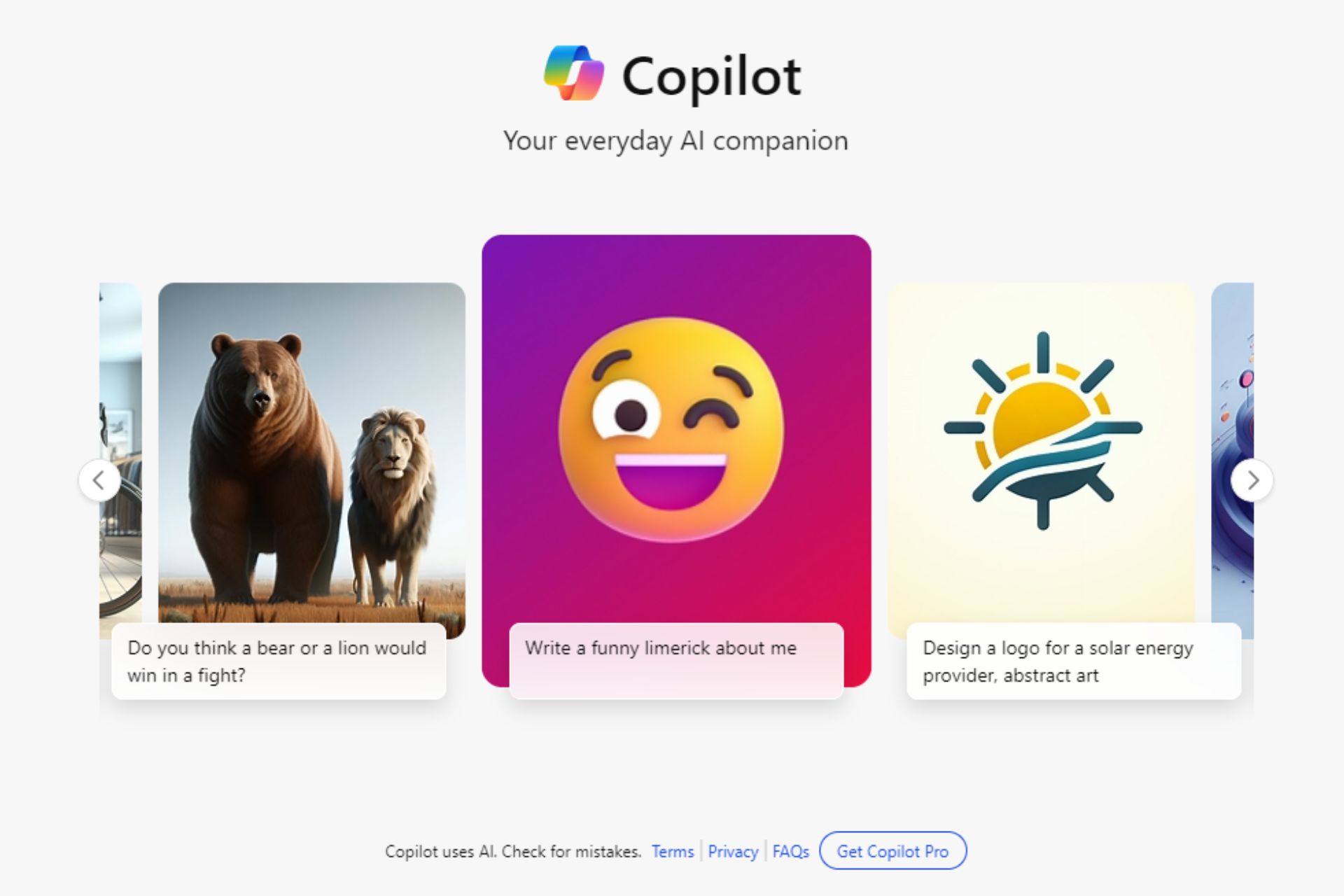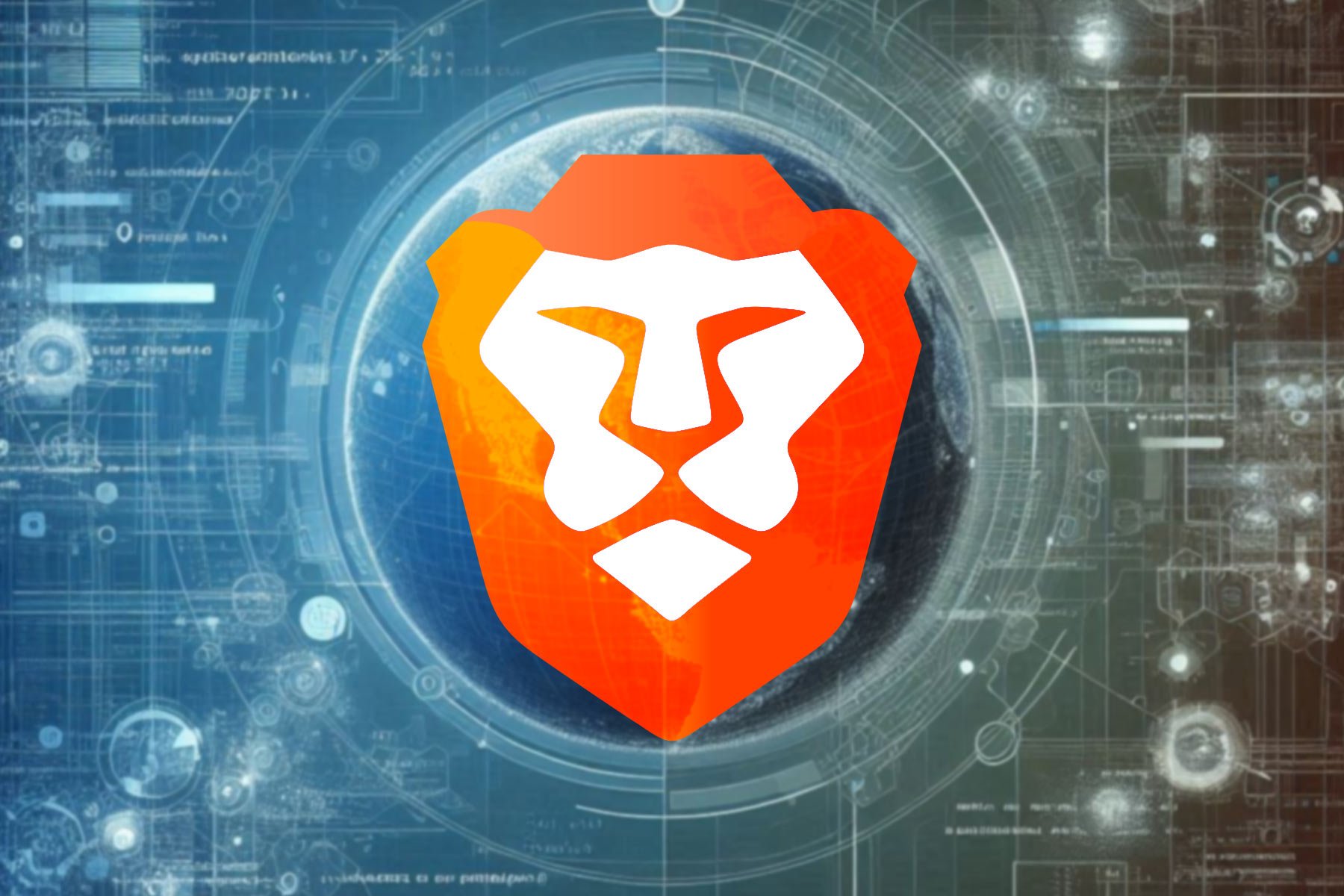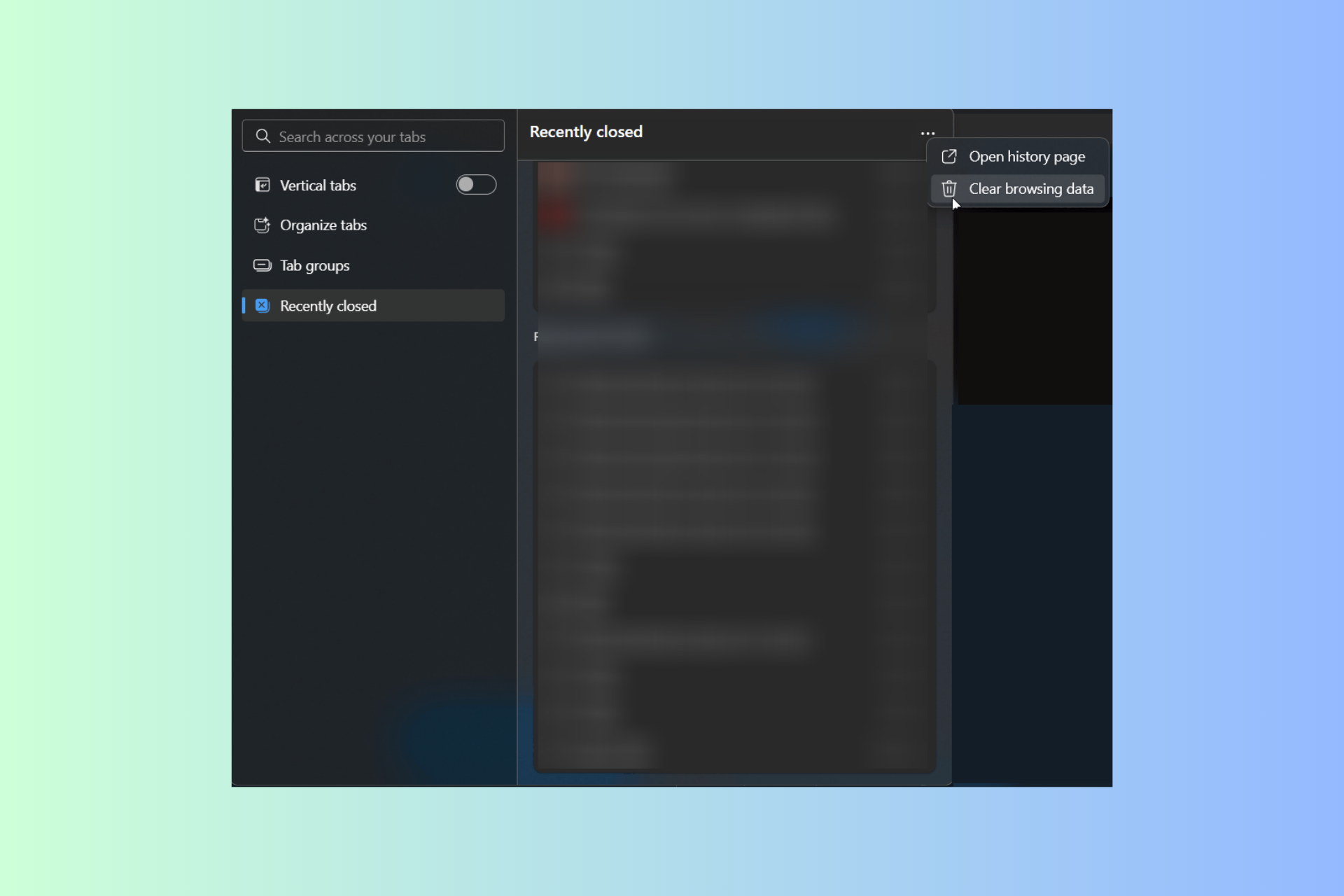Not Able to Open or Install Apps and Games on SD Card After Windows Phone 8.1 Update [Fix]
3 min. read
Updated on
Read our disclosure page to find out how can you help Windows Report sustain the editorial team Read more
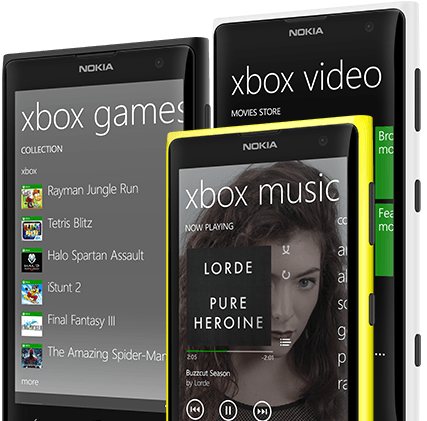
Not only Windows 8 or Windows 8.1 users are affected by numerous glitches and bugs, but also Windows Phone users. So, starting from today, we have decided to speak about some of these common errors, as well.
Recently, on the Microsoft community support forums, one frustrated users has been saying that he is not able to install apps and games on his SD card after installing Windows Phone 8.1 update. He mentions that he has updated this Lumia 820 to Windows Phone 8.1 and right after making the update, the apps and games on SD card no longer work and it’s also impossible to reinstall. Here’s what he said:
i’ve just updated my lumia 820 to wp8.1. after updating to wp8.1, non of the apps/games are working. i tried to transfer themto sd card but not working. even i tried to uninstall an reinstall apps to sd card but still for every app/game same error comes as:
“we are having problem installing this app. If you are trying to update an app and the problem continues, you might need to uninstall the app and then install it again.” everything else on card is working fine, like music, videos and pictures.
How to solve apps, games not installing on Windows Phone 8.1 SD card?
This is a fresh issues, so there aren’t too many solutions out there. If you happen to know something, do let us know and we’ll be swift to update this article with new information. I’ll also be keeping an eye on the problem and will report once there are new replies worthy sharing. Here’s what you can do for now:
- Make sure the date and time are correct on the phone
- Check If Microsoft account is synced on: settings->email+account (tap and hold the account)
- Check If you can see your gamertag on the phone: in the app list click in games->flick right, then you should see an avatar with a name on the top or you will have the option to sign in
Windows Phone 8.1 SD card issues can also be solved but using a radical solution that you should ultimately use only if none of the methods work: formatting your SD card. Try to backup all your important files, apps and data saved on your Windows PC and start the process. After formatting the SD card, try to search if there are not any specific partition settings you should install. Backup all your files on your SD card and try again.
Let us know with your comment below if you too are having this problem and we’ll try to escalate it to Microsoft and will update with new info once they are available.
Read Also: Fix ‘System Restore Did not Complete Successfully’ Error in Windows 8