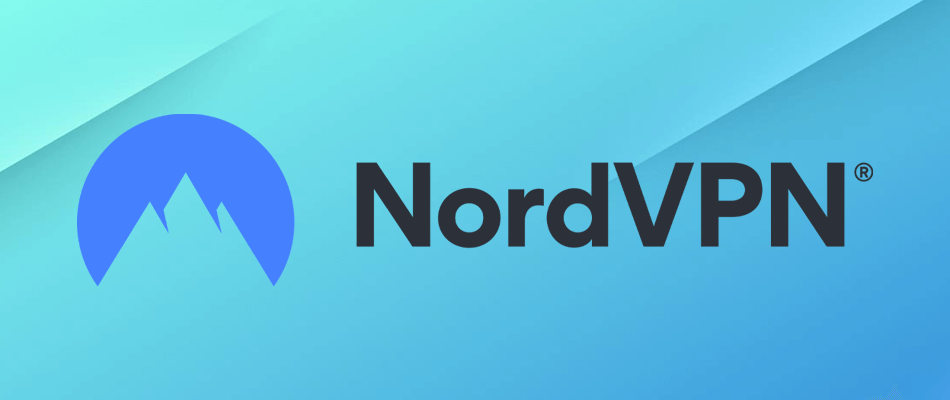Install NordVPN on FireStick with these easy steps
3 min. read
Updated on
Read our disclosure page to find out how can you help Windows Report sustain the editorial team Read more
Key notes
- VPNs are often regarded as being these amazing privacy-protection tools, but they can do much more than just that. For instance, you can install it on devices such as Firestick.
- Although using a VPN on Firestick is not necessary, installing it can help you unblock geo-restricted content in no time.
- Check out our best VPNs for Firestick to access unrestricted content.
- Visit the How-To Hub to discover more awesome guides for common and uncommon issues.
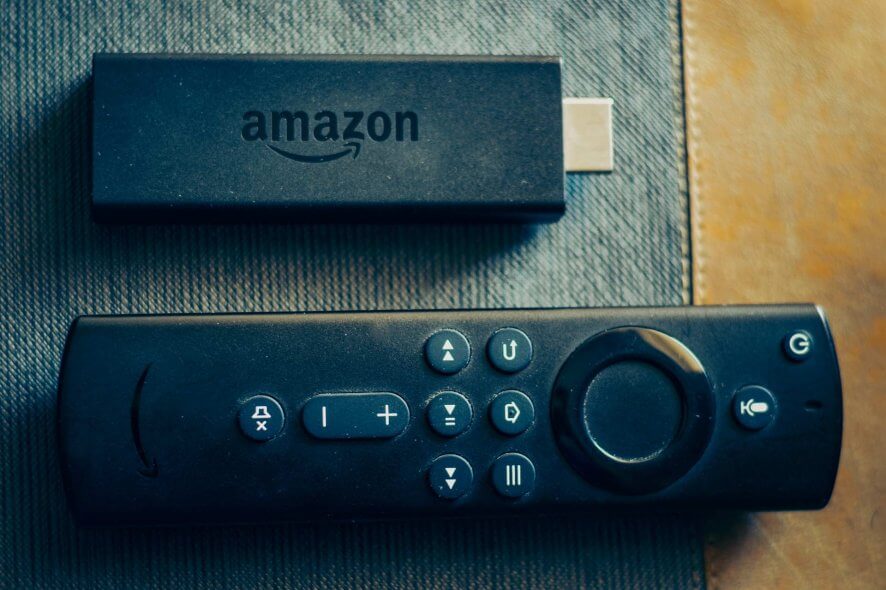
VPNs are often regarded as being these amazing privacy-protection tools. But they’re so much more than that. For instance, did you know that you can use a VPN to access geo-restricted content?
For instance, NordVPN can help you watch US Netflix without being anywhere near the USA.
As you know, computers aren’t the only devices that can stream. You can also use your gaming console, or a smart device called Fire Stick that you plug into your TV‘s HDMI port and use it to access entertainment content.
For that reason, VPN providers such as NordVPN started to expand their range of supported devices. Thanks to them, you can now install VPNs even on your router, TV, console, or the Fire Stick we’ve mentioned above.
However, some users have a difficult time deploying the VPN to their Fire Stick device. Although the process underwent some changes lately, it’s still quite easy to perform. And we’ll show you just the way.
How to install NordVPN on FireStick?
1. Use the Amazon Appstore
- Purchase a NordVPN subscription
- Plug your Fire Stick in the HDMI port of your TV
- Load the Fire Stick’s home screen
- Type NordVPN in the search bar (magnifying glass icon)
- Choose the NordVPN app from the list
- Hit the Get button
- Wait for the download/install process to finish
- Click the Open button once it becomes visible
- Type your NordVPN username and password
- Choose a server of your choice
- Enjoy limitless, private streaming
Note that these steps also apply for any other FireStick-compatible VPN service. You just have to replace the name in the search bar and install the corresponding app.
Additionally, you can also use this method to install NordVPN on Fire TV. Or, as we mentioned above, any other VPN that works with Fire TV/Stick.
2. Install NordVPN manually
- Access the Fire Stick’s Settings menu
- Scroll right and choose Device
- Select Developer Options from the menu
- Toggle Apps from Unknown Sources ON
- Go back to the home screen
- Click the magnifying glass button
- Search for an app called Downloader and install it
- Launch the Downloader app
- Use its browser to navigate to NordVPN’s Android downloads page
- Hit the Download .apk button
- Once the download completes, click the Install button
After NordVPN finishes installing on your FireStick, you can launch it from the Settings menu. Open the Settings menu, then head to Applications, and select Manage installed applications.
Select NordVPN from the list and click Launch application when ready.
Note that you won’t be able to control the app with the Fire Stick default remote. Therefore, you might need to purchase a BlueTooth mouse or install a third-party controller on your phone such as remote for Fire TV.
You can use NordVPN with Kodi on your FireStick
- Turn on your FireStick
- Make sure you’ve enabled Apps from Unknown Sources (see above)
- Install the Downloader app
- Launch the Downloader app
- Locate and type the Kodi APK links in the app (see below)
- Click the Download button
- Hit the Install button when ready
The Kodi APK download links are as follows:
Now you’ve got Kodi and NordVPN on your FireStick. The best part is that NordVPN is lightweight enough not to eat too many resources. Thus, even if you want to stream with Kodi and stay private at the same time, it’s totally possible.
[wl_navigator]