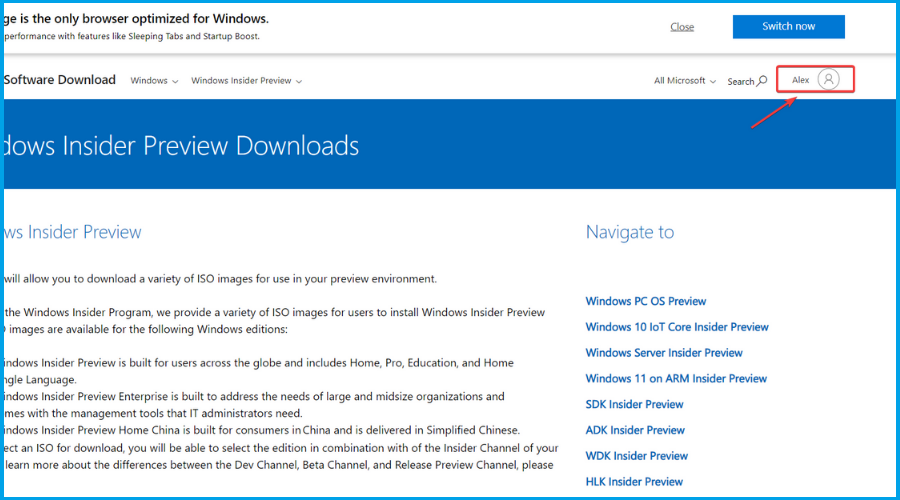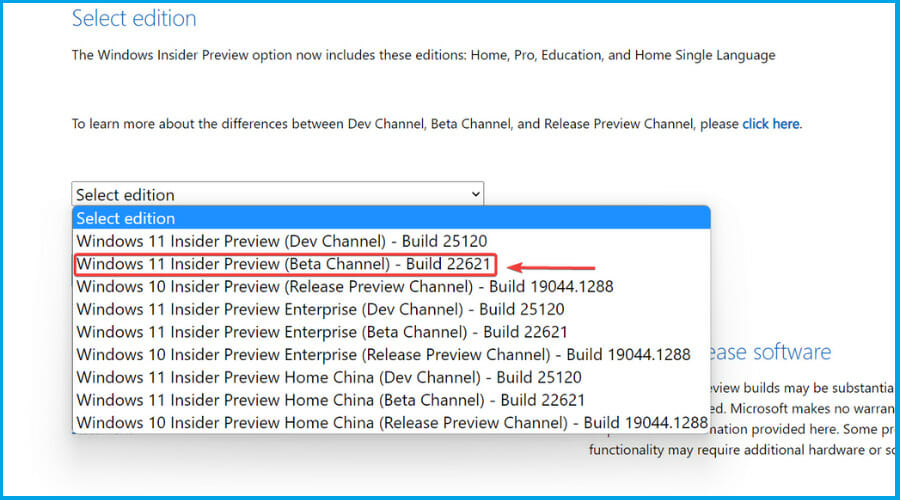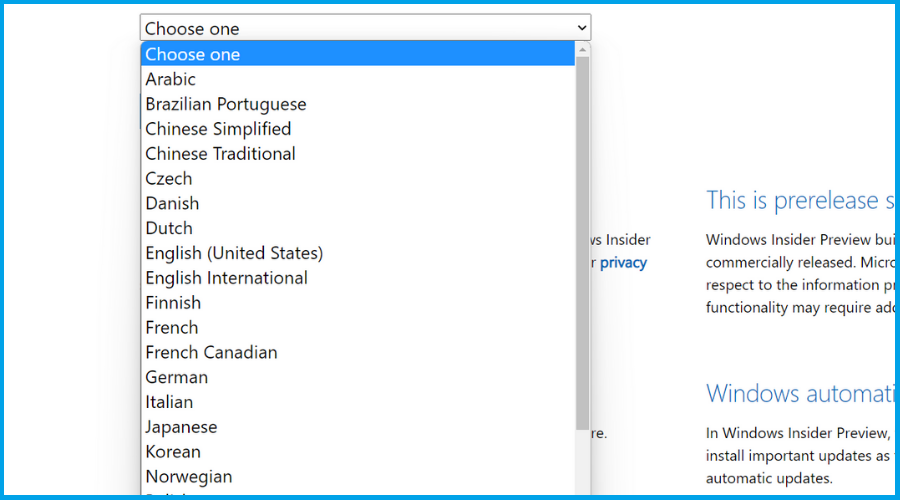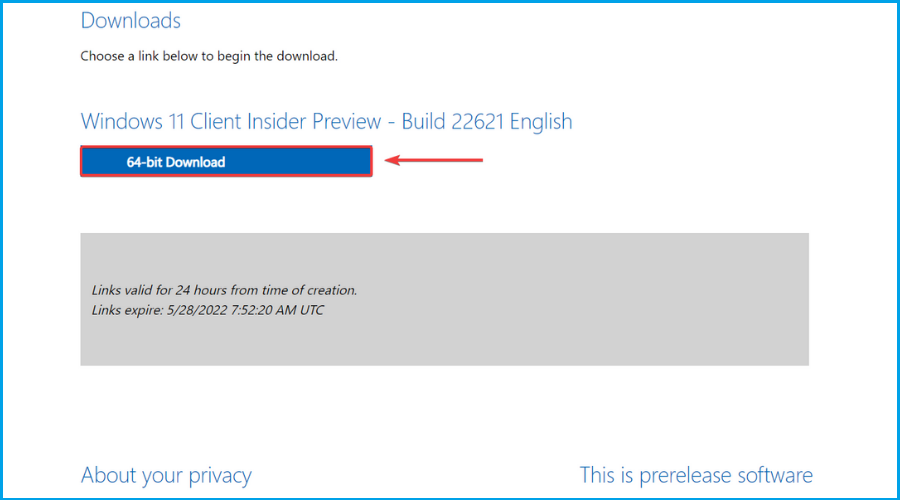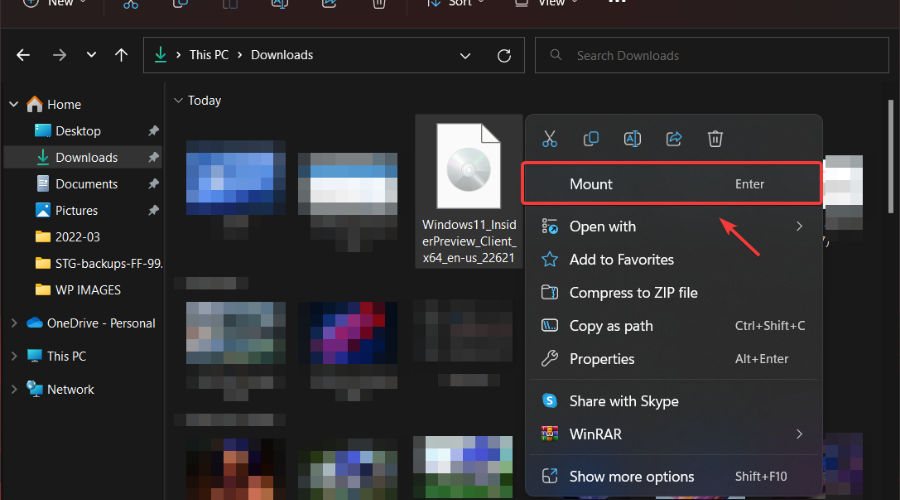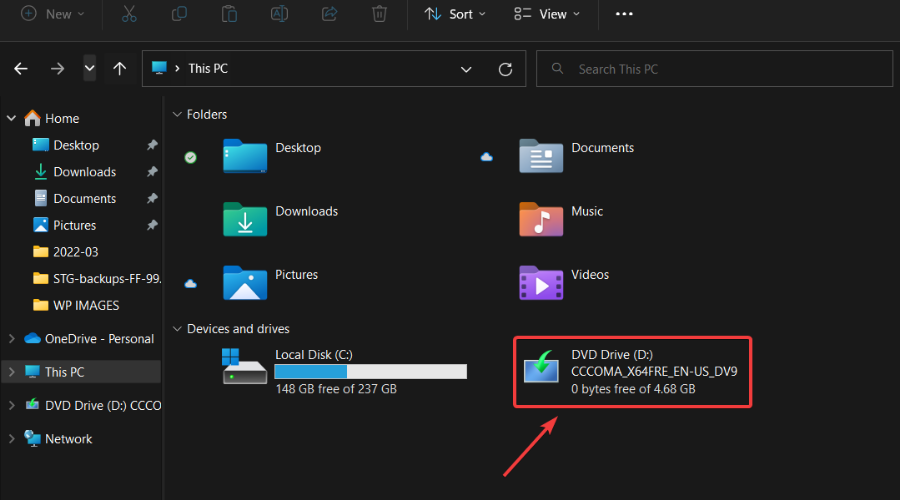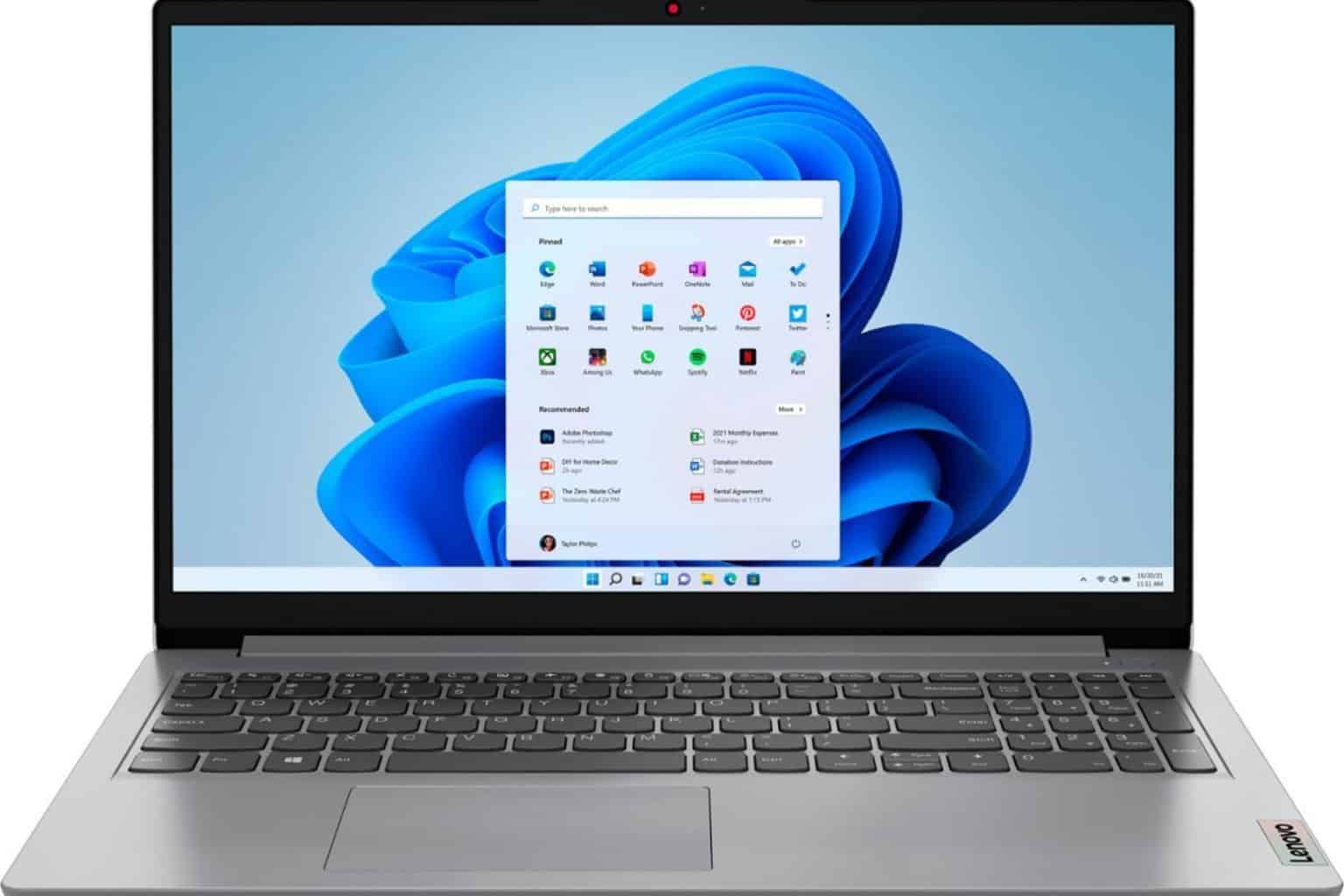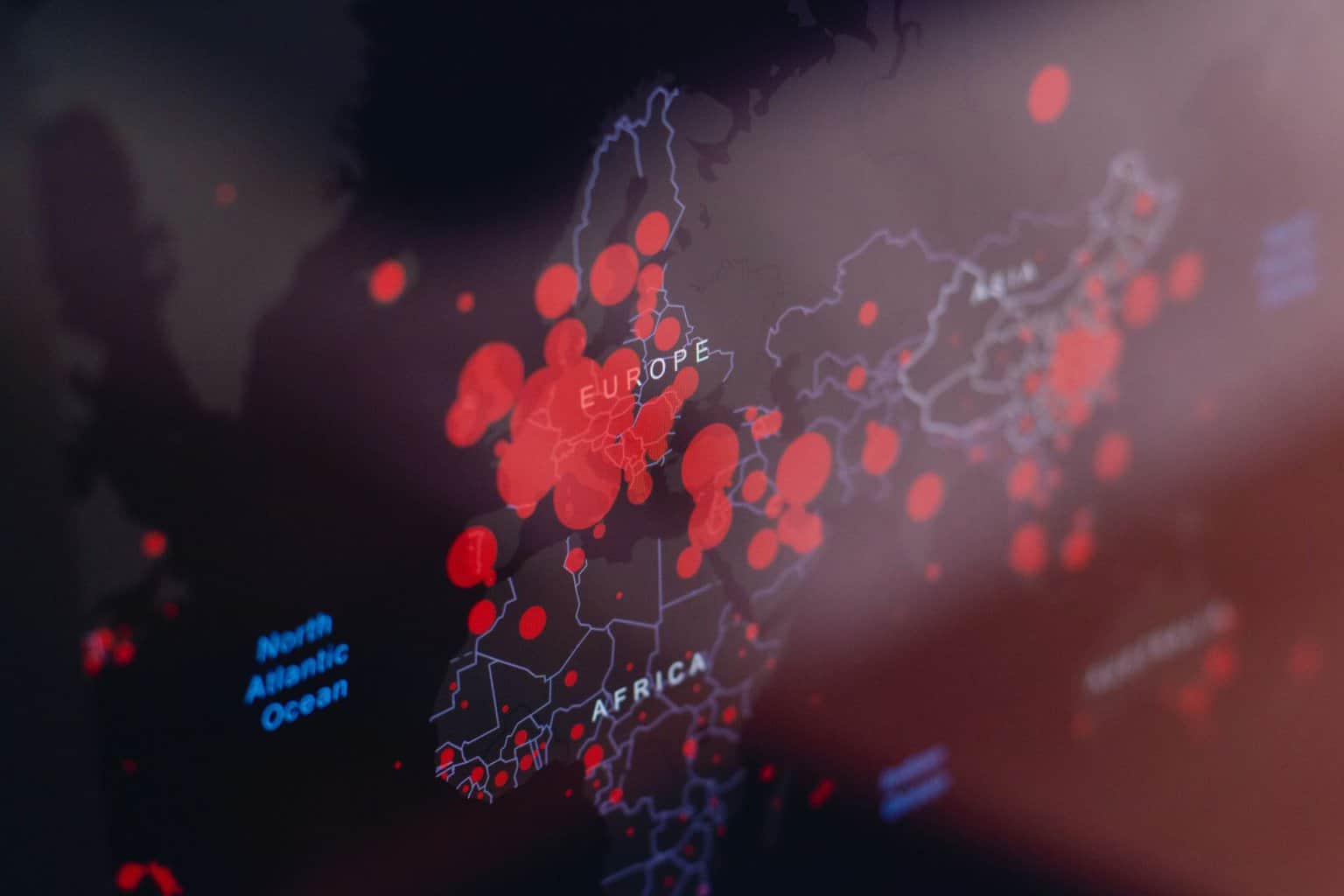Windows 11 22h2: How to Download & Install the ISO
2 min. read
Updated on
Read our disclosure page to find out how can you help Windows Report sustain the editorial team Read more
Key notes
- Eager to try out Windows 11's first major update and all the features it comes packed with?
- If you don't want to wait until the official rollout, we can show you how to install this version.
- All you need to do is be a Windows Insider and go through the setup, as shown in this article.

There’s still a lot of mystery surrounding the impending release of the first major update for the latest Microsoft-designed operating system.
The Redmond tech giant already let everyone know that Windows 11 22H2, also known as Sun Valley 2, is ready for mass release, and since then we only heard speculations as to when it will actually become available.
Many still believe that this update will be released this summer, while others are actually hoping for a May rollout, even though the month is all but over.
However, there’s a way you can get this version of Windows 11 on your PC, and we’re about to show you how to do just that.
What can I do to install Windows 22H2 on my device?
In truth, you really don’t have to be a rocket scientist to accomplish this, and this process strictly requires that you are already a Windows Insider.
If you aren’t already a part of the Windows Insider army, you should get started by visiting the official page and enrolling in the program.
Now, provided you were already one or simply just became a part of it, here’s what you need to do in order to get this version of Windows 11 on your device.
- Visit the official page and sign in as a Windows Insider.
- Click on the dropdown menu, select Build 22621, and press the Confirm button.
- Choose the language you want.
- Download the ISO.
- Right-click on the downloaded file and select Mount in File Explorer.
- Run the Setup.
What you also have to know is that, once you have installed Windows 11 22H2, you can immediately leave the Windows Insider Program.
Congratulations, now you have installed the first major Windows 11 update (Sun Valley 2) on your device and you can start enjoying all of its features.
Has this process gone smoothly for you? Share your experience with us in the comments section below.