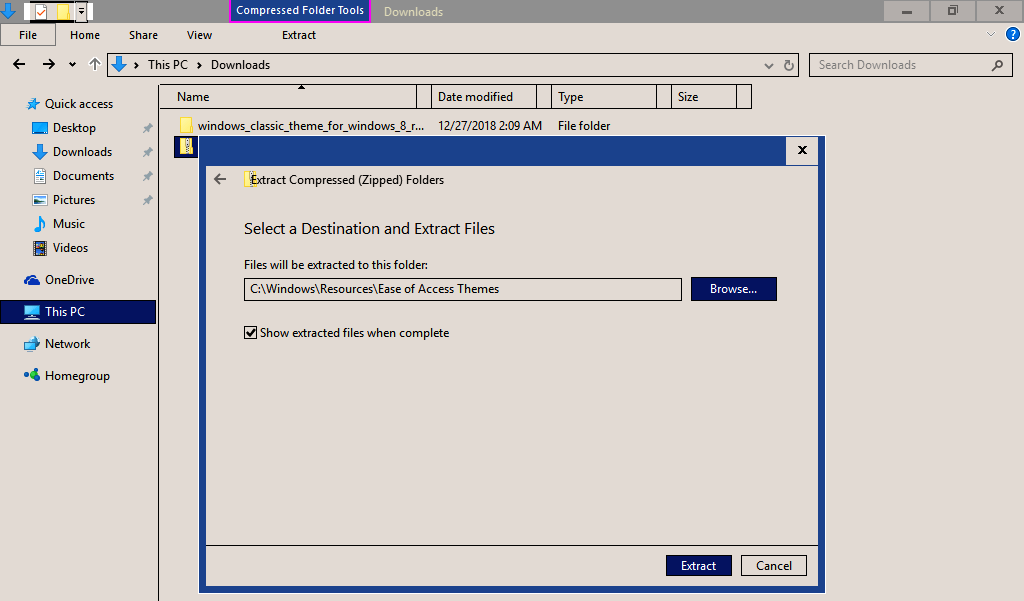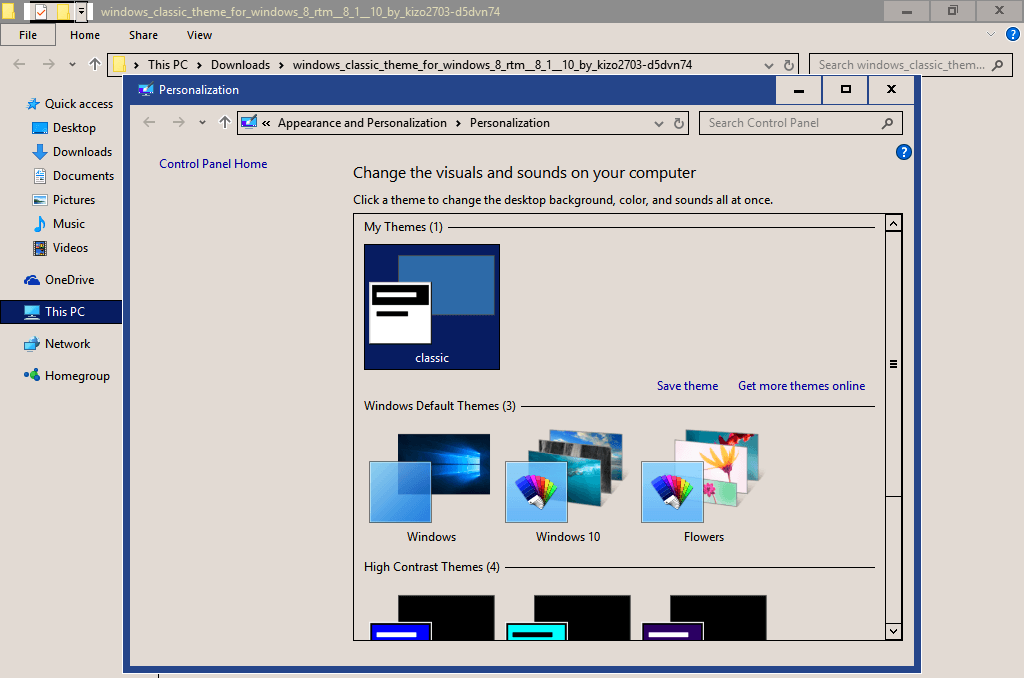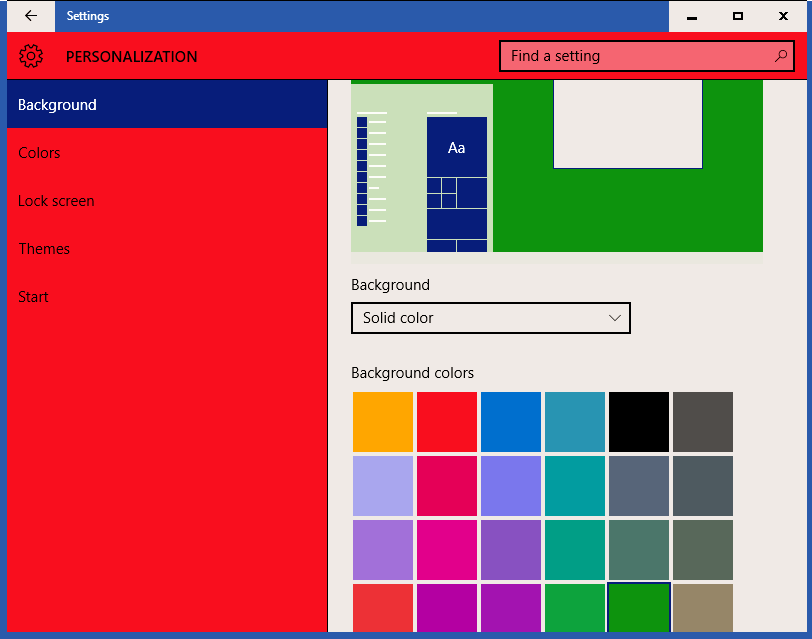How to install Windows 95 theme on a Windows 10 PC
3 min. read
Updated on
Read our disclosure page to find out how can you help Windows Report sustain the editorial team Read more
Key notes
- While Windows 10 is arguably the most modern-looking Windows OS, some still prefer the retro-looking Windows 95.
- In the guide below, we will be showcasing how you can make your modern PC look like it is running Windows 95.
- We will explore some third-party tools as well as some manual methods that may be helpful.
- Whichever the case, your UI will appear like Windows 95, while running like Windows 10.

Windows 10 provides numerous capabilities and is in no doubt one of the best operating systems ever invented.
But some users – especially those familiar with Windows 95 seem to dislike its appearance and would rather stick to the ‘old school’ but nostalgic Windows 95 desktop backgrounds.
And because Microsoft did not include a Windows 95 theme for Windows 10 during the operating system release, passionate users have been frantically searching for a solution with mixed results.
One of DeviantArt users named Kizo2703 came up with a Windows 95 like theme (Free) and most nostalgic users seem satisfied with the results.
Let’s look at the theme download and installation process below, so keep reading.
How do I install Windows 95 theme on Windows 10 PCs?
1. Use a third-party desktop customization suite
Whenever you get tired of the generic Windows 10 look and want to give it a more distinct look, be it with a Windows 95 theme or an ultra-futuristic space-ship theme, a third-party desktop customization tool can definitely come in handy.
Our recommendation software suite is made up of multiple tools that can give your PC a complete overhaul in terms of how it looks.
For example, It includes a great software which allows you to install live wallpapers and screensavers on your PC that you can create yourself.
In the case at hand, you’ll probably like how it comes with another product included, which basically can be used to give your PC an entirely new theme.
With a little bit of tweaking, it can even make it look like it is running Windows 95.
This tool can also make your PC sound like Windows 95 as well, allowing a full nostalgia package to be included in the deal.
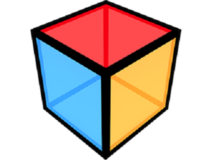
Object Desktop
Give your Windows 10 a complete upgrade (or downgrade) in the visuals department with this complete software suite!2. Use a custom-made Windows 10 theme
- Download the Windows 95 classic theme.
- Click the Download button at the right-hand side to initialize the download.
- Extract the downloaded to your C:WindowsResourcesEaseofAccess Themes folder.
- Go to the desktop, and right-click on an empty space.
- Click on Personalize and choose Theme settings.
- Click on the classic theme as seen under the high-contrast themes.
- Your Desktop now changes to look very close to a Windows 95 classic desktop, despite missing the sentimental Windows 95 logo.
And you can even customize the background colors further instead of sticking with the traditional blue. Here are the steps to follow:
- Right-click on an empty space on your desktop.
- Click on Personalize.
- Under Background, double-click your preferred background color. Your Windows 95 desktop background color will change to your new choice.
Now, the taskbar in Windows 10 is no longer associated with the theme function so applying the new classic theme will not impact how the taskbar looks like and the only option is playing with the high contrast settings.
How do I uninstall the Windows 95 theme from Windows 10?
- Navigate to the following folder:
C:WindowsResourcesEaseofAccessThemes - Select the classic theme.
- Press delete to erase it.
You delete the theme since you cannot uninstall it like conventional programs. You can now revert to the usual Windows 10 Themes.
We hope that these recommendations were helpful. What method do you prefer when you want to give your modern PC a more nostalgic feel?
Let us know which method you prefer by leaving us a message in the comments section below, and also if you have any questions or other suggestions.