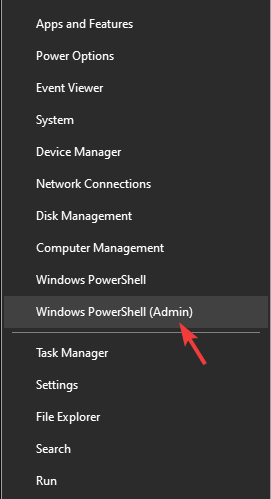FIX: Internet connected but browser isn't working
4 min. read
Updated on
Read our disclosure page to find out how can you help Windows Report sustain the editorial team Read more
Key notes
- Internet is a huge part of our lives, but issues with it will happen from time to time.
- Many users reported that the Internet is connected, but the browser isn’t working on Windows 10, and today we’ll try to fix that.
- Don't hesitate to explore our Software section if you want to see more useful articles on this subject.
- Are you having additional browser issues? If so, visit our Browsers Hub for more useful information.

We all use the Internet on a daily basis, but many users reported that the Internet is connected, but the browser is not working.
This is a strange issue, but in today’s article, we’re going to show you how to fix this problem on Windows 10.
What can I do if the Internet is connected but the browser is not working on Windows 10?
1. Check your antivirus/firewall
- Disable your third-party antivirus/firewall.
- Check if the problem is still there.
- If not, you’ll have to manually check your firewall/antivirus settings and find the source of the problem.
Users reported this problem with Bitdefender and Avast, but any other antivirus can cause this issue to appear.
If your current antivirus is the problem, you can always switch to a different antivirus with a higher detection rate and fewer false positives.
We recommend you look for an antivirus with a generous and constantly updated threat database. Being able to block and detect threats as soon as possible is essential.
Another important asset that many modern-day antiviruses share is multi-layered protection. This type of shield will protect your system on all fronts, leaving no weak points for intruders.
Depending on your exact needs, there are other antivirus features to look for. If you enjoy gaming or streaming services, you will be able to find multiple options that include gaming and do-not-disturb modes that will pause intrusive notifications.
Many premium-level antiviruses also include VPN services or another type of online privacy features to keep your identity and online activity anonymous.
2. Try using a different browser
If you keep having this problem, you might want to consider using a different web browser such as Opera One for example.
Opera One is built on the Chromium engine, so it’s quite similar to Chrome. In fact, it can even run Chrome extensions. The browser also has a couple of unique features as well.
First off, there’s tracking protection and a built-in ad blocker, so you won’t have to deal with ads. For an extra layer of security, there’s a free VPN with unlimited bandwidth.
The browser also has a built-in social media, messaging apps and a native AI. Plus it features a modular AI-ready design for other AI integration.
Opera One is fast, reliable, secure, and it has a few unique features, so you might want to try it out.
3. Check your VPN
- Temporarily disable your VPN.
- If the issue is still there, uninstall your VPN software.
In some instances, your VPN software can be the problem, so you might want to try disabling it temporarily or uninstalling it.
If you want to achieve greater results, without the need to constantly change your VPN software, we recommend that you pick one of the best VPN services for Windows 10.
First and foremost, make sure that the VPN service of your choice has a good and transparent privacy policy and won’t use any type of private data.
We also recommend looking for a VPN that has a good number of servers across the whole world. This ensures faster browsing, gaming, and also allows you to surpass geo-restrictions and access any type of content you want.
4. Use the command line
- Press Windows Key + X and select PowerShell (Admin) or Command Prompt (Admin).
- Now run the following commands:
- netsh winsock reset
- netsh int ip reset
- ipconfig / release
- ipconfig / renew
- ipconfig / flushdns
After running these commands, check if the problem with your browser is resolved.
If your browser isn’t working but the Internet is connected, the issue is probably related to your network configuration or your antivirus. However, you should be able to fix that using our solutions.