Invalid Silo Detach 0x000001CB: How to Fix This BSOD
Keeping the system and drivers up to date can help
3 min. read
Published on
Read our disclosure page to find out how can you help Windows Report sustain the editorial team. Read more
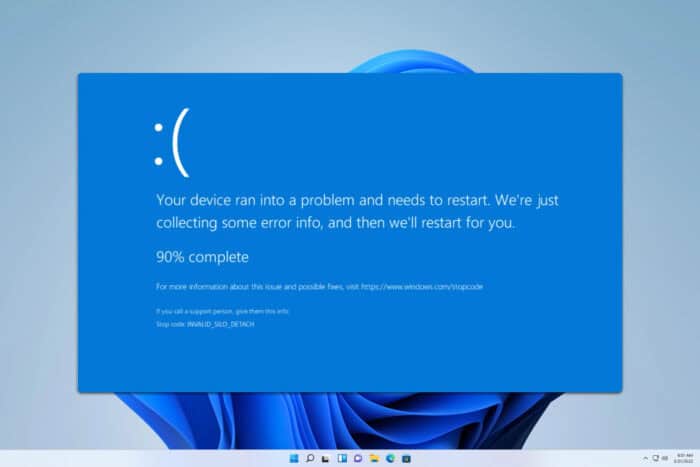
INVALID_SILO_DETACH is a BSOD error and it comes with the 0x000001CB error code. The issue usually affects developers, but you can experience it as a regular user. If this happens, this guide is here to help you.
How can I fix the INVALID_SILO_DETACH error?
1. Update Windows and your drivers
- Open Start and choose Settings.
- Navigate to Windows Update and click on the Check for updates button.
- If any updates are available, they will be downloaded automatically.
- Once the system is up to date, check if the problem is gone.
In addition to your system, it’s important to update drivers on Windows 11 to avoid issues such as these.
2. Scan your installation
- Press the Windows key + S and type cmd. Choose Run as administrator.
- Run
sfc /scannow - Wait for the scan to finish.
- Next, run the following commands:
DISM /Online /Cleanup-Image /CheckHealth
DISM /Online /Cleanup-Image /ScanHealth - If the scans above have found any issues, run
DISM /Online /Cleanup-Image /RestoreHealth
Keep in mind that each of these commands can take a while to complete, so don’t interrupt them.
3. Disable startup services and apps
- Press Windows key + R and type msconfig.
- Head to the Services window. Check Hide all Microsoft services and then choose Disable all.
- Press Apply and OK but don’t restart your PC.
- Open Task Manager. You can do that with Ctrl + Shift + Esc shortcut.
- Go to the Startup tab and disable all startup applications by selecting them and clicking the Disable button.
- Once this is done, restart your PC.
Once your computer restarts, check if the problem is gone. If the issue doesn’t appear anymore, enable disabled services and applications one by one until you find the source of the problem.
4. Perform System Restore
- Press the Windows key + R. In the input field enter rstrui and press Enter.
- Select the restore point you want to revert to and click Next.
- Follow the instructions on the screen to complete the process.
If the issue is still present, you might have to check your hardware or factory reset Windows 11 to fix this issue.
INVALID_SILO_DETACH is not a common error, and unless you’re a developer you most likely won’t ever see it, but if you ever encounter it, these steps should help you.
This unfortunately, isn’t the only issue you can encounter, and many encountered INVALID_PROCESS_DETACH_ATTEMPT as well as ERROR_SECURITY_STREAM_IS_INCONSISTENT, but we covered them in separate guides.
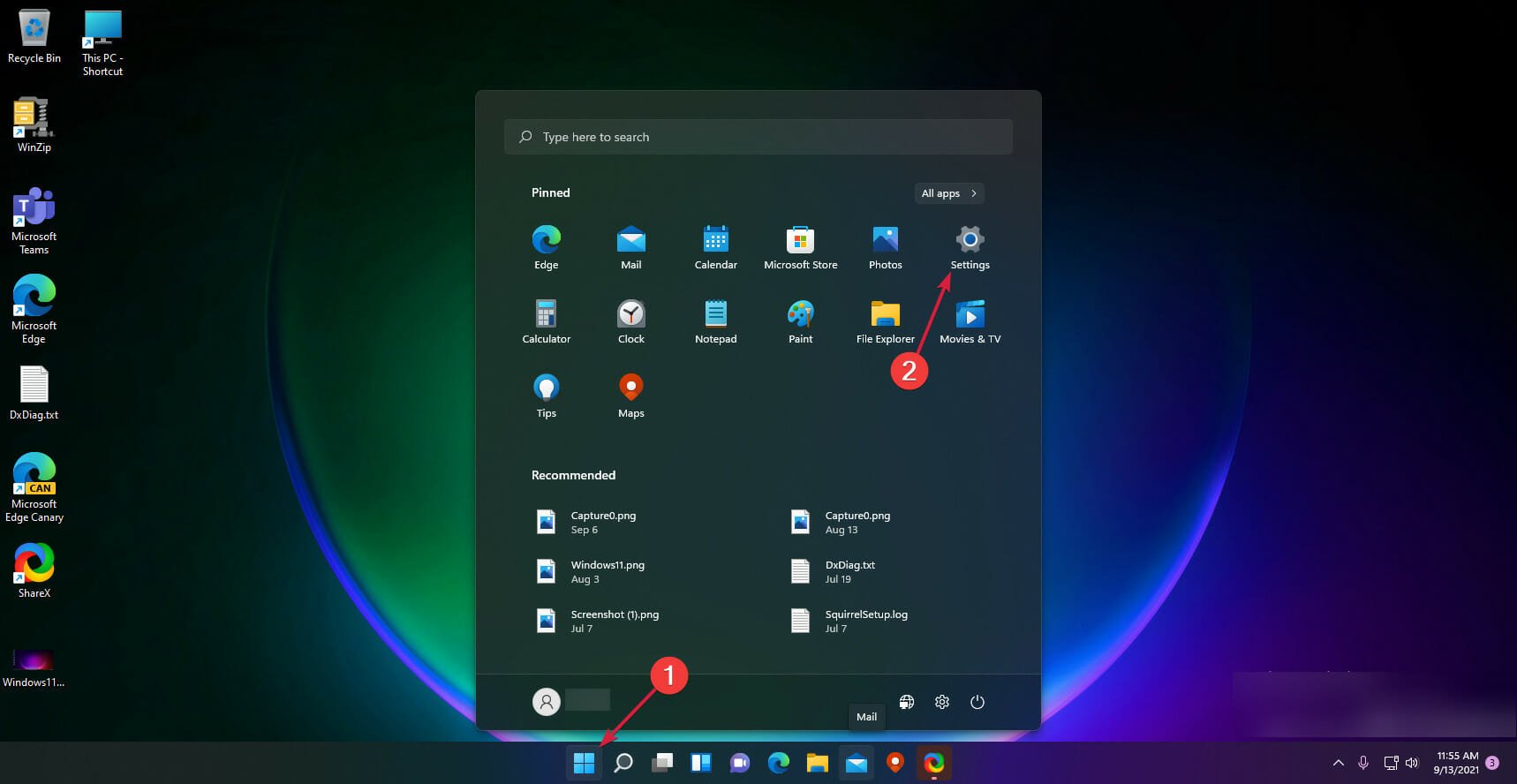
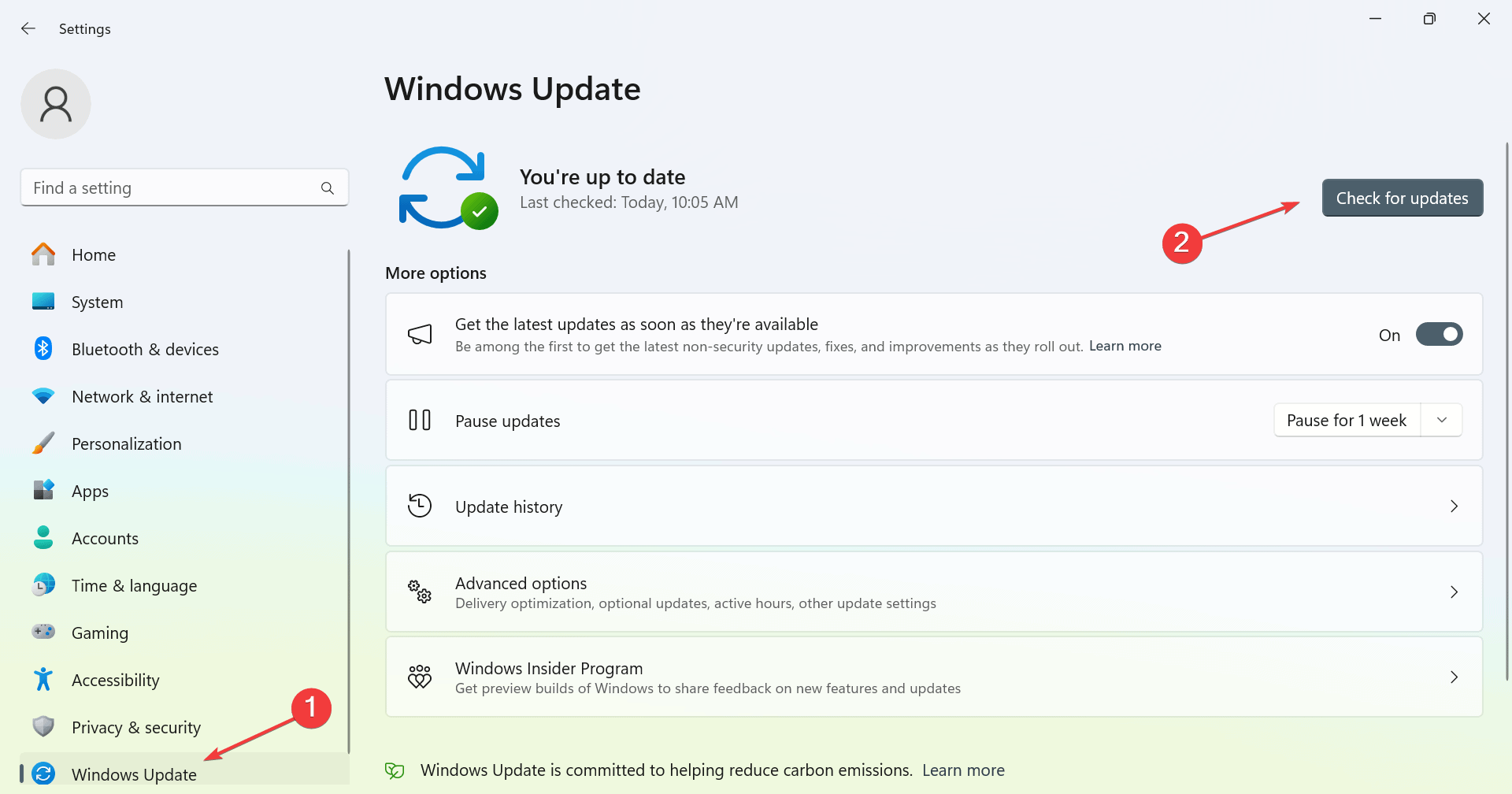
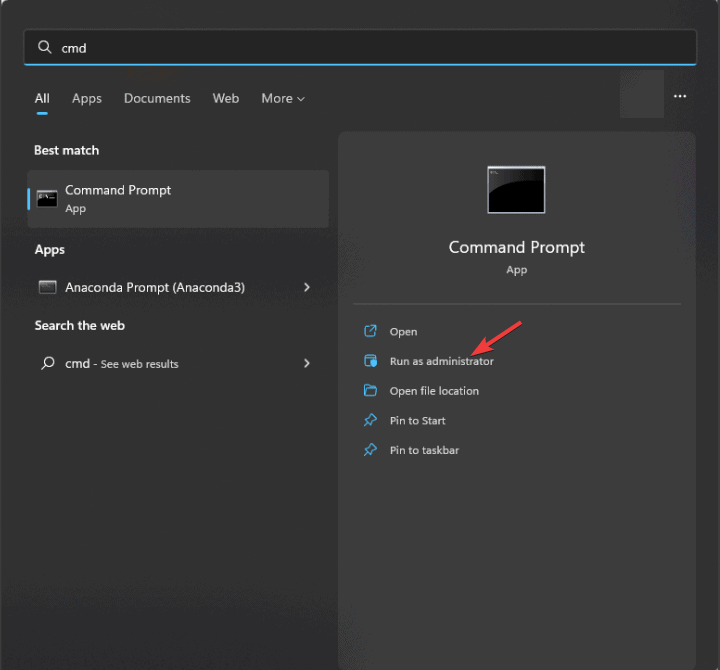
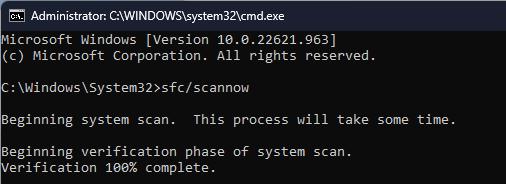

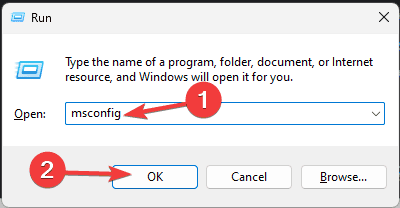

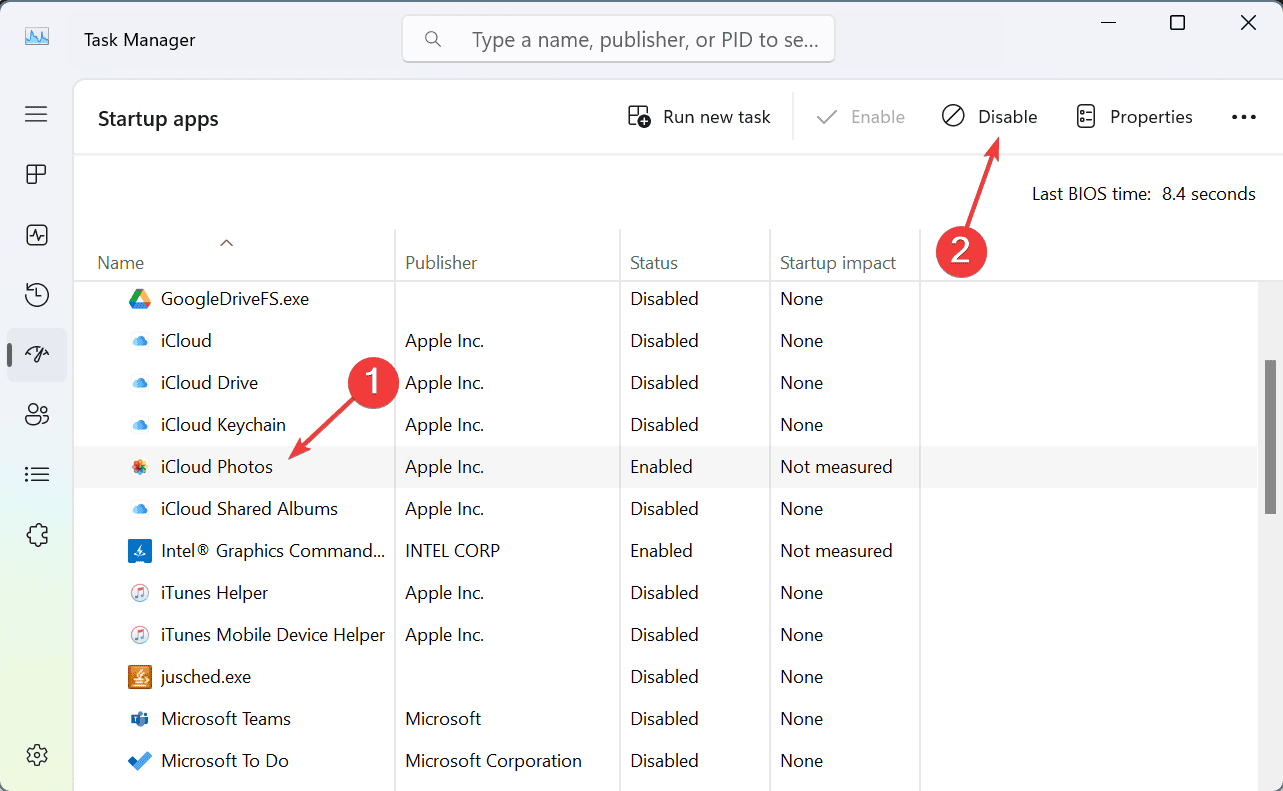
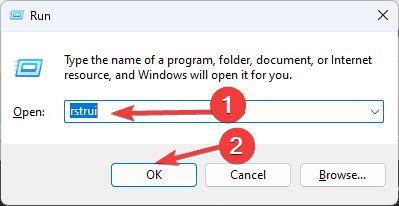
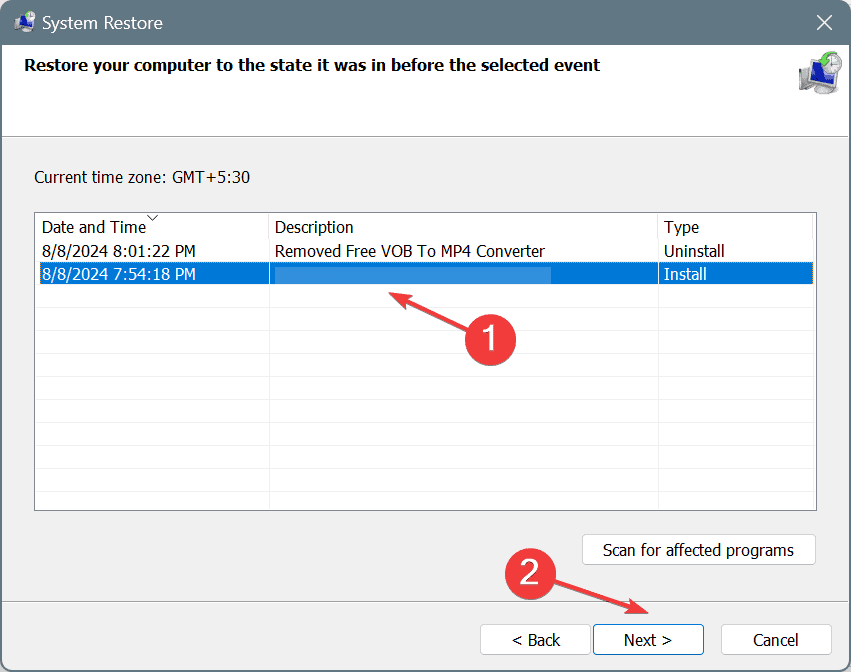




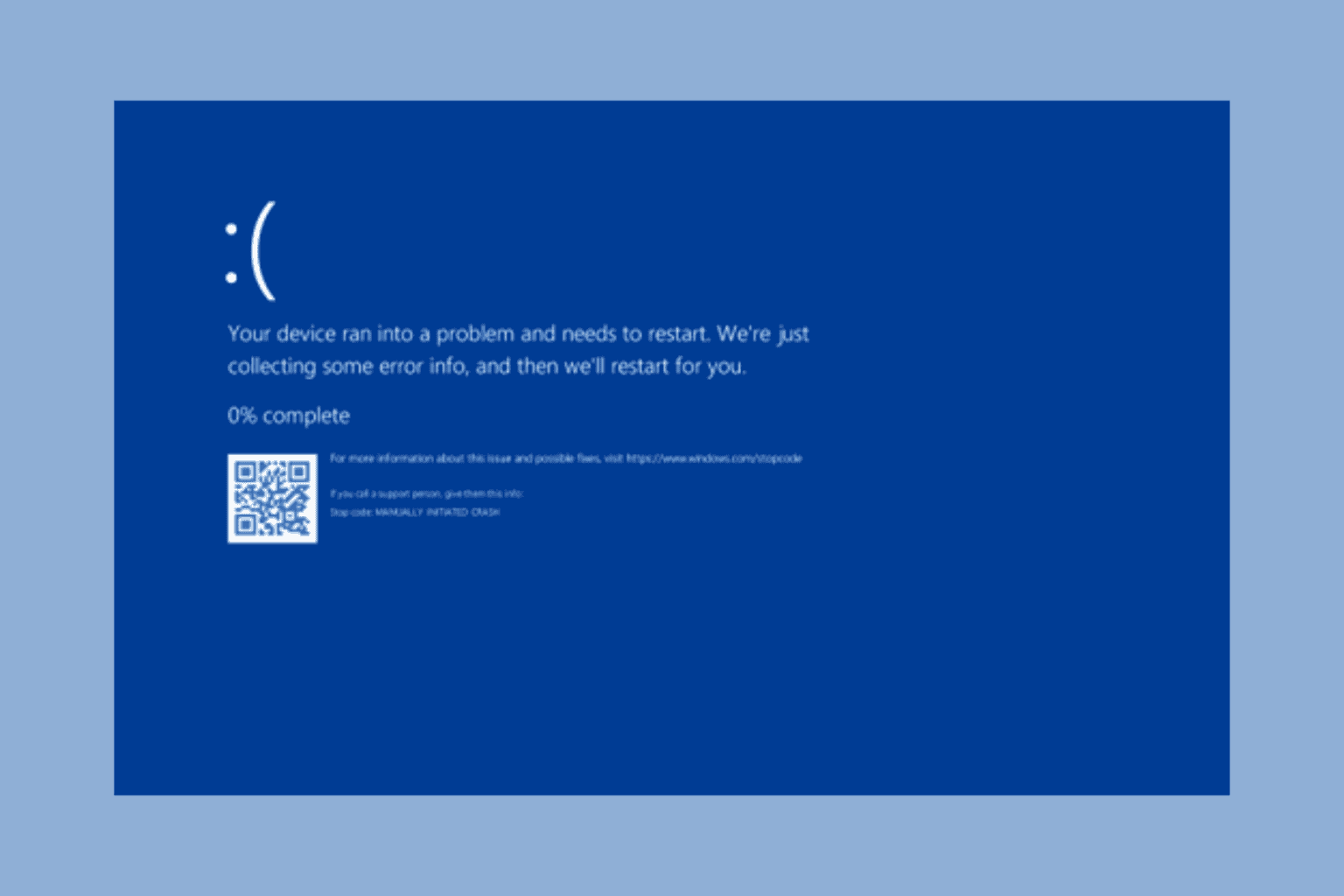



User forum
0 messages