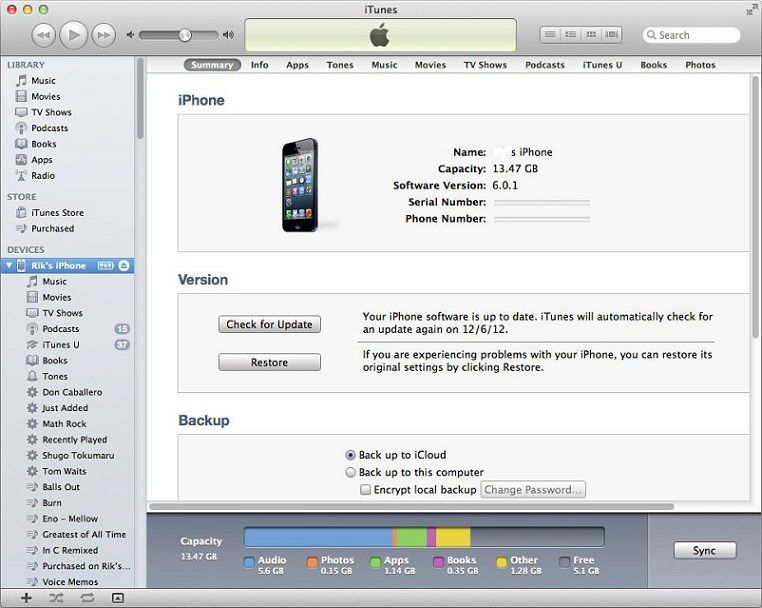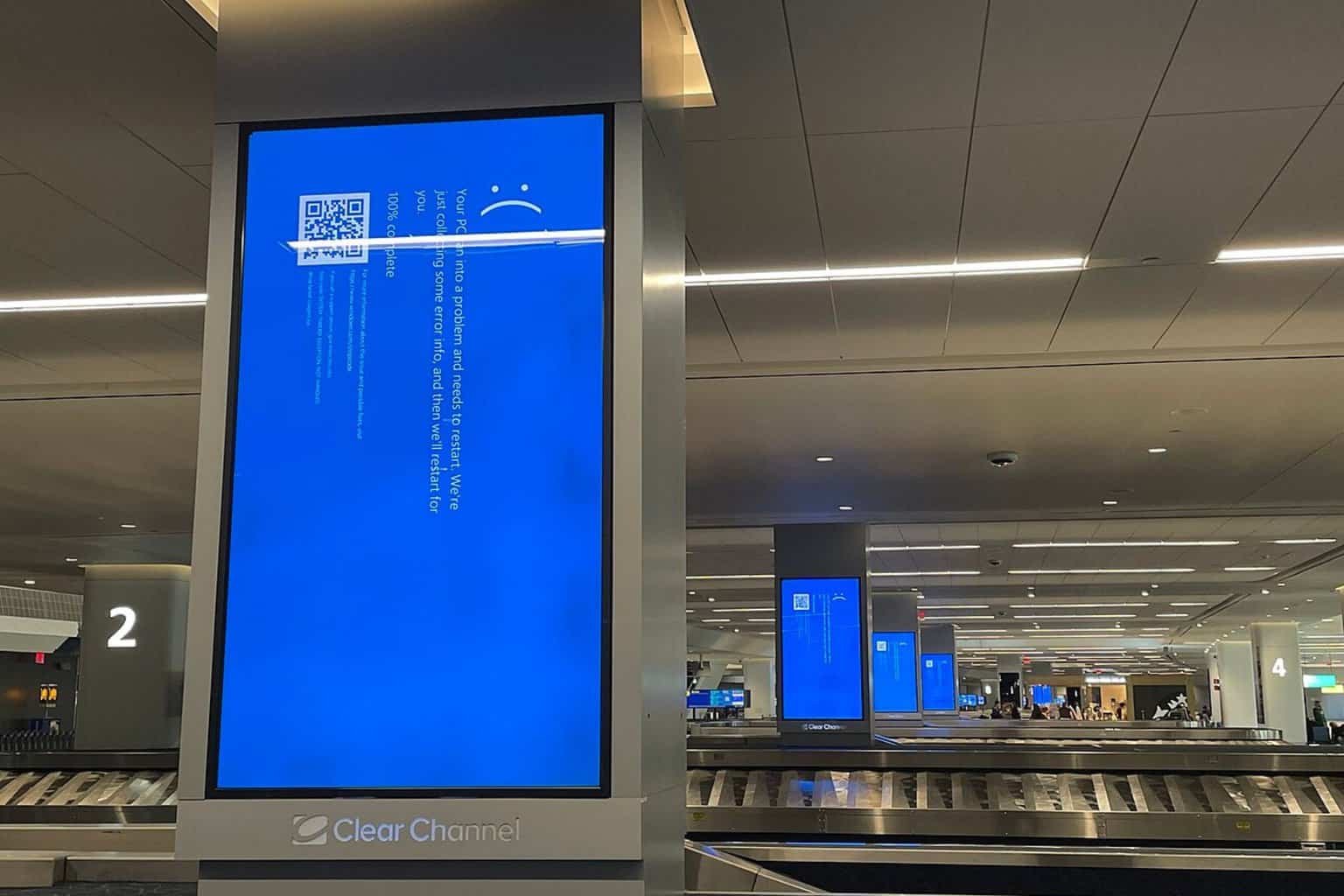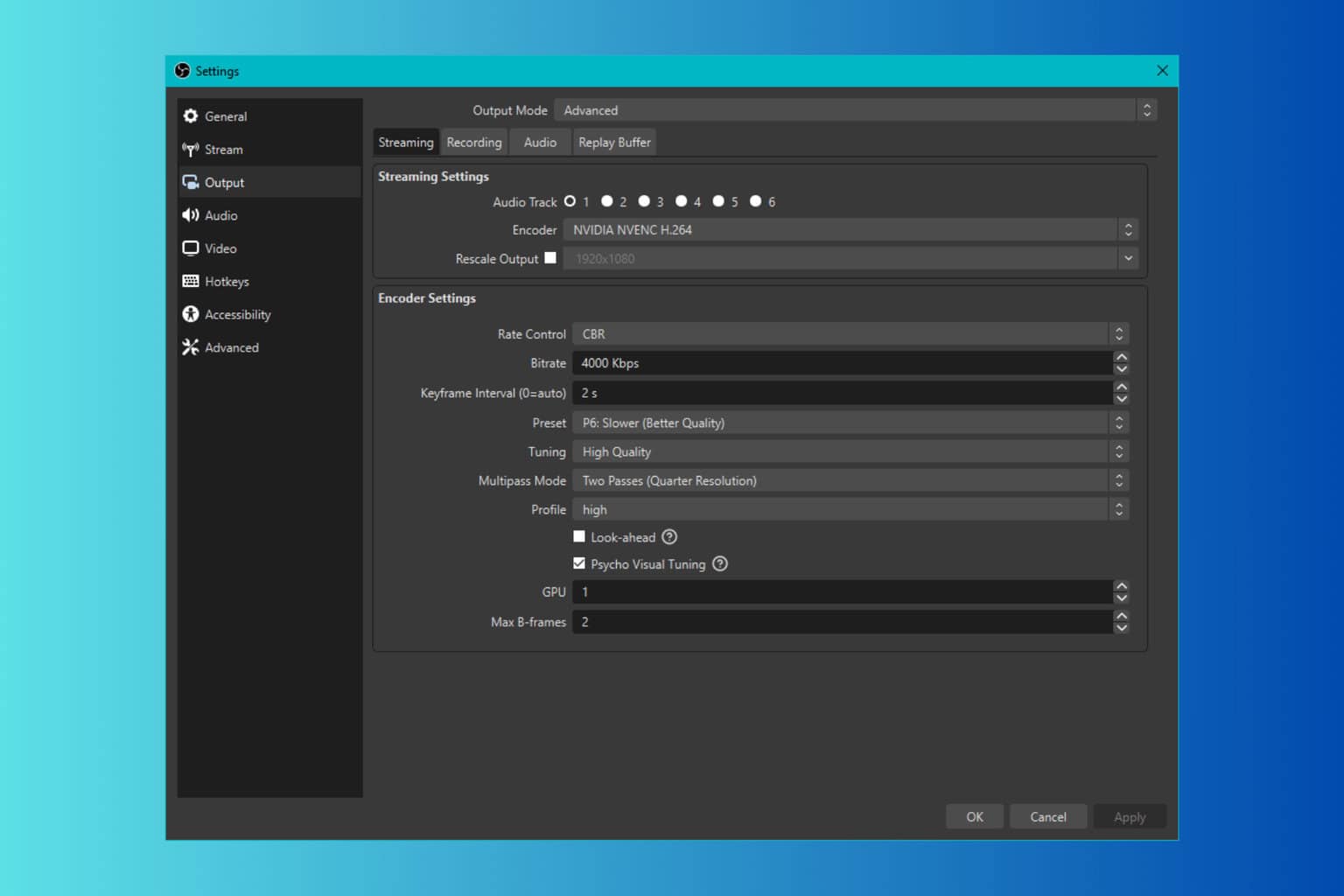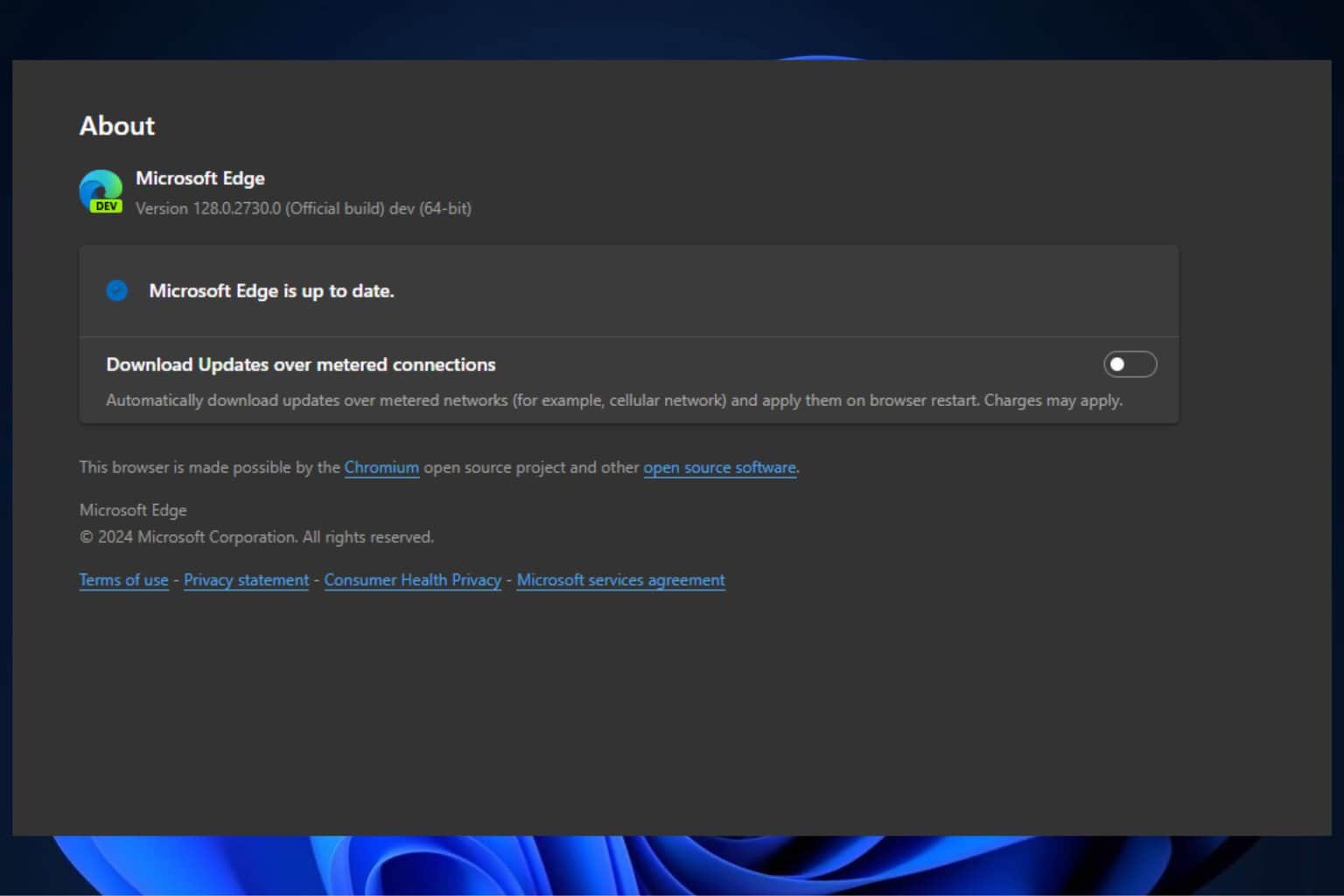Fix: iPhone, iPad, iPod not syncing with iTunes on Windows 10
5 min. read
Updated on
Read our disclosure page to find out how can you help Windows Report sustain the editorial team Read more
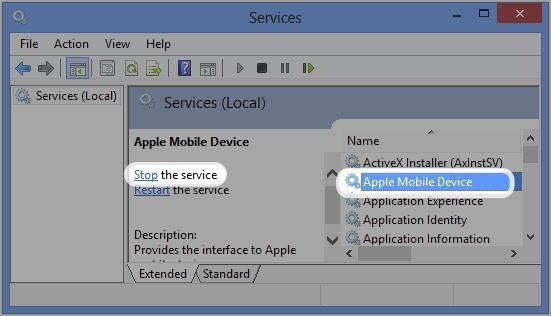
If you own an iPhone or iPad, it doesn’t mean that you neglect Microsoft’s products. As a matter of fact, there are plenty of Windows 10 users who own an iPhone or iPad, but they too are experiencing the well-known glitches of Windows. We try to offer some fixes for annoying syncing iTunes problems.
If you’re interested in how you can move easily files from your iPhone or iPad to the Windows 8, Windows 8.1 and the other way around, you can have a look at the guide that we have created for that. However, if you have set your mind on iTunes and you want to sync your iPhone or iPad to the Windows 8, 8.1 system and you’re experiencing problems, then you can follow the tips that we’re going to share here with you. If your Windows 8 system won’t connect to the iPhone 5, 5s WiFi hotspot, we’ve also included some tips to that, as well.
Besides the iPhone and the iPad, iPod users as well have been experiencing iTunes syncing problems on Windows 8. But, hopefully, by following the steps from below, you will be able to remedy your problem. Here’s what one affected iPhone user is saying:
I’ve tried numerous times to add my iphone to itunes, but it does not recognize my device. I’ve even deleted itunes and reinstalled it, but it still won’t work. Can anyone help me figure this out ???
So, without further ado, let’s have a look at some potential fixes.
How to make iPhone, iPod or iPad sync with iTunes on Windows 10
What I have discovered is that issues with iOS syncing problems with iTunes are more frequent on Windows 8, so the immediate advice would be to upgrade to Windows 8.1. Better yet, why not make the jump straight to Windows 8.1 Update, since it’s been recently released. Another funny thing is that, albeit officially compatible with Windows 8, we can see in the below image that iTunes 11 especially has been given a downvote by so many.
Also, before proceeding with syncing your iOS device with iTunes, make sure that you’ve also downloaded the latest iTunes version and iOS, as well. Another “dumb” advice would be to switch the method that you try for syncing – from WiFi to USB or the other way around. If you’re still having syncing issues, let’s move on. Therefore, if your iPhone, iPad, or iPod don’t appear under Devices in iTunes, then you will be getting one of the following errors: “the device cannot be restored in iTunes”, an exclamation point, question mark, plug symbol, or “X” appears. Here’s some more solutions on how you can try to fix it:
- First of all, you need to make sure that there are no damages to your connecting cable, like debris, and that the USB port on your Windows 8 or Windows 8.1 is also working
- You need to make sure that you have Apple Mobile Device Support installed. For that, simply open the search bar and type there its name. Try uninstalling it again and getting the latest version, as this could help. If it is not listed, the remove iTunes, QuickTime, Apple Software Update, Apple Application Support in this order and the reinstall iTunes and the software.
- Next, try and restart Apple Mobile Device Support by closing iTunes and then disconnecting your iPhone, iPad, or iPod. Type”View local services” on the Search charms bar and make sure you search under Settings. Pick Apple Mobile Device and then click “Stop the service”. After that, click on “Start the service“, then open iTunes and connect your iOS devices.
- If you’re still having troubles, try to make sure that the Apple Mobile Device Service has the latest USB driver installed. For that, run the Device Manager in Windows 8 or Windows 8.1 and from the Universal Serial Bus controllers list locate the one you need. If you see some suspicious signs, then disable/enable the driver, uninstall and install it again.
I really hope that this has solved your annoying problems with syncing the iPhone, iPad or iPod with iTunes on Windows 8, 8.1. If you’re still facing troubles, then you can also try and run iTunes in compatibility mode with Windows 7. Also, try and run Windows 8’s troubleshooter tool, as well, as it can do wonders in some situations. Also, just in case you have overlooked this, when installing iTunes, make sure you are logged in with your administrator account.
Also, you can go to program and features and find the same Apple Mobil Device Support from there and try to repair it. Maybe you are lucky! Albeit it doesn’t have an immediate correlation, some users have been reporting that getting the latest Quicktime version also helped – go figure. Let us know by leaving your comment below is all of the above advices have helped you or not. If you happen to know a working fix, do share it with the community, we’ll greatly appreciate it.
READ ALSO: