Windows 11 Build 22000.120 fixes the Taskbar and File Explorer
17 min. read
Updated on
Read our disclosure page to find out how can you help Windows Report sustain the editorial team. Read more
Key notes
- KB5005188 introduces a multitude of fixes and improvements to the Windows 11 experience.
- File Explorer is one of the areas where Microsoft performed a number of useful tweaks .
- Some important improvements were also received by the Store, with new PDP content.
- Microsoft is warning users that the update could also break the taskbar and Start Menu.

Were you already bored with the current Windows 11 Insider build? You don’t have to worry about that anymore, as build 22000.120 is now available for users in the Dev and Beta Channels, through the Windows Insider program.
We’ve now reached the fifth cumulative update for Windows 11 RTM Build 22000, and this one comes with several quality enhancements, but there are no new features or significant improvements.
If you check for updates today, a new patch called Cumulative Update for Windows 11 (10.0.22000.120) (KB5005188) will appear available for download.
Furthermore, a new Defender security update will also download and install automatically when you tap on the check for updates button.
Build 22000.120 brings a plethora of improvements and fixes
KB5005188 comes with a lot of improvements for desktop users. For example, Microsoft has updated File Explorer’s right-click context menus with a compact interface for mouse users.
Windows 11’s right-click context menu felt a bit too big on desktops, but Microsoft has finally addressed it with today’s release.
The Redmond company also tweaked the New button in the File Explorer’s command by integrating a dropdown menu.
Other changes and improvements that Windows 11 gained through build 22000.120 include:
- A new Family widget for MSA accounts! It is available in all Windows languages and regions. It allows you to see recent activity from members of your Microsoft family group.
- Notification badging for the Chat icon on the Taskbar. Not everyone will see it right away at first.
- Adjustments to improve how the close button looks like in the Taskbar preview windows.
- Changing backgrounds for Desktops, even if Settings is already open, using Choose Background via Task View will now force Settings to move to whichever Desktop you’re actually on.
- Moved the Identify button in Display Settings to be right under the control for arranging your monitors (when you have multiple monitors connected) so it’s easier to find.
- Made some adjustments to improve the use of space and thumbnail sizes within ALT + Tab, Task View and snap assist.
Important fixes brought via Insider build 22000.120
Of course, as with any new build, Microsoft also fixed some of the problems that were making it hard for users to enjoy the new OS experience.
It’s a lengthy list, as the company took an even more hands-on approach and decided to exterminate the bugs that plagued our system on previous builds.
These are the fixes that the tech giant promised for build 22000.120:
- Taskbar:
- The virtual touchpad is now available again to be enabled in Taskbar Settings.
- The Task View flyout will no longer dismiss when you start typing when attempting to rename your Desktops.
- The Task View flyout should now display in the correct direction for Insiders using the Arabic or Hebrew display language.
- When Cortana is set up for voice activation, hovering over the microphone icon in the Taskbar corner will now say Your assistant is ready to respond instead of Host process for Windows Services
- DPI changes should no longer cause icon duplication and overlapping in the Taskbar corner.
- Adjusted the calendar flyout header spacing to give a bit more room in response to feedback that the days of the week were wrapping in some languages.
- Fixed an issue where if you updated your preferred first day of the week, it wouldn’t be reflected in the calendar flyout until you signed out and back in.
- Your preferred calendar flyout state (expanded or collapsed) should now persist reboot.
- Fixed a race condition for Insiders will multiple monitors related to the Taskbar that was causing Start menu to fly up into the corner of the screen, and explorer.exe to crash when you tried hovering over the Task View button on secondary monitors.
- Mitigated an issue that could trigger an explorer.exe crash loop for Insiders running Windows with multiple monitors.
- Based on our analysis of the previous flight, we believe the explorer.exe crash loop for Turkish Insiders when their laptops were at 100% charge has been addressed and we are removing this from the known issues list.
- Clicking the widgets icon on your secondary monitor should now open widgets on that monitor instead of your primary one.
- Right-clicking on the Taskbar with a pen should no longer cause a crash.
- Addressed an issue that was making app icons in the Taskbar blurry for some Insiders.
- We’ve done some work to address an issue where app icons in the Taskbar could become stuck in a blank state when loading.
- Fixed an issue that was making explorer.exe crash when clicking the Task View button.
- Fixed an issue where the Chat window was getting stuck on the screen.
- Clicking Chat on a secondary monitor should now launch it in the correct position and DPI.
- Done some work to address an issue where the Taskbar preview windows were getting stuck on the screen and not dismissing when you clicked something else.
- To address an issue where pressing F7 with focus set to the Taskbar would lock up the taskbar, made a change so that the caret browsing prompt will no longer appear if F7 is pressed somewhere where a text block is not present.
- If you press WIN + B followed by the arrow keys, you will now be able to navigate to all the elements in the taskbar corner without needing to press Tab first.
- Badges on the app icons on secondary monitors should now be in sync with what’s showing on the primary monitor.
- Settings:
- Settings will no longer crash when clicking Facial recognition (Windows Hello) under Sign-in Settings when Windows Hello is already set up.
- Fixed an issue where in navigating to Settings > Network & Internet > Ethernet could unexpectedly change the network profile type. If you are an ethernet user, please check your settings after upgrading to this build to ensure your desired network profile type is selected and change it if it isn’t.
- Fixed an issue where setting your IP address in Network Settings wasn’t working in certain cases.
- Editing your VPN proxy details in Settings should no longer cause Settings to crash.
- Fixed another issue causing Power & Battery Settings to crash.
- Also fixed an issue that could make Settings crash specifically if you went to look at the 7-day battery usage graph in Power & Battery Settings.
- The progress bars in Settings are now properly accent colored.
- Saving custom themes in Personalization Settings should now work.
- Hooked up some Get Help links that stopped pointing to specific guidance after the Settings updates introduced in Windows 11.
- Hovering over the toggle switches in Settings will no longer make them disappear.
- Fixed an issue that could cause search in Settings to be in a permanently broken state, saying No result for every search.
- Did some work to help address an issue where you would see a big solid accent color area while resizing the Settings window.
- Settings should no longer flash green on launch.
- Done some work to fix an issue that was causing random crashes on Settings pages with lists, as well as an issue causing random crashes on Settings pages with radio buttons.
- Links to specific Settings pages will now properly navigate to the correct page in Settings when Settings isn’t already open.
- Your profile picture in Settings should no longer have an unexpected square backplate when transparency is enabled.
- Added in the missing progress bar when uninstalling apps under Apps & Features in Settings.
- Icons in the volume mixer in Sound Settings should no longer become overlapped.
- In-bound Bluetooth PIN pairing in Settings should work again now.
- If you click Advanced Options at the top of the page while navigating through Windows Update Settings, it should now actually open Advanced Options.
- Made another fix for the volume and brightness sliders becoming unexpectedly tiny if all other settings were removed from Quick Settings.
- Going from one of the subpages of Quick Settings over to the input flyout should no longer cause a crash.
- If you use the Accessibility section of Quick Settings, the toggles should now show the correct state of each feature.
- If you press WIN + P to go directly to Project within Quick Settings, the arrow keys now work to navigate up and down the list.
- Fixed an issue that was causing some thumbnails to be randomly squished in the media control above Quick Settings.
- Made another fix to address Focus Assist turning on unexpectedly when viewing the desktop.
- File Explorer:
- Fixed an issue resulting in File Explorer unexpectedly not showing an updated scroll bar when in dark mode.
- Addressed a GDI handle leak related to context menu usage resulting in sluggishness across File Explorer after prolonged usage.
- Made a change to address a memory leak which was impacting File Explorer, increasing each time more File Explorer windows were opened.
- Also made a change related to the command bar in File Explorer that was resulting an increased thread count every time a new File Explorer window was opened that would continually grow, consuming resources.
- Fixed a high hitting explorer.exe crash related to the use of Acrylic in File Explorer’s context menus.
- Fixed an issue making the focus rectangle unexpectedly appear when using mouse to interact with File Explorer’s command bar.
- The context menu shouldn’t flicker anymore if you hover over it when Contrast themes are enabled.
- The context menu should no longer unexpectedly get clipped on the side, not rendering completely.
- Right clicking the bottom corner of the desktop show no longer causes the context menu to open at the top of the screen.
- Addressed an underlying issue that we believe is the root cause for a scrollbar appearing in the context menu and explorer.exe crashing when you tried to interact with it.
- Made a change to help make the radio buttons in File Explorer’s File Options a little more obvious when they’re in the selected state.
- Clicking the rename button in the command bar should no longer randomly show the Open With dialog sometimes.
- Fixed an issue that was making some of the file operation dialogs have unreadable button text in dark mode (for example, File in Use and Destination Folder Access Denied).
- Start menu:
- Rapidly pressing the Windows key multiple times should no longer crash Start.
- Made a change to help improve Start menu launch performance.
- Fixed an issue where if you clicked on one of the files in Recommended, it was opening the file in an unexpected app in some cases.
- Made a change to address an issue where Search was sometimes randomly flashing on top of Start when opening Start.
- Search:
- Hovering over the Search icon should no longer cause a crash when the recent searches have been updated.
- When hovering over the Search icon the window should no longer become clipped.
- Windowing:
- Connecting and disconnecting to a PC over Remote Desktop, and switching users, should no longer make all your open apps unexpectedly minimize.
- Addressed a high hitting explorer.exe crash when snapping certain apps on system with mixed DPI monitors.
- When the snap layouts window is visible after hovering on the maximize button of an app it should now dismiss more reliably now when you move your mouse away.
- Fixed an issue that was making explorer.exe crash sometimes if you docked or undocked your PC with snapped windows.
- Window frames should no longer get stuck on the screen when closing windows.
- Fixed an issue that was making windows unexpectedly open on the wrong Desktop when they shouldn’t.
- Turned off the animation when switching Desktops using the keyboard shortcuts as it was leading to flashes and hangs.
- When maximizing certain windows, like File Explorer, the border should no longer low over to secondary monitors.
- Addressed an issue that was causing screen readers to unexpectedly say DesktopWindowXamlSource when using ALT + Tab.
- Done some work to improve the sensitivity when using the touchpad gesture to invoke ALT + Tab and switch apps.
- If you were experiencing issues with snap ssist not appearing on the previous flight, we believe this should be resolved after upgrading to this one.
- Windows Security and logging in:
- Windows Hello Face should be working again now after upgrading.
- The button text in the UAC dialog should now correctly say Yes and No again for Insiders not using EN-US.
- Fixed an issue that was making the UAC dialog launch in the background for apps pinned to the Taskbar in certain scenarios.
- A Windows Defender fix to address the issue where Automatic sample submission was unexpectedly turned off when you restarted your PC is rolling out.
- Mitigated an issue resulting in some Insiders seeing a repeated logonui.exe crash.
- Also mitigated a deadlock that could result in your PC getting stuck at a black screen when unlocking your PC, and a separate crash that was making some Insiders see a black screen for a few seconds after logging in.
- Fixed an issue that was making explorer.exe crash for some Insiders when logging in for the first time after booting their PC.
- Improved visibility of login screen elements when using high contrast.
- Logging in or locking your PC should no longer cause full screen white or accent colored flashes.
- Input:
- Fixed an issue related to tooltips that was making clicks happen in the wrong place across the system, for example when interacting with icons on the desktop.
- The touch keyboard should no longer get clipped after rotating the screen orientation when docked.
- Fixed an issue that was causing explorer.exe to crash sometimes when changing focus between apps while using a third-party IME.
- Mitigated an issue that is believed to be causing certain hardware keys and buttons to not work on some devices, including the function keys.
- Mitigated a race condition that could result in certain devices unexpectedly waking from sleep if the touchpad was used to click the Sleep option in Start.
- Other:
- Fixed an issue that could lead to PCs bug checking while sleeping.
- Fixed an issue that was causing stuttering if you tried to play a game while the Xbox Game Bar performance monitor was pinned on the screen.
- Mitigated an issue that could result in stutter or fps drop for Insiders when moving the mouse in certain games. Thank you Insiders who have taken the time to share feedback about gaming performance with us – if you continue experiencing issues after upgrading, please check our guidance on logging actionable feedback on this subject.
- Fixed an issue where the boot menu wasn’t identifying Windows 11 correctly.
- Addressed an issue believed to be causing a number of unexpected UI issues in the previous flight, including semi-transparent and unreadable dialogs, z-ordering issues, large, shadowed areas getting stuck on the screen. and backwards text in context menus for Arabic and Hebrew Insiders.
- Addressed an issue where windows created while transparency was disabled would become stuck in a solid color instead of becoming acrylic when transparency was enabled.
- Done some work to remove the unexpected white artifacts in the corners of windows when using dark mode.
- Right clicking multiple times in certain apps like Task Manager will no longer make the context menu frame change from rounded to square.
- Fixed a focus issue that was making the window immediately dismiss after pressing ALT + F4 on the desktop.
- Mitigated an issue that was resulting in unexpectedly needing to re-pair certain connected devices after rebooting.
- Mitigated an explorer.exe deadlock that could happen when reordering your Desktops.
- Addressed an issue that was resulting in Microsoft Store appearing to download app updates that were already installed on the PC.
- Fixed an issue that was resulting in some Insiders experiencing bugchecks, in particular when playing games.
The Microsoft Store also received some vital tweaks
As part of this system update, Microsoft Store is getting support for auto-scrolling on the spotlight, thus allowing users to discover their next favorite app, movie, or game without manually scrolling through the list.
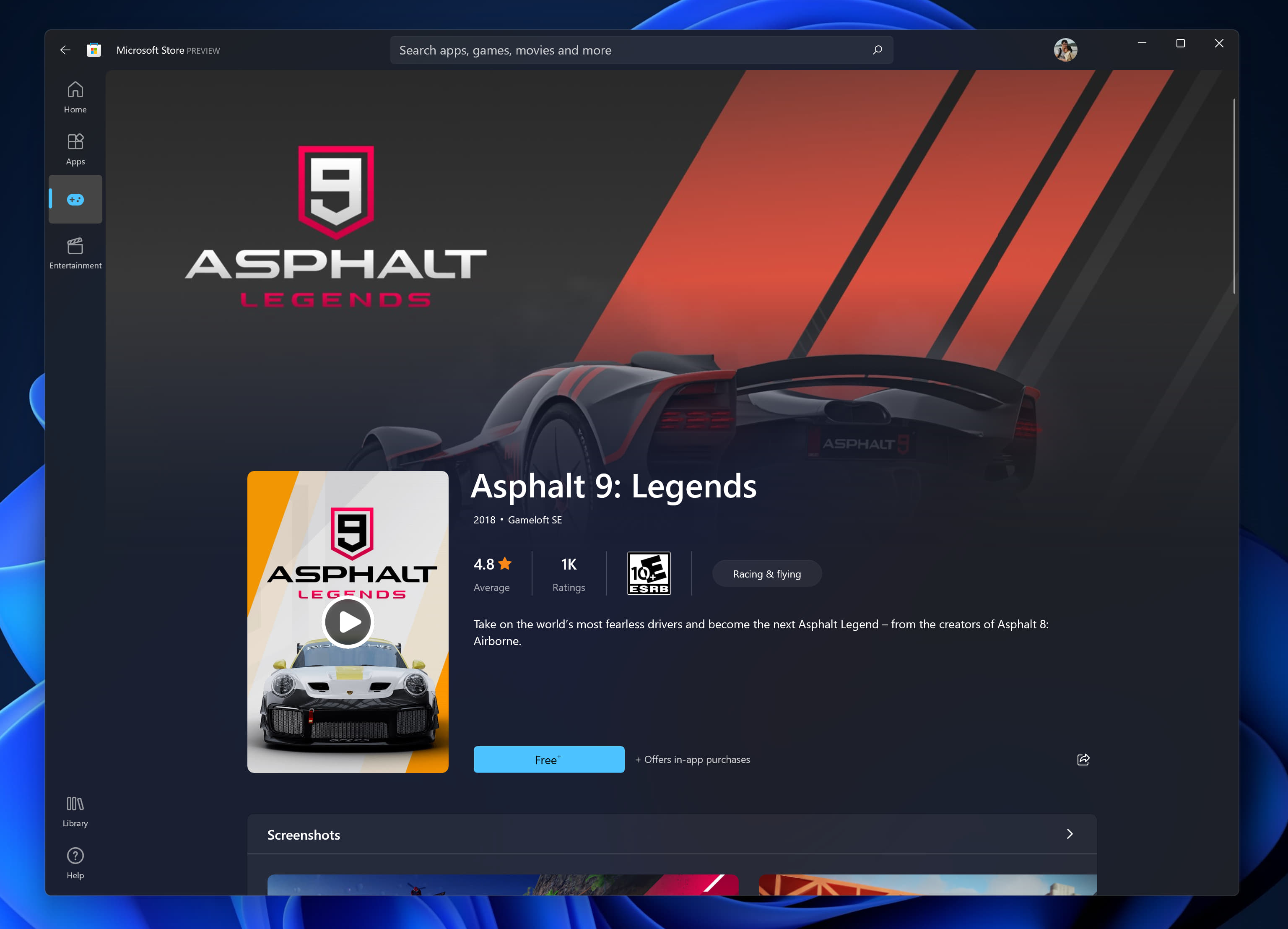
The Redmond-based tech company is also introducing a gaming product detail page (PDP) design, so users can see more info and images of the game.
There’s also a new ratings and reviews dialog, and it’s based on XAML instead of WebView.
Known issues with build 22000.120
Don’t go thinking that this Insider build is perfect and that there is absolutely nothing wrong with it. Windows 11 is still in its testing phase so we are bound to run into more issues.
However, Microsoft is bringing to our attention some of the problems that the new build has, as follows:
- [REMINDER] When upgrading to Windows 11 from Windows 10 or when installing an update to Windows 11, some features may be deprecated or removed. See details here.
- Still investigating an issue where on some devices, when going to Settings > Windows Update > Windows Insider Program, only the “Stop getting preview builds” option is visible. This prevents Insiders from selecting a channel. We have posted a workaround on Answers.
- [BETA CHANNEL] Still investigating reports from Insiders in the Beta Channel where after upgrading to Windows 11, they are not seeing the new Taskbar and the Start menu doesn’t work. To workaround this if you are impacted, please try going to Windows Update > Update history, uninstalling the latest cumulative update for Windows, and the reinstall it by checking for updates.
- Start:
- In some cases, you might be unable to enter text when using Search from Start or the Taskbar. If you experience the issue, press WIN + R on the keyboard to launch the Run dialog box, then close it.
- System and Windows Terminal is missing when right-clicking on the Start button (WIN + X).
- Taskbar:
- The Taskbar will sometimes flicker when switching input methods.
- Search:
- After clicking the Search icon on the Taskbar, the Search panel may not open. If this occurs, restart the “Windows Explorer” process, and open the search panel again.
- When you hover your mouse over the Search icon on the Taskbar, recent searches may not be displayed. To work around the issue, restart your PC.
- Search panel might appear as black and not display any content below the search box.
- Widgets:
- The widgets board may appear empty. To work around the issue, you can sign out and then sign back in again.
- Launching links from the widgets board may not invoke apps to the foreground.
- Widgets may be displayed in the wrong size on external monitors. If you encounter this, you can launch the widgets via touch or WIN + W shortcut on your actual PC display first and then launch on your secondary monitors.
- [Family widget] Some users may see a ‘connect a device to see screen time activity’ message even with screen time settings enable.
- [Family widget] Location information may not be available for some users on iOS.
- Store:
- We are working to improve search relevance in the Store including resolving an issue where in some cases the ordering of search results is inaccurate.
- The install button might not be functional yet in some limited scenarios.
- Rating and reviews are not available for some apps.
- Windows Sandbox
- The Taskbar will crash continuously in Windows Sandbox. The team is investigating a fix.
- Localization
- There is an issue where some Insiders may be some missing translations from their user experience for a small subset of languages running the latest Insider Preview builds. To confirm if you have been impacted, please visit this Answers forum post and follow the steps for remediation.
On a more serious note, this update could also break the taskbar and Start Menu if you’re in the Beta Channel.
How do I install KB5005188?
- Access the Settings menu and go the Windows Update tab.
- You should see the update as pending download so go ahead and click the Download button.
- The patch will start downloading automatically.
- Click on “Restart now” to finish the installation.
Have you already installed the new Windows 11 Insider build? Tell us all about your experience in the comments section below.
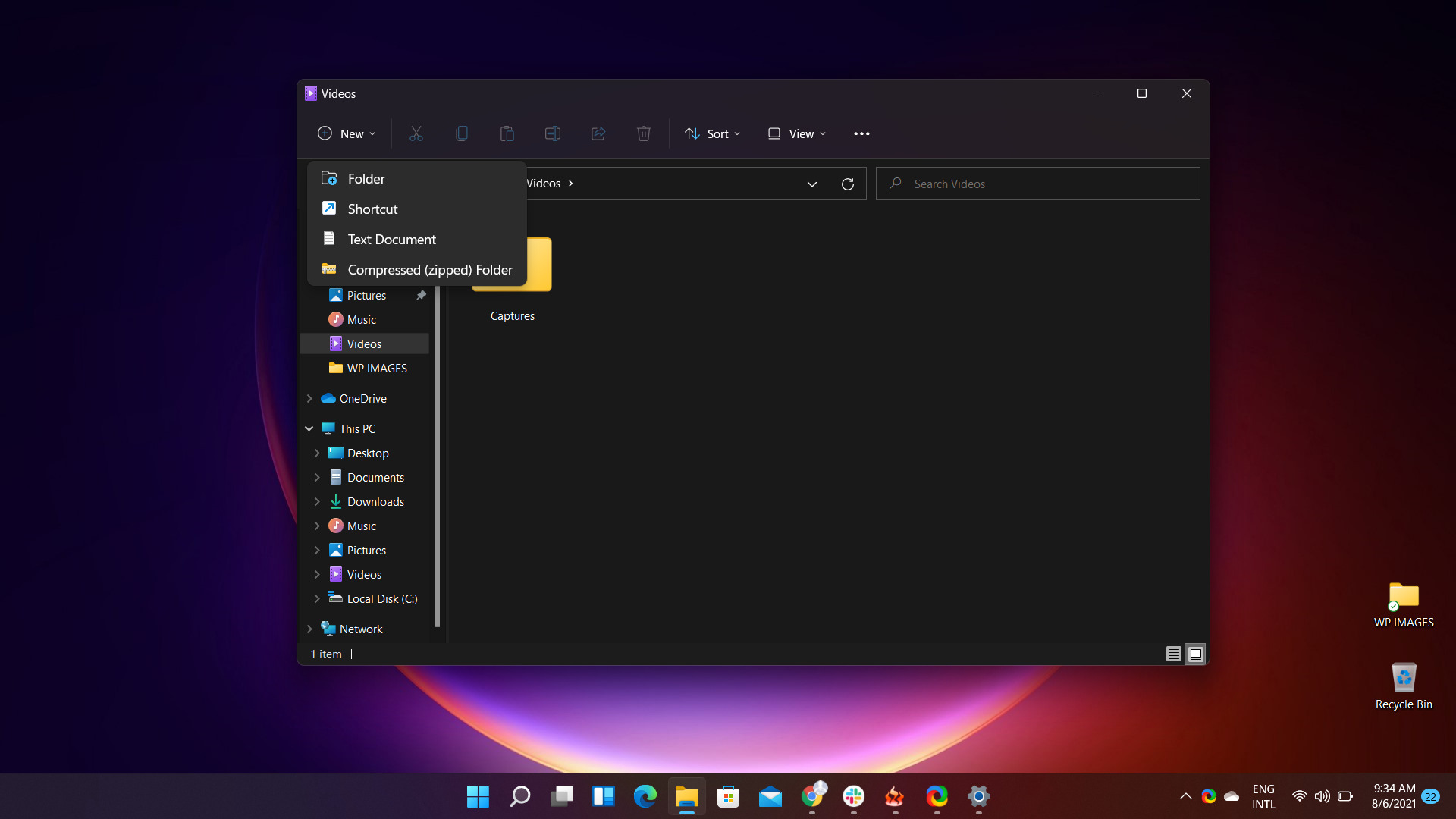
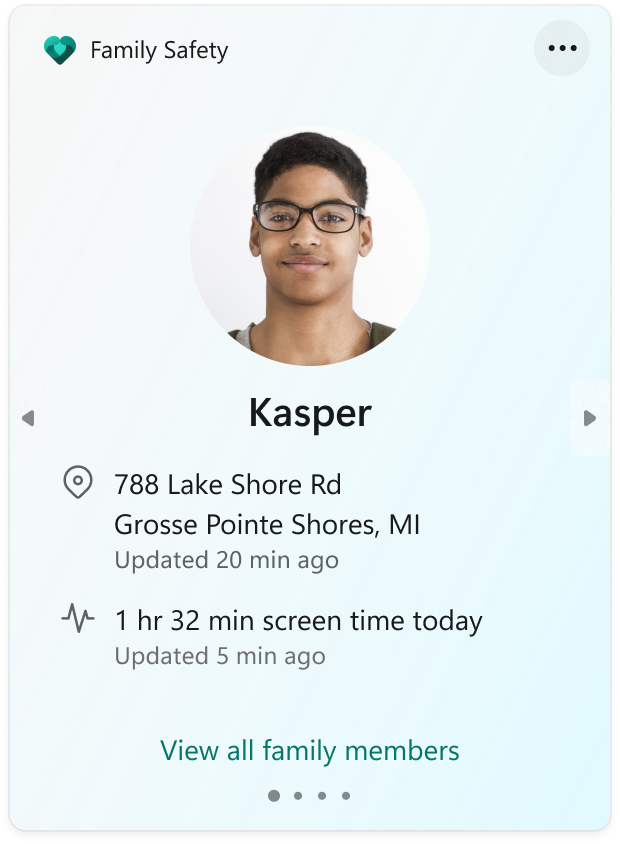
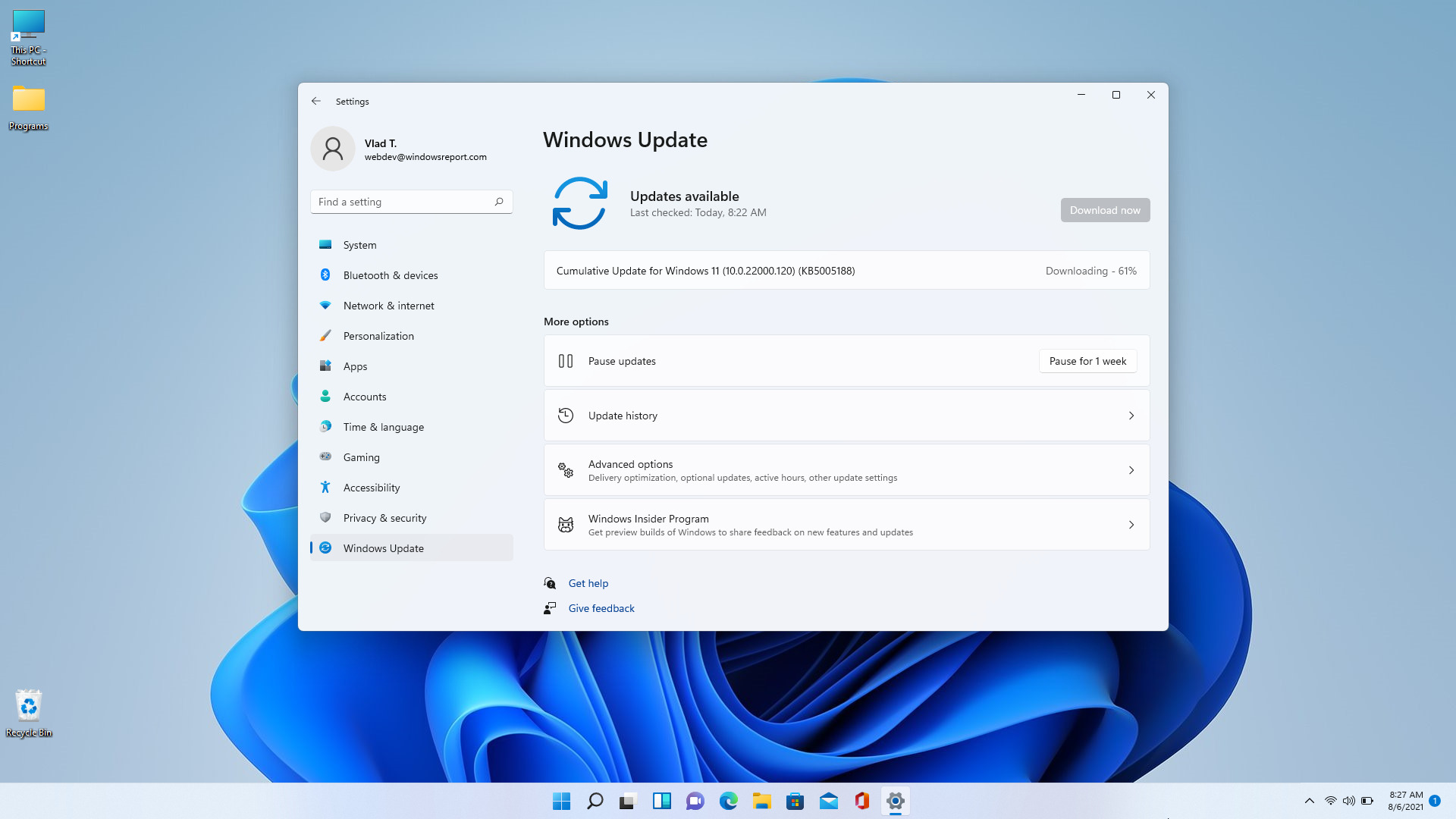
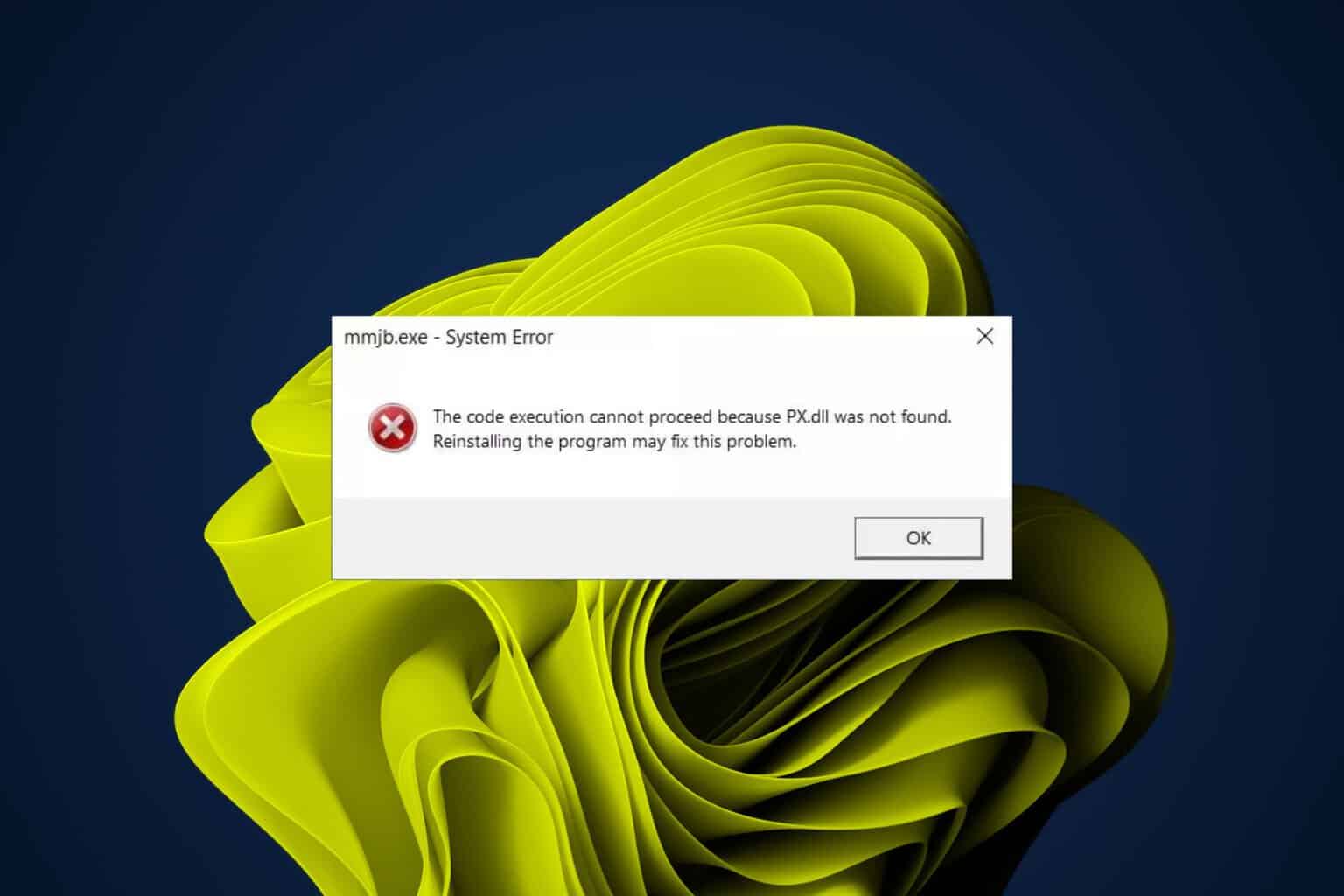
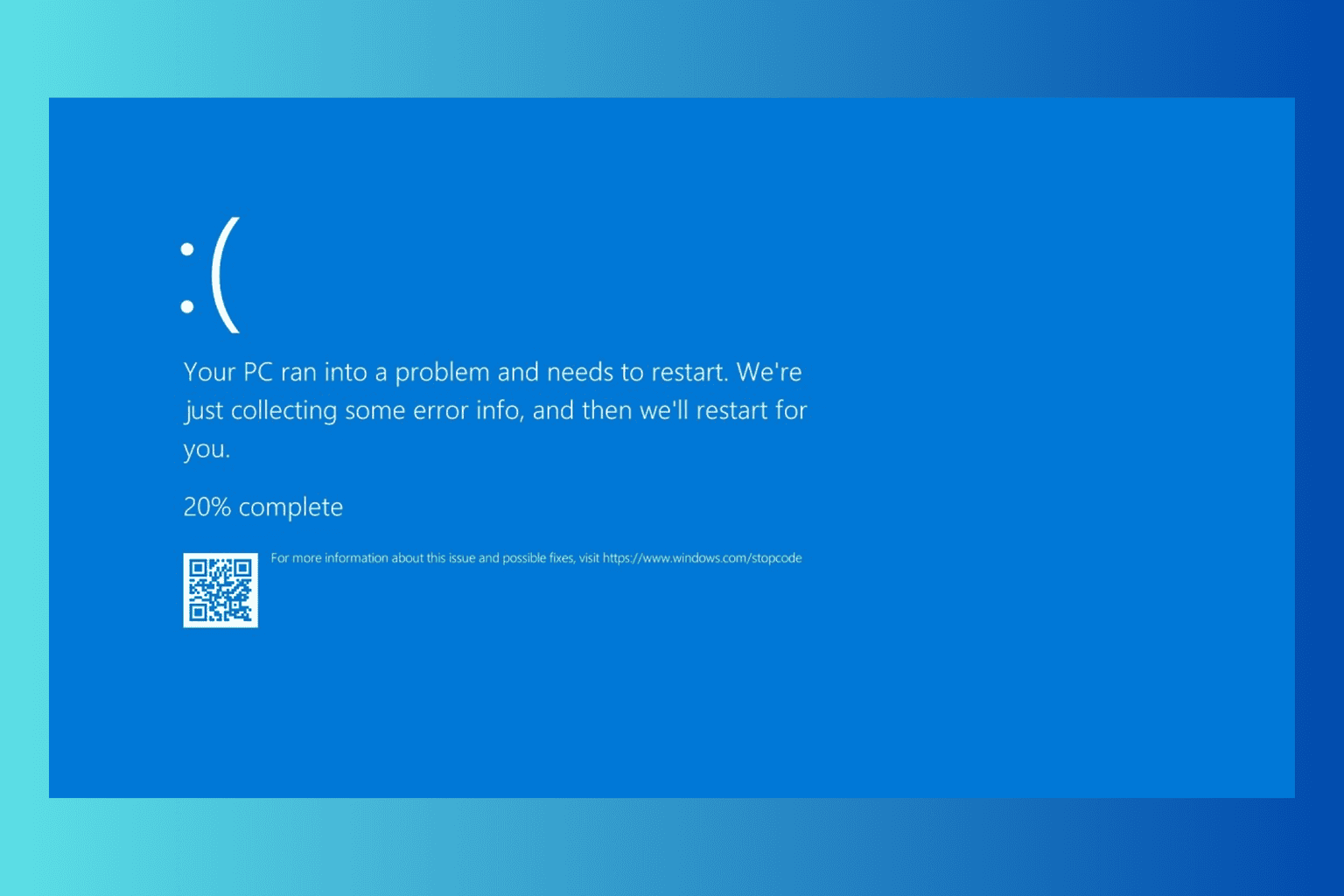
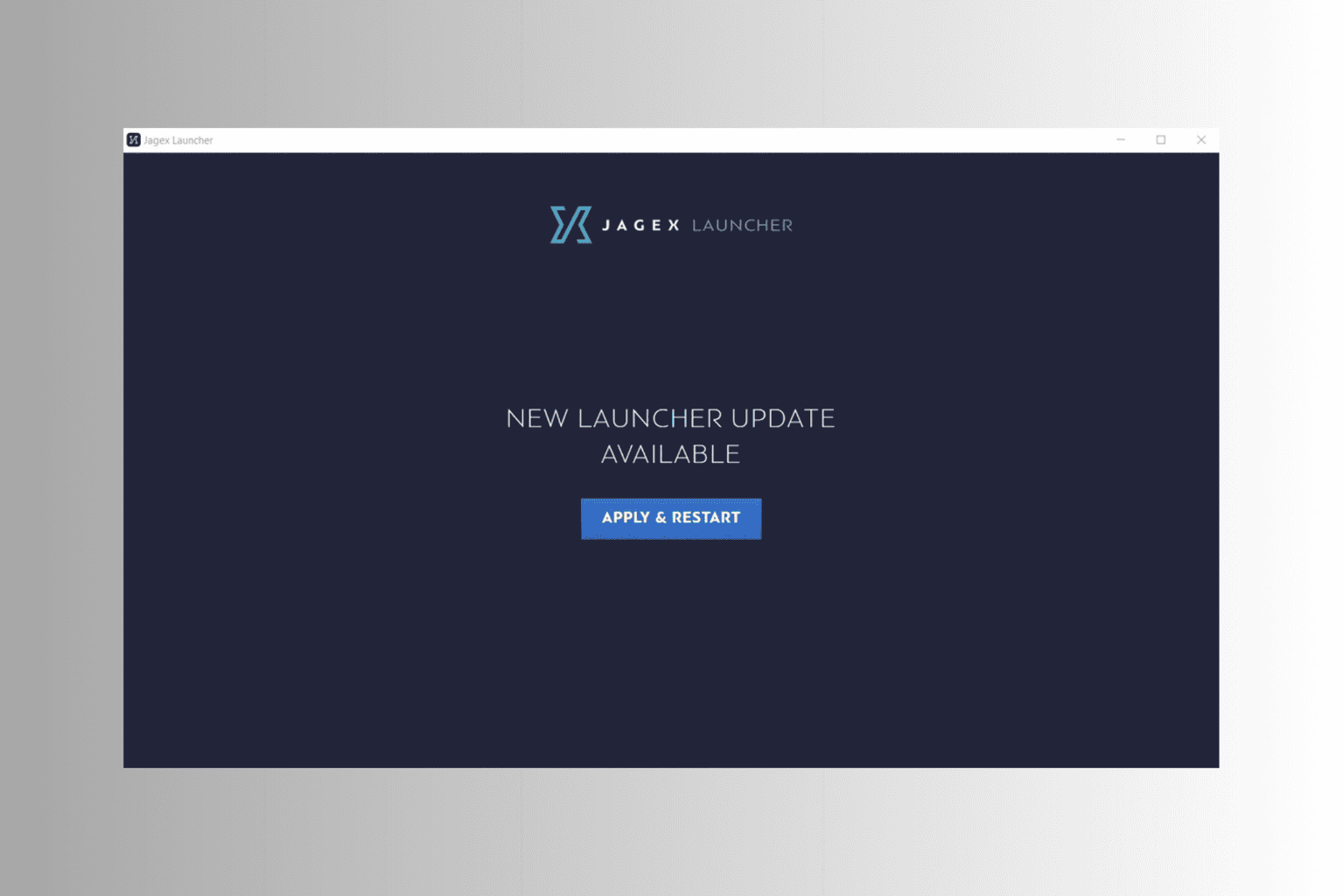
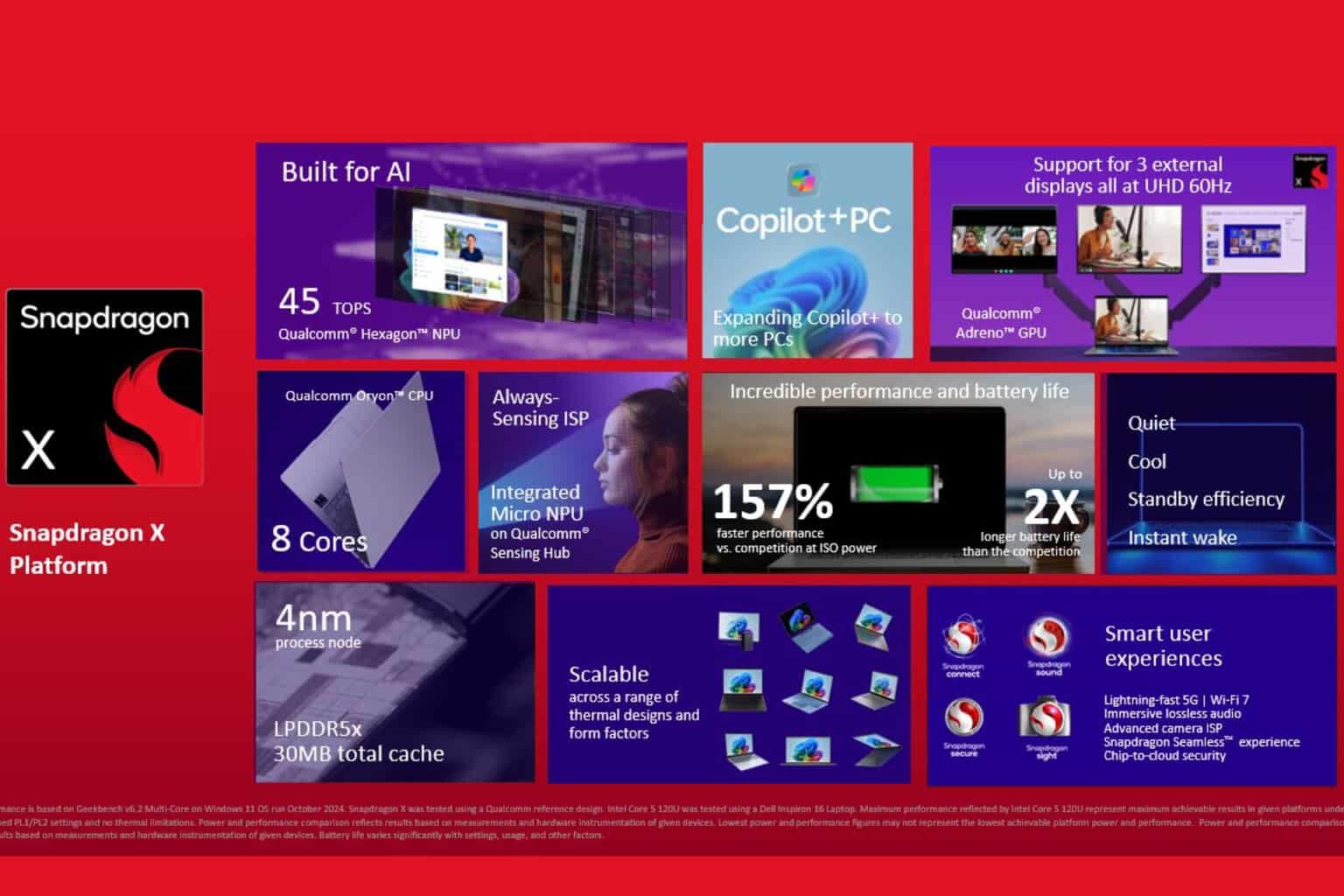


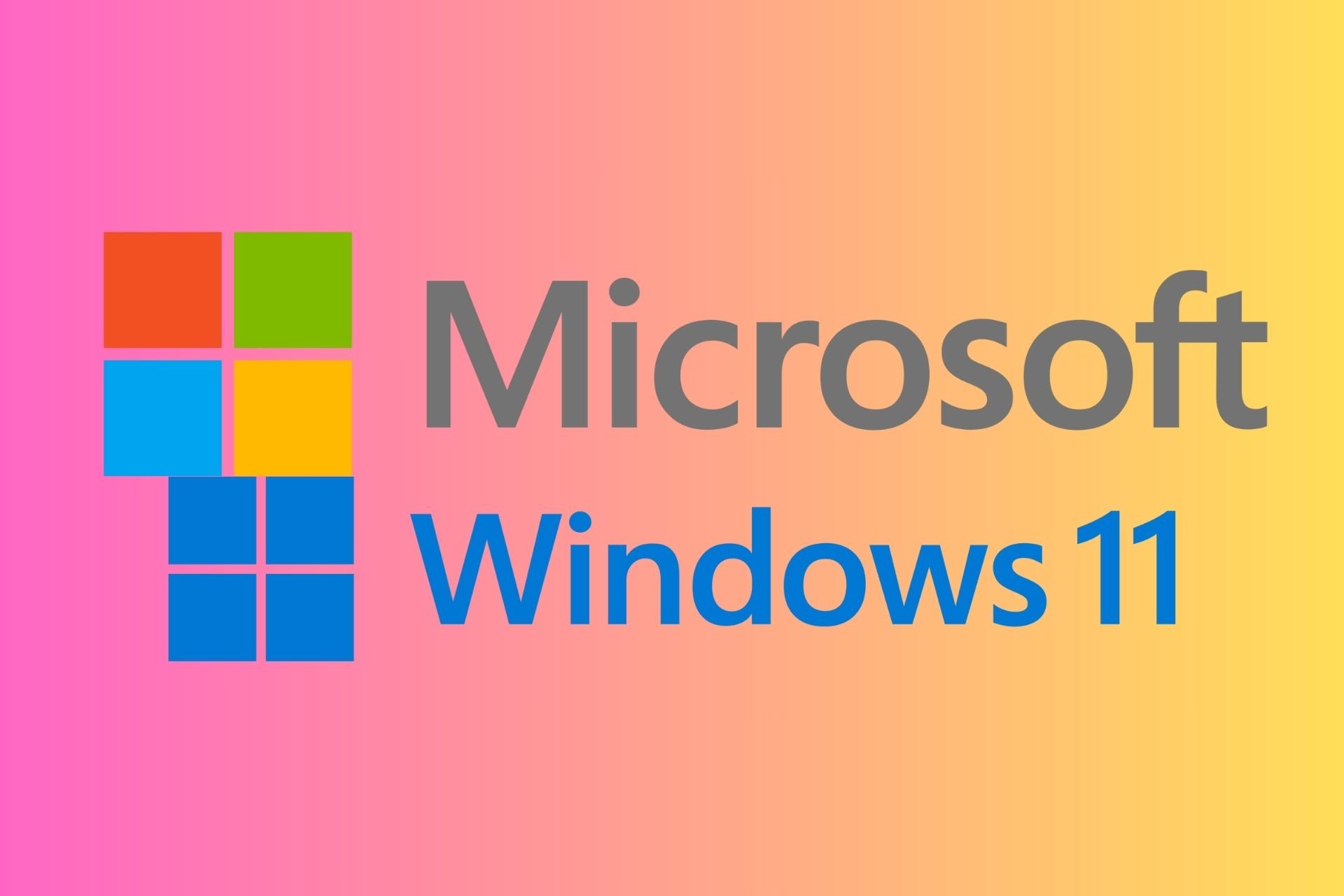
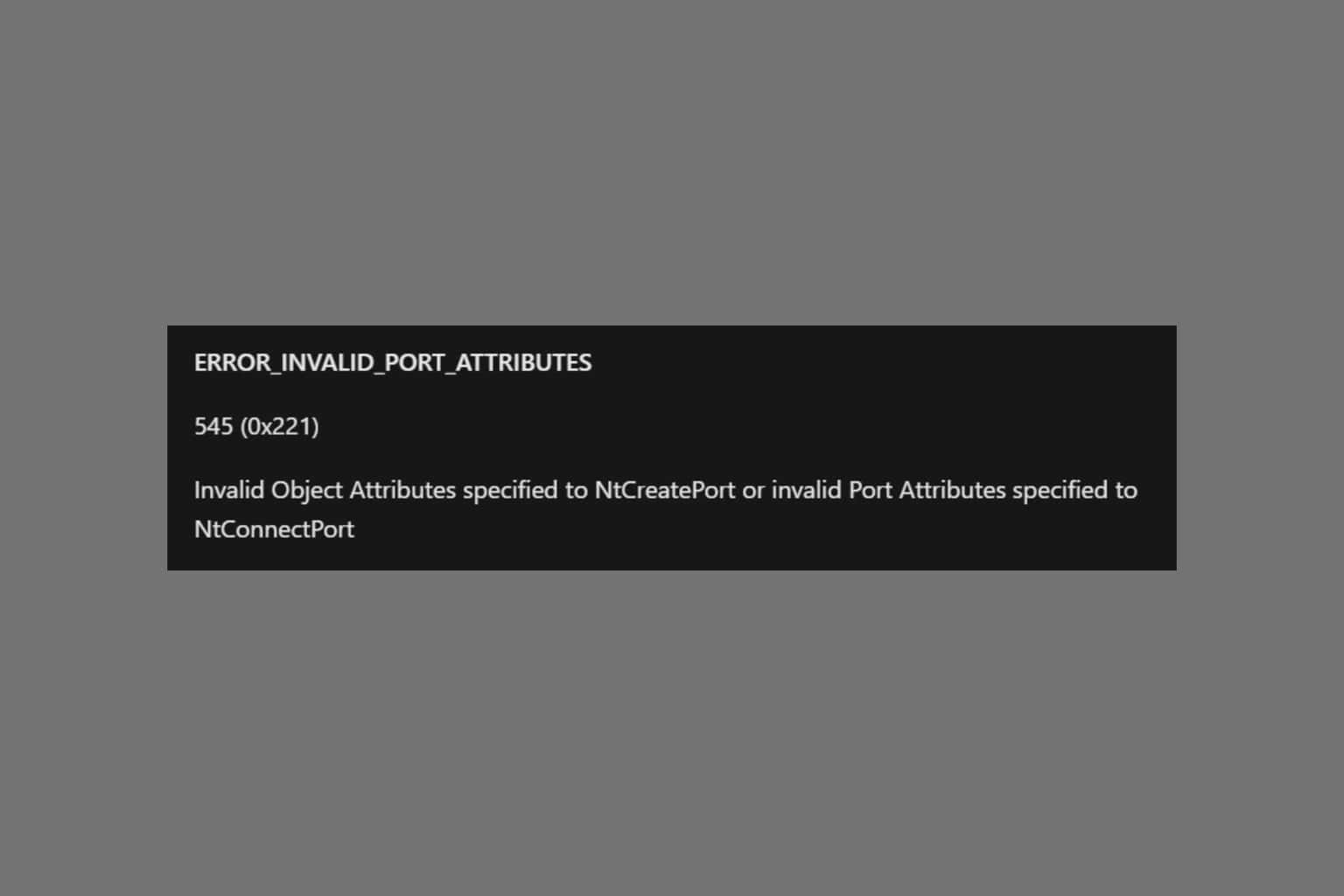
User forum
0 messages